Having trouble logging into your OpenAI app? It happens. Sometimes the login process can be a bit tricky, and you might hit a wall. Don’t worry, though. Most of the time, these openai app login issues are pretty simple to fix. We’ll walk you through some common problems and how to get past them so you can get back to using the app.
Key Takeaways
- Double-check that you’re typing your username and password correctly for your openai app login.
- Make sure your internet connection is working well; a bad connection can stop you from logging in.
- Keep the OpenAI app updated to the latest version, as older versions might have login bugs.
- If you think your account is locked, try resetting your password, and if that doesn’t work, reach out to OpenAI support.
- Check if OpenAI’s services are down and try clearing your app’s cache if you’re still having trouble with your openai app login.
Common OpenAI App Login Obstacles
So, you’re trying to log into the OpenAI app and hitting a wall? It happens to the best of us. Sometimes, the simplest things trip us up, and it’s easy to get frustrated when you just want to get to work or play. Let’s break down some of the usual suspects that might be keeping you locked out.
Incorrect Username or Password Entry
This one sounds obvious, right? But honestly, it’s probably the most frequent reason people can’t log in. We all have a million passwords to remember, and sometimes our fingers just type the wrong thing. Maybe you’ve recently changed your password and forgotten to update it in the app, or perhaps you’re using an old one out of habit. It’s also super easy to accidentally hit the Caps Lock key or mistype a character, especially if you’re in a hurry.
Network Connectivity Problems
Your login attempt needs to talk to OpenAI’s servers. If your internet connection is shaky, slow, or completely down, that conversation can’t happen. Think of it like trying to have a phone call with someone when the signal keeps cutting out – you can’t get your message across. This could be an issue with your Wi-Fi, your mobile data, or even a problem with your internet service provider.
Outdated Application Versions
Software developers are always updating their apps to fix bugs, add new features, and improve security. If you’re running an old version of the OpenAI app, it might not be compatible with the latest login protocols or server configurations. It’s like trying to use an old key on a brand-new lock; it just won’t work. Developers often push out updates to address these kinds of issues, so staying current is usually a good idea.
Resolving OpenAI App Login Authentication Errors
Sometimes, even when you’re sure you’re typing things correctly, the OpenAI app just won’t let you in. It’s like the digital bouncer is being extra picky. This usually boils down to a few common hiccups with how your login details are being handled or if the app can even talk to the servers properly. Don’t worry, most of the time, these are pretty straightforward fixes.
Verify Your Credentials Carefully
This might sound obvious, but you’d be surprised how often a simple typo is the culprit. It’s easy to miss a capital letter or accidentally hit the wrong key, especially if you’re in a hurry. Double-checking your username and password before hitting enter is a solid first step. Think of it like proofreading an email before you send it – a quick glance can save you a lot of hassle.
Here’s a quick checklist:
- Username: Make sure there are no extra spaces before or after your username, and that it’s spelled exactly as you registered it.
- Password: Pay close attention to case sensitivity. If your password has numbers or symbols, confirm they’re all in the right place.
- Caps Lock: It’s a classic for a reason. Make sure your Caps Lock key isn’t accidentally on.
Check Your Internet Connection Stability
Your login attempt needs a clear path to OpenAI’s servers. If your internet connection is shaky, that path gets interrupted, and the login can fail. It’s not just about being connected; it’s about being reliably connected.
- Test other websites: Try loading a few different websites in your browser. If they’re also slow or not loading, the problem is likely with your internet service.
- Restart your router/modem: Sometimes, a simple power cycle can clear up connection issues. Unplug it, wait about 30 seconds, and plug it back in.
- Consider your network load: Are a lot of other devices using your internet heavily right now? Streaming, downloading large files, or online gaming can sometimes hog bandwidth and affect app performance.
Update The OpenAI Application
Software developers are always tweaking and improving their apps. An older version of the OpenAI app might have bugs that have since been fixed, or it might not be compatible with the latest security protocols. Keeping the app updated is like giving it a fresh coat of paint and making sure all its tools are working correctly.
- Check your device’s app store: Go to the App Store (iOS) or Google Play Store (Android) and search for the OpenAI app. If an update is available, you’ll see an ‘Update’ button.
- Enable automatic updates: Most devices allow you to set apps to update automatically. This is a good way to stay current without having to remember to check manually.
- Restart your device after updating: Sometimes, a full device restart is needed for the update to take full effect.
Addressing OpenAI App Login Account Lockouts
Sometimes, you might find yourself locked out of your OpenAI account. This usually happens after too many failed login attempts. It’s a security measure, really, to stop unauthorized access. Don’t panic if this happens; there are steps you can take to get back in.
Understand Account Lockout Policies
OpenAI, like most services, has rules about how many times you can mess up your password before they temporarily disable your account. This isn’t usually a permanent ban, but more of a time-out. The exact duration can vary, but it’s designed to give you a chance to cool off and remember your password, or to prevent someone else from guessing it.
- Too many incorrect password entries: This is the most common trigger.
- Suspicious activity detected: If the system notices unusual login patterns, it might lock your account as a precaution.
- Security policy enforcement: OpenAI’s internal security protocols might initiate a lockout.
Initiate Password Reset Procedures
If you’re locked out, the quickest way back in is usually by resetting your password. You’ll typically find a "Forgot Password?" or "Reset Password" link on the login page. Clicking this will usually send an email to the address associated with your account. Make sure to check your spam or junk folder if you don’t see it right away. Follow the instructions in that email carefully to set up a new password. This process is your primary tool for regaining access.
- Locate the "Forgot Password?" link on the login screen.
- Enter the email address linked to your OpenAI account.
- Check your email (including spam/junk folders) for a password reset link.
- Follow the link and create a new, strong password.
Contact OpenAI Support For Assistance
If the password reset doesn’t work, or if you suspect a more serious issue like account compromise, reaching out to OpenAI’s support team is the next logical step. They have the tools to investigate your specific situation and help you recover your account. Be prepared to provide them with as much information as possible to verify your identity. This might include your username, the email address you used to sign up, and perhaps details about your recent activity. They’re there to help, so don’t hesitate to ask.
Troubleshooting OpenAI App Login Server Issues
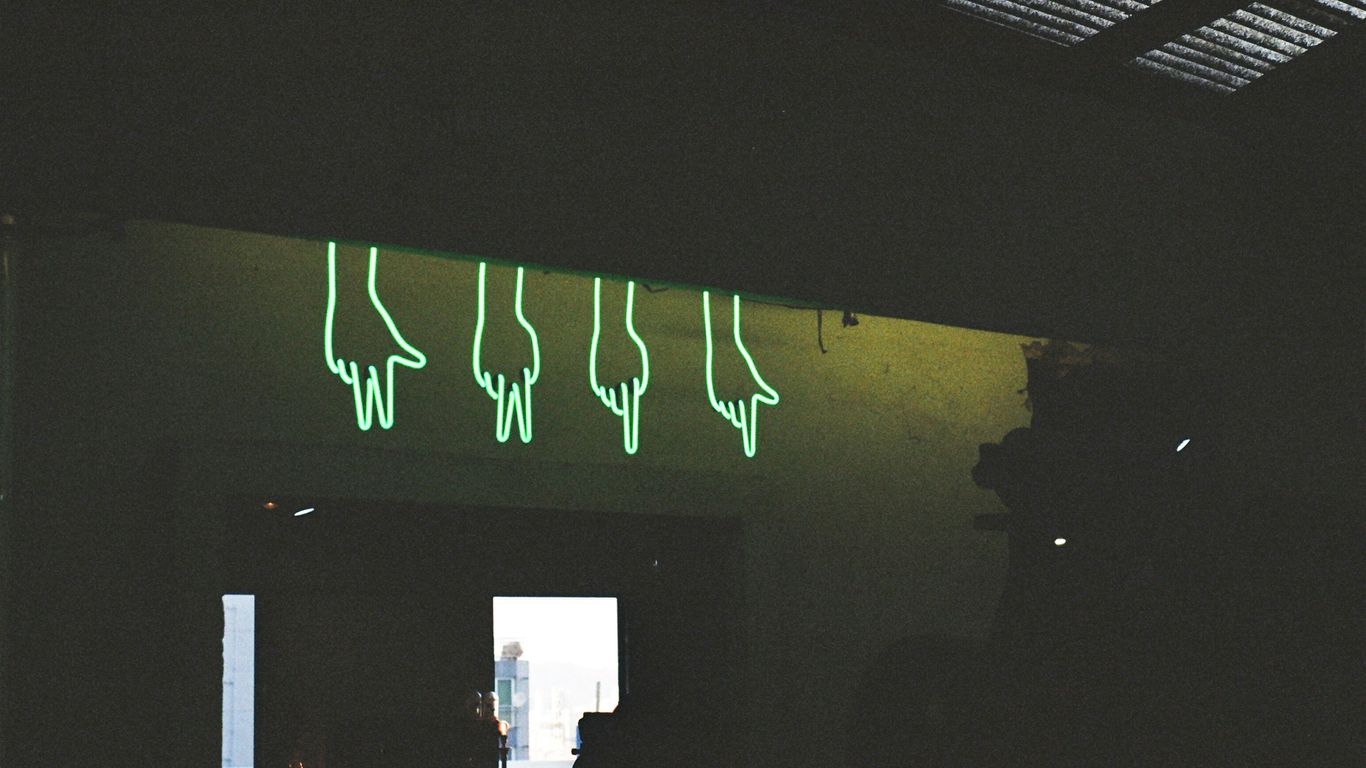
Sometimes, the problem isn’t with your account or your internet connection. It could be that OpenAI’s servers are having a moment. It happens to the best of us, right? When you can’t log in, and you’ve checked everything else, it’s time to look at the source.
Check OpenAI Service Status Page
Before you start pulling your hair out, do a quick check to see if OpenAI is experiencing any widespread issues. They usually have a status page where they post updates about any ongoing problems. It’s a good first step to figure out if it’s you or them.
- Open your web browser.
- Go to the official OpenAI status page (a quick search for "OpenAI status" should get you there).
- Look for any reported outages or maintenance affecting login services.
Wait For Server Resumption
If the status page shows that OpenAI’s servers are indeed having trouble, there’s not much you can do except wait. Trying to log in repeatedly won’t help and might even slow things down for everyone. Grab a coffee, watch a video, or do something else for a bit. Usually, these things get fixed pretty quickly.
Clear Application Cache
Even if the servers are fine, sometimes your app or browser can hold onto old data that causes login glitches. Clearing the cache can help refresh things and get you connected again. It’s like giving the app a fresh start.
- For Web Browsers: Go into your browser’s settings and find the option to clear browsing data. Make sure to select "cached images and files."
- For Mobile Apps: On your phone, go to your device’s settings, find the OpenAI app, and look for an option to "clear cache" or "clear storage." (Be careful not to clear data unless you’re sure you want to reset app settings entirely).
- For Desktop Apps: If there’s a desktop application, check its settings for a cache clearing option, or you might need to look for cache files in your computer’s application data folders.
Advanced OpenAI App Login Troubleshooting
Sometimes, even after trying the usual fixes, you might still find yourself locked out of your OpenAI account. Don’t worry, there are a few more things we can look into. It’s usually something simple, but it can be tricky to spot.
Review Browser Extensions Interference
Browser extensions are super handy, right? They can add all sorts of cool features to your web experience. But, and this is a big but, they can sometimes mess with how websites and apps work, including login pages. Think of them as little programs running in the background that might accidentally block something important for OpenAI’s login process. It’s like having too many cooks in the kitchen – one of them might spill the soup.
Here’s how to check if an extension is causing trouble:
- Disable all extensions: Go into your browser’s settings and turn off every single extension you have installed. Just temporarily, of course.
- Try logging in: Now, attempt to log into your OpenAI account again. If it works, you’ve found your culprit!
- Re-enable one by one: If the login failed with all extensions off, then it’s not an extension issue. If it worked, turn your extensions back on, but do it one at a time. After turning each one back on, try logging in again. The one that causes the login to fail is the one you need to deal with. You might need to update it, reconfigure its settings, or just get rid of it if it’s not worth the hassle.
Disable VPN or Proxy Services
Using a VPN or proxy service is great for privacy and accessing content from different regions. However, these services can sometimes make your connection look suspicious to websites, leading to login blocks. OpenAI, like many services, might flag connections coming from known VPN or proxy IP addresses as a security measure. It’s like trying to enter a club with a disguise on – they might not let you in because they can’t verify who you are.
- Temporarily disconnect: The easiest step is to simply turn off your VPN or proxy service. See if you can log in without it.
- Check IP address: If you need to use a VPN, try connecting to a different server location. Sometimes, a specific IP address associated with your VPN might be blocked.
- Consider alternatives: If you find that your VPN consistently interferes with your OpenAI access, you might need to decide which is more important for your current task or look for a VPN provider with a better reputation for avoiding blocks.
Test Login On Different Devices
If you’re still stuck, it’s worth seeing if the problem is specific to the device you’re currently using. Sometimes, device-specific settings, network configurations, or even hardware issues can cause login problems that aren’t related to your OpenAI account itself.
- Try a different computer: If you’re on a laptop, try logging in from a desktop computer, or vice versa.
- Use a smartphone or tablet: Mobile devices often have different network connections (Wi-Fi vs. cellular data) and operating systems, which can help isolate the issue.
- Different browser on the same device: Even on the same computer, try using a completely different web browser (e.g., if you use Chrome, try Firefox or Edge). This helps rule out browser-specific glitches or settings.
Securing Your OpenAI App Login Experience
Okay, so you’ve got your OpenAI app login working, which is great. But now, let’s talk about keeping it that way and making sure nobody else can get into your account. It’s not super complicated, but you do need to pay a little attention. The goal here is to make your account harder to break into.
Enable Two-Factor Authentication
This is probably the single best thing you can do. Think of it like a second lock on your door. Even if someone gets your password (which, let’s hope they don’t), they still need a second piece of proof to get in. Usually, this means a code sent to your phone or an authenticator app. It’s a bit of an extra step when you log in, but honestly, it’s worth the peace of mind. Most services offer this now, and OpenAI is no different. Make sure you set it up in your account settings.
Monitor Account Activity
It’s a good idea to just glance at your account activity now and then. Most services will show you where and when you’ve logged in. If you see something that looks weird – like a login from a city you’ve never been to, or at a time you know you weren’t online – that’s a red flag. It might mean someone else has your password. You can usually find this information in the security or activity log section of your account.
Use Strong, Unique Passwords
This one might sound obvious, but you’d be surprised how many people reuse passwords or pick something super simple like ‘password123’. Your password should be a mix of letters (upper and lower case), numbers, and symbols. And please, don’t use the same password for your OpenAI account that you use for your email, social media, or online banking. If one gets compromised, they all could be. A password manager can really help with this; they generate and store strong, unique passwords for all your accounts so you don’t have to remember them all.
Wrapping Up
So, if you’re hitting a wall trying to log into your OpenAI apps, don’t sweat it too much. We’ve gone through some common fixes, from checking your internet to making sure your password is right. Sometimes it’s just a simple glitch, and other times it might be something a bit more involved. Hopefully, the steps we covered helped you get back in. If you’re still stuck after trying everything, reaching out to OpenAI support is probably your next best bet. They’ve got the inside scoop and can help sort out trickier problems. Good luck!














