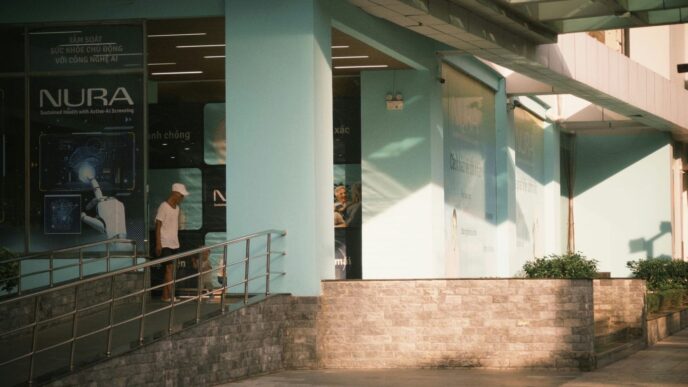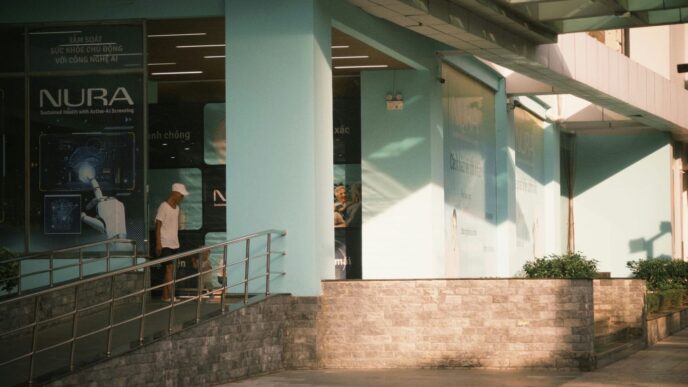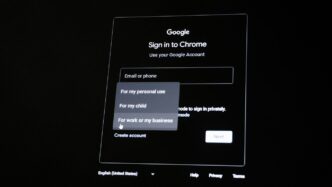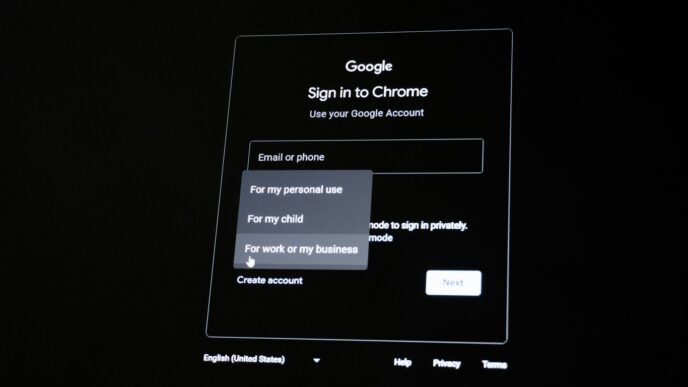It can be super frustrating when you’re trying to use ChatGPT and suddenly you can’t log in or your password isn’t working. This happens to a lot of people, and usually, it’s not a big deal. There are a bunch of simple things you can try to get back into your account without pulling your hair out. We’ll walk through some common issues and how to fix them, so you can get back to chatting with AI.
Key Takeaways
- If you’re having trouble with your ChatGPT login and password, start by checking the OpenAI service status page to see if there’s a known outage.
- Resetting your password is a common fix; make sure to check your email, including spam folders, for the reset link.
- Clearing your browser’s cache and cookies, or trying an incognito window, can resolve many login problems.
- Switching between Wi-Fi and cellular data, or disabling VPNs, can help if network issues are blocking your ChatGPT login.
- If you signed up using Google or Microsoft, use those specific buttons to log in instead of trying to enter a password.
Troubleshooting Common ChatGPT Login Errors
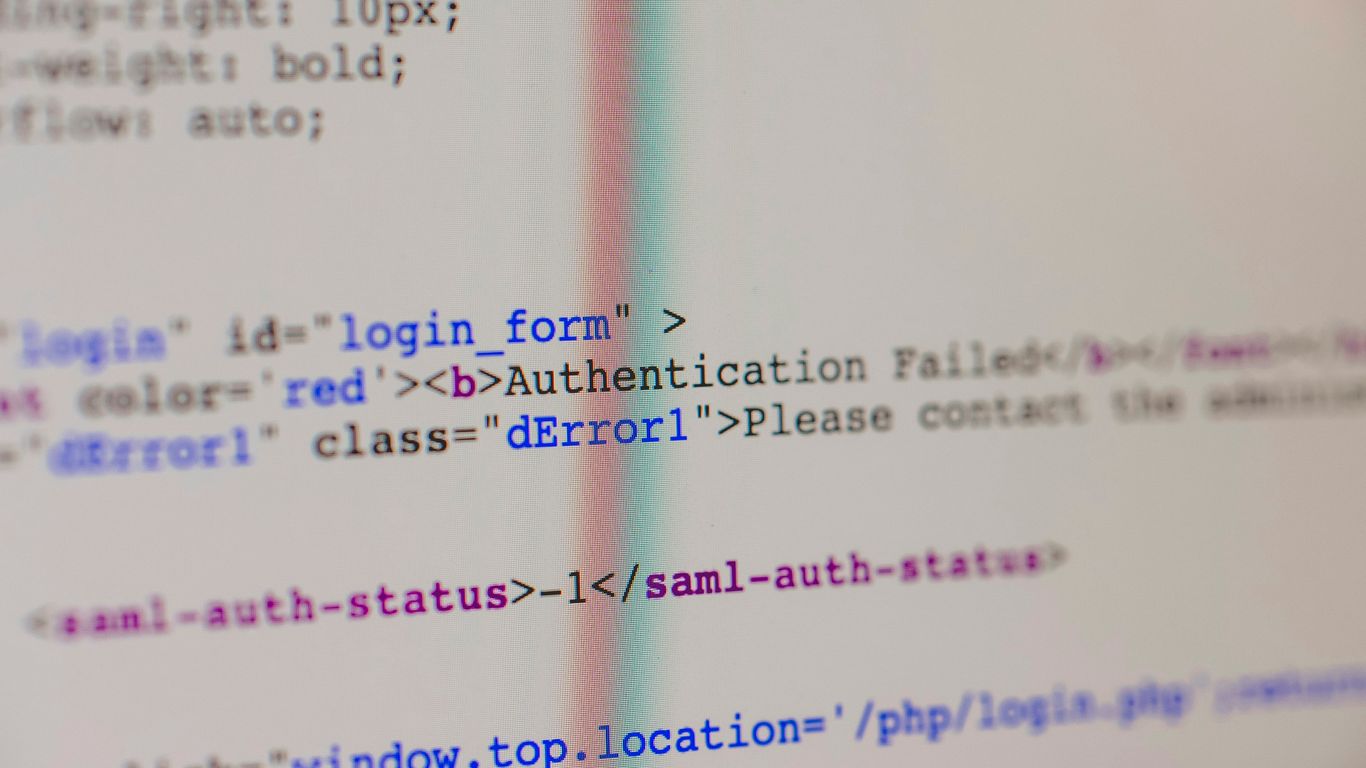
It can be super frustrating when you’re trying to log into ChatGPT and it just won’t let you in. You might be staring at a blank screen, a weird error message, or just stuck in a loop. Don’t worry, this happens to a lot of people, and usually, there’s a pretty straightforward fix. Let’s break down some of the most common login hiccups and how to get past them.
Understanding Why You Can’t Log In
There are a few main reasons why you might be locked out of your ChatGPT account. Sometimes, it’s on OpenAI’s end – maybe their servers are just overloaded because everyone and their dog is trying to use it at the same time. This is especially common during peak hours or when a new feature drops. Other times, the issue is closer to home, on your device or network. Think of it like trying to get into a popular concert; sometimes the venue is just too full, and other times, your ticket might be smudged or your ID is expired.
Identifying Specific Error Messages
Error messages can be cryptic, but they often give you a clue about what’s going wrong. You might see things like:
- "Oops, an error occurred.": This is a pretty generic one. It could be a temporary glitch on the website or something with your browser.
- "Authentication Error" or "Sign In Error": These usually point to a problem with your login credentials or how the system is verifying them.
- "Operation timed out.": This often means your request to log in took too long to get to the server or for the server to respond, possibly due to network issues.
- "Access Denied" or "Account deleted or deactivated": These are more serious and might mean there’s an issue with your account status itself.
- "Something went wrong": Another catch-all, similar to the "Oops" error.
Knowing the specific message can help narrow down the fix.
Checking OpenAI Service Status
Before you start fiddling with your settings, it’s always a good idea to check if ChatGPT is actually working. OpenAI has a status page where they post information about any ongoing outages or maintenance. You can usually find this by searching for "OpenAI status page" or visiting status.openai.com. If the page shows that ChatGPT is experiencing issues, your best bet is often just to wait it out. Trying to log in repeatedly during an outage usually won’t help and might even make things worse for the servers.
Resolving ChatGPT Password Issues
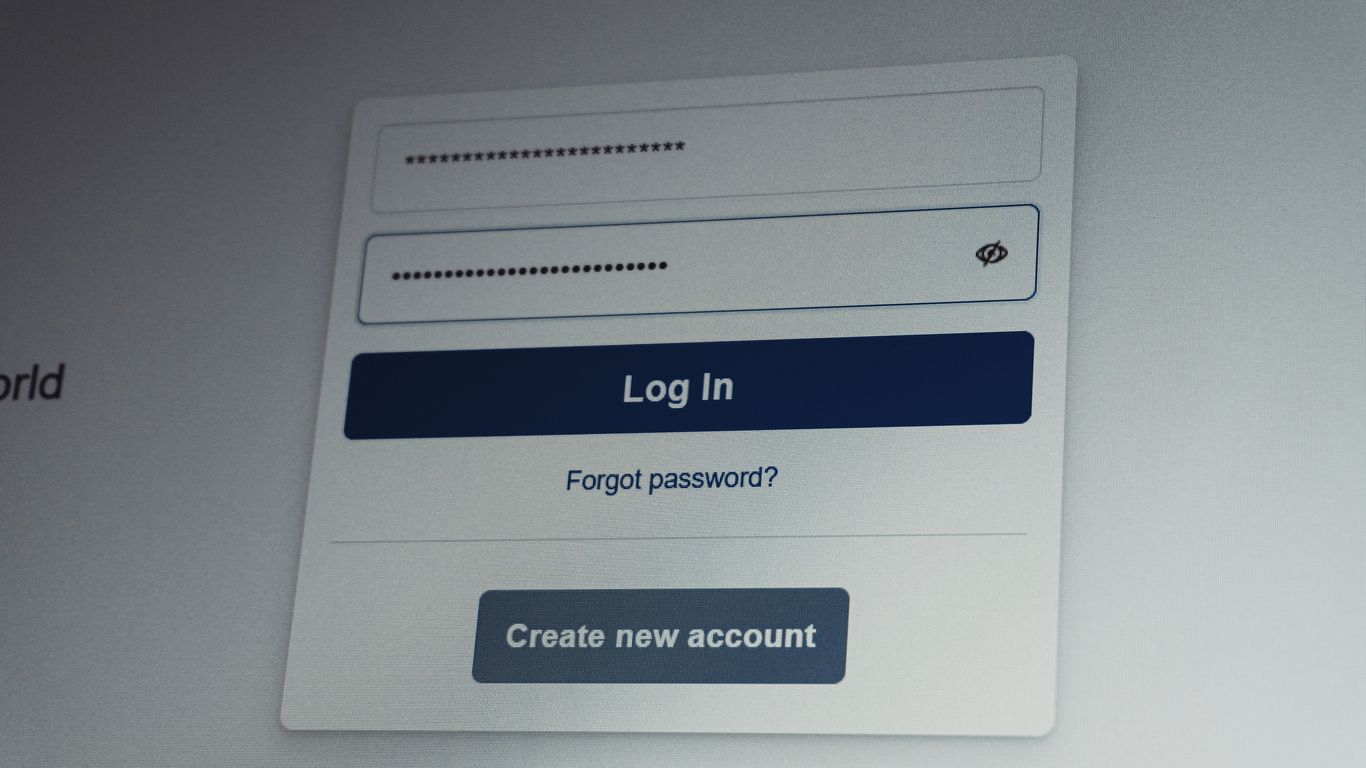
It can be super frustrating when you can’t get into your ChatGPT account because of a password problem. Don’t worry, though; most of the time, it’s a pretty straightforward fix. Let’s break down how to get back into your account.
Resetting Your ChatGPT Password
If you’ve forgotten your password or suspect it might be compromised, the first thing you’ll want to do is reset it. This process is designed to be simple and secure. The most common way to reset your password is by using the ‘Forgot password?’ link on the login page.
Here’s how to do it:
- Go to the ChatGPT login page: Open your web browser and navigate to
https://chatgpt.com/auth/login. - Click ‘Log in’: You’ll find this button after entering your email address.
- Enter your email address: Type in the email associated with your ChatGPT account and click ‘Continue’.
- Find the ‘Forgot password?’ link: Below the password field, you should see a link that says ‘Forgot password?’. Click on it.
- Click ‘Continue’: This action will send a password reset link to your registered email address.
- Check your email: Open the email from OpenAI. It will contain instructions and a link to set a new password.
- Follow the instructions: Click the link in the email and follow the prompts to create a new, strong password for your account.
It’s a good idea to use a password manager to keep track of your passwords, or at least choose a password that’s unique and hard to guess.
Troubleshooting Password Reset Emails
Sometimes, that password reset email just doesn’t seem to show up. This can happen for a few reasons, and there are a couple of things you can try to get it to your inbox.
- Check your Spam or Junk folder: This is the most common culprit. Email providers sometimes mistakenly flag legitimate emails as spam. Give your spam folder a thorough look.
- Wait a few minutes: Email delivery isn’t always instantaneous. Sometimes it can take a bit longer, especially if their servers are busy. Try waiting 5-10 minutes before trying again or checking again.
- Verify your email address: Make sure you entered the correct email address when you requested the reset. If you have multiple email accounts, double-check which one you used to sign up for ChatGPT.
- Try requesting it again: If you’ve checked spam and waited, go back to the login page and try the password reset process one more time. Sometimes the initial request just gets lost in the digital ether.
If you’ve tried all these steps and still haven’t received the email, there might be a deeper issue with your email provider or how it’s interacting with OpenAI’s system. In rare cases, you might need to contact your email provider or OpenAI support.
Verifying Account Credentials
Beyond just the password, sometimes the issue is with how you’re trying to sign in, especially if you used a third-party service like Google or Microsoft to create your account. If you signed up using ‘Continue with Google’ or ‘Continue with Microsoft,’ you won’t use a password for that account.
- Google/Microsoft Sign-In: If you initially signed up using Google or Microsoft, look for the ‘Continue with Google’ or ‘Continue with Microsoft’ buttons on the login screen. Clicking these will redirect you to your Google or Microsoft account to log in, bypassing the need for a separate ChatGPT password.
- Incorrect Sign-In Method: You might see an error message like "You tried signing in as (your email address) using a password, which is not the authentication method you used during sign up." This is a clear sign you need to use the Google or Microsoft button instead of typing a password.
- Email/Password vs. SSO: If you’re unsure which method you used, try both. Attempt to log in with your email and password. If that doesn’t work, go back to the login page and try the ‘Continue with Google’ or ‘Continue with Microsoft’ option if applicable.
Getting these credentials right is key to accessing your account smoothly.
Browser and Device Solutions for Login Problems
Sometimes, the issue isn’t with your account or OpenAI’s servers at all. It could be something on your end, like your browser acting up or a glitch with your device. Don’t worry, these are usually pretty easy fixes.
Clearing Browser Cache and Cookies
Think of your browser’s cache and cookies like a digital scrapbook. It remembers bits of websites to make them load faster next time. But sometimes, old or corrupted information in that scrapbook can mess with new websites, like ChatGPT. If you’ve been trying to log in and it’s just not working, clearing these out is a good first step.
Here’s a general idea of how to do it, though the exact steps might vary a bit depending on your browser:
- Google Chrome: Go to Settings > Privacy and security > Clear browsing data. Make sure ‘Cookies and other site data’ and ‘Cached images and files’ are selected, then choose a time range (like ‘All time’) and click ‘Clear data’.
- Mozilla Firefox: Go to Options > Privacy & Security. Scroll down to ‘Cookies and Site Data’ and click ‘Clear Data…’. Select both options and click ‘Clear’.
- Microsoft Edge: Go to Settings > Privacy, search, and services. Under ‘Clear browsing data’, click ‘Choose what to clear’. Select ‘Cookies and other site data’ and ‘Cached images and files’, pick a time range, and click ‘Clear now’.
- Safari (Mac): Go to Safari > Preferences > Privacy. Click ‘Manage Website Data…’ and then ‘Remove All’. You might also want to go to Safari > Clear History… and select ‘all history’.
After clearing, close and reopen your browser, then try logging into ChatGPT again.
Using Incognito or Private Browsing Mode
This is a quick way to see if your regular browser settings are causing the problem. Incognito or private mode basically opens a temporary browser window that doesn’t use your existing cookies, cache, or site data. It’s like starting with a clean slate for that session.
If you can log into ChatGPT successfully in an incognito or private window, it strongly suggests that something stored in your regular browser session (like cookies or a problematic extension) is the culprit. You can then proceed with clearing your cache and cookies or checking extensions (more on that next).
Trying a Different Browser or Device
If clearing your data or using incognito mode doesn’t help, the next logical step is to see if the problem is specific to the browser you’re using. Maybe there’s a weird compatibility issue, or a setting you’ve overlooked.
Try logging into ChatGPT using a completely different web browser. If you usually use Chrome, try Firefox, Edge, or Safari. If you can log in successfully on another browser, you know the issue is likely with your primary browser’s configuration or extensions.
Similarly, if you’re trying to log in on a computer and it’s failing, try using your smartphone or tablet. Or, if you’re on mobile, try a desktop. This helps determine if the problem is device-specific. If it works on another device, the issue is probably related to the first device’s software or network.
Disabling Browser Extensions
Browser extensions are super handy, but they can sometimes interfere with websites, especially login pages. Ad blockers, privacy tools, or script managers can occasionally be a bit too aggressive and block necessary parts of a website from loading or functioning correctly. This can definitely stop you from logging in.
To test this, you’ll want to disable all your browser extensions temporarily. The process varies by browser, but you can usually find an ‘Extensions’ or ‘Add-ons’ section in your browser’s settings menu. Once disabled, try logging into ChatGPT. If it works, you can re-enable your extensions one by one, testing ChatGPT after each one, to figure out which specific extension was causing the conflict. Once identified, you can either keep it disabled for ChatGPT or check its settings to see if you can adjust it to allow ChatGPT to function properly.
Network and Connection Related Login Fixes
Sometimes, the issue isn’t with your password or account at all, but with how your device is talking to ChatGPT’s servers. Your internet connection, or even how your network is set up, can throw a wrench in the works. Let’s look at a few things you can try.
Switching Between Wi-Fi and Cellular Data
It sounds simple, but sometimes your Wi-Fi network might be having a hiccup that’s preventing you from connecting properly. If you’re on a laptop or a phone that has cellular data, try switching over. For example, if you’re using Wi-Fi on your phone, turn it off and try logging in using your cellular data. If that works, the problem is likely with your Wi-Fi. You might need to restart your router or check with your internet provider. Conversely, if you’re on cellular and can’t get in, try connecting to a Wi-Fi network if one is available. This helps narrow down whether it’s a specific network causing the trouble.
Disabling VPN or Proxy Services
Virtual Private Networks (VPNs) and proxy servers are great for privacy and accessing geo-restricted content, but they can sometimes interfere with login processes. ChatGPT, like many services, might flag connections coming from VPN or proxy IP addresses as suspicious, leading to login blocks. If you’re using a VPN or proxy, try disabling it temporarily and then attempt to log in again. If you can access ChatGPT without it, you’ll know that’s where the problem lies. You might need to check the settings of your VPN or proxy service to see if you can configure it to work with ChatGPT, or simply use it only when you’re not trying to access the service.
Restarting Your Router
This is a classic IT fix for a reason: it often works. Your router manages your internet connection, and like any piece of tech, it can sometimes get into a weird state. Restarting it can clear out temporary glitches and assign you a new IP address from your internet provider, which might resolve connection issues. To do this, simply unplug your router from the power outlet, wait about 30 seconds, and then plug it back in. Give it a few minutes to fully boot up and re-establish its connection before trying to log into ChatGPT again.
Account-Specific ChatGPT Login Solutions
Sometimes, the login trouble isn’t with the service itself or your browser, but with how your account is set up or what you’re trying to do. Let’s look at a few things that might be causing account-specific login headaches.
Verifying Your Email Address
This might sound basic, but double-checking that you’re using the correct email address is a good first step. If you’ve recently changed your email or have multiple addresses, it’s easy to type the wrong one in. Also, make sure you’ve actually verified your email with OpenAI. Sometimes, a verification email gets missed or sent to spam. If you suspect this is the issue, you might need to go through the password reset process, which often includes a verification step.
Handling Google or Microsoft Account Sign-Ins
Did you originally sign up for ChatGPT using your Google or Microsoft account? If so, trying to log in with a password won’t work. You’ll need to use the specific sign-in button for Google or Microsoft. If you’re getting an error message that says something like "You tried signing in as [your email address] using a password, which is not the authentication method you used during sign up," that’s your clue. Just click "Continue with Google" or "Continue with Microsoft" on the login page instead of typing in your email and password.
Addressing Account Deactivation or Deletion Errors
In rare cases, an account might be deactivated or deleted. This usually happens if there’s a violation of OpenAI’s terms of service. If you think this might be the reason you can’t log in, and you haven’t received any specific communication about it, your best bet is to contact OpenAI support directly. They can look into your account status and let you know if there’s an issue on their end related to your account’s standing.
Advanced Troubleshooting for Persistent Login Issues
So, you’ve tried all the usual tricks – clearing cache, resetting passwords, checking the service status – and you’re still locked out of ChatGPT. Don’t panic just yet. Sometimes, login problems are a bit more stubborn and require a few extra steps. Let’s dig a little deeper.
Signing In Through the OpenAI Platform First
It might sound a bit odd, but sometimes logging into the main OpenAI platform first can clear the path for ChatGPT. Think of it like getting your main ID checked before you can access a specific event. Head over to the OpenAI website and try logging in there. If that works, then try accessing ChatGPT again. This can sometimes reset session tokens or cookies that might be causing a conflict specifically with the ChatGPT interface.
Checking for "Too Many Redirects" Errors
Ever seen that "This page is taking too long to load" or "ERR_TOO_MANY_REDIRECTS" message? It’s super frustrating. This usually means your browser is stuck in a loop, trying to go back and forth between pages without actually landing anywhere. It can happen because of conflicting cookies, outdated cache, or sometimes even issues with browser extensions interfering with the login process. The best way to tackle this is to ensure you’ve thoroughly cleared your browser’s cache and cookies, and then try logging in again. If you’re still seeing it, try a different browser entirely, as that can help pinpoint if the issue is with your specific browser’s settings or profile.
Contacting OpenAI Support
If you’ve exhausted all other options and you’re still facing login issues, it’s time to reach out to the pros. OpenAI has a support system in place for these kinds of persistent problems. When you contact them, be ready to provide as much detail as possible. This includes:
- Your registered email address.
- A clear description of the problem you’re experiencing.
- Any error messages you’re seeing (screenshots are great for this).
- The steps you’ve already taken to try and fix it.
- The browser and device you’re using.
This information will help their support team diagnose the issue more quickly. They might be able to identify if there’s a problem with your account specifically, or if it’s a broader technical glitch they need to address. Remember, they can’t help if they don’t know what’s going on, so don’t hesitate to ask for assistance if you’re truly stuck.
Wrapping Up Your Login Troubles
So, if you’ve been hitting a wall trying to get into ChatGPT, don’t sweat it too much. We’ve gone over a bunch of common issues, from simple password resets to clearing out your browser’s digital clutter. Sometimes it’s just a matter of waiting for the servers to catch up, or maybe trying a different device. Hopefully, the steps we discussed have helped you get back to chatting with AI. If you’re still stuck, remember to check OpenAI’s status page or reach out for more help. Happy chatting!