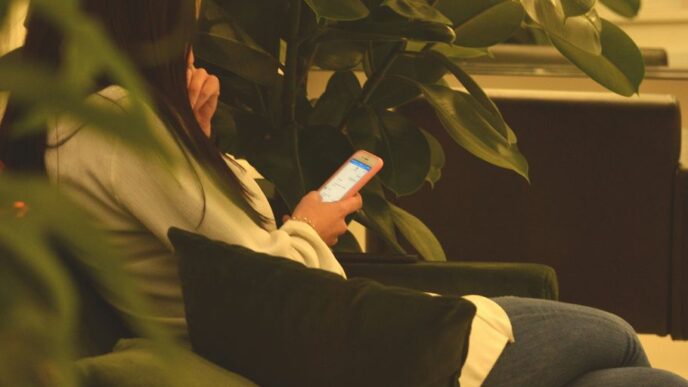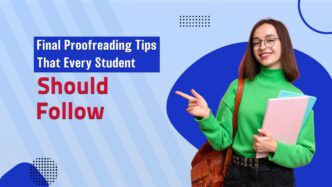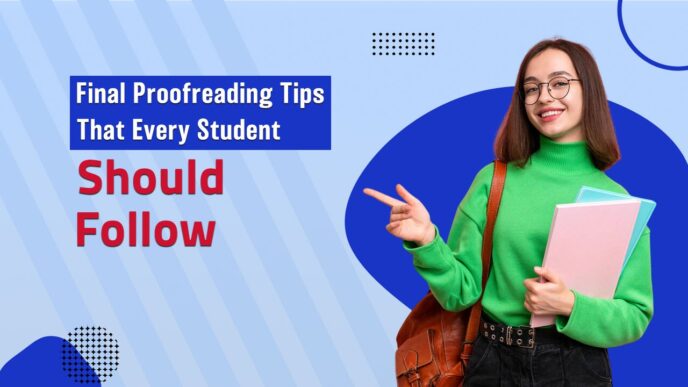Sometimes, the Google Play Store just doesn’t want to cooperate. You try to update an app, or maybe download a new one, and bam! You hit a wall. It’s super common, and honestly, pretty annoying when you just want to get on with using your phone. This guide is here to help you sort out those pesky play store update problems without too much fuss.
Key Takeaways
- Make sure your internet is working right before you do anything else.
- Clearing out the Play Store’s temporary files can fix a lot of issues.
- Sometimes, you just need to restart your phone or even the Play Store itself.
- Check if your phone’s system software is up to date.
- If an app says it’s not compatible, double-check the requirements.
Resolving Play Store Update Errors

Sometimes, the Google Play Store just doesn’t want to play nice, and you’ll find yourself stuck when trying to update your apps. Don’t worry, it happens to everyone. Let’s look at a few common things that might be causing the trouble and how to fix them.
Check Internet Connectivity for Play Store Updates
This might sound obvious, but a shaky internet connection is probably the most common culprit behind Play Store update woes. If your Wi-Fi is spotty or your mobile data is acting up, the Play Store just can’t grab those update files.
Here’s a quick rundown:
- Test your connection: Try opening a website in your browser or using another app that needs internet. If those are slow or not working, the problem is likely your network.
- Switch networks: If you’re on Wi-Fi, try switching to mobile data, or vice-versa. Sometimes one network is just having a bad day.
- Get closer: If you’re using Wi-Fi, try moving closer to your router. Walls and distance can really weaken the signal.
Verify Google Account Sign-In for Play Store
Your Google account is the key to the Play Store. If you’re not properly signed in, or if there’s a hiccup with your account’s connection to Google’s servers, updates won’t happen. It’s like trying to get into a club without showing your ID.
- Check your account status: Go to your phone’s Settings, then look for ‘Accounts’ or ‘Users & accounts’. Make sure your Google account is listed and doesn’t show any error messages.
- Sign out and back in: Sometimes, just signing out of your Google account within your phone’s settings and then signing back in can refresh the connection and fix things.
- Remove and re-add: If signing out and in doesn’t work, try removing your Google account entirely from your device (don’t worry, your data isn’t lost) and then adding it back. This can clear out any lingering sync issues.
Accept Google Play Store Terms and Conditions
When Google updates its terms of service, you usually need to agree to them before you can use the Play Store fully again. If you haven’t accepted the latest terms, it can block downloads and updates. It’s a simple step, but it’s often overlooked.
- Look for prompts: When you open the Play Store, keep an eye out for any pop-up messages asking you to review and accept new terms. Just tap ‘Accept’ to move forward.
- Check account settings: Sometimes, the prompt might be hidden. You can try going to the Play Store’s main menu (usually three lines in the top corner) and looking for an ‘Account’ or ‘Settings’ section where you might find an option to accept terms.
Clearing Play Store Cache and Data
Sometimes, the Google Play Store can get a bit bogged down. Think of it like your computer running too many programs at once – things start to slow down and act weird. Clearing out the temporary files, or cache, and the stored data can often fix a lot of these update hiccups. It’s like giving the Play Store a fresh start.
Clear Cache for Google Play Store
This is usually the first thing to try. It removes temporary files that might be causing problems, without getting rid of your settings or login information.
Here’s how you do it:
- Open your phone’s Settings app.
- Look for Apps or Apps & notifications and tap on it.
- You might need to tap See all apps to get a full list.
- Find and tap on Google Play Store.
- Tap on Storage.
- You should see a button that says Clear cache. Tap that.
Clear Data for Google Play Store
If clearing the cache didn’t do the trick, clearing the data is the next step. Be aware that this will reset the Play Store to its default settings and you might need to sign in again. It’s a bit more thorough than just clearing the cache.
Follow these steps:
- Go back to the Storage section for the Google Play Store (you can follow steps 1-5 from above).
- This time, tap Clear data (or sometimes it’s called Clear storage). You’ll likely get a warning message about deleting app data – confirm it by tapping OK.
Clear Cache for Google Play Services
Google Play Services is another important app that works behind the scenes for many Google functions, including the Play Store. Clearing its cache can also help resolve update issues.
- Go back to your phone’s Settings app.
- Tap Apps or Apps & notifications.
- Tap See all apps.
- Find and tap on Google Play Services.
- Tap on Storage.
- Tap Clear cache.
If you’re still having trouble after these steps, you might also want to try clearing the data for Google Play Services, but remember that this can affect other apps that rely on it, so do this with a bit more caution.
Managing Play Store App Updates
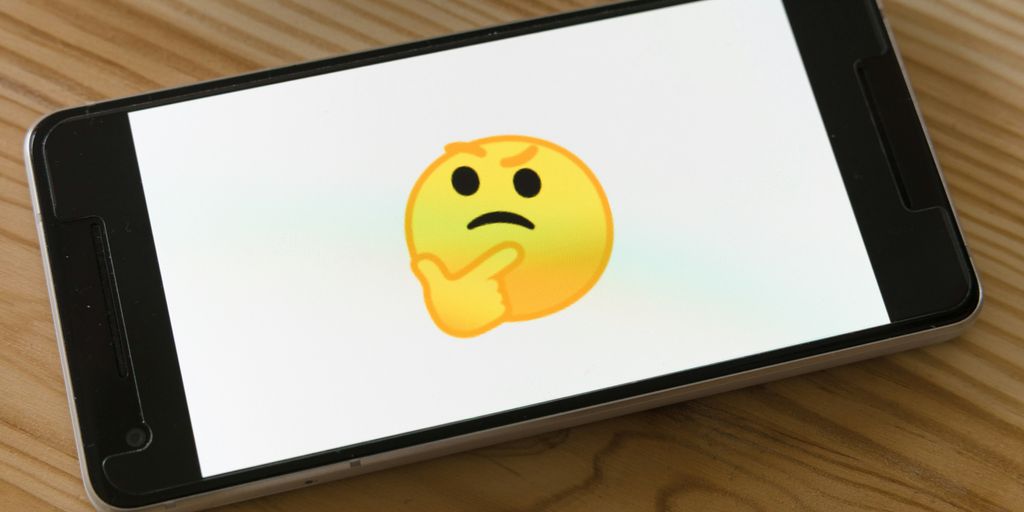
Sometimes, the Play Store itself needs a little attention to keep things running smoothly. If you’re hitting snags with app updates, these steps might just do the trick.
Uninstall and Reinstall Play Store Updates
Think of this like giving the Play Store a fresh start. When updates get a bit wonky, rolling back to the factory version can clear out whatever was causing the problem. It’s not as scary as it sounds, and it often fixes things.
Here’s how you do it:
- Open your device’s Settings app.
- Look for Apps or Apps & notifications. You might need to tap ‘See all apps’ to find the full list.
- Scroll down and tap on Google Play Store.
- In the top-right corner, you should see a menu icon (usually three dots). Tap it.
- Select Uninstall updates.
- Confirm by tapping OK when prompted. This will revert the Play Store to its original version.
After this, try opening the Play Store again. It might prompt you to update itself, which is usually a good sign.
Addressing Download Issues
Sometimes, downloading or updating apps from the Google Play Store can feel like a real headache. You hit that download button, and then… nothing. Or worse, it crawls along at a snail’s pace. Let’s break down how to fix these download hiccups.
Troubleshoot Slow Download Speeds
If your downloads are taking forever, the first thing to check is your internet connection. Seriously, it sounds obvious, but a weak Wi-Fi signal or spotty mobile data can really mess things up. Try moving closer to your router or switching to a different network if possible. If you’re on mobile data, make sure you have a good signal – those few bars can make a big difference. Sometimes, just restarting your router can help too. Unplug it for about 20 seconds, then plug it back in and give it a few minutes to get going again. A stable connection is key to getting your apps downloaded quickly.
Resolve "Download Pending" Status
Ever see that "Download Pending" message and it just stays there? It’s super annoying. Often, this is related to temporary glitches. Clearing the cache for both the Google Play Store and Google Play Services can usually sort this out. You do this by going into your phone’s Settings, then Apps, finding each of those services, tapping on Storage, and then selecting ‘Clear Cache’. If that doesn’t work, try force stopping both apps and then reopening the Play Store. It’s also worth checking if there are any pending updates for the Play Store itself.
Manage Insufficient Storage for Downloads
This one’s pretty straightforward: your phone is full! The Play Store needs some breathing room to download and install apps. You can check how much space you have left in your phone’s Settings under the ‘Storage’ section. If you’re running low, you’ll need to free up some space. This means deleting apps you don’t use anymore, clearing out old photos or videos, or even moving some files to cloud storage or an SD card if your device supports it. Aim to have at least 1GB of free space available to avoid these issues. If you’re constantly running out of space, it might be time to look into getting a bigger phone or managing your files more regularly.
System and Device Checks
Sometimes, the Play Store acts up not because of the store itself, but because of what’s going on with your phone or tablet. Think of it like trying to run a new game on an old computer – it just won’t work right.
Update Your Android System
Keeping your Android system up-to-date is pretty important. New versions often come with fixes for bugs that might be messing with the Play Store. Plus, newer apps might need newer Android versions to even run.
Here’s how to check for updates:
- Open your device’s Settings app.
- Scroll down and tap on System.
- Look for Software update or System update and tap it.
- Your device will check if there’s anything new. If there is, just follow the on-screen instructions to download and install it.
Adjust Date and Time Settings
This one sounds a bit weird, but incorrect date and time settings can actually cause problems with secure connections, which the Play Store relies on. If your phone thinks it’s a different day or time than it really is, it can throw a wrench in things.
To fix this:
- Go back to your Settings app.
- Find System again, and then tap Date & Time.
- Make sure Automatic date & time and Automatic time zone are turned on. This way, your device will always get the correct time from your network.
Check Background App Restrictions
Some phones have settings that limit what apps can do when they’re not actively being used. This is usually to save battery, but it can sometimes stop the Play Store or its related services from working properly in the background, which is needed for downloads and updates. You’ll want to make sure the Play Store and Google Play Services aren’t being overly restricted.
How to check:
- Head to Settings.
- Find Apps (or Apps & notifications).
- You might need to tap See all apps.
- Find Google Play Store and Google Play Services in the list.
- Tap on each one, then look for Battery or Background restriction settings. Make sure they are set to allow background activity or are not restricted.
Troubleshooting Specific Error Messages
Sometimes, the Play Store throws up error messages that can be a bit confusing. Let’s break down a couple of common ones and figure out how to fix them.
Address "Error Retrieving Information from Server"
This error usually pops up when the Play Store can’t connect properly to Google’s servers to get the app details you’re looking for. It’s often a connection issue, but not always.
Here’s what you can try:
- Check your internet connection. Seriously, this is the most common culprit. Make sure your Wi-Fi is on and working, or that your mobile data is strong enough. Try switching between Wi-Fi and mobile data to see if that makes a difference.
- Clear the cache for Google Play Store and Google Play Services. Sometimes old data gets in the way. Go to Settings > Apps > Google Play Store (or Google Play Services) > Storage and tap "Clear Cache." Do this for both apps.
- Restart your device. A simple reboot can clear out temporary glitches that might be causing the server communication problem.
- Check your Google Account. Make sure you’re signed into the correct Google account on your device. Sometimes signing out and back in can help.
Fix "App Not Compatible with Your Device" Errors
This one’s pretty straightforward. It means the app developer has set specific requirements, and your phone or tablet just doesn’t meet them. This could be due to your Android version, processor, or other hardware specs.
What can you do?
- Read the app description carefully. Before you even try to download, scroll down on the app’s Play Store page. Developers usually list the minimum Android version, RAM, and other requirements. See if your device meets them.
- Check for system updates. Sometimes, an older Android version is the problem. Go to Settings > System > System update (or similar) and see if there’s an update available for your device. Installing it might make the app compatible.
- Look for alternatives. If an app is truly not compatible, you might need to find a different app that does the same thing but is designed for your device. It’s a bummer, but sometimes that’s the reality.
Restarting and Resetting for Play Store Issues
Sometimes, the simplest solutions are the most effective when the Play Store is acting up. Before you start digging into more complex fixes, give your device a quick restart. It’s like a mini refresh for your phone or tablet, clearing out temporary glitches that might be causing the Play Store to misbehave.
Here’s how to do it:
- Press and hold the Power button on your device until a menu pops up.
- Tap on the ‘Restart’ or ‘Reboot’ option.
- Wait for your device to completely power down and then start back up.
If a simple restart doesn’t do the trick, you might need to reactivate the Google Play Store. This is less common, but it can sometimes help if the app has become disabled or is stuck in a weird state. You usually find this option within your device’s settings, often under ‘Apps’ or ‘Application Manager’. Look for Google Play Store, and if there’s an option to ‘Enable’, select it. This process can sometimes reset the app’s status and get it working again.
Wrapping Up Your Play Store Troubles
So, you’ve tried a few things to get your Play Store updates working again. Hopefully, one of those steps did the trick! It can be a real pain when apps won’t update or download, but most of the time, it’s something you can fix yourself with a little patience. Just remember to keep your Play Store and Google Play Services updated, check your internet, and clear out that cache if things get weird. If you’re still stuck, don’t forget to check if the app is actually compatible with your device. Happy downloading!
Frequently Asked Questions
What are the first steps to fix Play Store update problems?
First, make sure your internet is working well. Then, check if you’re signed into your Google account correctly. Sometimes, you might need to agree to new terms and conditions for the Play Store. If these don’t help, try clearing the Play Store’s cache and data, or even uninstalling and reinstalling its updates.
How do I clear the cache and data for the Play Store?
Clearing the cache and data for the Google Play Store app can fix many issues. You can do this by going to your phone’s Settings, then Apps, finding Google Play Store, and selecting ‘Clear Cache’ and ‘Clear Data’. Also, clearing the cache for Google Play Services can help.
What does it mean if an app says ‘Not Compatible with Your Device’?
If an app isn’t compatible, it means your device doesn’t meet the requirements for that specific app. You can check the app’s description in the Play Store for system needs. If it’s still not compatible, you might need to find a different app that does similar things and works with your phone.
Why are my app downloads so slow, and how can I speed them up?
Slow downloads can happen because of a weak internet connection or busy Play Store servers. Try restarting your device, checking your Wi-Fi or mobile data, and clearing the Play Store cache. Sometimes, just pausing and resuming the download helps too.
How do I fix the ‘Download Pending’ issue?
If downloads are stuck on ‘Download Pending,’ it usually means there’s a connection issue or a problem with the Play Store’s temporary files. Try clearing the cache for both the Play Store and Google Play Services, and make sure your internet is stable.
Is restarting my phone a good solution for Play Store problems?
Yes, restarting your phone is a simple but often effective step. It can clear out temporary glitches that might be stopping the Play Store from working correctly. Also, ensuring your phone’s system software is up-to-date can prevent many Play Store problems.