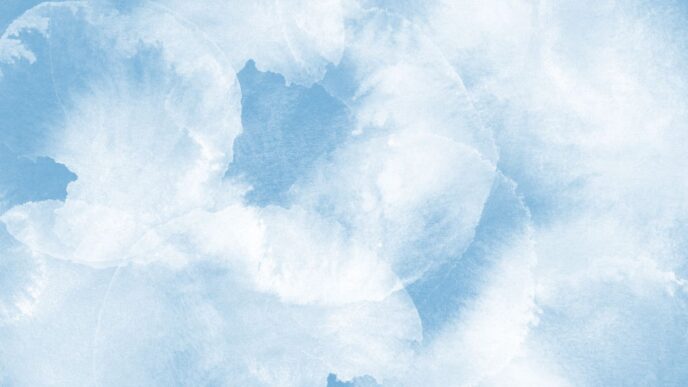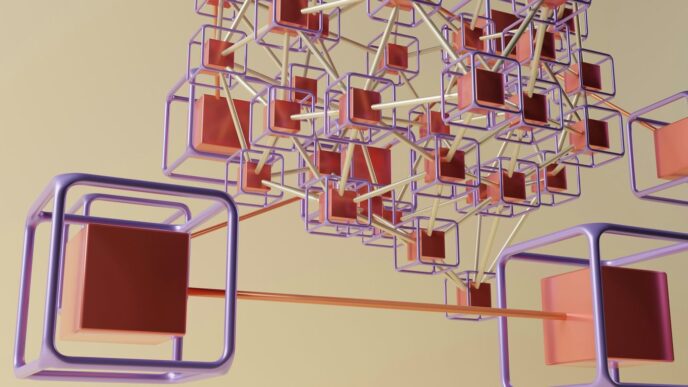Getting into your Ring account is super important for keeping an eye on your home, checking out camera feeds, and getting alerts. This guide will walk you through logging into your Ring account, whether you’re using a computer or your phone. We’ve got you covered every step of the way.
Key Takeaways
- Always double-check your username and password when trying to log in.
- If you’re having trouble, try clearing your app’s cache or just reinstalling it.
- Turn on two-factor authentication for extra security on your Ring app login.
- If you forget your password, make sure you’re checking the right email and even your spam folder for the reset link.
- Keep your Ring app updated to make sure everything runs smoothly and you have the latest features.
Creating Your Ring Account
Starting Your Ring Journey
Okay, so you’re ready to jump into the Ring ecosystem? Awesome! The first thing you’ll need to do is create an account. Think of it as your key to all things Ring – from checking your cameras to managing your security settings. You can kick things off either by heading over to the Ring website or firing up the Ring app on your phone or tablet. It’s pretty straightforward, but let’s walk through it to make sure you don’t miss anything. This is where you’ll set up your Ring account and start customizing your security setup.
Essential Account Information
When you’re signing up, Ring will ask for some basic info. This usually includes your name, email address, and a password. Make sure you use a strong password – something that’s not easy to guess. I’m talking a mix of upper and lowercase letters, numbers, and symbols. You know, the whole shebang. Also, double-check that you’re entering your email address correctly. A typo there can cause headaches later when you need to reset your password or get important notifications. You might also be asked for your address, which helps Ring tailor its services to your location.
Verifying Your New Account
Once you’ve filled out all the necessary info, Ring will likely send you a verification email. This is just to confirm that the email address you provided is actually yours. Head over to your inbox, find the email from Ring, and click on the verification link. If you don’t see the email, check your spam or junk folder – sometimes it ends up there by mistake. Verifying your account is a crucial step, so don’t skip it! It ensures that you’re the real owner of the account and helps Ring protect your information. After verifying, you’re all set to start exploring the Ring app and setting up your devices.
Accessing Your Ring App Login
Okay, so you’ve got your Ring account all set up. Now, let’s actually get you logged in so you can see what’s going on! It’s pretty straightforward, but I’ll walk you through it for both the website and the mobile app. Plus, we’ll cover those sign-in codes, just in case.
Logging In Via the Ring Website
Want to check your Ring account from your computer? No problem. Just head over to Ring’s website. Look for the ‘Log In’ button, usually in the top right corner. Once you find it, you’ll need to type in the email address and password you used when you created your account. If you’re like me and forget your password every other week, just click the ‘Forgot password?’ link. They’ll send you an email to reset it. Easy peasy.
Logging In Through the Mobile App
Most of us probably use the Ring app on our phones, right? It’s super convenient. To log in, just open the app. You should see a ‘Log In’ button at the bottom of the screen. Tap that, and then enter your email and password. If you’ve got everything right, you’ll be taken straight to your dashboard. From there, you can see your security cameras, check your notifications, and mess with all the settings.
Retrieving Your Ring Sign-in Code
Sometimes, Ring might ask for a sign-in code, especially if you’re logging in from a new device or location. This is just an extra security measure to make sure it’s really you. Usually, they’ll send the code to your registered email address or phone number. Just keep an eye on your inbox or text messages. Once you get the code, type it into the app or website, and you should be good to go. It’s a little annoying, but it’s worth it for the extra account verification.
Troubleshooting Common Login Issues
Having trouble getting into your Ring account? It happens! Let’s walk through some common problems and how to fix them. It can be frustrating when you just want to check your cameras or answer the door, and the app won’t cooperate.
Checking Your Login Credentials
First things first: double-check that email and password! I know it sounds obvious, but typos are super common. Make sure Caps Lock isn’t on, and that you’re using the correct email address associated with your Ring account. Sometimes we accidentally use an old email or a slightly different variation. Also, if you’ve recently changed your password, be sure you’re using the new one. I’ve been locked out of accounts before just because I was trying to use an old password. It’s worth the extra second to be sure.
Clearing Cache and Reinstalling the App
Okay, so your credentials are correct, but you’re still locked out? Time to try clearing the app’s cache. Think of the cache as a storage spot for temporary files. Sometimes, these files can get corrupted and cause login issues. Here’s how to clear the cache (steps might vary slightly depending on your phone):
- Android: Go to Settings > Apps > Ring > Storage > Clear Cache.
- iOS: Unfortunately, iOS doesn’t allow you to clear the cache directly. You’ll need to delete the app and reinstall it.
Speaking of reinstalling, that’s the next step if clearing the cache doesn’t work. Deleting and reinstalling the app gives you a fresh start, and it often resolves weird glitches. It’s a bit of a pain, but usually worth it. If the login page keeps reloading after clicking “Create Password” in the reset email, try clearing the browser cache and cookies.
Identifying Ring Service Outages
Sometimes, the problem isn’t you; it’s Ring! Ring, like any online service, can experience outages. Before you spend too much time troubleshooting, check if there’s a known outage in your area. Here’s how:
- Check the Ring System Status page: Ring has a dedicated page that reports any ongoing issues. Just search "Ring System Status" on Google, and you should find it.
- Check Social Media: Twitter (or X, whatever it’s called now) is usually buzzing with reports if there’s a widespread outage. Search for "Ring down" or "Ring outage."
- Ask Friends and Neighbors: If you know other people with Ring devices, ask them if they’re having trouble logging in. If everyone’s experiencing the same issue, it’s likely an outage.
Resolving Password Reset Problems

Having trouble resetting your Ring password? It happens! Let’s walk through some common issues and how to fix them. Sometimes, it’s just a simple mistake, but other times, it might require a little more digging.
Confirming Your Registered Email
First things first, are you absolutely sure you’re using the email address associated with your Ring account? It sounds obvious, but it’s a really common mistake. Double-check for typos! I can’t tell you how many times I’ve mistyped my own email. If you have multiple email addresses, try requesting a password reset with each one. If you’re still not receiving the reset email, it’s time to move on to the next step.
Checking Spam and Junk Folders
Okay, so you’re positive about the email address. Now, let’s check those dreaded spam and junk folders. Email providers can be a bit overzealous sometimes, and your password reset email might have ended up there. Take a good look – it could be hiding! If you find it, mark it as "not spam" to help future emails from Ring reach your inbox.
Contacting Ring Support for Assistance
Alright, if you’ve tried everything else and you’re still locked out, it’s time to call in the pros. Contacting Ring support is your next best bet. They have specialized tools and knowledge to help you regain access to your account. Be prepared to verify your identity and provide any information you can remember about your account. They might ask for things like your device serial numbers or the date you created your account. Don’t worry, they’re there to help, and they’ll guide you through the process. Just be patient, as it might take a little while to resolve the issue.
Enhancing Your Ring Account Security
Enabling Two-Factor Authentication
Okay, so you’ve got your Ring doorbell set up, and you’re feeling pretty good about your home security. But here’s the thing: a password alone isn’t always enough. That’s where two-factor authentication (2FA) comes in. Turning on 2FA is like adding an extra deadbolt to your front door. Basically, even if someone figures out your password, they still need a code from your phone to get in. To set it up, go to your Ring app, find ‘Account Security,’ and then ‘Two-Factor Authentication.’ Follow the steps, and you’ll be prompted to use either a text message or an authenticator app to receive your codes. It’s a small step that makes a big difference.
Understanding Account Verification
Account verification is all about confirming it’s really you trying to access your Ring account. Ring uses verification codes to make sure it’s you logging in. You can choose how you want to receive your sign-in code – text message or an authenticator app. This is found in the Control Center under Account Verification. It’s a simple way to add an extra layer of protection. Also, make sure you’re using different passwords for, like, everything. If one account gets compromised, they can’t get into all your other stuff.
Protecting Your Ring App Login
Let’s talk about keeping your Ring app login safe. First off, never share your password with anyone. Seriously, not even your neighbor who waters your plants when you’re on vacation. If you want to give someone access to your Ring devices, add them as a Shared User. This way, you keep control of your account. Also, keep an eye on which devices are logged into your account. If you see something weird, like a device you don’t recognize, remove it ASAP. It’s also a good idea to confirm how you want to receive your sign-in codes. You can choose between text or an authenticator app. Here’s a quick rundown:
- Don’t share your password: Seriously, just don’t.
- Manage authorized devices: Kick out any devices you don’t recognize.
- Use strong, unique passwords: Make them long and complicated, and don’t reuse them.
And if you didn’t make changes to your account, like updating your email or phone number, change your password immediately. Better safe than sorry, right?
Managing Your Ring App Session

Signing Out of the Ring App
Okay, so you’re done checking your cameras for the day and want to sign out? It’s pretty straightforward. I usually do it when I know I won’t be checking the app for a while, just for that extra bit of security. Here’s how you do it:
- Open the Ring app. You know, the one with all your devices listed.
- Tap the menu icon. It looks like three lines stacked on top of each other. You can’t miss it.
- Go to "Account Settings". It’s usually near the bottom of the list.
- Tap "Sign Out". Confirm if it asks. Done!
Understanding Automatic Sign-Outs
Sometimes, the Ring app will sign you out automatically. It can be annoying, but it’s usually for a good reason. It could be due to an app update, a change in your account settings, or just inactivity. I’ve noticed it happens more often if I haven’t used the app in a few weeks. Also, if you change your password, it’ll sign you out on all devices. It’s a security thing, making sure no one else is snooping around after you’ve secured your account. If you’re experiencing frequent automatic sign-outs, it might be worth checking your account verification settings to make sure everything is up-to-date.
Re-signing Into Your Ring Account
Alright, so you’re signed out and ready to jump back in. No biggie. Just open the Ring app again. You’ll see the login screen. Enter your email and password. Or, if you have it set up, use your Ring sign-in code. If you forgot your password, there’s a "Forgot Password?" link to reset it. Once you’re in, you should be good to go. I always double-check my Ring devices to make sure they’re all online after logging back in. It’s just a habit I’ve picked up to make sure everything is working as it should.
Optimizing Ring App Performance
Let’s face it, a slow or buggy Ring app can be super frustrating, especially when you need it most. Here’s how to keep things running smoothly. I’ve had my fair share of issues, and these tips have really helped.
Ensuring App Updates
Keeping your Ring app updated is the simplest way to boost performance. App updates often include bug fixes, performance improvements, and new features. I usually just set my phone to automatically update apps, so I don’t even have to think about it. Here’s how to check manually, though:
- Open the App Store (iOS) or Google Play Store (Android).
- Search for "Ring."
- If an update is available, tap "Update."
Checking Device Compatibility
Not all phones are created equal, and older devices might struggle with newer app versions. It’s worth checking if your phone meets the minimum requirements for the Ring app. I had to upgrade my old phone last year because it just couldn’t handle the video quality anymore. You can usually find compatibility info on the Ring app page in the app store.
Improving Network Connectivity
Your Wi-Fi connection plays a huge role in app performance. A weak signal can cause delays, buffering, and other issues. I had this problem when I first installed my Ring doorbell. Here are a few things to try:
- Move your router closer to your Ring devices. Sometimes just a few feet can make a big difference.
- Use a Wi-Fi extender to boost the signal strength. I bought one on sale, and it was totally worth it.
- Check your internet speed. You might need to upgrade your internet plan if it’s too slow. You can check your internet speed online for free.
- Reduce interference from other devices. Microwaves and other electronic devices can sometimes interfere with Wi-Fi signals.
Sometimes, it’s the simple things that make the biggest difference. Good luck!
Conclusion
So, there you have it. Getting into your Ring account is pretty simple, whether you’re on their website or using the app on your phone. Just follow these steps, and make sure you turn on things like two-factor authentication for extra safety. That way, you’ll stay in charge of your home monitoring without any fuss.
Frequently Asked Questions
How do I make a Ring account?
Making a Ring account is simple! Just go to the Ring website or open the Ring app on your phone. Look for the ‘Sign Up’ button, click it, and then type in your email and create a password. Follow any other steps they give you, like checking your email to make sure it’s really you.
What’s the easiest way to log into my Ring account?
If you want to log in using a computer, go to ring.com and find the ‘Log In’ button, usually at the top right. Type in your email and password. If you’re on your phone, open the Ring app, tap ‘Log In,’ and put in your email and password there.
I can’t log in. What should I do?
If you’re having trouble getting into your account, first double-check that you typed your email and password correctly. A small mistake can stop you from logging in. If it’s still not working, try clearing your internet browser’s history or deleting and then putting the Ring app back on your phone. Sometimes, there might also be a problem with Ring’s service, so check their website for any announcements.
How can I reset my Ring password?
If you forgot your password, don’t worry! On the login page, there’s usually a link that says ‘Forgot password?’ Click on it, and Ring will send an email to your registered email address with instructions on how to set a new password. Make sure to check your spam or junk folder if you don’t see the email right away.
How can I make my Ring account more secure?
To make your Ring account super safe, turn on something called ‘two-factor authentication’ (2FA). You can usually find this in the settings once you’re logged in. With 2FA, Ring will send a special code to your phone or another app every time you try to log in from a new place or device. This makes it much harder for someone else to get into your account.
Why does my Ring app keep signing me out?
Yes, sometimes the Ring app will sign you out on its own. This often happens if you haven’t used the app in a while, or if there’s an update. It’s a normal security step to keep your account safe. You’ll just need to log back in when you want to use it again.