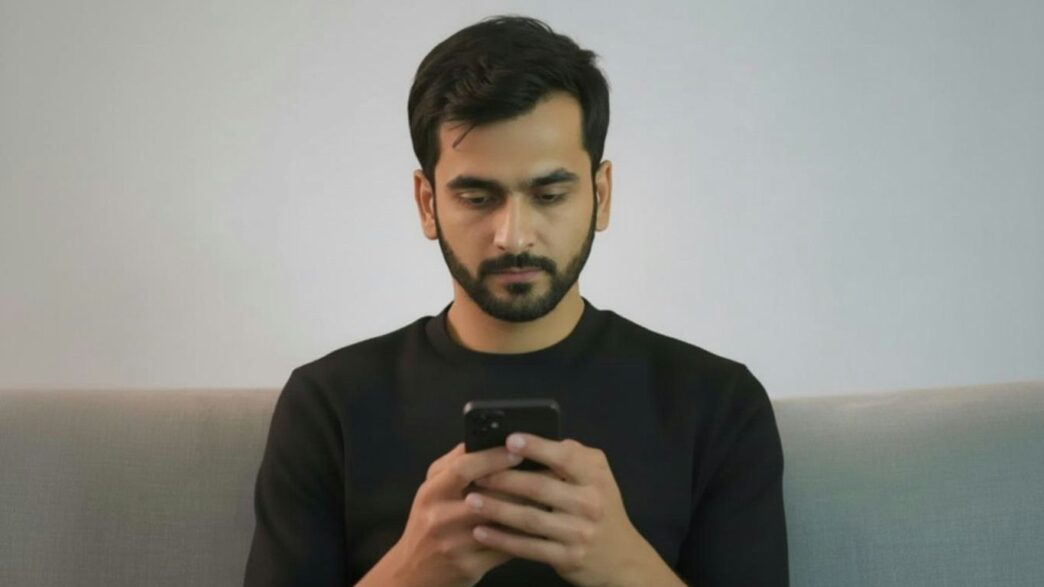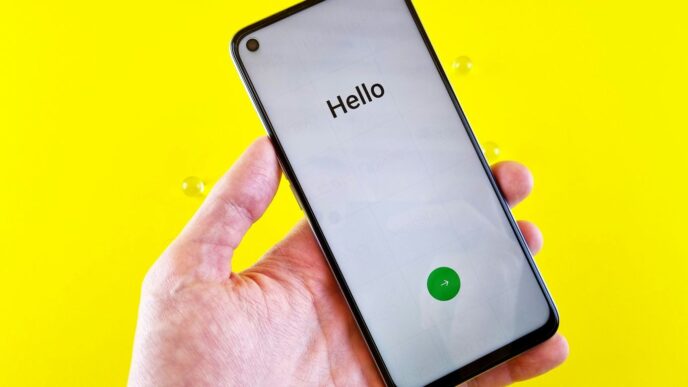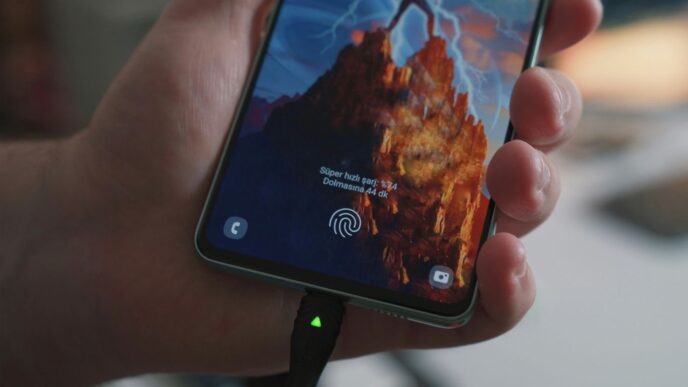So, your Samsung phone is acting up after an update, or maybe you just can’t get the latest software to install? It happens. Keeping your Samsung device running smoothly often means dealing with updates, and sometimes, that process isn’t exactly straightforward. This guide is here to help you sort out any kinks with your samsung update app and get things back on track. We’ll cover how updates work, how to check for them yourself, and what to do when things go wrong.
Key Takeaways
- Your Samsung device usually updates automatically, but you can check manually in Settings under ‘Software update’.
- Before updating, charge your phone to 50%, connect to Wi-Fi, and back up your data.
- If apps aren’t working right after an update, try updating the apps themselves or checking their permissions.
- For update problems, ensure your Google Play Store and Google Play services are up to date.
- If scrolling feels slow, check your display’s ‘Motion smoothness’ setting and make sure power saving mode isn’t interfering.
Understanding Your Samsung Update App
Your Samsung Galaxy device is designed to keep itself up-to-date with the latest software and security patches. Most of the time, this process happens automatically in the background, so you don’t have to worry about it. When a new update is ready, your phone will usually send you a notification, letting you know it’s time to install. It’s pretty straightforward, usually just a tap to get things started. Keep in mind that unlocked phones often get updates a bit sooner than those locked to a specific carrier, as carrier-locked phones might have a slight delay while the carrier reviews the update.
How Your Device Handles Updates Automatically
Samsung makes it easy. When a new software version or a security patch is released for your specific model, your device will automatically notify you. You’ll see a pop-up message asking if you want to download and install it. For major updates, like a new version of One UI, or important security fixes, these notifications are hard to miss. It’s all about making sure your device stays current and secure without you having to constantly check. The system aims to handle the heavy lifting for you.
Checking for Security Updates Manually
While your phone does a good job of notifying you about security updates, it’s always a good idea to double-check, especially if you’re concerned about the latest protections. Here’s how you can manually check:
- Open the Settings app on your device.
- Scroll down and tap on Security and privacy.
- Select Updates.
- Tap on Security update. Your device will then check if a new security patch is available. If one is found, it will start downloading automatically.
Viewing Your Current Software Version
Knowing your current software version can be helpful, especially if you’re troubleshooting or want to confirm if you’ve received a specific update. You can find this information easily:
- Go to Settings.
- Scroll down and tap About phone (or About tablet if you have a tablet).
- Tap on Software information. Here, you’ll see details like the One UI version, Android version, and the build number. This is also where you can check your device’s current software status.
It’s good to know these details, especially if you ever need to contact support or compare your device’s software with others.
Manual Checks and Update Information

While your Samsung device is pretty good at handling updates on its own, sometimes you might want to check things yourself. Maybe you’re curious about the latest security patch or just want to make sure you’re running the newest software. It’s not complicated, and knowing how to do it can give you peace of mind.
How to Manually Check for a Software Update
If you’re eager to see if there’s a new update waiting for your phone or tablet, the process is straightforward. You’ll usually get a notification when an update is ready, but a manual check is easy enough.
- Open the Settings app on your device.
- Scroll down and tap on Software update (sometimes this might be called ‘System updates’ depending on your model).
- Tap Download and install. Your device will then check for any available updates. If one is found, it’ll usually start downloading automatically, or you might need to tap ‘Download now’ or ‘Install now’.
It’s worth noting that it’s totally normal if your device says it’s already up to date. Samsung rolls out updates gradually, so you might not get them the instant they’re released.
Checking the Details of Your Last Update
Ever wonder when your phone last got a software boost or what exactly was included? You can easily find this information.
- Go to Settings.
- Tap Software update.
- Select Last update. This screen will show you the date and time of the most recent successful update, along with a summary of the changes. It’s a good way to keep track of your device’s software history.
Checking Your Current Software Version
Knowing your current software version is helpful, especially if you’re troubleshooting or comparing your device to others. You can find this information tucked away in the ‘About phone’ section.
- Head over to Settings.
- Scroll down and tap About phone (or ‘About tablet’ if you have a tablet).
- Tap on Software information. Here you’ll see all the details, including the One UI version, Android version, and the build number. This is also where you can check for app updates in the Samsung Galaxy Store or Google Play Store if needed.
Ensuring a Smooth Update Process
Even though your Galaxy device handles most updates on its own, it’s always good to follow a few basic tips. These simple reminders can help make sure the update process goes smoothly every time.
Helpful Tips for a Smooth Software Update
Getting your phone or tablet ready for an update is pretty straightforward. Think of it like preparing for a trip – a little planning goes a long way. Making sure you have enough battery and a stable connection are the most important steps.
Here’s a quick checklist:
- Charge Up: Make sure your device has at least 50% battery life. If it’s lower, plug it in.
- Wi-Fi Connection: Connect to a stable Wi-Fi network. This helps avoid using up your mobile data and ensures a faster download.
- Storage Space: Check that you have enough free space on your device. Updates can be quite large, so clearing out old files or apps you don’t use anymore is a good idea.
- Back It Up: While updates are usually safe, it’s always wise to back up your important data. This way, if anything unexpected happens, your photos, contacts, and files are safe.
Getting Ready for the Update
Before the update starts downloading, take a moment to prepare. It’s best to have your device plugged in, especially if the battery is not fully charged. Using the official Samsung charger and USB cable is recommended to avoid any power issues during the process. Also, try to avoid touching the screen or pressing any buttons while the update is installing. Let the device do its thing without interruption.
During the Update
Once the download is complete and the installation begins, it’s important to let the process run its course. Avoid the temptation to use your phone or tablet during this time. Keep it plugged in using the official charger and USB cable. This prevents the device from shutting down unexpectedly due to low battery, which could cause problems with the update. Just let it finish, and your device will restart with the new software. For more information on how updates are managed, you can check out Samsung’s support pages.
Troubleshooting Common Update Issues
Sometimes, even with the best intentions, software updates don’t go as planned. You might run into trouble installing apps from the Galaxy Store or Google Play Store, or maybe your device just won’t update at all. Don’t worry, these are pretty common hiccups, and there are usually straightforward ways to sort them out.
Cannot update or install Galaxy Store or Play Store apps
If you’re finding that apps just won’t install or update, it can be really frustrating. Often, this is down to a few things. First, make sure your phone has enough storage space. Updates, even for individual apps, need room to breathe. You can check this in your phone’s settings under ‘Storage’.
Another common culprit is the cache for the Play Store or Galaxy Store itself. Clearing this can often fix installation issues. Here’s how:
- Go to your phone’s Settings.
- Tap on Apps.
- Find either the Google Play Store or the Galaxy Store.
- Tap on Storage.
- Select Clear cache.
- You might also want to try Clear data, but be aware this will reset the store’s settings, so you might need to sign in again.
Sometimes, the issue isn’t with the store app itself, but with the underlying system that manages downloads. You can try restarting your device, which is always a good first step for many tech problems. If that doesn’t work, you might need to look into updating the Google Play Store system itself, though this usually happens automatically. For more detailed steps on clearing app data and cache, you can check out troubleshooting steps for software update issues.
Check for App Updates in the Samsung Galaxy Store or Google Play Store
It’s easy to forget that apps themselves need updates too, and sometimes these updates are necessary for the main system update to work correctly. It’s a good habit to regularly check both the Samsung Galaxy Store and the Google Play Store for any pending app updates.
- Galaxy Store: Open the app, tap the menu icon (usually three lines), and then select ‘Updates’.
- Google Play Store: Open the app, tap your profile icon in the top right, then select ‘Manage apps & device’, and finally tap ‘Updates available’.
Installing these smaller updates can sometimes clear up conflicts that might be blocking larger system updates.
Update the Google Play Store System
While most of the time the Google Play Store updates itself in the background, there are occasions where it might get stuck. If you’re having persistent issues with app installations, ensuring the Play Store is up-to-date is a good idea. Usually, you don’t need to do anything special for this. Just opening the Play Store app and browsing for a bit often triggers any pending background updates. If you suspect it’s really out of date, you can try clearing its cache and data as mentioned above. This often forces it to check for and download the latest version.
Resolving App Functionality After Updates
So, you’ve updated your Samsung device to the latest One UI, and now some of your favorite apps are acting up? It happens. Sometimes, after a big software change, apps just need a little nudge to get back on track. Don’t panic just yet; there are a few things we can try.
Check App Permissions
It’s easy to forget, but apps need specific permissions to do their thing. If you haven’t used an app in a while, or if the update changed how permissions are handled, it might be the culprit.
Here’s how to check:
- Go to Settings.
- Tap on Apps.
- Find and select the app that’s giving you trouble.
- Tap on Permissions.
- Review the list and make sure the app has the access it needs. You can usually choose options like ‘Allow only while using the app’ or ‘Ask every time’.
Contact the App Developer
If you’ve tried updating the apps themselves and checked permissions, but things are still wonky, it might be time to let the people who made the app know. Developers often release updates to fix bugs that pop up after a new operating system version.
- Look for the app’s contact information in the app store listing (either the Galaxy Store or Google Play Store).
- Send them a message explaining the issue, including your device model and the One UI version you’re running.
- Sometimes, just waiting for the next app update is the easiest solution if it’s a widespread bug.
Addressing Performance and Display Settings
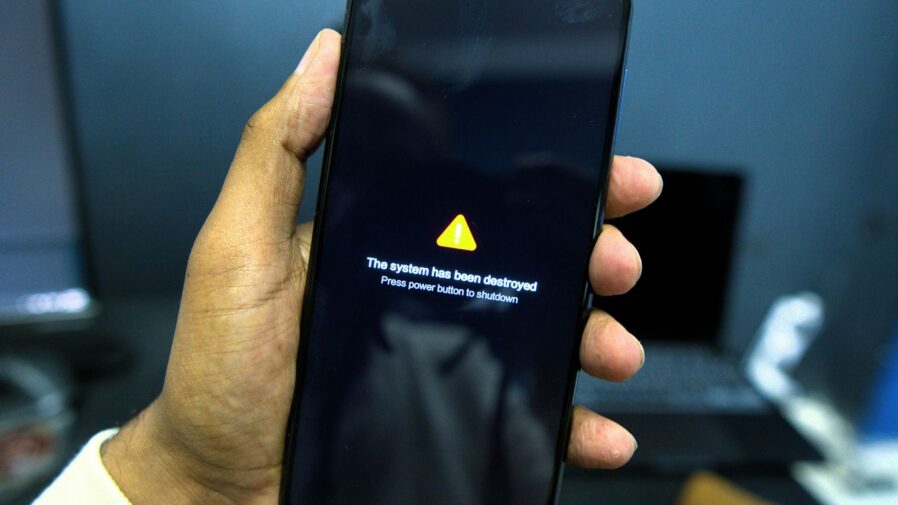
Sometimes, after an update, things just don’t feel quite right. Maybe scrolling through your favorite apps feels sluggish, or perhaps your screen settings have changed without you asking. Don’t panic, these are usually fixable. Let’s look at a couple of common issues.
Scrolling Through Apps Does Not Feel Smooth
If your phone’s scrolling feels choppy, it might be because the motion smoothness setting is on ‘Standard’ instead of ‘Adaptive’. ‘Adaptive’ lets your phone adjust the screen’s refresh rate for smoother animations, but it can’t be used if Power saving mode is on. So, if you want that buttery smooth scroll, you’ll need to check these settings.
Here’s how to adjust motion smoothness:
- Go to Settings.
- Tap on Display.
- Select Motion smoothness.
- Choose Adaptive for a smoother experience. Remember, this won’t work if Power saving is active.
To turn off Power saving mode:
- Go to Settings.
- Tap on Battery.
- Toggle off Power saving. You might also see an option here to set Motion smoothness to Standard within the Power saving menu itself; make sure that’s off too if you want Adaptive.
Dark Mode Suddenly Turns On or Screen Timeout Changes
It’s a bit odd when your phone decides to switch to Dark mode on its own or when the screen starts turning off faster than you’re used to. This often happens when battery-saving features kick in automatically. One UI 7, for example, has settings that can enable Dark mode or shorten the screen timeout to save power.
To get your preferred display settings back:
- Open Settings.
- Scroll down and tap Battery.
- Tap on Power saving.
- Look for options like ‘Turn on Dark mode’ or ‘Set Screen timeout to 30 seconds’ and turn off the switches next to them if they’re enabled and you don’t want them to be.
Wrapping Up Your Samsung Update Journey
So, keeping your Samsung device up-to-date doesn’t have to be a headache. We’ve gone over how updates usually just show up on their own, and how you can check for them manually if you’re curious. Plus, we talked about making sure your phone or tablet is ready before an update hits, like charging it up and having enough space. If you run into any snags, remember those basic troubleshooting steps. Most of the time, a little patience and following these tips will get things running smoothly again. Happy updating!
Frequently Asked Questions
How does my Samsung phone get updates automatically?
Your Samsung phone is pretty smart about updates! When a new software update is ready, it’ll send you a notification right on your screen. Usually, all you have to do is tap a button to start the download and installation. It’s designed to be super easy, so you don’t really have to do much yourself.
Can I check for updates myself if I want to?
Absolutely! If you’re curious or want to make sure you have the latest stuff, you can check manually. Just go to your phone’s Settings, find ‘Software update’ (sometimes it’s called ‘System update’), and tap ‘Download and install’. If there’s something new, it’ll start downloading.
What should I do to make sure an update goes smoothly?
To help things go without a hitch, it’s a good idea to charge your phone to at least half full before starting. Also, connect to Wi-Fi so you don’t use up your mobile data. Make sure you have enough space for the update, and it’s always smart to back up your important files, just in case!
My apps aren’t working right after an update. What can I do?
It happens sometimes! First, try checking if the apps themselves have updates available in the Galaxy Store or Google Play Store. If that doesn’t fix it, you might need to check the app’s permissions in your phone’s settings to make sure it has everything it needs. Sometimes, reaching out to the app’s maker is the best next step.
Why is my phone scrolling so slowly after the update?
If scrolling feels sluggish, it might be because of your display settings or power saving mode. Try going into Settings, then ‘Display’, and look for ‘Motion smoothness’. Make sure it’s set to ‘Adaptive’ for smoother scrolling. Also, check if ‘Power saving mode’ is on, as that can sometimes slow things down.
I can’t install apps from the Play Store or Galaxy Store. Help!
That can be frustrating! First, make sure you have a stable internet connection, either Wi-Fi or mobile data. Check if your phone has enough storage space. You can also try clearing the cache for the Play Store and Galaxy Store apps in your phone’s settings. If all else fails, you might consider resetting your phone to factory settings, but be sure to back up your data first!