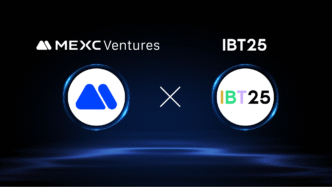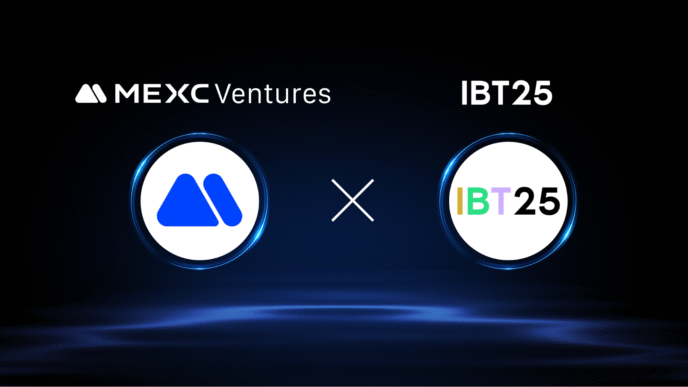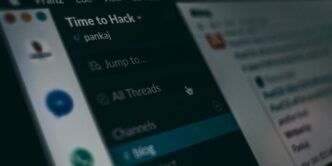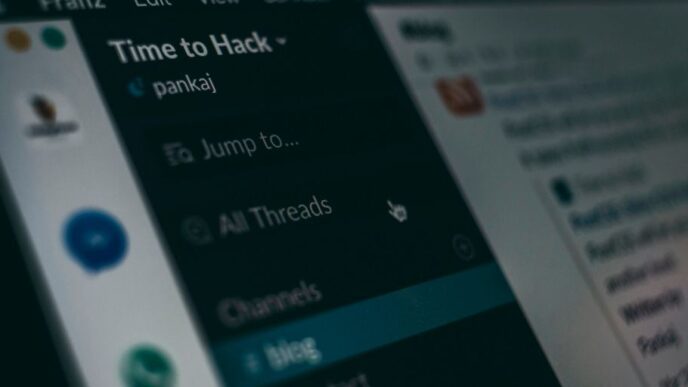The Ontario Universities’ Application Centre (OUAC) is an essential platform for students seeking to apply to universities in Ontario, Canada. The OUAC simplifies the application process by allowing students to apply to multiple universities through a centralized system. A critical component of using this platform effectively is understanding the OUAC login process. This article will provide an in-depth exploration of the OUAC login, from creating an account to troubleshooting common issues, and offer tips for managing your application successfully.
What is OUAC?
Before diving into the login specifics, it’s essential to understand what the OUAC is and why it’s crucial for prospective university students in Ontario. The OUAC is a centralized application service that processes applications for undergraduate programs, as well as some professional programs like law, medicine, and education. It was established to streamline the application process for both students and universities, making it easier to apply to multiple institutions without the need for separate applications.
The OUAC platform handles thousands of applications each year, providing a user-friendly interface for students to select programs, submit documents, and track their application status. The OUAC login is the gateway to accessing this platform, making it a vital step in the university application process.
Creating Your OUAC Account
The first step in using the OUAC system is creating an account. This account will be your main access point for managing your university applications, so it’s important to set it up correctly. Here’s how to get started:
Visit the OUAC Website: Go to the official OUAC website at www.ouac.on.ca. Depending on the type of application you are submitting (e.g., undergraduate, law, medicine), select the appropriate category from the homepage.
Choose the Right Application: Most high school students applying for undergraduate programs will use the 101 Application, while those not currently attending an Ontario high school will typically use the 105 Application. Make sure to select the correct application type to avoid any issues later on.
Create Your Profile: Click on the “Create Account” or “Create Profile” button. You will be prompted to enter basic information such as your name, date of birth, and email address. It’s important to use a valid email address that you check regularly, as this will be the primary means of communication between you and the OUAC.
Set Up a Secure Password: You will need to create a username and password as part of the account creation process. Choose a password that is strong and secure, yet easy for you to remember. Your password should include a mix of letters, numbers, and special characters to ensure its strength.
Verify Your Account: After completing the initial registration, you will receive an email with a verification link. Click on this link to activate your account. This step is crucial as it confirms your email address and enables full access to the OUAC system.
Record Your Login Information: It’s a good idea to write down your OUAC login information and keep it in a safe place. You’ll need this information to log in and manage your application throughout the entire process.
Logging into the OUAC Portal
Once your account is created, logging into the OUAC portal is straightforward. Here’s how you can access your account:
Return to the OUAC Website: Visit the OUAC website and click on the appropriate application type that corresponds with your profile (e.g., 101 Application, 105 Application).
Enter Your Login Credentials: On the login page, enter the username and password you created during the account setup process. If you have forgotten your password, there is a “Forgot Password” link that you can use to reset it.
Access the Dashboard: After logging in, you will be directed to your application dashboard. This is where you can start a new application, continue an existing one, or review the status of applications you have already submitted.
Navigating the OUAC Application Portal
The OUAC application portal is designed to be intuitive, but it’s helpful to familiarize yourself with its layout to make the process smoother. Below are the main sections you will encounter:
Application Summary: This section provides an overview of your application status, including the programs you’ve applied to, any documents that have been received, and any outstanding requirements. It’s the first place you should check when logging in.
Program Selection: In this section, you can search for and select the university programs you want to apply to. The portal allows you to filter programs by criteria such as university, area of study, and program type, making it easier to find what you’re looking for.
Personal Information: Here, you will enter details about yourself, including your contact information, citizenship status, and educational background. It’s important to ensure that all the information you enter is accurate, as this will be used by the universities to assess your application.
Academic History: This section is where you will provide details about your academic background, including the schools you have attended and your grades. For Ontario high school students, some of this information may be automatically populated based on your Ontario Education Number (OEN).
Supporting Documents: Depending on the programs you are applying to, you may need to upload documents such as transcripts, letters of recommendation, or personal statements. The portal will guide you through the process of uploading these documents.
Payment and Submission: After completing your application, you will need to pay the application fees. The OUAC portal supports various payment methods, including credit card and online banking. Once payment is confirmed, you can submit your application.
Managing Your OUAC Login and Security
Your OUAC login provides access to sensitive information and the ability to make important decisions about your university applications. Therefore, it’s essential to manage your account securely. Here are some tips:
Create a Strong Password: Your password should be a mix of letters, numbers, and special characters. Avoid using easily guessable information, such as your name or birthdate.
Use Two-Factor Authentication: If the OUAC offers two-factor authentication (2FA), enable it. This adds an extra layer of security by requiring a verification code sent to your phone or email each time you log in.
Keep Your Login Information Confidential: Do not share your OUAC login credentials with anyone. If you suspect that someone else has accessed your account, change your password immediately.
Log Out After Each Session: Especially when using a public or shared computer, always log out of your OUAC account after you’re done. This prevents others from accessing your account information.
Monitor Your Account Activity: Regularly check your account for any unusual activity. If you notice anything suspicious, contact OUAC support immediately.
Common OUAC Login Issues and Solutions
While the OUAC login process is generally straightforward, you may encounter some issues. Here are common problems and how to resolve them:
Forgotten Password: If you forget your password, click on the “Forgot Password” link on the login page. You’ll be asked to enter your email address, and instructions for resetting your password will be sent to you.
Locked Account: If you enter the wrong password too many times, your account may be locked temporarily. Wait for a few minutes before trying again. If the issue persists, contact OUAC support.
Browser Compatibility: Make sure you’re using a modern web browser, such as Google Chrome, Firefox, or Safari, to access the OUAC portal. If you encounter issues, try clearing your browser cache or switching to a different browser.
Technical Glitches: If you experience technical issues like pages not loading properly, try refreshing the page or logging out and back in. Persistent problems should be reported to OUAC support.
Verification Email Not Received: If you don’t receive the verification email when creating your account, check your spam or junk folder. Ensure you entered the correct email address and consider adding the OUAC email address to your contacts.
Best Practices for a Smooth OUAC Login Experience
To ensure that your experience with the OUAC login and application process is as smooth as possible, follow these best practices:
Prepare Ahead of Time: Gather all necessary information, such as your academic records and program choices, before starting your application. This will save time and reduce the likelihood of errors.
Double-Check Your Information: Before submitting your application, review all the information you’ve entered for accuracy. Mistakes or omissions can lead to delays or complications in the application process.
Stay Organized: Keep track of your OUAC login credentials, important deadlines, and any communication from universities. Staying organized will help you manage your application more effectively.
Regularly Check for Updates: Log in to your OUAC account regularly to check for updates on your application status. Universities may request additional information or documents, and timely responses are crucial.
Seek Help When Needed: If you encounter issues or have questions, don’t hesitate to contact OUAC support or seek advice from your school’s guidance counselor.
Conclusion
The OUAC login is a critical component of the university application process for students applying to Ontario universities. By understanding how to create and manage your account, navigate the application portal, and address any issues that arise, you can ensure a smooth and successful application experience. Remember to keep your login information secure, stay organized, and regularly monitor your application status to maximize your chances of gaining admission to your desired programs. With careful preparation and attention to detail, the OUAC login will serve as your gateway to achieving your higher education goals in Ontario.