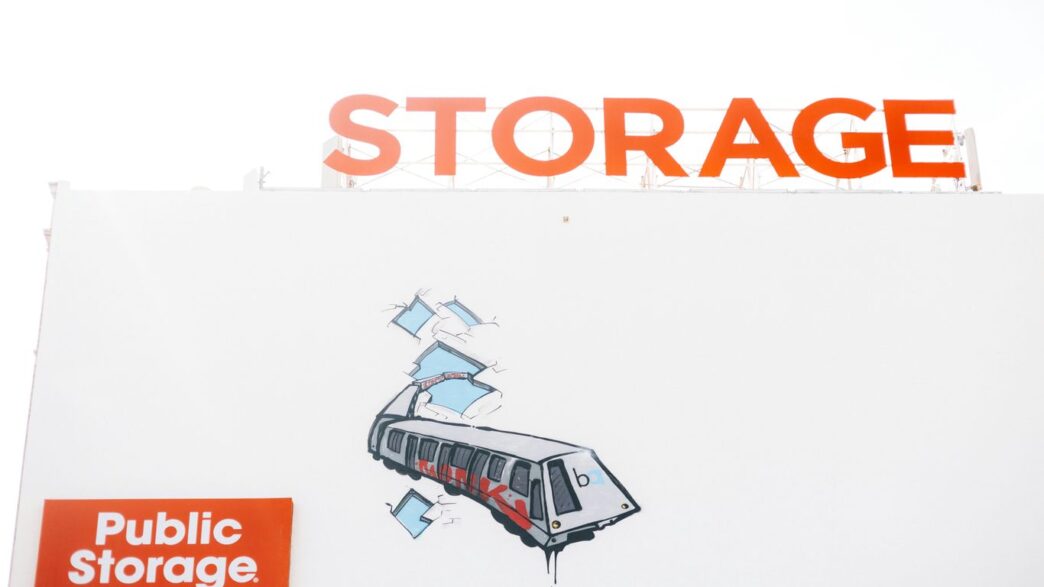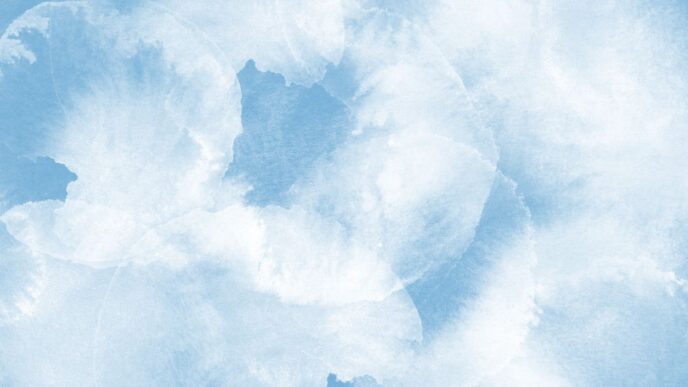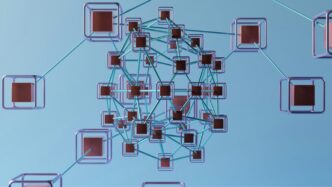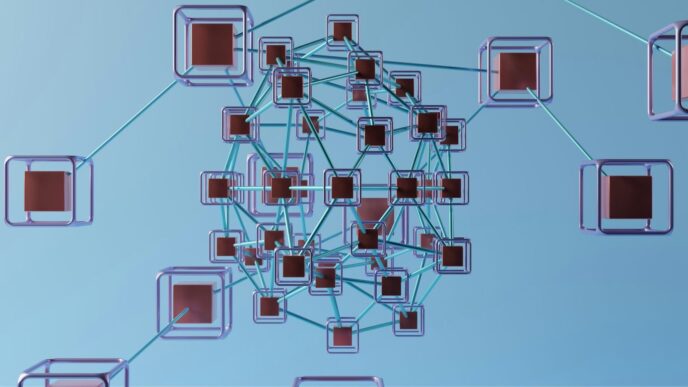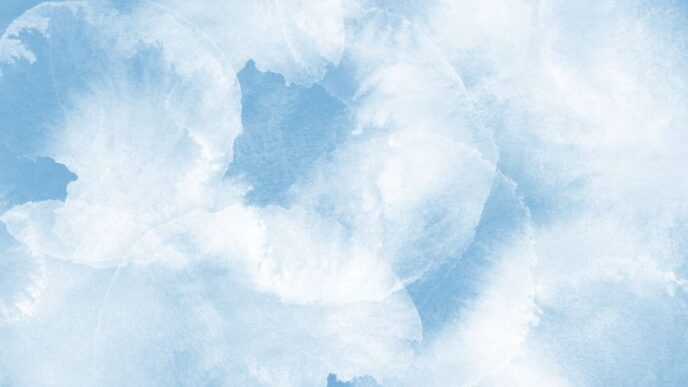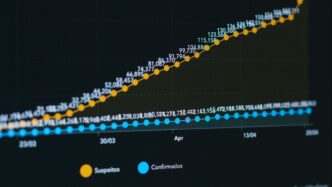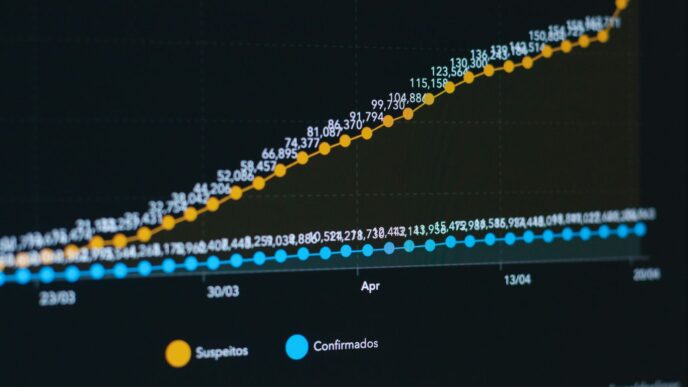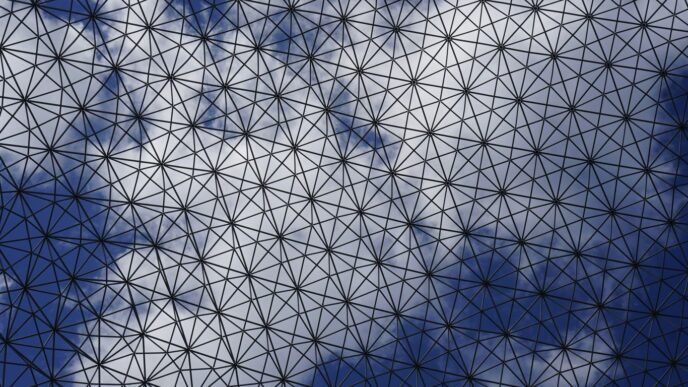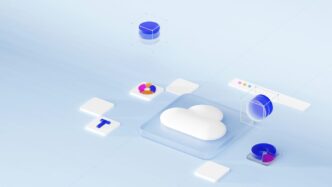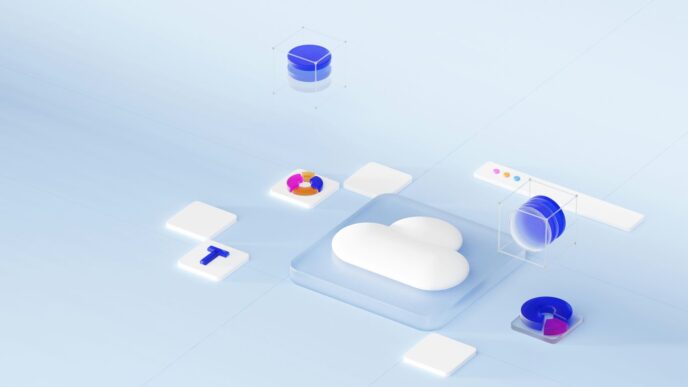Hey everyone! So, Google Drive is changing things up in 2025, especially when it comes to how much stuff you can store. It’s a pretty big deal, and if you use Google Workspace for work or school, you’ll want to know about the new google drive storage limit. We’re talking about a new 5 terabyte limit for Google Workspace accounts. This article breaks down what that means for you, how to keep track of your storage, and what to do if you hit the limit. Let’s get into it.
Key Takeaways
- Starting in 2025, Google Workspace accounts will have a 5 terabyte (TB) google drive storage limit.
- If your storage goes over the limit, your drive will become read-only, meaning you can still see and download files, but you can’t add new ones or edit existing ones.
- Google is introducing new tools like storage status bars and alerts to help you monitor your usage and avoid hitting the limit.
- There are different alerts for personal drives and shared drives, with specific notifications for managers and collaborators.
- If you exceed the limit, you’ll need to reduce your storage usage or explore options for purchasing additional space.
Understanding the 2025 Google Drive Storage Limit
Alright, let’s talk about the big change coming to Google Drive storage in 2025. Starting September 1st, Google Workspace is putting a firm cap on storage at 5 terabytes (TB). This isn’t just a suggestion; it’s a limit that will affect how you use your Drive. If your total storage usage goes over this 5 TB mark, your drives will automatically switch to a read-only mode. This means you can still see and download your files, which is good, but you won’t be able to add new ones or make changes to existing ones. It’s like a digital filing cabinet that’s full – you can look through it, but you can’t put anything else in.
The 5 Terabyte Limit for Google Workspace
So, the main thing to get your head around is this 5 TB limit. It applies to your entire Google Workspace account, which includes your personal My Drive and any Shared Drives you’re part of. Think of it as a single pool of storage for all your work-related files within the Workspace environment. For most people, this is a pretty generous amount of space, but for teams or projects that deal with a lot of large files, like video editors or researchers with massive datasets, it could become a concern. Google is rolling out some new tools to help you keep an eye on your usage before you hit the limit. You’ll start seeing status bars that show you exactly where you stand in relation to that 5 TB ceiling. It’s a visual cue, so you know if you’re getting close.
Impact on My Drive and Shared Drives
This 5 TB limit isn’t just for your personal files in My Drive; it also applies to Shared Drives. Shared Drives are those collaborative spaces for teams and departments. The impact here is significant because if a Shared Drive hits the 5 TB limit, it affects everyone who uses it. No one will be able to add or edit files in that particular Shared Drive until the storage is reduced. This could really slow down team projects if not managed properly. You’ll get a heads-up when you’re getting close, though. Google plans to send out alerts. A yellow alert will pop up when you reach 80% of the limit, which is 4 TB. Then, a red alert will appear when you hit the 5 TB mark, signaling that read-only mode is about to kick in. It’s important to know that these alerts will show up in various places, including your Google Drive for Desktop app and even Google Photos, so you won’t miss them. You can find more details about storage status bars and how they work.
Transition to Read-Only Mode
When you cross that 5 TB threshold, your drive doesn’t just stop working; it transitions into read-only mode. This is a critical point. You’ll still be able to access all your files, open them, and download them to your computer or another storage solution. However, any action that involves writing data – like uploading new files, editing existing documents, or creating new ones – will be blocked. This is Google’s way of preventing further storage overages while still allowing you access to your important data. It’s a temporary state, though. To get back to full functionality, you’ll need to either delete unnecessary files to bring your total usage below 5 TB or explore options for increasing your storage, which we’ll cover later. This read-only state is designed to give you time to react and manage your storage without losing access to your information.
New Tools for Storage Management
Google’s rolling out some handy new features to help you keep tabs on your storage space. It’s not just about hitting a limit; it’s about having the right info to manage it before you get there.
Storage Status Bars
Think of these like a fuel gauge for your Drive. You’ll see a visual bar that shows you exactly how much space you’re using compared to your total limit. This applies to both your personal ‘My Drive’ and any ‘Shared Drives’ you’re part of. It’s a quick way to see if you’re getting close to capacity without having to dig through menus. This visual cue is probably the most straightforward way to monitor your usage at a glance.
Low Storage and Full Storage Alerts
Beyond the status bars, Google will send you direct notifications. You’ll get a heads-up when your storage is getting low, usually around the 80% mark. Then, you’ll get another one when it’s completely full. These alerts are designed to give you ample warning so you can take action before your files become inaccessible. It’s like getting a reminder to pay your bills before the late fees kick in.
Shared Drive Details Panel
For Shared Drives, there’s a specific panel that gives you a breakdown of what’s going on. To find it, you’ll click on the Shared Drive you want to check, then look for an ‘i’ icon in a circle, usually in the top right corner. Clicking that pops out a panel on the right side of your screen. This panel shows you all sorts of info about the drive, including that handy storage status bar we just talked about. It’s a more detailed look for those shared spaces where multiple people are contributing files.
Alerts and Notifications Explained
Google’s rolling out some new ways to keep you in the loop about your storage situation, and honestly, it’s pretty helpful. You’re not just going to hit a wall without any warning. They’ve put in place a system to let you know when things are getting tight.
Personal Drive Alerts
For your own ‘My Drive’, you’ll get a heads-up when you’re getting close to that 5 TB limit. First, a yellow ‘Storage low’ notification will pop up when you hit 80% of the limit, which is around 4 TB. Then, if you keep going and hit the 5 TB mark, you’ll see a red ‘Storage full’ alert. These same alerts will show up in Google Photos and the Drive for Desktop app, so you’re covered no matter how you access your files. These notifications are designed to give you ample time to manage your files before any restrictions kick in. If you own files that others are collaborating on, and you hit your personal storage limit, those collaborators will get a notification too. They can still access the files, but they might not be able to edit them, and they’ll be prompted to copy the files to their own storage if they need to make changes.
Shared Drive Alerts for Managers
When it comes to shared drives, the alerts are a bit different depending on your role. If you’re a manager or content manager for a shared drive, you’ll see the ‘Storage low’ and ‘Storage full’ alerts when the drive hits 4 TB and 5 TB, respectively. This gives you a good window to address the storage usage before it becomes a problem for everyone.
Collaborator Notifications
For everyone else in a shared drive – contributors, commenters, and viewers – the alerts are a little less frequent. You won’t see the banner alerts when storage is just getting low. Instead, you’ll typically be notified when the shared drive reaches about 90% of its capacity. While you can still access existing files, you’ll run into issues if you try to add new content or move files around once the drive is full. If you’re a collaborator and run into these read-only restrictions, your best bet is to reach out to the owner of the file or the shared drive itself. For more details on how these changes might affect you, check out the UIT news updates.
Managing Your Google Drive Storage
So, you’ve hit that 5 terabyte limit, or you’re getting close. Don’t panic! Google’s added some tools to help you get a handle on things. It’s all about keeping your files accessible and your workflow smooth.
Reducing Storage Usage
This is the first step when you’re bumping up against your limit. Think of it like cleaning out your closet – you gotta get rid of stuff you don’t need to make room for what you do. Here are a few ways to trim down:
- Delete Unnecessary Files: Go through your ‘My Drive’ and any Shared Drives you manage. Are there old project files, duplicate documents, or things you downloaded ages ago and never looked at again? Get rid of them. Remember, deleted files still take up space until they’re permanently removed from the Trash.
- Empty Your Trash: Files in the Trash still count towards your storage. Make sure to empty it regularly to free up that space.
- Identify Large Files: Sometimes, it’s a few big files that are eating up most of your storage. You can sort your Drive by file size to find these culprits. Maybe it’s a massive video project or a huge dataset. See if you can move these to an external hard drive or a different storage solution if they aren’t actively needed in Google Drive.
- Review Google Photos: If you’re using Google Photos and it’s linked to your Google account storage, check there too. Old photos or videos you don’t need anymore can be deleted.
Options for Exceeding Limits
What happens if you’ve done all the cleaning and you’re still over the limit? Or maybe you just need more space? Google’s got a couple of paths for you:
- Transition to Read-Only Mode: If a drive goes over the 5 TB limit, it’ll automatically switch to read-only. This means you can still see and download your files, but you won’t be able to add new ones, edit existing ones, or make copies within that drive. It’s a way to prevent further storage use while you figure things out.
- Premium Storage Options: For those who genuinely need more space beyond the 5 TB, Google offers premium storage plans. This is usually a paid option, and it allows you to purchase additional storage capacity. You’ll need to look into the specific details for your Google Workspace account to see what’s available and how to sign up.
Accessing Files in Read-Only Drives
So, your drive is in read-only mode. What now? It’s not the end of the world, but it does mean some things change.
- Viewing and Downloading: You can still access all the files that are already there. Need to grab a document or a presentation? No problem, you can view and download it.
- Editing Restrictions: You won’t be able to edit files directly within a read-only drive. If you need to make changes, you’ll have to download the file, edit it on your local machine, and then re-upload it to a different, non-read-only location (like your ‘My Drive’ if it has space, or a different Shared Drive).
- Collaboration Impact: If you’re collaborating with others, they’ll also face these restrictions. They can view and download files, but they can’t add new content or modify existing files within that specific read-only drive. If a collaborator needs to edit a file, they might have to copy it to their own Drive or another location first.
Differentiating Shared vs. Personal Drives

So, you’ve got your Google Drive, and maybe you’re part of a team or department that uses a Shared Drive. It’s easy to get them mixed up, but they’re actually pretty different, especially when it comes to storage. Think of your Personal Drive, often called ‘My Drive,’ as your own digital filing cabinet. It’s where you keep your individual files, documents, and projects. The storage limit for this is usually tied to your specific account type or subscription. For example, many users get a standard amount, but if you’re part of a Google Workspace, that limit can be much higher.
Shared Drives, on the other hand, are built for collaboration. They belong to a team or organization, not an individual. This means anyone with access can add, edit, or delete files, making it super handy for group projects. The storage for Shared Drives is often pooled and managed at a higher level. For instance, a university might set a 2TB limit for all its Shared Drives to manage costs, as seen at Princeton. This is different from individual limits.
Here’s a quick breakdown:
- Personal Drives (My Drive):
- Owned by an individual user.
- Storage is typically tied to your personal account or subscription.
- Ideal for personal files and individual work.
- Shared Drives:
- Owned by a team or organization.
- Files are accessible to all members with permissions.
- Storage is often a collective pool for the team.
- Great for collaborative projects and departmental data.
Understanding these differences is key, especially as storage limits evolve. If you’re looking for a service that excels in file sharing, Google Drive is often mentioned alongside others like Dropbox and OneDrive robust file-sharing features.
Storage Limits for Different Affiliations
It’s not just about Personal vs. Shared. Your affiliation can also play a big role in your storage limits. For instance, students, faculty, staff, alumni, and even retirees might have different default storage amounts for their ‘My Drive’ and access to Shared Drives. Some institutions might offer increased limits for specific roles or allow paid upgrades for more space, especially for Shared Drives where organizational needs can be substantial. It’s worth checking your specific institution’s policies to know exactly what your limits are.
Navigating Storage Limit Changes

So, what happens when you actually hit that storage ceiling? It’s not the end of the world, but it does mean things change. If your Google Drive, whether it’s your personal ‘My Drive’ or a shared drive you manage, goes over the 5 TB limit, it’ll automatically switch to read-only mode. This means you can still see and grab your files, but you won’t be able to add new stuff or make edits. It’s like a digital time-out until you sort things out.
What to Do If You Exceed Your Limit
Okay, so you’ve hit the wall. Don’t panic! There are a few paths you can take. The most straightforward is to clean house. Go through your files and delete anything you don’t really need anymore. Think old drafts, duplicate files, or maybe that massive video project from years ago. If you’re using Google Drive for desktop, it can help you sync only what you need, which can also free up space.
- Delete unnecessary files: Regularly review and remove old or duplicate documents, photos, and videos.
- Empty your trash: Remember that deleted files still take up space until you empty the trash bin.
- Check large files: Sort your Drive by file size to identify and remove the biggest space hogs.
Requesting Increased Storage
Sometimes, deleting isn’t enough, especially if your work genuinely requires a lot of space. For certain affiliations, there are options to get more storage. Usually, you need to be using a good chunk of your current space – like 75% – before you can ask for more. For example, to go from 50 GB to 100 GB, you’d need to be using over 37.5 GB. If you’re looking to increase storage for a shared drive beyond the standard limits, you might need to provide a specific reason or purpose code, and sometimes there’s a cost involved, especially for amounts over 500 GB.
Here’s a general idea of how it works:
- Check your usage: Make sure you’re close to hitting your current limit (e.g., using 75% or more).
- Identify the need: Determine how much more storage you require and for what purpose.
- Follow the process: Look for specific forms or contact your IT department to request an increase. For shared drives needing extra space, you might need a business justification and potentially a payment code.
Seeking Assistance for Storage Issues
If you’re feeling overwhelmed or just not sure what to do, reaching out for help is a smart move. Your organization’s IT support team is usually the best first point of contact. They can guide you through the specific policies and procedures for storage increases or help you troubleshoot any issues you’re facing. They might also have insights into alternative solutions or best practices for managing your data within the given limits. Don’t hesitate to ask; they’re there to help you get the most out of your tools without running into storage headaches.
Wrapping Up Your Google Drive Storage
So, that’s the lowdown on Google Drive storage limits for 2025. It looks like Google is making some changes, especially with that new 5 terabyte limit for Workspace. For most of us, this probably won’t be a big deal – we’re likely nowhere near hitting that cap. But if you’re someone who juggles a lot of files, especially in shared drives, it’s smart to keep an eye on things. Google’s adding some new tools to help you see where you stand with storage, which is pretty handy. Just remember, if you do go over the limit, your drive might go into read-only mode, meaning you can see your stuff but not add or change anything. It’s always a good idea to check in on your storage usage now and then, just to avoid any surprises down the road. Staying aware means you can keep your files accessible and your workflow smooth.
Frequently Asked Questions
What’s the main storage limit for Google Workspace in 2025?
Starting in September 2025, Google Workspace will have a new storage limit of 5 terabytes (TB). This means all your files across My Drive and any shared drives will count towards this total.
What happens if my Google Drive goes over the 5 TB limit?
If your storage usage goes above 5 TB, your drive will switch to ‘read-only’ mode. You can still see and download your files, but you won’t be able to add new ones or make changes until you free up some space or get more storage.
How will I know if I’m getting close to the storage limit?
Google is adding new tools to help you keep track. You’ll see a status bar showing how much space you’ve used compared to the limit. You’ll also get alerts: a yellow one when you reach 80% (4 TB) and a red one when you hit the 5 TB limit.
Are there different rules for Shared Drives compared to My Drive?
Yes, Shared Drives have their own status bar and alerts. Managers will see alerts at 80% and 100%, while other members will only get an alert when the drive is 90% full. If a Shared Drive hits the limit, members can’t add or change files until space is cleared.
What can I do if I need more storage than the 5 TB limit?
If you consistently need more than 5 TB, there might be options to purchase extra storage, often called a ‘premium option’ or ‘pay-as-you-go’ plan. You may need to check with your organization’s IT department for details on how to do this.
What if I’m a collaborator and the file owner’s drive is full?
If the person who owns a file you’re working on has reached their storage limit, you might not be able to edit it. However, you can usually still view and download the file. The file owner can also share a copy with you, which you can then save to your own drive.