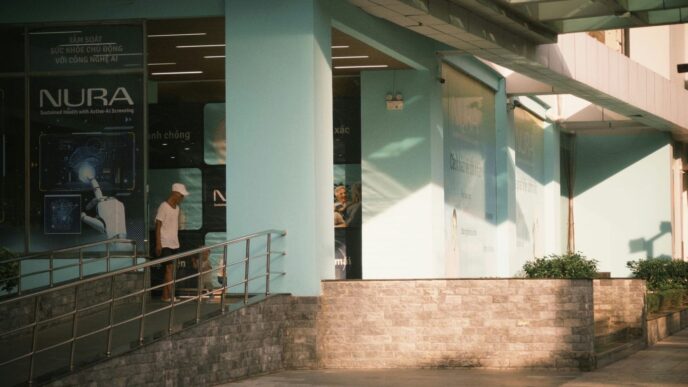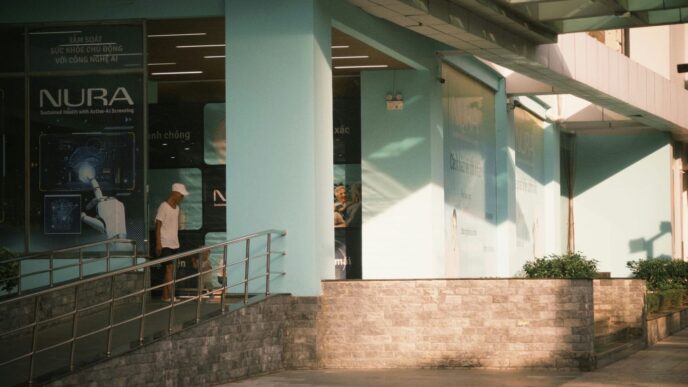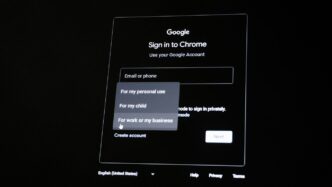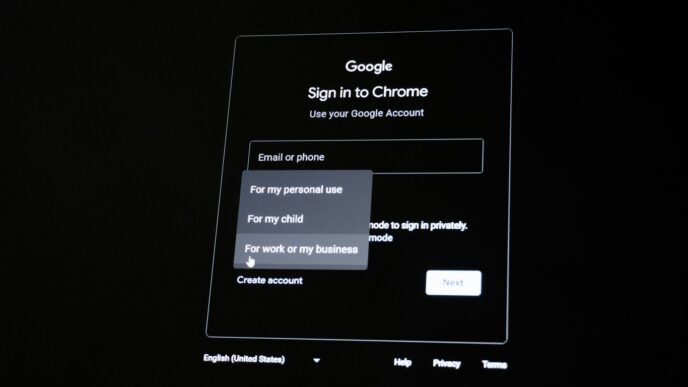Building with artificial intelligence used to feel like a job for super-coders. You’d spend ages staring at screens, typing out complex commands, and hoping for the best. But things are changing, and fast. OpenAI has introduced a new tool, the openai agent builder, that’s making AI development way more accessible. It’s like switching from building a house brick by brick with just a hammer to using pre-fab walls and a visual blueprint. This means more people can now create smart AI tools without needing a computer science degree. Let’s check out what this openai agent builder is all about.
Key Takeaways
- The openai agent builder offers a visual, no-code way to create AI workflows by dragging and dropping elements.
- It simplifies AI development, allowing users without coding experience to build functional AI systems.
- Core features include a drag-and-drop interface, pre-built templates, and integrated testing tools.
- Users can build agents for various tasks, from customer support to content creation, by connecting different components like classifiers and conditional logic.
- The platform supports integration with external tools and custom interfaces, making AI agents more interactive and useful.
Understanding the OpenAI Agent Builder
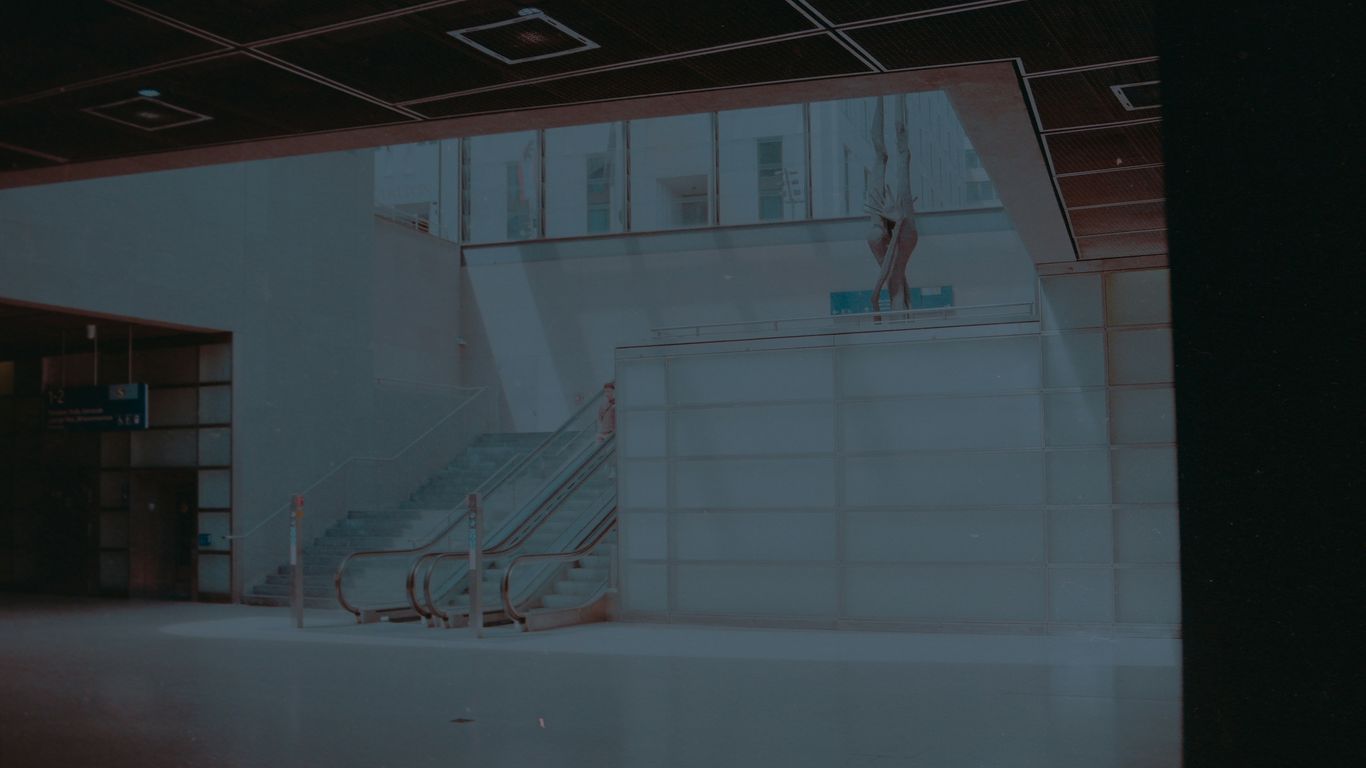
So, you’ve heard about OpenAI’s Agent Builder and are wondering what all the fuss is about? It’s basically a new way to create AI tools without needing to be a coding wizard. Think of it like building with digital LEGOs, but instead of bricks, you’re snapping together different AI functions to make something smart that can help you out. It’s designed to make building AI workflows much simpler, letting you focus on what you want the AI to do rather than getting bogged down in complicated code.
What is OpenAI Agent Builder?
At its heart, OpenAI Agent Builder is a visual platform. Instead of writing lines and lines of code, you get a workspace where you can drag and drop different components, connect them, and define how your AI agent should behave. It’s a big shift from traditional programming, making AI development accessible to more people. You can design an agent to handle specific tasks, like answering customer questions or organizing information, all through a graphical interface. This visual approach is the main draw, letting you see your AI’s logic laid out clearly. It’s part of the larger OpenAI Platform, and it’s aimed at making AI creation more intuitive and less intimidating.
The Visual Revolution in AI Workflow Design
This visual way of building AI is a pretty big deal. Traditionally, creating AI involved a lot of technical know-how, often requiring deep programming skills. Agent Builder flips that script. You start with a blank canvas and add ‘nodes’ that represent different actions or decisions. You link these nodes together to create a flow, almost like drawing a flowchart. This makes it easier to:
- Map out complex processes: You can see exactly how information will move and how decisions will be made.
- Iterate quickly: If something isn’t working, you can easily rearrange the nodes or swap them out.
- Collaborate effectively: It’s much easier for teams, even those with mixed technical backgrounds, to understand and contribute to the AI’s design.
It really changes the game by letting people focus on the idea behind the AI, rather than the technical hurdles of making it work.
Core Features and Capabilities
Agent Builder comes with a few key things that make it stand out. First off, the drag-and-drop interface is the star. You literally pull components onto your workspace and connect them. Then, there are pre-built templates. If you need an AI for something common, like customer support or generating content ideas, you can often start with a template and tweak it, saving you a ton of time. It also includes tools for testing your agent right within the platform. You don’t need to set up separate testing environments. You can see how your agent performs, get feedback, and then make adjustments. Finally, once you’re happy with it, you can deploy it directly or export it for more advanced use cases. It’s designed to be a complete environment for building and managing your AI agents.
Key Components Powering Agent Builder
So, how does this whole Agent Builder thing actually work under the hood? It’s built on a few core pieces that make putting together your AI workflows feel pretty straightforward. You don’t need to be a coding wizard to get this stuff done.
Start Nodes and Initial Conditions
Every agent needs a starting point, right? That’s where the Start Nodes come in. Think of these as the gatekeepers. They define what kind of information your agent is going to receive when it kicks off. It could be a simple text message, a file upload, or even specific data points. Setting these up correctly means your agent knows what to expect from the get-go, which helps avoid confusion later on.
Classifier Agents for Intelligent Routing
Once your agent gets some input, it often needs to figure out what to do with it. This is where Classifier Agents shine. They act like a smart sorting system. For example, if you’re building a customer service bot, a classifier agent could look at an incoming message and decide if it’s a question about billing, a technical issue, or a general inquiry. Based on that classification, it can then send the request down the right path, making sure it gets handled by the appropriate part of your workflow.
Conditional Logic and Branching Paths
Life isn’t always a straight line, and neither are AI workflows. Conditional logic, often seen as ‘if/else’ statements in coding, allows your agent to make decisions. If a certain condition is met – like the classifier agent identifying a billing question – the agent can take one path. If not, it can take a different one. This creates branching possibilities, letting your agent adapt to different situations and respond more dynamically. It’s how you build agents that can actually think on their feet.
Integrating External Tools
An agent is only as good as the information and capabilities it has access to. That’s why integrating external tools is a big deal. Agent Builder lets you connect your AI to things like web search engines, databases, or even your company’s internal APIs. Need to check current stock prices? Your agent can do that. Need to pull customer data from a CRM? It can be set up to do that too. This ability to connect to outside resources makes your agents much more powerful and useful in real-world scenarios.
Building Your First Agent with OpenAI
So, you’ve heard about the OpenAI Agent Builder and you’re ready to jump in. That’s great! It’s actually pretty straightforward to get started, even if you’re not a seasoned coder. Think of it like building with digital LEGOs – you connect different pieces to make something work.
Step-by-Step Example: A Travel Assistant
Let’s imagine we want to build a simple travel assistant. This agent should be able to help users with basic travel questions. We’ll start by setting up the initial part of the workflow.
- Start Node: This is where your agent begins. You can define what kind of information it needs to start, like a user’s query.
- Classification: The next step is figuring out what the user actually wants. Is it a question about flights? Hotels? Or something else entirely? We can use a ‘Classifier Agent’ for this. It looks at the user’s text and decides which path the conversation should take. For example, if the user asks "When is the next flight to Paris?", the classifier should send this to a ‘Flight Information’ branch.
- Conditional Logic: Based on the classification, we use ‘If/Else’ nodes. If the user’s request is about flights, it goes down one path. If it’s about hotels, it goes down another. This is how the agent makes decisions.
- Tool Integration: For the ‘Flight Information’ path, we might connect a tool that can search for flight data. For a ‘Hotel Information’ path, a different tool that searches hotel availability. This is where the agent gets its real-world information.
Leveraging Pre-Built Templates
OpenAI offers some templates to get you going faster. Instead of starting from scratch, you can pick a template, say, for customer support or content ideas, and then tweak it to fit your exact needs. It’s like using a recipe instead of inventing one from scratch. You can find these right in the Agent Builder interface. They’re a good way to see how different nodes connect and what’s possible.
Defining Agent Behaviors and Logic
This is where you really shape your agent. You decide how it should respond, what information it needs, and what actions it can take. For our travel assistant, we need to define:
- Greeting: How does the agent introduce itself?
- Information Gathering: What if the user doesn’t provide enough details (like the date for a flight)? The agent needs to know to ask for more.
- Response Formatting: How should the flight or hotel information be presented to the user? Clearly and concisely, ideally.
- Error Handling: What happens if a tool can’t find any information or if the user asks something completely out of scope? The agent should have a polite way to handle these situations.
The key is to think through the entire conversation flow from the user’s perspective. What would make this assistant genuinely helpful and easy to interact with? It’s a bit of trial and error, but that’s part of the fun.
Advanced Customization and User Experience
So, you’ve built your agent, and it works. That’s great! But what if you want it to look and feel a certain way, or do things that aren’t just text-based? This is where the advanced customization really comes into play, making your AI feel less like a tool and more like a partner.
Widget Studio Integration for Custom Interfaces
Think of Widget Studio as the interior designer for your AI agent. It lets you go beyond just the basic chat window. You can actually build custom interfaces for your agent. This means adding things like buttons, forms, or even charts right into the interaction. It’s pretty neat because you can make the AI’s look match your brand’s style. Plus, there’s a live preview, so you see exactly how it’s going to work before you commit. This really changes the game from a backend process to something users actually want to interact with.
Designing Interactive Digital Assistants
Building on Widget Studio, you can really focus on making your agent feel like a helpful assistant. Instead of just responding to text, your agent could potentially control parts of your app’s interface. Imagine an AI that can turn on dark mode for you, or highlight a specific button in a menu to guide you. It’s about creating a more collaborative experience where the AI can take actions within the user’s context. This moves beyond simple Q&A into a more dynamic interaction.
Enhancing Agent Capabilities with Integrations
An agent is only as good as the information and tools it can access. You can connect your agent to all sorts of things to make it smarter. This includes:
- Web Search: Lets the agent look up current information online, like news or product details.
- File Search: Allows the agent to search through your own documents or knowledge bases.
- Code Interpreter: Gives the agent the ability to run Python code, which is useful for data analysis or complex calculations.
- External APIs: Connect to other services to get specific data, like weather forecasts or stock prices.
- Computer Use Tool: This is a more advanced one that lets the agent interact with computer interfaces, almost like a user would.
By hooking your agent up to these kinds of tools, you give it a much wider range of abilities, making it far more useful for complex tasks.
Testing, Evaluation, and Optimization
So, you’ve built your agent. That’s awesome! But before you let it loose on the world, you really need to make sure it’s doing what you want it to do, and doing it well. It’s kind of like test-driving a car before you buy it, you know? You wouldn’t just hand over the keys without seeing if it runs properly.
Built-In Testing Tools and Simulation
OpenAI Agent Builder comes with some handy tools to help you with this. Think of them as your virtual test track. You can run simulations to see how your agent handles different scenarios. This is super useful for catching bugs or weird behavior early on. You can set up specific inputs and see what outputs you get. It’s a good way to get a feel for how the agent will react in real situations without actually putting it out there.
Monitoring Agent Performance and Accuracy
Once your agent is out there, you can’t just forget about it. You need to keep an eye on how it’s doing. This means looking at things like how accurate its answers are, how fast it’s responding, and if it’s making any mistakes. Keeping track of these metrics helps you understand if your agent is actually helping people or just causing more problems. You might want to log conversations or specific actions the agent takes. This data is gold for figuring out what’s working and what’s not.
Here’s a quick look at what you might track:
- Accuracy Rate: What percentage of the time does the agent give the correct answer or complete the task successfully?
- Response Time: How long does it take for the agent to reply or finish a task?
- Error Rate: How often does the agent fail or produce an undesirable outcome?
- User Satisfaction: If possible, gather feedback from users about their experience.
Iterative Improvement Through Feedback
This is where the real magic happens. You take all that information you gathered from testing and monitoring, and you use it to make your agent better. It’s a cycle: build, test, get feedback, improve, and then test again. Maybe your agent is a bit too slow, or it keeps misunderstanding certain questions. You can tweak its prompts, adjust its tools, or even switch to a different model if needed. Don’t be afraid to make changes. The best agents are usually the ones that have been tweaked and improved over time based on real-world use.
Deployment and Integration Options
So, you’ve spent time building a cool agent in the OpenAI Agent Builder, and now you’re wondering how to actually get it out there. It’s not just about making it work in the builder; it’s about putting it to use in the real world. Luckily, the Agent Builder makes this part pretty straightforward, offering a few different paths depending on what you need.
Direct Deployment from the Builder
For simpler needs, you can deploy your agent straight from the Agent Builder interface. This is great for getting a proof-of-concept up and running quickly or for internal tools where you don’t need a lot of custom integration. Think of it as a one-click publish button that makes your agent accessible.
Integrating with ChatKit for Chatbots
If your goal is to create a conversational experience, like a customer service chatbot or an interactive assistant, integrating with ChatKit is a natural fit. ChatKit is designed to handle the back-and-forth of dialogue, and connecting your Agent Builder agent to it means you can power sophisticated chatbot conversations without building the chat interface from scratch. Your agent’s logic handles the
Real-World Applications of Agent Builder
So, what can you actually do with this Agent Builder thing? It’s not just for playing around; people are already using it to make their work lives easier. Think about it – instead of spending hours on repetitive tasks or trying to get different software to talk to each other, you can build an AI agent to handle it.
Customer Support Automation
This is a big one. Imagine a customer service chatbot that doesn’t just give canned answers. With Agent Builder, you can create agents that understand customer issues, pull up relevant information from your knowledge base, and even guide users through troubleshooting steps. It can handle common questions, freeing up human agents for the really tricky problems. This means faster responses for customers and less burnout for your support team. It’s about making sure people get help when they need it, without the long waits.
Personalized Travel Assistants
Planning a trip can be a headache. Agent Builder can help create agents that act like your personal travel planner. Need to find flights within a budget? Want to book a hotel near a specific landmark? Or maybe you just need an itinerary put together based on your interests? An agent built with this tool can connect to travel sites, check availability, compare prices, and build a custom plan just for you. It can even send you reminders about your bookings.
Streamlining Data Analysis Tasks
Dealing with lots of data can be overwhelming. Agent Builder can be used to build agents that sift through reports, summarize key findings, or even spot trends you might have missed. For example, an agent could be trained to look at sales data from the last quarter, identify the top-performing products, and present the information in a simple, easy-to-read format. This saves analysts a ton of time and helps businesses make smarter decisions faster.
Content Creation and Idea Generation
Staring at a blank page? Agent Builder can help with that too. You can build agents that brainstorm ideas for blog posts, social media updates, or marketing campaigns. They can even help draft initial versions of content, suggest headlines, or rephrase existing text. While it won’t replace human creativity entirely, it’s a great way to get past writer’s block and speed up the content creation process. It’s like having a brainstorming partner available 24/7.
Ready to Build Your Own AI?
So, that’s the rundown on OpenAI’s Agent Builder. It really seems like a big step towards making AI tools accessible to everyone, not just the coders. If you’ve been curious about creating your own AI but felt intimidated by all the technical stuff, this platform might just be your starting point. It’s designed to let you experiment and build without needing a computer science degree. Give it a try and see what you can create.