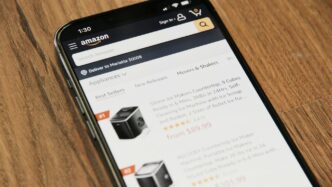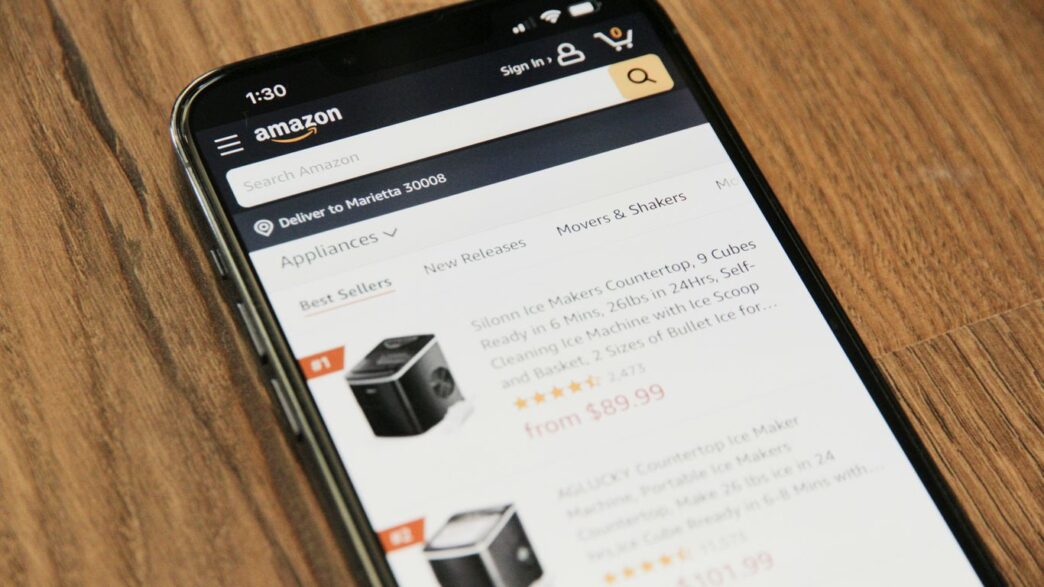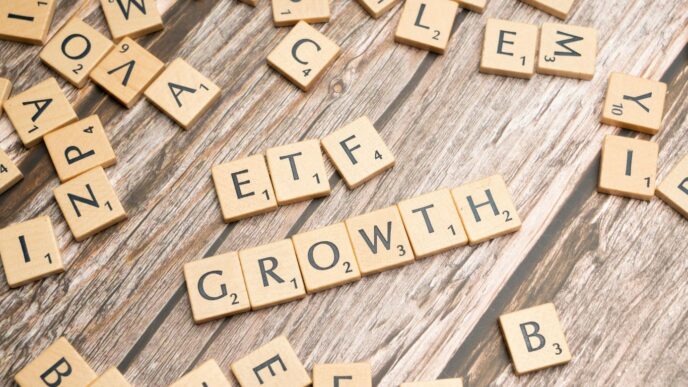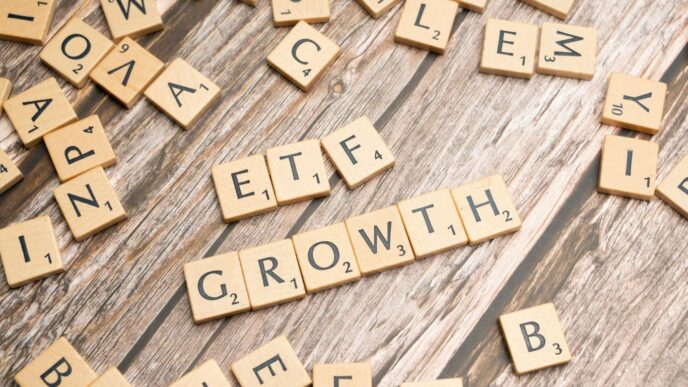It feels like we’re always taking pictures these days, right? From family gatherings to that amazing sunset, our phones are packed. But then comes the worry: what if my phone breaks, or I run out of space? That’s where Amazon Photos comes in. It’s a pretty neat way to keep all those snapshots safe and sound, and surprisingly, it offers a lot more than just basic storage. Let’s take a look at what makes it a good option for your digital memories.
Key Takeaways
- Amazon Photos provides unlimited, full-resolution storage for photos, meaning your images won’t be compressed and will keep their original quality.
- Prime members get this unlimited photo storage as part of their membership, making it a great value if you already subscribe.
- Beyond just storage, the service includes features like automatic backup, easy sharing with family and friends through private groups, and ways to rediscover old memories.
- You can access your photos from any device, anywhere, as long as you have an internet connection.
- While free users get 5 GB of combined photo and video storage, Prime members get dedicated 5 GB for video storage on top of unlimited photos.
Understanding Amazon Photos Storage Capabilities
So, you’ve got a ton of pictures on your phone, right? Maybe you’re worried about running out of space or losing those precious shots. Amazon Photos is here to help sort that out, and it’s actually pretty good, especially if you’re already an Amazon Prime member. Let’s break down what you get.
Storage Options Breakdown
Amazon Photos has a few different ways it handles storage, depending on whether you’re a Prime member or not. It’s not just one-size-fits-all, which is kind of nice.
- Free Users: If you don’t have Prime, you get 5 GB of storage. This is for both photos and videos, and they’re stored at full resolution. It’s enough for a decent amount of pictures, but if you take a lot of photos or videos, you’ll probably hit that limit pretty fast.
- Prime Members: This is where it gets really good. Prime members get unlimited storage for photos, and these are saved in their original, full resolution. You also get 5 GB of dedicated storage for videos. For anyone who takes a lot of pictures, this is a huge deal. Think about how much space photos take up these days, especially with better phone cameras.
- Paid Subscribers: If you’re not a Prime member but need more space than the free 5 GB, you can buy extra storage. Plans start at $1.99 a month for 100 GB, and there are larger options too. This is a good middle ground if you don’t want Prime but need more than the basic free tier.
Full-Resolution Quality Protection
This is a big one, especially for people who care about how their photos look. A lot of other cloud storage services will compress your photos to save space. Amazon Photos doesn’t do that for your photos. Every photo you upload is kept at its original, full resolution. This means no lost detail, no fuzzy images when you zoom in. For photographers, whether you’re a pro or just someone who likes taking really good pictures, this is super important. You’re not sacrificing quality just to store your memories. Your videos, however, get 5 GB of storage at full resolution, even for Prime members. After that, you’d need to buy more storage if you have a lot of video content.
Key Features That Set Amazon Photos Apart

So, what makes Amazon Photos more than just another place to dump your pictures? Well, it’s got a few tricks up its sleeve that really make it stand out from the crowd. It’s not just about storing stuff; it’s about making your photos work for you.
Intelligent Auto-Save Functionality
This is a big one, honestly. Once you turn it on, Amazon Photos just quietly backs up everything you shoot in the background. You don’t have to remember to do it, and it doesn’t bug you while you’re using your phone. It’s like having a safety net for your memories, catching every photo and video automatically. This means if your phone takes a tumble or gets lost, your pictures are still safe and sound in the cloud. It’s a pretty set-it-and-forget-it kind of feature, which is exactly what I need.
Advanced Search and Organization
Remember trying to find that one photo from years ago? Yeah, me too. Amazon Photos makes this way less painful. It’s not just searching by date, though it does that really well. You can search for things like “beach,” “dog,” or even specific people if you’ve tagged them. It uses smart technology to understand what’s in your pictures. So, instead of scrolling endlessly, you can just type what you’re looking for. It’s pretty neat how it can pull up photos from a specific trip or event just by a keyword. This kind of organization is a lifesaver when you have thousands of images.
Alexa Voice Integration
This is where things get a bit futuristic, and honestly, pretty cool. If you have an Alexa-enabled device, like an Echo Show or a Fire TV, you can use your voice to browse your photos. Just say something like, “Alexa, show me pictures from our trip to the mountains last year,” or “Alexa, display photos of the kids.” Suddenly, your TV or smart display turns into a dynamic photo frame, showing off your memories without you lifting a finger. It’s a fun way to relive moments, especially when you have people over. It makes sharing memories feel more interactive and less like a chore. It’s a nice touch that ties into the wider Amazon ecosystem.
Sharing and Collaboration Through Private Groups
Forget the days of endlessly texting photos back and forth after a get-together. Amazon Photos has this neat feature called ‘Groups’ that really changes how you share memories with people. Think of it like a private, shared album where everyone involved can add their pictures and videos from an event. It’s super handy for family trips, weddings, or even just a weekend barbecue.
How Groups Transform Photo Sharing
So, how does it actually work? When you create a Group, you invite the people you want to share with. Once they join, everyone can upload their photos and videos from that specific event or theme. It’s a great way to collect all the different angles and moments captured by different people, all in one place. Plus, everyone in the group gets notified when new pictures are added, so you don’t miss a thing. It makes looking back at shared experiences way more organized and fun than trying to piece it all together from various chat threads.
- Centralized Collection: All photos and videos from an event are in one spot.
- Collaborative Uploads: Multiple people can contribute their captured moments.
- Real-time Notifications: Stay updated as new memories are added by group members.
- Event Recap: Easily create a complete visual story of any shared occasion.
Privacy and Security Considerations
Amazon knows that your photos are personal, and they’ve put some thought into keeping them safe. When you use Groups, it’s a private space. Only the people you invite can see what’s inside. Amazon also uses security measures to protect your stored content. You have control over who sees what, and you can always remove people from a Group or delete photos if you need to. It’s designed so you can share freely with your chosen circle without worrying about your memories ending up somewhere public.
Sharing Your Amazon Photos Storage
Sharing through Amazon Photos goes beyond just Groups. You can share individual photos or entire albums with anyone, even if they don’t have an Amazon account. You just select what you want to share, and you can send a link via text, email, or even social media. For events, you can even generate a link or QR code that attendees can use to upload their own photos directly into a shared album. This makes collecting photos from a party or event incredibly simple. You can also connect your Amazon Photos to devices like Echo Show or Fire TV to display your pictures, turning your smart display or TV into a dynamic photo frame that cycles through your favorite memories.
Maximizing Your Amazon Photos Experience
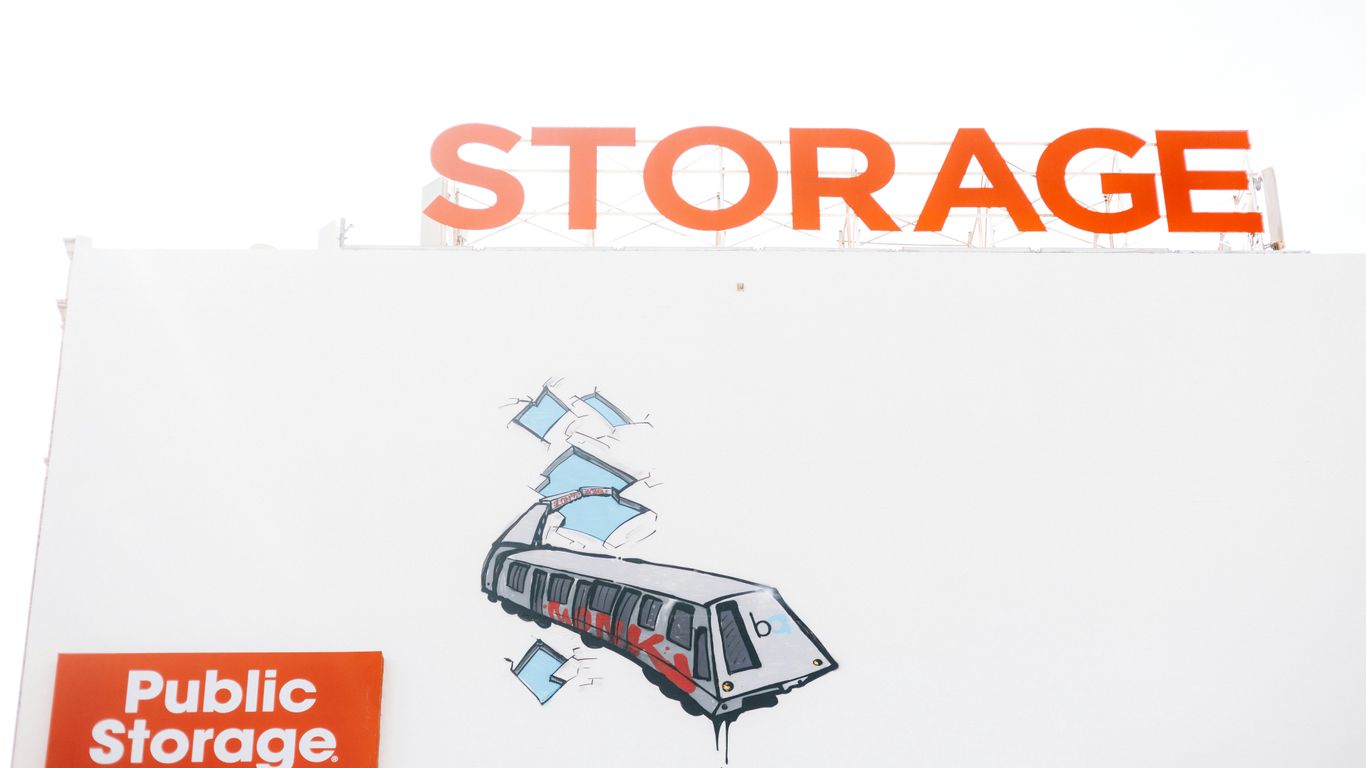
So, you’ve got Amazon Photos set up, and maybe you’re even a Prime member with all that unlimited photo storage. That’s great! But just having the space isn’t the same as having a well-organized, easy-to-use photo library. It’s like having a huge closet but never putting your clothes away properly – everything gets lost in the mess. Let’s talk about how to actually make Amazon Photos work for you, so you can find that one picture you’re looking for without spending an hour digging through digital clutter.
This is where you turn your photo collection from a digital shoebox into something actually useful. Think of it like organizing your kitchen – you want things where you can find them easily, right?
- Create Album Structures: Don’t just let photos pile up. Make albums for different things. I like to do year-based ones, like "2023 Holiday" or "Summer Vacation 2024." Event-specific albums are also super helpful – think "Sarah’s Birthday" or "That Time We Went Camping." You can even group photos by people if you have a lot of shots of specific family members, like "Grandma’s Visits." It sounds like a lot of work upfront, but trust me, future you will thank you.
- Use Tags and Descriptions: This is like adding little sticky notes to your photos. You can add captions that describe what’s happening, tag locations (especially useful for travel photos), and make sure the dates are correct. This makes searching later so much easier. Imagine searching for "beach sunset" and actually finding all those pictures instead of scrolling endlessly.
- Regular Curation Sessions: Set aside a little time, maybe once a month, to go through your new photos. Delete the blurry ones, the accidental shots, and anything you definitely don’t need. It keeps things tidy and prevents your storage from filling up with junk.
Even with unlimited photo storage for Prime members, it’s still smart to manage things. For non-Prime users with the free 5GB, this is even more important.
- For Free Tier Users (5 GB): You’ve got to be selective. Use this space for your most important memories, not every single photo you take. Think about storing casual shots elsewhere and using Amazon Photos for the irreplaceable stuff. Regularly check what you have and delete old, unneeded photos.
- For Prime Members: While you don’t need to stress about running out of space for photos, videos still count towards the 5GB free limit. So, if you take a ton of videos, you might want to think about how you’re storing those. Keep your high-resolution photos here, no problem, but maybe consider other options for very large video files if you’re close to hitting that 5GB video limit.
- Consider Family Sharing: If you’re part of an Amazon Household, you can share Prime benefits, including photo storage. This is a great way to pool resources and ensure everyone in the family has their memories backed up without needing separate accounts or worrying about individual limits.
Most of us use our phones for taking pictures, so how the app works on your phone really matters. Generally, the Amazon Photos app is pretty decent. It’s not overly complicated, and finding your way around is usually straightforward.
- Background Syncing: The app is supposed to back up your photos automatically in the background. This is super convenient – you just take the picture, and it gets saved. Sometimes, though, it can slow down your phone a bit, especially if you have a lot of photos to upload at once or a weak internet connection. It’s a good idea to connect to Wi-Fi before you start a big upload, just to save your mobile data and speed things up.
- User Interface: The app tries to keep things clean. You can usually swipe between photos easily, and finding your albums or settings isn’t too hard. They’ve also added features like dark mode, which is nice if you’re browsing photos late at night.
- Upload Speeds: Keep in mind that how fast your photos upload really depends on your internet. If you’re on a slow connection, it’s going to take a while. Also, if your phone is aggressively saving battery, it might sometimes pause the app’s background activity, which can interrupt uploads. You might need to adjust your phone’s battery settings for the app if you notice this happening often.
Getting Started with Amazon Photos
So, you’ve decided to give Amazon Photos a whirl, huh? It’s actually pretty straightforward to get going, even if you’re not super tech-savvy. Think of it like setting up any other app on your phone or computer.
Initial Setup Process
First things first, you’ll need to grab the Amazon Photos app. You can find it in your device’s app store – whether that’s for your iPhone, Android phone, or even your tablet. Once it’s installed, just open it up and sign in using your regular Amazon account details. You know, the same login you use for shopping on Amazon.com. After that, the app will probably ask if you want to turn on Auto-Save. This is a pretty neat feature that automatically backs up your photos as you take them. You can choose which folders on your device the app should keep an eye on. If you’re on a computer, you can head over to the Amazon Photos website to get started. It’s all about getting your account linked up and ready to go.
Migrating from Other Services
Now, if you’ve been using another photo service before, like Google Photos or something similar, you might be wondering how to move all those pictures over. It sounds like a big job, but Amazon Photos makes it manageable. You’ll typically need to download your photo library from your old service first. Then, you can upload them to Amazon Photos using either the app or the website. The website is often easier for moving a lot of files at once. Just be patient, especially if you have thousands of photos; it can take a little while. It’s a good idea to double-check that everything transferred over okay before you delete anything from your old storage. You can find more details on how to upload files to the Amazon Photos app on their help pages.
Uploading Files to the Amazon Photos App
Once you’re all set up, uploading is the next step. If you enabled Auto-Save during setup, your photos should start backing up automatically. You’ll see them appear in your Amazon Photos account pretty quickly. If you didn’t turn on Auto-Save, or if you want to upload specific photos or videos that are already on your device, it’s easy. Just open the app, find the upload button (it usually looks like a cloud with an arrow pointing up), and select the files you want to add. You can also select entire folders if that’s easier. For larger uploads from your computer, using the drag-and-drop feature on the Amazon Photos website is a lifesaver. Just drag your photo folders right onto the browser window, and it should handle the rest. It’s really about making sure your memories are safe and sound in the cloud.
Subscription Value Analysis: Is It Worth It?
So, you’re wondering if Amazon Photos is really worth your hard-earned cash, especially if you’re already juggling a bunch of subscriptions. It’s a fair question. Let’s break it down.
Value Proposition for Prime Members
If you’re already an Amazon Prime member, then the unlimited photo storage is basically a freebie thrown in with your shipping, video, and music perks. Seriously, think about what other services charge for unlimited photo storage – it’s often $50 to $100 a year, sometimes more. With Prime, you get that, plus all the other benefits, for a flat fee. For Prime members, the value here is pretty undeniable, especially if you take a lot of photos. It’s a fantastic way to keep your full-resolution pictures safe without worrying about hitting a storage limit. Plus, remember you get free delivery on photo prints in the US, which is a nice bonus if you like having physical copies of your favorite shots.
Value for Non-Prime Users
Okay, so what if you’re not a Prime member? You get 5 GB of free storage, which is fine for a few hundred photos, but it fills up fast if you’re snapping pictures regularly. If you need more space, you’ve got a couple of options:
- Amazon Photos Paid Plans: They offer plans starting at $1.99 a month for 100 GB. This is pretty competitive if you just need a bit more room.
- Full Prime Membership: If you think you’d use the other Prime benefits like faster shipping, Prime Video, or Amazon Music, then signing up for Prime might actually be cheaper overall than paying for a separate photo storage service and getting those other perks.
- Competitor Services: It’s always a good idea to compare prices and features with other cloud storage providers. See what fits your budget and needs best.
Cost-Benefit Calculation
Here’s a quick way to think about it:
- Do you already have Amazon Prime? If yes, use the unlimited photo storage. It’s already paid for.
- Do you take tons of photos and videos? If your camera roll is constantly overflowing, unlimited storage is a lifesaver.
- Do you use Amazon devices like Echo Show or Fire TV? These devices integrate nicely with Amazon Photos, letting you display your pictures easily.
- Do you order physical photo prints often? Free delivery on prints is a nice perk.
- How much do you value full-resolution storage? If you don’t want your photos compressed, Amazon Photos is a strong contender.
Basically, if you’re already in the Amazon ecosystem or need a lot of high-quality storage without breaking the bank, Amazon Photos offers a lot of bang for your buck, especially if you’re a Prime member.
Advanced Tips for Power Users
So, you’ve got your photos all backed up with Amazon Photos, and maybe you’re even a Prime member enjoying that unlimited storage. That’s great! But what if you’re someone who really gets into their photography, or just wants to squeeze every last drop of functionality out of the service? There are definitely some tricks up our sleeves for those of you who want to go beyond the basics.
RAW File Management
For photographers who shoot in RAW format, you know these files are huge and contain a ton of data. The good news is, Amazon Photos supports RAW files, and importantly, it stores them in full resolution without any compression. This is a big deal if you plan on doing serious editing later. You don’t have to worry about losing detail. Just remember that while photos are unlimited, videos and RAW files count towards your 5GB of free storage if you’re not a Prime member. Prime members get unlimited storage for both photos and videos, which is a huge plus for serious shooters.
- Always check the supported RAW formats on Amazon’s help pages, as they do update this list occasionally. You wouldn’t want to upload a file type they don’t recognize.
- Understand the storage implications: While photos are unlimited for Prime members, videos and RAW files are treated differently in the free tier. Make sure you know where your files are going.
- Consider a workflow: Plan how you’ll import, edit, and then potentially re-upload your edited JPEGs back into Amazon Photos if you want them to be easily viewable by others, while keeping the RAWs for your personal archive.
Integration with Photo Editing Tools
Amazon Photos isn’t just a storage locker; it can play nicely with your favorite editing software. While it doesn’t have built-in advanced editing tools itself, you can easily download your full-resolution photos to your computer and then import them into software like Adobe Lightroom, Photoshop, or even free options like GIMP. Once you’re done editing, you can upload the final versions back to Amazon Photos. Some users even set up specific albums for ‘Edited Photos’ to keep things tidy. The key is to download the original file, edit it locally, and then upload the finished product.
Backup Redundancy Strategy
While Amazon Photos offers a robust cloud backup, relying on a single service for all your precious memories might make some folks nervous. Power users often implement a 3-2-1 backup strategy. This means having at least three copies of your data, on two different types of media, with one copy stored offsite. Amazon Photos can be your primary cloud backup (the ‘offsite’ copy), but you might also want to consider:
- An external hard drive: Regularly back up your entire photo library to a physical drive you keep at home.
- Another cloud service: For an extra layer of security, consider using a secondary cloud backup service for your most critical photos, or even your entire library if budget allows.
- Network Attached Storage (NAS): For the truly dedicated, a home NAS can provide local storage and backup capabilities, acting as another point in your redundancy plan.
Your Memories, Safe and Sound
So, there you have it. Amazon Photos really makes keeping all those pictures and videos simple. Whether you’re a Prime member or not, it’s a solid way to make sure your memories aren’t lost if your phone breaks or gets stolen. Plus, it’s pretty neat how you can easily share albums with family or even make photo books. It just feels good knowing everything is backed up and organized, ready for you to look back on whenever you want.
Frequently Asked Questions
Do I really need Amazon Prime to use Amazon Photos?
Nope, you don’t need Amazon Prime! All Amazon customers get 5 GB of free storage for photos and videos. But, if you’re a Prime member, you get unlimited storage for photos and 5 GB for videos, which is a pretty sweet deal.
What happens to my photos if I cancel my Prime membership?
If you cancel Prime, your storage goes back to the free limit of 5 GB. Your photos are still safe, but if you have more than 5 GB, you’ll need to delete some or buy more storage. Amazon usually gives you time to download your pictures before enforcing the limit.
Can I share my photo storage with my family?
Yes! With Amazon Household, you can share Prime benefits, including unlimited photo storage, with another adult and up to four kids. Everyone keeps their own photo library private unless you decide to share specific albums.
How does sharing work in Amazon Photos?
You can create private ‘Groups’ where you invite friends and family to share photos and videos. Only the people you invite can see the content, and they can even add their own pictures. It’s great for sharing memories from trips or events.
Does Amazon Photos keep my pictures in their original quality?
Yes, it does! Amazon Photos saves your photos in their full, original quality. This means no fuzzy or blurry pictures – they stay just as sharp as when you took them, which is awesome for keeping your memories crystal clear.
Is it easy to get my photos from my phone to Amazon Photos?
Totally! You can set up ‘Auto-Save’ in the app, and it will automatically back up your photos and videos to your Amazon account. You can also choose to manually select and upload specific pictures whenever you want.