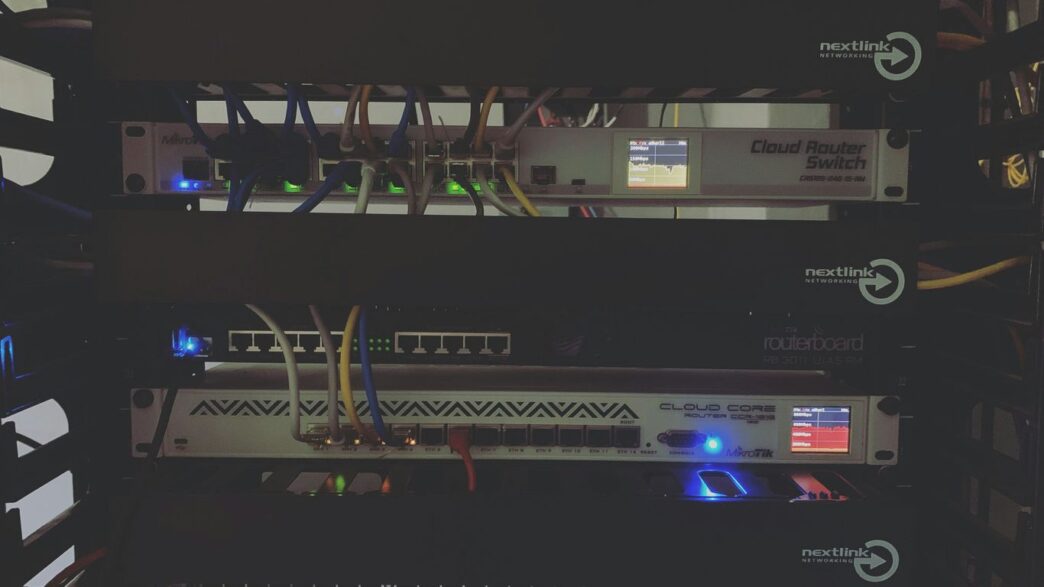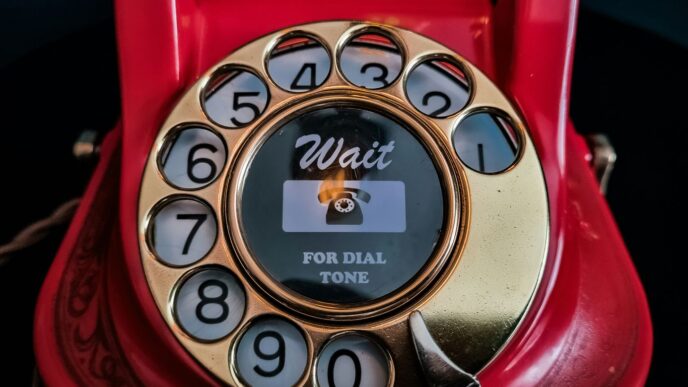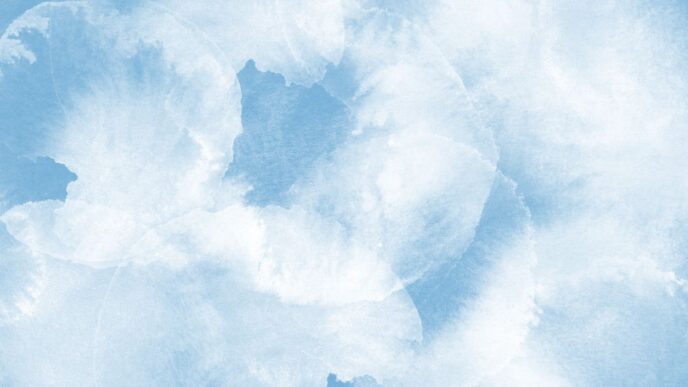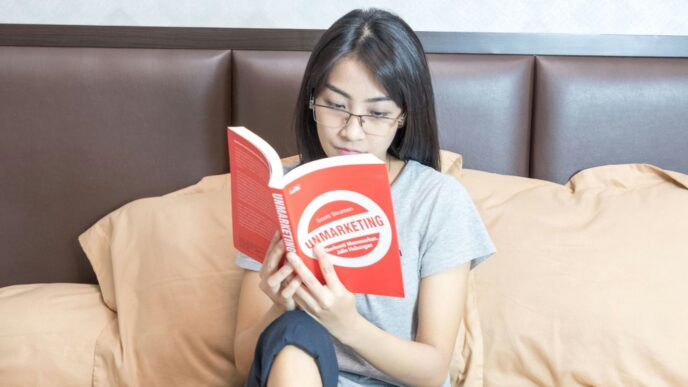Thinking about how to get more data on your MTN line without breaking the bank? You’ve probably heard about VPNs, and Stark VPN is one that keeps popping up, especially for MTN users looking for something extra. This guide is all about figuring out how Stark VPN can help you get that much-desired stark vpn unlimited data mtn. We’ll walk through what it is, how to set it up, and some tips to make sure it works well for you in 2025.
Key Takeaways
- Stark VPN Reloaded is a free VPN app that can offer internet access, sometimes without needing a data plan.
- For MTN users, Stark VPN might provide ways to get more data, even if it’s not always truly unlimited.
- You can use Stark VPN with pre-made configuration files (with a .stk extension) or set it up manually.
- Finding and importing specific MTN configuration files can simplify the connection process.
- While Stark VPN can be helpful, users sometimes report issues with ads, connection stability, and battery usage.
Understanding Stark VPN Unlimited Data for MTN
So, you’re looking to get the most out of your MTN connection in 2025 without constantly worrying about data limits? That’s where Stark VPN comes into play. It’s a tool that many people are talking about for getting free internet access, especially with MTN. Let’s break down what Stark VPN is all about and how it works with MTN.
What is Stark VPN Reloaded?
Stark VPN Reloaded is basically a free VPN app. It was first put out by iStark Developers back in October 2019. Think of it as a way to get online more freely. It’s designed to help you access the internet, sometimes even when you might not have a data plan active, or when certain sites are blocked. It’s available on Android and has seen a lot of downloads, over 5 million, which tells you people are finding it useful.
Key Features for Unlimited Data
What makes Stark VPN stand out, especially for those chasing unlimited data, are a few things:
- Free Internet Access: This is the big one. The app is marketed as providing free internet, which is a huge draw for many users. It aims to bypass normal data restrictions.
- Low Resource Usage: It’s built to be light on your phone’s battery and RAM. This means it shouldn’t slow down your device or drain its power too quickly while it’s running.
- Custom Settings: You can tweak how it connects. This is important because different networks and times might need different setups to work best.
- IP Changer: It can change your IP address. This helps keep your online activity more private and can sometimes get around network blocks.
Stark VPN and MTN Network Compatibility
Now, how does this all connect with MTN? Stark VPN is known to work with various mobile networks, and MTN is one of them. The app often has built-in ‘tweaks’ or settings that are pre-configured for specific networks like MTN in certain countries. This means you might not even need to do much setup yourself. It’s designed to recognize and work with the way MTN handles data traffic. For example, it’s listed as compatible with MTN in countries like Ghana, Nigeria, South Africa, and Uganda. This compatibility is what allows it to offer that free data experience on the MTN network.
Getting Started with Stark VPN for MTN
Alright, so you’ve got Stark VPN and you’re ready to get things rolling with your MTN connection. It’s not too complicated, honestly. The app itself is pretty straightforward, and for MTN users, there are a couple of ways to get connected.
Downloading and Installing Stark VPN
First things first, you need the app. If you haven’t already, head over to your device’s app store (like the Google Play Store for Android) and search for "Stark VPN Reloaded." It’s usually free to download. Just make sure you’re getting the official version from iStark Dev, as there can be look-alikes out there. Once you find it, hit that install button. It’s a pretty standard app installation process, so you should be good to go.
Initial Setup for MTN Users
Once Stark VPN is installed, opening it up is the next step. For MTN users, the easiest way to get started is often by using the built-in "Tweaks" or "Free Servers" feature. The app usually comes with pre-configured settings for various networks, including MTN in different regions. You’ll want to look for an option that lets you select your country and network. This is often the quickest way to get online without needing any extra files.
Here’s a general idea of what you might see:
- Select Country: Choose your country (e.g., Nigeria, Ghana, Uganda).
- Select Network: Pick MTN from the list.
- Choose a Tweak/Server: The app will present a list of available connection methods or servers. Try one that seems relevant to your region or just pick the first one that works.
Sometimes, the app might need to download updated tweak lists, which could use a tiny bit of data the first time. It’s usually not much, but it’s good to be aware of.
Connecting Without Configuration Files
This is where things get really simple. If you’re using the built-in tweaks, you often don’t need to mess with separate configuration files at all. The process usually looks something like this:
- Open Stark VPN Reloaded.
- Navigate to the "Free Servers" or "Tweaks" section.
- Select your country and then MTN.
- Tap on a "Tweak" or "Server" option provided.
- Hit the "Connect" button.
If it connects, you’re golden! You should now have internet access. If the first tweak doesn’t work, don’t sweat it. Just go back, try a different tweak from the list, and try connecting again. It might take a couple of tries to find the one that’s currently active for your specific MTN network setup.
Leveraging Stark VPN Files for MTN
So, you’ve got Stark VPN set up and you’re ready to go. But what about those .stk files? These little guys can be a real game-changer, especially if you’re not super tech-savvy or if you want a quick, pre-configured way to get online. Think of them as ready-made settings packages created by someone else who’s already figured out the tricky bits for your specific network, like MTN.
Understanding Stark VPN Configuration Files
Basically, a Stark VPN configuration file, usually ending in .stk, is a saved set of settings. Someone figures out a working combination of hosts, ports, and other connection details for a particular network (like MTN in Nigeria or South Africa) and then packages it up. This means you don’t have to manually input all those sometimes-confusing details yourself. It’s like getting a cheat code for your internet connection. These files are great because they can be faster than trying to find your own working settings, and they help keep the good hosts from being blocked by the network providers.
Importing Files for Seamless Connection
Getting these files into Stark VPN is pretty straightforward. Once you’ve got a .stk file downloaded (maybe from a friend or a trusted online group), you just need to import it into the app. Here’s how it usually goes:
- Open Stark VPN.
- Head over to the app’s menu.
- Look for an option like "Import Settings" or "Import Configuration".
- Your phone’s file manager will pop up. Navigate to where you saved the
.stkfile. - Tap on the file, and Stark VPN should automatically load those settings.
After importing, you can usually select the imported file from a list and hit connect. It’s a super simple way to get online without needing to know the technical details yourself.
Finding and Sharing MTN-Specific Files
Finding the right .stk file for MTN can sometimes be the trickiest part. You might find them shared in online forums, Telegram groups, or even through friends who are also using Stark VPN. When looking for files, always try to find ones that are specifically labeled for your country and the MTN network. For example, a file for MTN Nigeria might not work for MTN Uganda.
Here’s a quick look at some networks where MTN is present, just to give you an idea:
| Country | Network(s) |
|---|---|
| Congo (Brazzaville) | MTN |
| Ghana | MTN, Vodafone |
| Nigeria | 9 Mobile, Airtel, Glo, MTN, SWIFT, N TEL |
| South Africa | Cell C, MTN, Telkom |
| Uganda | Airtel, MTN |
Remember to be cautious about where you download files from. Stick to trusted sources to avoid any potential security risks. Once you find a working file, you can often share it with others by simply sending them the .stk file itself.
Advanced Stark VPN Usage for MTN
Alright, so you’ve got Stark VPN connected and you’re enjoying that sweet, sweet unlimited data on MTN. But what if you want to fine-tune things a bit? Maybe you’re looking for even better speeds, or you want to get really specific about how your connection works. This is where we get into the more advanced stuff.
Creating Custom Settings for MTN
Sometimes, the pre-made tweaks or files just don’t cut it. That’s when you might want to build your own custom settings. It sounds complicated, but it’s mostly about telling Stark VPN exactly what to do. You’ll be heading into the ‘Custom Settings’ section within the app. This is where you can manually input things like specific servers or protocols that might work better for your MTN connection at a particular time or location. It’s like giving the VPN very precise instructions instead of just telling it to ‘figure it out’.
Utilizing Specific Hosts and Ports
This is a big part of custom settings. You’ll see fields for ‘Hosts’ and ‘Ports’. Think of a host as a specific address on the internet that Stark VPN will try to connect through. Different hosts can perform differently, and sometimes MTN might be faster or more reliable with a specific one. You might find lists of working hosts online, or if you’re feeling adventurous, you can try to find your own. Ports are like different doors into that host. Common ones are 80, 443, or 8080, but sometimes a less common port might be open when the usual ones are busy or blocked. Experimenting with these can sometimes make a big difference if you’re having trouble connecting or if your speeds are sluggish.
Exporting and Managing Your Files
Once you’ve dialed in some custom settings that work really well for you, you don’t want to lose them, right? Stark VPN lets you export your settings as a file (usually with a ‘.stk’ extension). This is super handy. You can save it to your phone, back it up on your computer, or even share it with friends who are also using Stark VPN on MTN. When you export, you can even set an expiry date for the file, or lock it to your specific device if you want to keep it private. Managing these files means keeping them organized so you can easily import them later if you switch phones or need to re-install the app. It’s a good way to keep your best configurations readily available.
Maximizing Your Stark VPN Experience
So, you’ve got Stark VPN set up and connected to MTN, which is great. But there’s always more you can do to make sure it’s working its best for you. Let’s talk about keeping things running smoothly and staying safe.
Troubleshooting Common Connection Issues
Sometimes, connections just don’t want to play nice. If you’re finding Stark VPN is giving you trouble with MTN, don’t panic. First off, try switching servers. It sounds simple, but sometimes a particular server might be overloaded or having a temporary hiccup. Also, double-check that your Stark VPN app is updated to the latest version. Developers are always tweaking things to keep connections stable, especially with network changes. If you’re using configuration files, make sure they’re still valid for MTN. Sometimes, these files expire or the network settings they rely on change. You might need to find a fresh set. A quick restart of your phone can also work wonders – it clears out temporary glitches that might be interfering.
Ensuring Optimal Performance on MTN
To get the most speed and reliability from Stark VPN on MTN, a few things can help. Keeping your configuration files up-to-date is probably the most important step. If you’re using the ‘connect without configuration files’ option, make sure you select the right tweak for your specific MTN network. Sometimes, the app might automatically pick one, but manually selecting the best available tweak can make a difference. Also, remember that while Stark VPN offers unlimited data, your actual connection speed is still influenced by MTN’s network coverage in your area. Try connecting during off-peak hours if you notice slowdowns. For those who like to tinker, exploring different server locations within the app might yield better results for your specific needs, whether it’s streaming or gaming.
Security and Privacy Benefits
Beyond just getting free data, Stark VPN is a tool for keeping your online activities private. It hides your real IP address, making it harder for websites and services to track you. Plus, it encrypts your internet traffic, which is a big deal, especially if you ever connect to public Wi-Fi. This encryption means even if someone were trying to snoop, they wouldn’t be able to read your data. Stark VPN also has a no-logging policy, meaning they don’t keep records of what you do online. This is pretty standard for good VPNs, but it’s worth remembering that your browsing history stays with you, not with the VPN provider. In a world where data breaches are becoming more common, like the record number of ransomware attacks seen in early 2025 [0521], taking these steps to protect your privacy is a smart move.
Wrapping Up Your Free Data Journey
So, there you have it. We’ve gone through how Stark VPN can be a handy tool for MTN users looking for extra data, especially in 2025. It’s not always perfect, and sometimes you might run into a few hiccups like ads or connection issues, but for those times you just need a bit more internet without paying for it, it’s definitely worth knowing about. Remember to keep the app updated and explore the different ways to connect, whether it’s using pre-made tweaks or importing files. Happy browsing, and hopefully, you’ll find this guide helpful for staying connected without breaking the bank.
Frequently Asked Questions
What exactly is Stark VPN Reloaded?
Stark VPN Reloaded is a cool app that helps you connect to the internet safely and privately. Think of it like a secret tunnel for your online activity. It was made by iStark Developers back in 2019 and is designed to give you free internet access, help you visit blocked websites, and even make your internet faster.
Can Stark VPN really give me unlimited data with MTN?
Stark VPN is known for offering free internet, and in some cases, this can feel like unlimited data, especially when using specific settings or files for networks like MTN. However, it’s important to know that ‘unlimited’ can sometimes depend on the specific configuration and network conditions. It’s great for when you’re running low on data or need a backup connection.
How do I get Stark VPN files for MTN?
Stark VPN uses special files, often with a ‘.stk’ ending, that contain settings to help you connect. You can find these files shared by other users, sometimes on social media groups or forums dedicated to Stark VPN. Once you find a file made for MTN, you can import it directly into the Stark VPN app through its menu.
What’s the easiest way to use Stark VPN with MTN?
The simplest method is to use Stark VPN without needing any special files. The app often has built-in ‘tweaks’ or settings for different networks, including MTN. You just need to open the app, find the MTN option in the list of tweaks, and tap to connect. It’s quick and doesn’t require much technical know-how.
What are the main benefits of using Stark VPN?
Stark VPN offers several cool benefits! You get secure browsing, meaning your online activity is hidden. It can help you access websites that might be blocked in your area. Plus, it’s known for giving you free internet access, which is awesome for saving money on data. It also helps protect your personal information online.
What if Stark VPN isn’t connecting to MTN?
If you’re having trouble connecting, first check if your Stark VPN app is updated to the latest version. Try restarting the app and your phone. If you’re using a configuration file, make sure it’s still valid and meant for MTN. Sometimes, trying a different built-in tweak or finding a newer file can solve the problem. Also, ensure your phone’s mobile data is turned on.