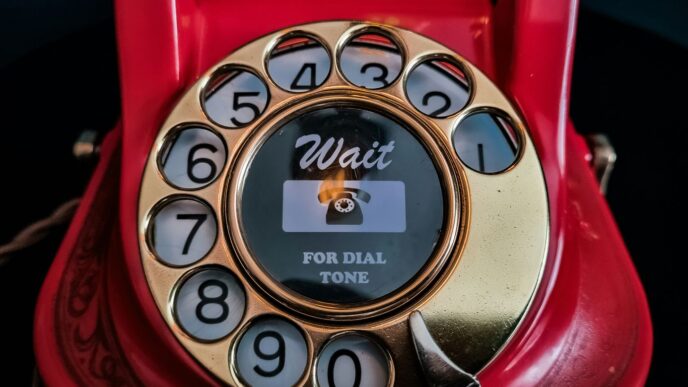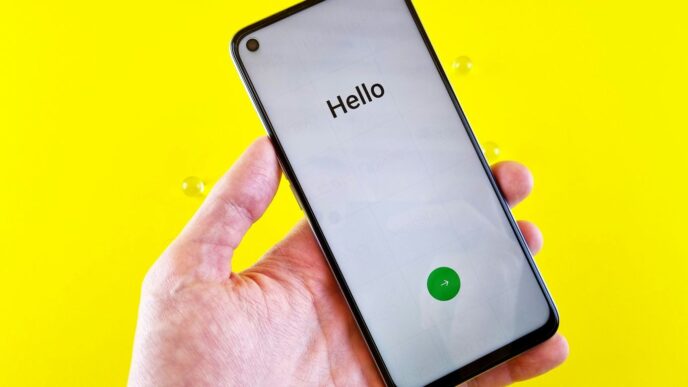So, you’ve got a Garmin device, maybe a watch or a bike computer, and you’re wondering how to get the most out of it. Well, there’s a pretty handy tool called the Garmin Express app that can really help. Think of it as your device’s personal assistant. It helps you keep things updated, move your data around, and even add new features. We’ll walk through what the Garmin Express app does and how you can use it to make your Garmin experience even better.
Key Takeaways
- The Garmin Express app is a desktop program that helps you manage and update your Garmin devices.
- It’s essential for installing software updates, map updates, and transferring data like activities to and from your device.
- You can use Garmin Express to back up your device settings and restore them if needed.
- The Connect IQ Store, often accessed via the app or your phone, lets you add custom apps, watch faces, and data fields to your Garmin.
- While generally reliable, the Garmin Express app can sometimes have issues, but common problems like connection errors or update failures often have simple fixes.
Understanding the Garmin Express App
So, you’ve got a Garmin device, maybe a fancy watch or a GPS unit for your bike, and you’re wondering what else it can do. Well, a big part of getting the most out of your gadget is the Garmin Express app. Think of it as the central hub for managing and updating your Garmin gear. It’s not just for keeping things current, though; it’s also how you’ll add new features and keep your data safe.
What is the Garmin Express App?
Garmin Express is a desktop application that lets you manage your compatible Garmin devices. You install it on your computer, and then you connect your Garmin device to your computer, usually with a USB cable. It’s the go-to tool for things like software updates, map downloads, and syncing activities if you’re not using the mobile app. It’s pretty straightforward, really. You plug in your device, open Express, and it usually tells you what needs attention.
Key Features of the Garmin Express App
Garmin Express does a few important things:
- Updates: It’s the primary way to update your device’s software and maps. This is super important for performance and getting new features. Garmin releases updates pretty regularly, so checking this is a good habit.
- Syncing: While the Garmin Connect app on your phone handles most syncing, Express can also be used to transfer activities and data, especially if you prefer using your computer.
- Backups: You can use Express to back up your device’s settings and data. This is a lifesaver if something goes wrong and you need to restore your device.
- Connect IQ Store Access: You can also access the Connect IQ Store through Garmin Express to download apps, watch faces, and data fields directly to your device.
Compatibility with Garmin Devices
Garmin Express works with a wide range of Garmin devices, but not all of them. Generally, if your device is a bit more modern and has features like GPS, activity tracking, or mapping, it’s likely compatible. This includes most of their popular lines like:
- Forerunner series: For runners and triathletes.
- Fenix series: For multisport athletes and outdoor adventurers.
- Edge series: For cyclists.
- GPSMAP series: For outdoor navigation.
- Some Approach series: For golfers.
It’s always a good idea to check Garmin’s official website or the Garmin Express download page if you’re unsure whether your specific model is supported. They usually have a list of compatible devices. If you have a newer device, chances are pretty good it’ll work just fine with Express.
Managing Your Garmin Device with Express
Garmin Express is your go-to tool for keeping your watch or cycling computer in top shape. It’s how you get the latest software, maps, and even back up your precious activity data. Think of it as the central hub for all things Garmin on your device.
Updating Device Software and Maps
Keeping your Garmin’s software and maps current is pretty important. Outdated maps can mean wrong turns, and old software might have bugs that Garmin has since fixed. Garmin Express makes this process straightforward. When a new update is available, Express will usually let you know.
Here’s a general idea of how it works:
- Connect Your Device: Plug your Garmin device into your computer using its USB cable. Make sure your device is powered on.
- Open Garmin Express: Launch the Garmin Express application on your computer. If you don’t have it, you’ll need to download and install it from Garmin’s website.
- Select Your Device: Garmin Express should automatically detect your connected device. If it’s your first time connecting, you might need to add it by signing in with your Garmin Connect account.
- Check for Updates: Once your device is recognized, Garmin Express will scan for available software updates and map updates. It will usually show you what’s new.
- Install Updates: Follow the on-screen prompts to download and install the updates. This can take a little while, depending on the size of the update and your internet speed. It’s really important not to disconnect your device during this process.
Updating maps, especially for regions like North America or Europe, can be quite large, so make sure you have a stable internet connection.
Syncing Activities and Data
Every time you finish a run, ride, or hike, your Garmin device records all that information. To see it all in detail, analyze your performance, and share it, you need to get that data off your watch and onto your computer or phone. Garmin Express is one way to do this, especially if you prefer using your computer.
When you connect your device to Garmin Express, it typically syncs your recorded activities automatically. This data then gets uploaded to your Garmin Connect account online. From there, you can view your activities, track your progress over time, and even export the data if you want to use it with other platforms.
It’s a good habit to sync your device regularly, maybe after each significant workout, to avoid losing any data. If your device has a lot of activities stored, syncing might take a few minutes.
Backing Up and Restoring Your Device
Sometimes, things can go wrong with a device. Maybe a software update doesn’t go as planned, or you accidentally delete something important. Garmin Express offers a way to create a backup of your device’s settings and data. This backup can be a lifesaver if you ever need to restore your device to a previous state.
To back up your device:
- Connect your Garmin device to your computer and open Garmin Express.
- Select your device.
- Look for an option related to backups or device settings. The exact location can vary slightly depending on your device model and the version of Garmin Express.
- Follow the prompts to create a backup. This usually saves a copy of your settings, user profile, and sometimes even course data to your computer.
If you ever need to restore your device, you can use the backup file created by Garmin Express. This process will put your device back to how it was when the backup was made. It’s a good safety net to have, especially before attempting major software changes or if you’re experiencing issues.
Expanding Your Garmin’s Capabilities
So, your Garmin watch or device is pretty great right out of the box, but did you know you can actually make it do even more? That’s where the Connect IQ Store comes in. Think of it like a little app store specifically for your Garmin. It’s where you can find all sorts of extras to really personalize your experience and get more out of your device.
Accessing the Connect IQ Store
Garmin makes it pretty easy to figure out if your specific device works with Connect IQ. Generally, if you’ve got a Garmin device that’s been released in the last few years, you’re probably good to go. They have a support page on their website that lists all compatible devices, which is the best place to check if you’re not sure. Once you know your device is compatible, you can usually access the store directly through the Garmin Express app on your computer or the Garmin Connect app on your phone. It’s not quite as slick as the app stores you might be used to on your phone, but it gets the job done.
Downloading Apps, Watch Faces, and Data Fields
What can you actually get from the Connect IQ Store? A whole bunch of stuff, really. You can find:
- Apps: These are like mini-programs that add new functions to your watch. Maybe you want an app for tracking your golf game, or a specific workout tracker that isn’t built-in.
- Watch Faces: Tired of the same old look? You can download custom watch faces to change how your device displays the time and your stats. Some even show extra data at a glance.
- Data Fields: If you’re into specific sports, you can find data fields that show you exactly the information you care about during your activity, like advanced running dynamics or specific cycling power metrics.
It’s worth noting that not every app or watch face works with every Garmin device. When you’re browsing the store, always double-check the compatibility list for each download. Some might be designed for older models, while others are built for the latest tech. It’s a good idea to stick with apps that are regularly updated and have good reviews to make sure they work well and are supported.
Managing Connect IQ Content
Once you start downloading things, you’ll want to keep them organized. Both the Garmin Express app and the Garmin Connect app let you manage what you’ve downloaded. You can uninstall apps or watch faces you no longer use to free up space or just to clean things up. It’s also a good place to check for updates for your downloaded content, just like you update your device’s software. Keeping your Connect IQ apps up-to-date can sometimes fix bugs or add new features, so it’s a good habit to get into. Basically, the Connect IQ Store is your gateway to making your Garmin truly your own, adding features and a look that fits your lifestyle perfectly.
Troubleshooting Common Issues
Sometimes, even with the best tech, things don’t go quite as planned. If you’re running into snags with your Garmin device or the Express app, don’t sweat it. Most issues are pretty common and have straightforward fixes. Let’s break down a few of the usual suspects.
Resolving Connection Problems
Getting your Garmin device to talk to your computer or phone can occasionally be a headache. If Garmin Express isn’t recognizing your device, first check the basics: is your USB cable securely plugged into both the device and your computer? Try a different USB port if you have one available. Sometimes, a simple restart of both your computer and your Garmin device can clear up temporary glitches. If you’re trying to connect wirelessly via Bluetooth, make sure Bluetooth is enabled on both your device and your phone, and that they are within range. You might also need to ‘forget’ the device in your phone’s Bluetooth settings and re-pair it. For persistent connection issues with Garmin Express, ensuring you have the latest version of the app installed is key. You can usually find the latest version on the Garmin Express support page.
Addressing Software Update Failures
Update failures can be frustrating, especially when you’re eager to get the latest features or map data. If an update seems stuck or fails to complete, the first step is often to ensure your internet connection is stable. A weak or interrupted connection is a common culprit. Try temporarily disabling any firewall or antivirus software, as these can sometimes interfere with the update process. Remember to re-enable them afterward! If the update still won’t go through, try canceling the current update attempt and restarting Garmin Express. Then, attempt the update again. In some cases, clearing the cache within Garmin Express or even reinstalling the application might be necessary. Always make sure your device has a sufficient battery charge before starting an update.
Recovering from Device Boot Loops
One of the more alarming issues is when your Garmin device gets stuck in a boot loop, repeatedly showing the startup screen or a blue triangle. This often happens due to a corrupted file. Garmin has specific procedures for different devices, but a common method involves connecting your device to a computer via USB while holding down a specific button (often the light or power button) to force it into a mode where it can be recognized. From there, you might need to navigate to a specific folder on the device’s storage and delete a problematic file, like ‘GPE.bin’. This process can be a bit technical, so it’s important to follow instructions carefully. If you’re unsure, consulting Garmin’s official support documentation for your specific model is highly recommended. Sometimes, simply syncing with Garmin Express after the device is recognized can resolve the boot loop.
Optimizing Your Garmin Experience
So, you’ve got your Garmin, and you’ve probably already figured out the basics like updating maps and syncing your runs. But there’s a whole lot more you can do to really make that watch work for you. It’s not just about tracking steps; it’s about making it a personalized tool.
Personalizing Your Watch with Customization
Garmin watches are pretty customizable right out of the box, but you can take it even further. Think about changing the watch face to something that shows the exact data you want at a glance. Maybe you want to see your heart rate and the current weather, or perhaps just the time and your daily step count. You can also tweak the activity profiles. For example, if you’re a runner, you can set up a specific profile that shows your pace, distance, and elapsed time, and hide the things you don’t use, like elevation.
Integrating with Third-Party Services
Garmin Connect is great, but sometimes you want your data to play nicely with other apps you use. This is where connecting to third-party services comes in handy. You can link your Garmin account to apps like Strava, MyFitnessPal, or TrainingPeaks. This means your workouts automatically show up in those apps, saving you the hassle of manual entry. It’s a pretty straightforward process, usually done through the Garmin Connect app or website. Just look for the ‘Connected Apps’ or ‘Third-Party Integrations’ section. It really helps keep all your fitness data in one place, or at least connected.
Maximizing Performance with Regular Updates
We’ve talked about updates before, but it’s worth repeating because it’s so important for keeping your Garmin running smoothly. Garmin releases software updates fairly regularly, and these aren’t just for new features. They often include performance improvements and bug fixes that can make your watch faster and more reliable. Make sure you’re using Garmin Express to check for these updates often. It’s also a good idea to keep your device’s maps updated, especially if you do a lot of hiking or cycling in new areas. Keeping everything current is the best way to avoid issues and get the most out of your device. You can find out more about what your watch can do on the Garmin Connect app page.
Keep Your Garmin Running Smoothly
So, there you have it. Garmin Express is a pretty handy tool for keeping your watch up-to-date and working right. Whether you’re fixing a glitch or just want to make sure you have the latest features, this app makes it simpler. It’s not always perfect, and sometimes you might need to try a few things, but overall, it’s a good way to manage your device and get the most out of it. Don’t forget to check for updates regularly – it really does make a difference.
Frequently Asked Questions
What exactly is the Garmin Express app?
Garmin Express is a computer program that helps you manage your Garmin device. Think of it like a helpful assistant for your watch or GPS. It lets you update your device’s software, download new maps, and keep your activity data safe.
Do I need Garmin Express for all Garmin devices?
Most modern Garmin devices work with Garmin Express. It’s especially useful for devices that need map updates or software improvements. If you have a newer Garmin watch or GPS, it’s a good idea to check if Express is compatible with it.
How do I update my Garmin device using Express?
It’s pretty simple! First, connect your Garmin device to your computer using a USB cable. Then, open the Garmin Express app. It will usually detect your device automatically and show you if any updates are available. Just follow the on-screen prompts to install them.
Can Garmin Express help if my watch is frozen or not working?
Yes, in some cases. If your Garmin device is stuck on the startup screen or showing an error, Garmin Express can often help fix it. You might need to connect it to your computer and follow specific steps provided by Garmin’s support to get it working again.
What is the Connect IQ Store, and how does Express relate to it?
The Connect IQ Store is a place where you can download extra apps, watch faces, and data fields for your Garmin device. Garmin Express helps you manage these downloads. You can use Express on your computer to add or remove these items from your device, just like managing apps on your phone.
Is it safe to use my Garmin device after a problem is fixed with Express?
Generally, yes. If Garmin Express helps you fix an issue, like a device that wouldn’t start, it’s usually safe to use your device again. The fix often corrects the problem that was causing the trouble, so you can continue using it for your activities.