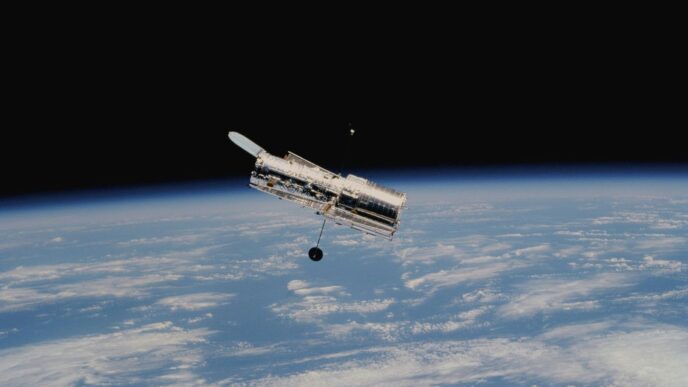Getting the most out of your Starlink internet connection often comes down to understanding its performance. You might be wondering if you’re getting the speeds you expect, or why some online activities feel smoother than others. This guide is all about helping you figure that out, focusing on how to run a starlink speed test and what those numbers really mean for your day-to-day internet use. We’ll break down the results and talk about ways to get your Starlink working its best.
Key Takeaways
- Understanding latency, download, and upload speeds is key to knowing your Starlink performance.
- A clear view of the sky is the most important factor for good Starlink performance; obstructions cause problems.
- You can improve your home WiFi coverage by setting up a Starlink mesh network or using third-party systems.
- Running a starlink speed test using the official app at different times helps you see your actual speeds.
- Starlink’s low-Earth orbit satellites offer lower latency compared to older satellite internet options.
Understanding Your Starlink Speed Test Results
So, you’ve run a speed test on your Starlink, and now you’re staring at a bunch of numbers. What do they actually mean for your internet use? Let’s break it down.
What is Latency and Why It Matters
Think of latency, or ‘ping’, as the time it takes for a tiny piece of data to go from your device to a server and then back again. It’s measured in milliseconds (ms). Lower latency means a snappier, more responsive internet connection. High latency can make things feel sluggish, especially for real-time activities.
Here’s a quick look at what different latency numbers generally mean:
- Under 20ms: Excellent. Great for competitive online gaming and super smooth video calls.
- 20ms – 50ms: Very Good. Most users won’t notice any delay for everyday tasks.
- 50ms – 100ms: Okay. You might start to feel a slight lag in fast-paced online games or during live video.
- Over 100ms: Poor. Expect noticeable delays, which can be frustrating for most online activities.
Interpreting Download and Upload Speeds
Download speed is how fast you can get data from the internet to your device. This is what most people think of when they talk about internet speed. It affects how quickly web pages load, how smoothly videos stream, and how fast you can download files.
Upload speed is the opposite – how fast you can send data from your device to the internet. This matters for things like uploading photos or videos to social media, sending large email attachments, or participating in video conferences where your camera is on.
Comparing Starlink Latency to Other Services
Starlink’s big advantage comes from its satellites being much closer to Earth than older satellite internet systems. Traditional satellite internet uses geostationary satellites, which are way up there, like 22,000 miles. Starlink’s satellites are only about 340 miles up. This huge difference in distance means data has a lot less distance to travel, which directly cuts down on latency.
For example, older satellite internet might have latency in the hundreds of milliseconds, sometimes even over 600ms. Starlink often shows median latency in the 20-50ms range. That’s a massive improvement, making Starlink feel much more like ground-based internet for things like gaming and video calls.
Optimizing Your Starlink Performance
Getting the most out of your Starlink internet connection is all about making sure your dish has a clear view of the sky and that your home network is set up right. It’s not just about plugging things in; a little bit of thought can make a big difference in your speeds and overall experience. Think of it like setting up a telescope – you need a clear line of sight to see the stars, and your Starlink dish is no different.
The Importance of Clear Sky View
This is probably the most important thing. Your Starlink dish, often called "Dishy," needs to see as much of the sky as possible. It talks to satellites that are constantly moving, and anything blocking that path can cause problems. Even small things like tree branches, chimneys, or even certain types of roofing can interfere. A clear, unobstructed view is the single biggest factor in getting stable and fast internet. If you’re experiencing dropped connections or slow speeds, the first thing to check is if anything is in the way.
Here’s a quick rundown of common obstructions:
- Trees: Leaves and branches, especially when wet or covered in snow, can really mess with the signal.
- Buildings: Nearby structures, including your own home’s features like chimneys or dormers, can create dead spots.
- Weather: While Starlink is designed to handle weather, extremely heavy rain or snow can sometimes cause temporary slowdowns if the signal path is affected.
Strategic Placement of Your Starlink Dish
So, where do you put this thing? The Starlink app is actually pretty helpful here. It can guide you through finding a good spot. Generally, you want the highest, most open location possible. Think about:
- Roof Mounts: Often a good option for getting above most ground-level obstructions. Just make sure it’s mounted securely.
- Pole Mounts: If a roof isn’t ideal, a sturdy pole in an open yard can work well. You’ll want to make sure it’s anchored properly.
- Avoid Low Spots: Don’t place the dish on the ground or in a ditch. The lower it is, the more likely something is going to get in the way.
When you’re deciding, use the Starlink app to check the sky view. It will show you any potential obstructions in the satellite’s path. It’s better to spend a little extra time finding the perfect spot now than to deal with frustrating internet issues later. If you’re having trouble finding a good spot, you might consider looking into professional installation services to get it right the first time. They have the tools and experience to find the best location and mount it securely, which can really help with firmware updates and overall performance.
Troubleshooting Common Obstruction Issues
If you suspect obstructions are causing problems, here are a few steps you can take:
- Check the Starlink App: The app has a built-in tool that can help you identify obstructions. It will show you real-time data on signal quality and any detected blockages.
- Visual Inspection: Walk around the area where your dish is mounted. Look for anything that might be blocking the view – trees, branches, antennas, or even parts of your own house.
- Trim Vegetation: If trees or bushes are the culprits, consider trimming them back. Be mindful of local regulations and the health of the plants, of course.
- Relocate the Dish: If trimming isn’t an option or doesn’t solve the problem, you might need to move the dish to a different location. This could involve using a longer cable or a different type of mount.
- Consider Professional Help: If you’ve tried these steps and are still having issues, or if you’re not comfortable with the installation, a professional installer can help diagnose and fix obstruction problems, often with more robust mounting solutions.
Enhancing Your Home WiFi with Starlink
Sometimes, the main Starlink router just doesn’t quite reach every corner of your house. Dead spots happen, right? Especially in bigger homes or places with lots of walls. Luckily, there are ways to spread that Starlink internet around your place more evenly.
Setting Up a Starlink Mesh Network
Starlink offers its own mesh system, which is pretty straightforward. You basically add more Starlink routers to your network, and they talk to each other wirelessly. It’s a good option if you want something simple that works right out of the box. I found that placing a new router about halfway between the main one and a weak spot really helped. You just plug it in, and the Starlink app usually prompts you to pair it. It might take a few minutes for the new router to get online and start broadcasting.
Here’s a quick rundown:
- Find a good spot: Look for areas where your Wi-Fi signal is weak. Try placing the new router halfway between your main router and that weak spot.
- Plug it in: Connect the new Starlink router to power.
- Pair it: Open the Starlink app. You should see a prompt to pair the new router. Tap "Pair" and wait for it to connect.
- Check the app: Once connected, you can see the new router in the app’s network settings.
Pairing Additional Starlink Routers
Adding another Starlink router is how you build that mesh network. The process is pretty simple. Once the new router is powered on, your phone, connected to the existing Starlink Wi-Fi, should get a notification. You can also go into the Starlink app under the "Network" section to find the pairing option. It’s important to make sure you’re connected to your current Starlink network, not the temporary "STARLINK" network that might pop up when the new router starts. The app makes it easy to manage these connections.
Utilizing Third-Party Mesh Systems
If you’ve already got a favorite mesh system, like eero or Google Wifi, you can often use that with Starlink too. This gives you more control over your network settings and might offer features the standard Starlink router doesn’t. You’ll typically set your Starlink router to "bypass mode" and then set up your third-party system as usual. You’ll manage all your Wi-Fi settings, like network names and passwords, through the third-party system’s app. It’s a great way to keep your existing network setup if you’re happy with it, while still getting the benefits of Starlink internet. Just follow the instructions for your specific third-party mesh system to add new nodes.
Running an Effective Starlink Speed Test
So, you’ve got Starlink up and running, and you’re curious about what kind of speeds you’re actually getting. It’s not enough to just have internet; you want to know if it’s performing like it should, right? Running a speed test is the way to go, and doing it right makes all the difference. It’s like checking the oil in your car – you need to know it’s at the right level.
Using the Official Starlink App
The easiest way to get a quick check on your speeds is by using the Starlink app itself. It’s built right into the system, so you don’t need to download anything extra. Think of it as your first stop for a performance check-up. It gives you a snapshot of your current connection.
Choosing the Right Time for Testing
When you run a speed test can actually change the results you see. Peak hours, when everyone in your neighborhood is online streaming movies or gaming, might show slower speeds. Trying a test early in the morning or late at night, when network traffic is usually lighter, can give you a better idea of your connection’s potential. It’s a bit like trying to get on a highway during rush hour versus the middle of the night – the experience is totally different.
Best Practices for Accurate Measurements
To get the most reliable numbers, there are a few things you should keep in mind. First off, make sure your Starlink dish has a clear view of the sky. Any obstructions, even small ones, can mess with the signal. Also, try to run the test when you’re close to your Starlink router, or even better, if you’re using a wired Ethernet connection directly to the router. This helps rule out any Wi-Fi issues that might be slowing things down. If you’re looking to understand more about the hardware, checking out details on the Starlink Performance Kit can be helpful. Remember, consistency is key; run the test a few times over different days and at different times to get a well-rounded picture of your Starlink performance.
Starlink’s Technological Advancements

Starlink isn’t just another satellite internet service; it’s built on some pretty neat tech that makes it different. The biggest thing is how it uses Low Earth Orbit (LEO) satellites. Unlike older satellite systems that parked way out in geostationary orbit, Starlink’s satellites are much closer to Earth. This makes a huge difference.
Low Earth Orbit Satellite Advantages
Think about it like this: the closer something is, the less time it takes for a signal to travel back and forth. That’s the main benefit of LEO. Because Starlink’s satellites are only a few hundred miles up, compared to tens of thousands for geostationary ones, the signal travel time is drastically cut down. This is what helps Starlink feel more like ground-based internet.
- Reduced signal travel time: This is the big one, directly impacting how responsive the internet feels.
- Global coverage potential: The sheer number of satellites planned means Starlink can cover more of the planet, including areas that were previously hard to reach.
- Constantly moving: While this sounds like a drawback, the system is designed so your dish is always talking to the next available satellite in the constellation.
How Starlink Reduces Latency
Latency is basically the delay in your internet connection. For things like video calls or online gaming, high latency is a real pain. Starlink tackles this head-on with its LEO constellation. The close proximity of the satellites is the primary factor. But it’s not just about being close; SpaceX also uses advanced technology like laser links between satellites. This means data can sometimes travel between satellites in space, rather than having to go down to a ground station and back up again, which saves even more time.
Here’s a quick look at how it stacks up:
| Service Type | Typical Latency (ms) |
|---|---|
| Starlink (LEO) | 20-50 |
| Geostationary Satellite | 600+ |
| Fiber Optic | 1-10 |
| Cable/DSL | 10-30 |
Future Network Expansion and Capacity
SpaceX isn’t stopping with the current number of satellites. They’re constantly launching more, which means the network is getting bigger and better all the time. More satellites mean better coverage, less chance of your connection being interrupted, and the ability to handle more users and more data. They’re also working on next-generation satellites that will have even more advanced features, like improved power systems and better ways to communicate with each other. This ongoing expansion is key to Starlink’s goal of providing reliable, high-speed internet everywhere.
DIY vs. Professional Starlink Installation
So, you’ve got your Starlink kit, and you’re wondering if you should just slap it up yourself or call in the pros. It’s a fair question, right? Starlink is designed to be pretty user-friendly, and a lot of folks manage to get it set up without a hitch, especially if they’ve got a wide-open view of the sky. The kit comes with the dish, the router, and some cables – basically, everything you need to get going.
But here’s the thing: the kit doesn’t include fancy mounting hardware or help with getting it hooked up to your home network. You really need that clear sky view, and I mean really clear. Even a little bit of a tree branch or a chimney can mess with your signal, causing speeds to drop or even cutting you off completely. It’s easy to mess this up if you’re not careful.
Potential Pitfalls of Self-Installation
When people try to do it themselves, a few common problems pop up:
- Bad Signal Placement: Without the right tools or knowing what to look for, you might put the dish somewhere that looks clear but actually has hidden obstructions. This leads to dropped connections.
- Wobbly Mounts: Using temporary or makeshift mounts is a big no-no. They can get knocked around by the weather, or the dish might just shift, pointing away from the satellites.
- WiFi Dead Zones: Most DIY setups don’t include mesh systems or extenders. This means you might have great internet outside, but inside your house, especially on different floors, the signal can be pretty weak.
- Exposed Cables: If you don’t route the cables properly and protect them from the elements, they can get damaged over time, causing connection problems. It just looks messy, too.
If you don’t have the experience or the right gear, these little mistakes can turn into a big headache, or even damage your equipment in the long run. It’s like trying to fix your car without knowing anything about engines – you might end up making it worse.
Benefits of Professional Mounting Solutions
Getting a professional installer involved means you get more than just someone putting the dish on your roof. They actually know what they’re doing.
- Site Surveys: They’ll come out and check your property to find the absolute best spot for the dish to get a clear signal, all year round.
- Solid Mounts: They use mounts that are built to last, tested against wind and weather, so the dish stays put.
- Neat Cable Runs: They’ll run your cables neatly and securely, making sure they’re protected from rain, sun, and anything else that could damage them.
- Network Setup: They can also help connect the Starlink to your home network, maybe even setting up a mesh system if you need better WiFi coverage throughout your house.
Basically, they optimize everything from the start, which means fewer problems down the road and better speeds. It’s like hiring a chef to cook for a party instead of trying to do it all yourself when you’ve never cooked before.
Ensuring Optimal Signal and Durability
When you think about it, the upfront cost of a professional installation might seem a bit high compared to doing it yourself. But consider what you might end up paying for if you go the DIY route. You could be looking at costs for:
- Replacement mounts or having to move the dish later.
- Service calls to fix signal issues.
- Lost productivity if your internet is unreliable for work.
- Data interruptions or devices not connecting properly.
A professional installation protects your investment and makes sure you’re getting the best possible performance right out of the box. For many people, especially those who rely on their internet for work or business, that peace of mind and consistent performance is well worth the extra cost. It’s about getting it right the first time.
Wrapping Up Your Starlink Speed Test
So, we’ve gone through how to check your Starlink speeds. It’s pretty straightforward, really. Knowing your numbers helps you see if you’re getting what you expect, especially if you’re in a spot where good internet is hard to come by. Whether you’re gaming, working from home, or just streaming shows, a quick speed test gives you a clear picture. If things aren’t quite right, you’ve got a better idea of what to look into next. It’s all about making sure your connection is working as well as it can for you.
Frequently Asked Questions
How do I run a Starlink speed test?
Running a speed test is like checking how fast your internet is. You can use the Starlink app on your phone to do this. It’s best to run the test when you can, as different times of the day might show different speeds. Make sure your Starlink dish has a clear view of the sky for the most accurate results. Avoid testing when it’s raining heavily or very windy, as this can sometimes affect the speed.
What is latency and why is it important for Starlink?
Latency is how long it takes for information to go from your device to a server and back. Think of it like a quick message exchange. Lower latency (measured in milliseconds, or ms) means your internet is more responsive, which is great for online games or video calls. Starlink’s satellites are closer to Earth, which helps make its latency much lower than older satellite internet.
How do I understand my download and upload speeds?
Download speed is how fast you can get information from the internet to your device, like when you watch videos or download files. Upload speed is how fast you can send information from your device to the internet, like when you send emails or upload photos. Starlink generally offers good speeds for both.
Can I improve my home Wi-Fi with Starlink?
Yes, you can improve your home’s Wi-Fi coverage with Starlink. You can add more Starlink routers to create a mesh network. This means your Wi-Fi signal can reach more places in your house without getting weak. You can also use Wi-Fi systems made by other companies that work with Starlink.
What’s the most important factor for good Starlink speed?
The most important thing is to make sure your Starlink dish has a completely clear view of the sky. Even small things like tree branches or a chimney can block the signal. Placing the dish in a spot with no obstructions, like an open yard or a clear roof area, will give you the best and most consistent speeds.
Should I install Starlink myself or hire someone?
While setting up Starlink yourself can work, especially if you have an open space, professional installation often provides better results. Installers know the best places to mount the dish for a clear sky view and can ensure the cables are run safely and securely. This can prevent issues later on and make sure your Starlink works at its best from the start.