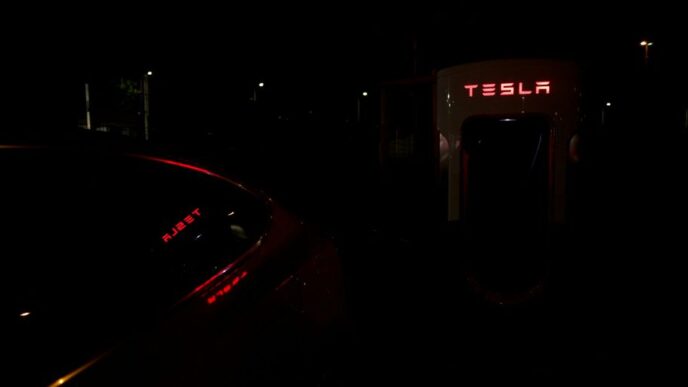So, you’ve got a Tesla, and you’re probably wondering about that app everyone talks about. It’s pretty neat, honestly. It’s like having a remote control for your car, but way more advanced. You can do a bunch of stuff from your phone, whether you’re just across the room or, you know, on vacation. This guide is going to break down how to get the tesla app set up and what cool things you can do with it. It’s not too complicated, really.
Key Takeaways
- The tesla app lets you control many car functions remotely, like locking doors or adjusting the temperature.
- You need a Tesla account and to link your car to the app to use its features.
- Charging progress can be monitored directly through the tesla app.
- The app can help you find charging stations and plan routes.
- Keeping the tesla app and your phone’s operating system updated is important for security and new features.
Getting Started With The Tesla App
Getting your Tesla connected to its app is the first step to really using all the cool stuff it can do. It’s not too complicated, honestly. You just need your phone and your car.
Downloading and Installing the Tesla App
First things first, you gotta get the app on your phone. If you’ve got an iPhone, you’ll find it in the App Store. Android folks can grab it from the Google Play Store. Just search for "Tesla" and you should see the official one. It’s pretty straightforward, just like downloading any other app.
Creating or Logging Into Your Tesla Account
Once the app is on your phone, you’ll need to sign in. If you already have a Tesla account from buying the car, use those details. If not, you’ll need to create one. This usually involves your name, email, and setting up a password. It’s how Tesla knows it’s really you.
Linking Your Vehicle to The Tesla App
This is where you connect your car to your account. When you open the app after signing in, it’ll usually prompt you to add your vehicle. You’ll likely need your car’s VIN, which you can find on the driver’s side dashboard or on your car’s registration documents. Sometimes, you might need to have your car’s Bluetooth on and be near the vehicle for this step. Follow the on-screen prompts carefully to complete the pairing process. Once it’s linked, you’ll be able to see your car’s status and start controlling it remotely. It’s pretty neat to see your car’s battery level right there on your phone, and you can even start your Robotaxi trip from the app if you’re ready confirm your vehicle in the app.
Mastering Your Tesla Through The App
Once you’ve got the Tesla app set up, you’ll find it’s pretty straightforward to manage your car. It really puts a lot of control right in your pocket. You can do things like lock or unlock the doors, or even pop the trunk, all from your phone. It’s handy if you’re not sure if you locked it, or if you need to let someone grab something from the car.
Remote Vehicle Control Features
This is where the app really shines. You can start your car, adjust the climate control, and even honk the horn or flash the lights if you’re trying to find it in a big parking lot. It’s like having a universal remote for your Tesla. You can also vent or close the windows and the panoramic roof, which is great for letting out hot air before you get in. It’s all about making your car ready for you before you even step outside. You can find more details on basic car functions in the Onboarding Guide.
Monitoring Charging Progress
Keeping an eye on your battery is simple. The app shows you exactly how much charge you have and how long it’ll take to reach your desired level. You can even get notifications when charging is complete, so you don’t have to keep checking. This is super useful for planning trips or just making sure you have enough range for your commute the next day. It takes the guesswork out of charging.
Preconditioning Your Cabin
This feature is a real game-changer, especially during extreme weather. You can use the app to warm up or cool down your car’s interior before you get in. Imagine getting into a perfectly comfortable car on a freezing winter morning or a sweltering summer afternoon. It’s not just about comfort, though; preconditioning can also help optimize battery performance in very cold temperatures. You just set the desired temperature, and the app handles the rest.
Exploring Advanced Tesla App Functions
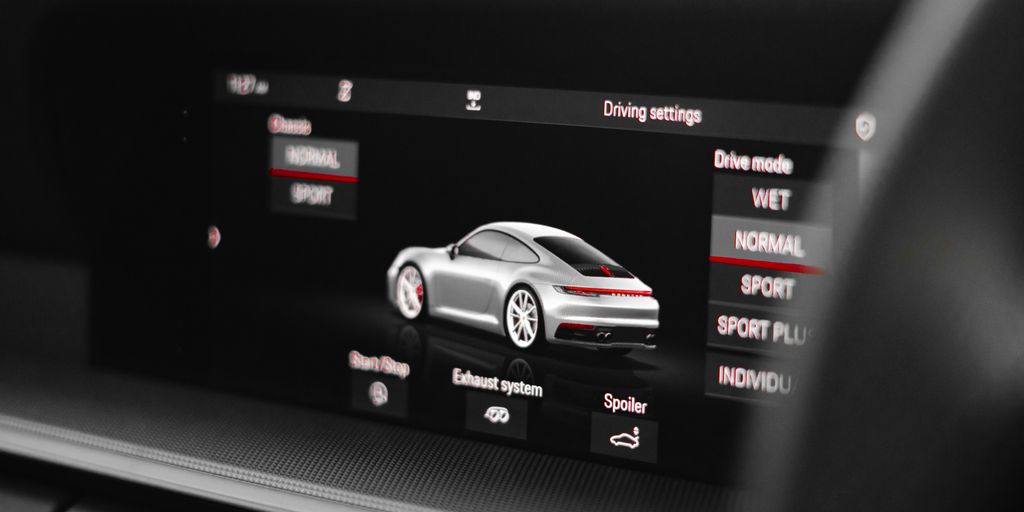
Beyond the basic controls, the Tesla app has some really neat features that can make owning your car even better. It’s not just about locking and unlocking; there’s more going on under the hood, so to speak.
Navigation and Route Planning
This is pretty handy. The app can help you figure out the best way to get somewhere, taking into account things like traffic. It’s like having a co-pilot in your pocket. You can even send destinations directly to your car’s navigation system. This means you can plan your trip on your phone while you’re having your morning coffee, and then just hop in and go. It’s a small thing, but it saves a lot of hassle. You can also find charging stations along your route, which is super helpful for longer trips. Check out some of the best Tesla apps that offer even more navigation options.
Managing Vehicle Status and Service
Ever wonder what your car is up to? The app gives you a look at its overall health. You can see things like tire pressure, mileage, and even get alerts if something needs attention. If your car does need a check-up, you can often schedule service appointments right through the app. It’s a straightforward way to keep tabs on your vehicle’s condition without having to call a service center. This feature makes it easier to stay on top of maintenance.
Utilizing Software Updates
Tesla cars get better over time, thanks to software updates. The app plays a big part in this. You’ll get notifications when an update is available, and you can often manage when it gets installed. This means your car can get new features or performance improvements without you needing to visit a dealership. It’s a pretty cool way to keep your car feeling fresh and up-to-date. Just make sure your phone and car have a good connection when an update is happening.
Ensuring Security and Compatibility
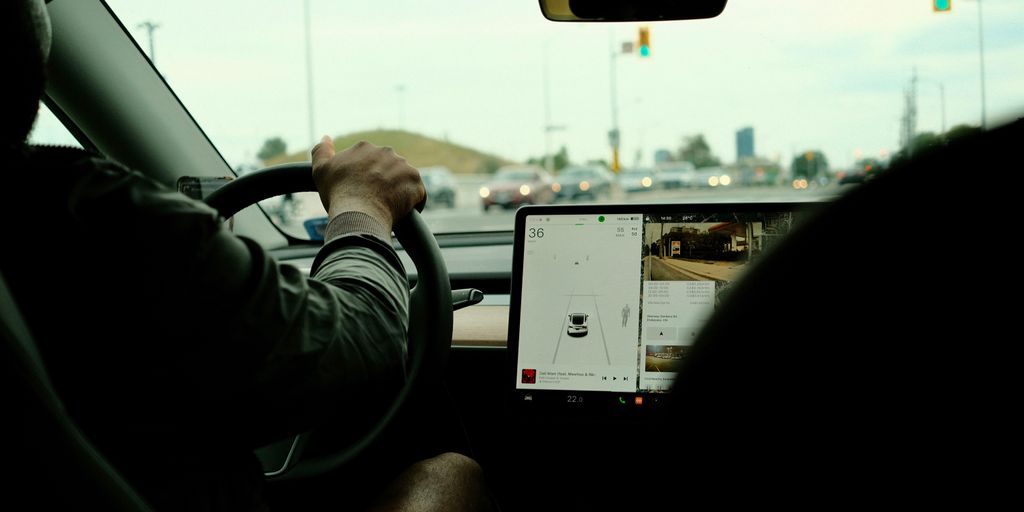
Keeping your Tesla and your data safe is a big deal, and the app plays a part in that. It’s not just about controlling your car; it’s about making sure only you can. Let’s talk about what you need to run the app smoothly and how to keep things locked down.
System Requirements for The Tesla App
To get the most out of the Tesla app, your phone needs to meet a few basic requirements. For Android users, you’ll generally need version 5.0 or newer. iOS users also need a reasonably current version, though the exact minimum isn’t always stated. It’s always a good idea to keep your phone’s operating system updated to the latest version available. This helps with both app performance and security.
Understanding Device and Network Compatibility
While the app is pretty good, some features might depend on your phone’s hardware. For instance, things like live video from Sentry Mode might need a more recent phone. Also, you’ll need a solid internet connection, either Wi-Fi or cellular, for the app to talk to your car. If your phone or car’s system is older, you might run into some limitations, but for most people with modern smartphones, it should work just fine. Remember, you need to be at least 18 and have a valid driver’s license to operate a Tesla, and a Tesla Account is created automatically if you don’t have one when you get your car.
Securing Your Tesla App Data
Your login details are super important. The app is designed to keep this information safe. It uses secure methods to store your credentials, so they aren’t easily accessed by other apps on your phone. When the app communicates with Tesla’s servers, it uses secure connections, like HTTPS, to protect the data being sent back and forth. It’s also smart about verifying that it’s actually talking to Tesla’s official servers, not some fake one. This helps prevent unauthorized access and keeps your car’s controls secure. If you ever have trouble logging in, clearing the app’s cache or even reinstalling it can often fix the problem.
Troubleshooting Common Tesla App Issues
Sometimes, the Tesla app might act up, and that can be a real bummer when you just want to check on your car or adjust the climate. Don’t worry, most of these glitches are pretty common and usually have straightforward fixes. The first thing to try for most issues is simply logging out of the app and then logging back in. It’s like giving the app a quick refresh.
Resolving Login and Access Problems
If you’re having trouble getting into your account, double-check that you’re using the correct email and password. It sounds obvious, but it happens! Make sure your phone has a stable internet connection, whether it’s Wi-Fi or cellular data. If you’ve forgotten your password, the ‘Forgot Password’ link is your friend. Sometimes, you might see a message about ‘Disabled cell phone access’; this usually means you need to enable phone access directly on your Tesla’s touchscreen. If you’re still stuck, try resetting your password through the official Tesla website. It’s also important to ensure that you have the most recent version of the app installed on your device, as older versions can sometimes cause login hiccups. You can check for updates in your device’s app store.
Addressing App Malfunctions
When the app itself isn’t behaving – maybe it’s crashing, freezing, or not loading features – there are a few steps you can take. Restarting your phone completely can often clear up temporary software issues. If that doesn’t do the trick, clearing the app’s cache can help. This removes temporary files that might be causing problems without deleting your personal data. If the app continues to misbehave, uninstalling it and then reinstalling it from the official app store is usually the next best step. This ensures you have a clean, fresh installation. For persistent connection issues, try switching between Wi-Fi and cellular data, or even restarting your home router if you’re on Wi-Fi.
Clearing Cache and Reinstalling
Clearing the app’s cache is a good general troubleshooting step for many apps, including the Tesla app. The exact steps vary slightly depending on whether you’re using an Android or iOS device, but generally, you’ll find the option within your phone’s settings under ‘Apps’ or ‘Application Manager,’ then select the Tesla app and look for a ‘Storage’ or ‘Cache’ option. Once cleared, restart the app. If problems persist after clearing the cache, the next logical step is to uninstall the Tesla app completely from your phone. After it’s removed, go back to your device’s app store (like the Google Play Store or Apple App Store) and search for the Tesla app again to download and install it fresh. This process often resolves deeper issues that a simple cache clear might not fix. Remember to log back into your account after reinstalling.
Expanding Tesla App Capabilities
Beyond the core functions, the Tesla app has some neat tricks up its sleeve that can really make owning your electric ride even better. It’s not just about controlling your car; it’s about making your life easier and getting more out of your Tesla ownership.
Sharing Vehicle Access
Got a friend or family member who needs to borrow your Tesla, or maybe a valet who needs to park it? The app makes sharing access pretty straightforward. You can grant limited access to your vehicle through the app by sharing a unique code with another user. This means you can control who has access and what they can do, like unlocking doors or maybe just moving the car. It’s a handy way to let someone else use your car without giving them your main account details. You can manage these shared accesses right within the app, revoking them whenever you want.
Exploring Third-Party App Integrations
The Tesla app itself is pretty powerful, but the ecosystem around it is growing. You might find that certain third-party apps can connect with your Tesla to offer even more specialized features. For example, some apps focus on detailed energy monitoring or even offer custom driving reports. Tesla has started listing some of these third-party apps, which is a good sign for future expansion. Keep an eye on the app store for new integrations that might suit your specific needs, like Kontrol for Tesla which offers a clean interface and extra features.
Leveraging Additional Features
There are always little extras in the app that can be surprisingly useful. Did you know you can check your car’s tire pressure or even see if your doors are properly closed? The app also keeps you informed about your vehicle’s status, like when it needs service. Plus, Tesla regularly pushes software updates over the air, and the app is your portal to making sure your car has the latest features and security improvements. It’s worth spending a few minutes poking around the different sections to see what else is available.
Your Tesla, Now Even More Connected
So, that’s a look at what the Tesla app can do. It really puts a lot of control right in your pocket. From checking on your car while it’s charging to warming it up before you head out, it’s pretty handy. Getting it set up is pretty simple, and once it’s done, you’ve got a direct line to your vehicle. It’s a good way to make sure you’re getting the most out of your Tesla. Give it a try if you haven’t already.
Frequently Asked Questions
Can I use the Tesla app with any Tesla car?
Yes, the Tesla app works with all Tesla models. You can control your Model S, Model 3, Model X, Model Y, and even the Cybertruck if you have one!
Do I need a Tesla account to use the app?
You absolutely need a Tesla account to use the app. It’s how Tesla knows it’s really you and links the app to your specific car. You’ll need to sign up on their website or through the app itself.
Can I let someone else use the app to control my Tesla?
You can share access with family or friends! The app lets you give limited control to other people. Just go into the app settings to invite them.
How do I get the latest version of the Tesla app?
The app usually updates automatically on your phone, just like other apps. Make sure your phone is set to download updates automatically, and you’ll always have the latest features.
Can I control everything in my Tesla with the app?
The app lets you do a lot, like lock/unlock doors, check battery, control the climate, and even locate your car. However, you can’t actually drive the car using just the app.
What should I do if the Tesla app isn’t working right?
If you’re having trouble, first check that your phone and car have a good internet connection. Sometimes, just closing and reopening the app helps. If that doesn’t work, try clearing the app’s cache or even deleting and reinstalling it.