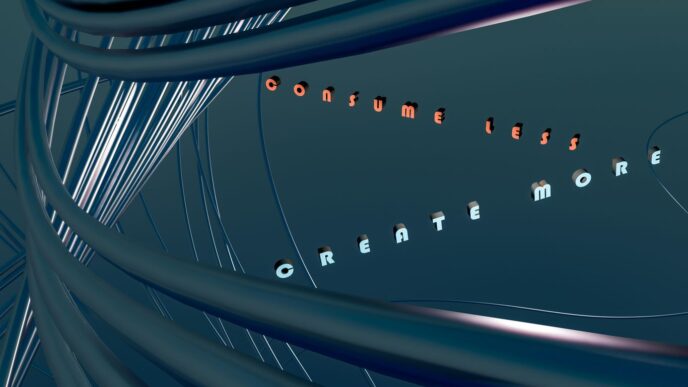So, you’ve got tons of photos and videos, right? Like, way too many for your phone or computer to handle. It’s a common problem. But what if I told you there’s a simple way to keep all those memories safe and easy to find? That’s where amazon photos comes in. It’s a pretty good option for storing all your digital stuff, especially if you’re already an Amazon Prime member. We’re going to talk about how amazon photos can help you clear up space on your devices and keep your pictures organized.
Key Takeaways
- Amazon Photos gives Prime members unlimited photo storage, which is a big deal.
- You can get to your photos from pretty much any device you own.
- Sharing your pictures and videos with family and friends is pretty easy.
- Amazon Photos can help you free up space on your phone or computer.
- It’s a solid choice for photo storage, especially if you’re already in the Amazon ecosystem.
Understanding Amazon Photos Benefits
Unlimited Photo Storage for Prime Members
Okay, so here’s the deal. Amazon Photos gives you a place to keep your pictures, and it’s actually pretty cool, especially if you’re already paying for Amazon Prime. Prime members get unlimited photo storage, which is a huge win. I mean, who wants to worry about running out of space? You still only get 5GB for videos, but hey, unlimited photos is a great start. If you’re not a Prime member, you only get 5GB total, which isn’t much these days. You can always look into Prime membership costs if you need more space.
Accessing Your Memories Across Devices
One of the best things about Amazon Photos is how easy it is to see your pictures everywhere. You can use the app on your phone (Android or iPhone), go to the website on your computer, or even view them on your Fire TV. It’s all synced up, so any changes you make on one device show up on all the others. I like being able to show off vacation photos on the big screen without having to mess with cables or anything. It just works, which is how it should be. Plus, it’s great for backing up photos from your phone automatically, so you don’t have to worry about losing them if something happens to your device.
Sharing Photos and Videos Effortlessly
Sharing photos with family and friends is super easy with Amazon Photos. You can create albums and then share a link, or you can invite people to join a Family Vault (more on that later). It’s way better than trying to text a bunch of pictures, which always ends up compressing them and making them look terrible. Plus, you can share videos too, which is a nice bonus. I recently used it to share a bunch of videos from my kid’s birthday party with my family, and they loved it. It’s just a simple, straightforward way to keep everyone in the loop.
Getting Started with Amazon Photos

Uploading Photos and Videos
Okay, so you’re ready to actually use Amazon Photos? Great! The first thing you’ll need to do is get your photos and videos into the service. Luckily, Amazon makes this pretty easy. You can upload from your computer, your phone, or even directly from some cameras.
Here’s a quick rundown of how to do it from different devices:
- From your computer: You can use the Amazon Photos website. Just drag and drop files or folders right into your browser window. There’s also a desktop app you can download that will automatically back up photos from specified folders. I find the desktop app super convenient.
- From your phone: Download the Amazon Photos app (iOS or Android). It’ll ask for permission to access your photos, and then you can choose to automatically back up everything or manually select what to upload. I recommend setting it to auto-backup, so you don’t have to think about it.
- From a camera: Some cameras can directly upload to Amazon Photos, but you’ll need to check your camera’s manual for instructions. Usually, it involves connecting the camera to your Wi-Fi and linking it to your Amazon account. If you want to display Amazon images on your blog, you can use the Amazon affiliate program.
Organizing Your Digital Library
Once your photos are uploaded, you’ll probably want to organize them. Nobody wants a giant, unorganized mess of pictures! Amazon Photos offers a few ways to do this:
- Albums: You can create albums to group photos by event, date, location, or whatever makes sense to you. It’s like creating folders on your computer, but in the cloud. I usually create albums for vacations, family events, and specific projects.
- Tags: You can add tags to photos to make them easier to find. For example, you could tag all photos of your dog with "dog" or all photos from a specific city with the city’s name. This is really helpful for searching later on.
- Date and Time: Amazon Photos automatically organizes your photos by date, which is a good starting point. Make sure your camera’s date and time are set correctly, or you might end up with photos in the wrong order.
Utilizing Facial Recognition and Tagging
One of the coolest features of Amazon Photos is its facial recognition. It can automatically identify people in your photos and group them together. This makes it super easy to find all the photos of a specific person. It’s not perfect, but it’s surprisingly accurate. Here’s how it works:
- Enable Facial Recognition: You might need to enable this feature in your settings. Look for something like "People" or "Facial Recognition."
- Confirm Identities: Amazon Photos will show you groups of photos with the same person. You can then confirm the person’s identity by typing in their name. The more photos you confirm, the more accurate the recognition becomes.
- Tag Photos: Once you’ve identified people, you can easily tag them in individual photos. This makes it even easier to search for photos of specific people later on. I find this feature really useful for finding old photos of my kids. It’s like magic!
Optimizing Your Amazon Photos Experience
Freeing Up Device Space
Okay, so you’ve got all your photos safely backed up to Amazon Photos. Great! Now, let’s talk about getting that precious storage back on your phone or tablet. The easiest way to do this is to use the "Free Up Space" feature within the Amazon Photos app. It’ll scan your device, identify photos and videos that are already backed up, and then give you the option to remove them from your device. Just make sure you really backed them up first, okay?
Here’s a quick rundown:
- Open the Amazon Photos app.
- Go to the menu (usually three lines or dots).
- Find and tap "Free Up Space".
- Confirm you want to remove the backed-up files.
Creating Photo Books and Prints
Did you know you can turn your digital memories into tangible keepsakes directly from Amazon Photos? It’s true! You can create photo books, prints, and even personalized gifts. The process is pretty straightforward. Just select the photos you want to use, choose your product (photo book, canvas print, mug, etc.), and customize the layout and design. Amazon will then print and ship your order right to your door. It’s a fantastic way to preserve memories and optimize product selection for gifts.
Integrating with Alexa and Fire TV
This is where things get really cool. You can integrate Amazon Photos with your Alexa devices and Fire TV. Imagine saying, "Alexa, show my vacation photos," and boom, they’re on your TV! Or, you can set up a slideshow of your favorite memories as a screensaver on your Fire TV. It’s a simple way to enjoy your photos without having to scroll through your phone. Plus, it’s a great conversation starter when you have guests over. I mean, who doesn’t love looking at old photos? Here’s how you can set it up:
- Make sure your Amazon Photos account is linked to your Amazon account.
- On your Fire TV, go to Settings > Display & Sounds > Screensaver.
- Select "Amazon Photos" as your screensaver source.
- Customize the slideshow settings to your liking.
Advanced Features of Amazon Photos
Amazon Photos isn’t just for basic storage; it’s got some pretty cool advanced features that can really up your photo management game. Let’s take a look at some of them.
Using the Family Vault for Shared Memories
Okay, the Family Vault is seriously awesome. It lets you share your photos and videos with up to five family members, and everyone gets their own personal Amazon Photos account linked to it. No more emailing photos back and forth or creating shared albums on social media that everyone forgets about. It’s a central hub for all your family memories. Plus, each member still has their own separate account, so you don’t have to worry about mixing up your photos with Aunt Carol’s cat pictures (unless you want to, of course!).
- Easy sharing with family members.
- Individual accounts linked to a shared vault.
- Great for preserving family history.
Protecting Your Photos with Privacy Settings
Privacy is a big deal, and Amazon Photos gets that. You have control over who sees what. You can set privacy settings for individual photos, albums, and even the Family Vault. Want to share your vacation photos with everyone but keep your kid’s school pictures private? No problem. You can also control whether your photos are used to improve Amazon’s facial recognition features. It’s all about giving you the power to decide how your memories are used and who gets to see them. This is especially important if you’re storing sensitive or personal images. You can also explore remote IT support for assistance with setting up advanced security measures.
Downloading and Backing Up Your Content
While Amazon Photos is great for cloud storage, it’s always a good idea to have a local backup too. Amazon makes it easy to download your photos and videos, either individually or in bulk. You can download entire albums or even your entire photo library. This gives you peace of mind knowing that your memories are safe even if something happens to your Amazon account. Plus, having a local backup means you can access your photos even without an internet connection. I usually download a backup to an external hard drive every few months, just to be safe. It’s a little extra work, but totally worth it for the security.
- Download individual photos or entire albums.
- Create a local backup for added security.
- Access your photos offline.
Troubleshooting Common Amazon Photos Issues
Resolving Upload Problems
Okay, so you’re trying to upload your precious memories to Amazon Photos, and it’s just not working. Super frustrating, right? First things first, check your internet connection. A weak or unstable connection is the usual suspect. Try switching to a different network or restarting your router. If that doesn’t do the trick, make sure your Amazon Photos app is up to date. Outdated apps can be buggy and cause upload issues. Also, consider the file size and format. Huge files can take a while to upload, and some formats might not be supported. If you’re still having trouble, try uploading smaller batches of photos or converting your files to a more common format like JPEG. Updated images may take up to 72 hours to appear on Amazon. If the image doesn’t display after this period, there might be an issue.
Managing Storage Limits
Running out of storage space? It happens to the best of us. Prime members get unlimited photo storage, but video storage is limited to 5GB. If you’re not a Prime member, you’ll have a limited amount of free storage for both photos and videos. To free up space, start by deleting any unwanted or duplicate photos and videos. You can also download your content to a local drive and then remove it from Amazon Photos. Another option is to upgrade your storage plan. Amazon offers various storage tiers to fit your needs. Here’s a quick look at the options:
| Storage Tier | Price (USD/Year) |
|---|---|
| 100 GB | $19.99 |
| 1 TB | $69.99 |
| 2 TB | $139.99 |
Contacting Customer Support
Alright, you’ve tried everything, and you’re still stuck. Time to call in the pros. Amazon has a customer support team dedicated to helping you with any issues you might encounter. You can reach them through the Amazon website or app. Before you contact support, gather as much information as possible about the problem you’re experiencing. This includes error messages, screenshots, and details about your device and operating system. The more information you provide, the easier it will be for the support team to assist you. Don’t be afraid to ask for clarification or escalate the issue if you’re not satisfied with the initial response. They’re there to help, so use them!
Comparing Amazon Photos to Other Services
Amazon Photos Versus Google Photos
Okay, so you’re trying to figure out if Amazon Photos is better than Google Photos, right? It’s a common question. Both let you store your photos in the cloud, but they have different strengths. Google Photos is often praised for its search capabilities and smart organization. You can type in "beach" and it’ll find all your beach pics. Amazon Photos, on the other hand, really shines if you’re already a Prime member because you get unlimited full-resolution photo storage. With Google, you might have to pay extra once you hit their storage limit. Here’s a quick rundown:
- Storage: Amazon gives unlimited photo storage to Prime members; Google gives 15GB free shared across all Google services.
- Organization: Google’s AI is pretty good at automatically tagging and grouping photos.
- Cost: Amazon Prime includes photo storage; Google Photos storage costs extra after the free limit.
Amazon Photos Versus iCloud Photos
Now, let’s talk about iCloud Photos. If you’re deep in the Apple ecosystem, iCloud Photos is super convenient. It syncs seamlessly across your iPhone, iPad, and Mac. But, like Google Photos, you only get a limited amount of free storage (5GB). If you have a ton of photos and videos, you’ll probably need to pay for more. Amazon Photos can be a good alternative, especially if you want to offload some of those memories without paying a monthly fee, assuming you’re a Prime member. Plus, you can access your photos from any device, not just Apple ones. Think of it this way: iCloud is great for Apple users, but Amazon S3 offers broader compatibility.
- Ecosystem: iCloud is tightly integrated with Apple devices.
- Storage: iCloud gives 5GB free; Amazon gives unlimited photo storage to Prime members.
- Platform: Amazon Photos works on pretty much any device; iCloud is best for Apple users.
Why Choose Amazon Photos for Your Needs
So, why pick Amazon Photos? Well, the big one is that unlimited photo storage for Prime members. If you’re already paying for Prime for the shipping and video streaming, it’s a no-brainer. You’re basically getting free photo backup. Plus, it’s pretty easy to use. You can set it up to automatically back up photos from your phone, so you don’t have to worry about losing them if your phone breaks. It’s also a decent option for families who want to share photos, especially with the Family Vault feature. It’s not perfect – the organization isn’t as slick as Google Photos, and it’s not as integrated into one specific ecosystem as iCloud Photos, but for simple, unlimited cloud storage platforms at no extra cost, it’s a solid choice. It really comes down to what you value most: convenience, price, or features.
Conclusion
So, we’ve talked a lot about Amazon Photos and how it can really help you keep your pictures and videos safe and sound. It’s a pretty good deal, especially if you’re already an Amazon Prime member. You get all that storage, which is a big plus for anyone with a ton of memories on their phone. Plus, it’s pretty easy to use, and you can get to your stuff from just about anywhere. It just makes sense to use it for your photos. Give it a try, and see how much simpler it makes things for you.
Frequently Asked Questions
What’s the main benefit of Amazon Photos for Prime members?
Amazon Photos lets Prime members store as many photos as they want without paying extra. It’s a great deal for keeping all your pictures safe.
Can I see my photos on different devices?
You can get to your photos on lots of devices, like your phone, tablet, computer, and even your TV. This makes it easy to look at your memories wherever you are.
Is it easy to share photos and videos?
Yes, you can easily share your photos and videos with friends and family. It’s simple to create shared albums or send individual pictures.
How does Amazon Photos help me save space on my devices?
Amazon Photos helps you save space on your phone or computer by storing your pictures in the cloud. Once they’re uploaded, you can delete them from your device to free up room.
What is the Family Vault feature?
Amazon Photos has a feature called Family Vault. This lets you and up to five other people share a single photo collection, making it simple to gather everyone’s memories in one spot.
What should I do if I have trouble with Amazon Photos?
If you have issues, first check your internet connection and make sure your app is updated. If problems continue, Amazon’s customer support can help you out.