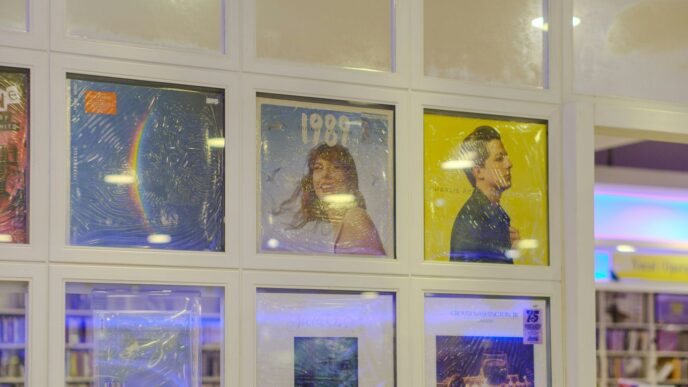The 2021 Men’s Health Awards, also known as the Sharecare Awards, recently wrapped up, celebrating the best in health content and digital campaigns. It was a big event, put on with the help of the people who do the Emmy Awards. They recognized a lot of great work that got people thinking about health and well-being, especially during a tough year. This year’s awards really showed how much good content is out there helping people.
Key Takeaways
- The 2021 Men’s Health Awards, part of the larger Sharecare Awards, highlighted top digital health content and campaigns.
- The awards partnered with the National Academy of Television Arts & Sciences, bringing an Emmy-like prestige to health content.
- Various categories recognized efforts in mental health, chronic conditions, children’s health, and pandemic response.
- Special honors were given, including a Lifetime Achievement Award and recognition for community well-being.
- A panel of expert judges reviewed submissions, with support from major sponsors like Johnson & Johnson and Pfizer.
Recognizing Excellence in Men’s Health

This year’s Men’s Health Awards really put a spotlight on some amazing work being done to help guys out. It’s not always easy to talk about health, especially mental health, and the "Men’s Story Project YouTube channel" took home an award for their efforts. They’re doing something pretty cool by sharing real stories, which can make a big difference for others who might be going through similar things. It’s about making health conversations more open and less scary.
We also saw some great digital campaigns that aimed to get the word out about men’s well-being. Think about it: so many of us spend time online, so using that space to share good health information makes a lot of sense. These campaigns covered a lot of ground, from fitness tips to understanding health conditions.
Here’s a look at some of the areas that got special attention:
- Men’s Story Project YouTube Channel: Recognized for its impactful storytelling.
- Digital Campaigns: Praised for creative ways to promote men’s health online.
- Overall Impact: Acknowledging the broader influence these initiatives have on men’s lives.
The awards themselves are a way to give a nod to the people and projects that are genuinely trying to make a positive change. It’s more than just a trophy; it’s about showing that this work matters and encouraging more of it.
Sharecare Awards: A Celebration of Health Content
This year, the Sharecare Awards really shone a light on how much good content can do for people’s health, especially when things have been so tough lately. It’s like, you see something online or on TV, and it actually makes you want to do something positive for yourself or your community. Sharecare, working with the New York Chapter of the National Academy of Television Arts & Sciences – you know, the folks behind the Emmys – put together these awards to find the best of the best in health and well-being content from the past year.
Partnership with the National Academy of Television Arts & Sciences
It’s pretty cool that Sharecare teamed up with the National Academy of Television Arts & Sciences, New York Chapter. They’re the ones who give out the Emmys, so you know they understand what makes great television and digital content. This partnership means the Sharecare Awards have some serious credibility. It’s not just some random contest; it’s judged by people who really know the media world and have a good handle on health topics too.
Virtual Campaign Showcases Top Health Initiatives
Instead of a big, fancy in-person event, the 2021 awards went virtual. This meant winners were announced over a whole month, which sounds like a smart way to keep the buzz going. They had all sorts of people involved, from doctors like Dr. Sanjay Gupta to actors and athletes. It felt like a big, online health festival, highlighting all the different ways people are trying to make things better. They even had a table showing some of the winners:
| Category | Winner |
|---|---|
| Behavioral/Mental Health | "PSA: The Internet is a Predator Playground" by Lauren’s Kids Foundation |
| Children’s Health | "An Innovator (& Survivor’s) Guide to Eating Disorder Recovery" by MedCircle |
| COVID Care & Pandemic Response | "Curative Mobile Vans" by Curative |
| Men’s Health | "Men’s Story Project YouTube channel" by Men’s Story Project |
| Health Activism | "La Ventana" by The Case for Her and YLabs |
Influencers and Advocates Support the Awards
What really made the virtual campaign pop was the involvement of influencers and advocates. People like Dr. Sanjay Gupta, Tim Shriver from the Special Olympics, and even NBA legend Dominique Wilkins showed up to support the awards. It’s not just about the content itself, but also about the people who are passionate about health and using their platforms to spread the word. They helped get the message out about all the great work being done, making sure these important health initiatives got the attention they deserve. It’s a good reminder that when people with a voice talk about health, it can really make a difference.
Diverse Categories in the 2021 Awards
This year’s Men’s Health Awards really covered a lot of ground, looking at health from all sorts of angles. It wasn’t just about one thing; they made sure to shine a light on different areas that impact men’s well-being.
Behavioral and Mental Health Recognition
This was a big one. So much of health is tied to how we feel mentally and emotionally, right? The awards highlighted content that tackled things like anxiety, depression, and stress. One standout was Lauren’s Kids Foundation with their "PSA: The Internet is a Predator Playground." It’s a tough topic, but important to talk about, especially for younger men and boys.
Innovations in Chronic Condition Management
Living with a long-term health issue is a challenge, and finding good information can be tough. The awards recognized projects that offered new ways to help people manage conditions like diabetes, heart disease, or others. Mutual Rescue’s "Jade & Trubs" was a winner here, showing how support systems, even with pets, can make a difference in daily life.
Children’s Health and Eating Disorder Recovery
While the focus is on men’s health, the awards also looked at the broader picture, including the health of the next generation. MedCircle’s "An Innovator (& Survivor’s) Guide to Eating Disorder Recovery" was recognized. This shows a commitment to addressing serious health issues that affect families and young people, which ultimately impacts the health of the community as a whole.
COVID Care and Pandemic Response Efforts
No one could ignore the impact of the pandemic. The awards gave a nod to efforts that helped people navigate the challenges of COVID-19. Curative’s work with "Curative Mobile Vans" was a winner, representing practical solutions that were put in place to help manage the spread and care for people during a difficult time.
Distinguished Honors and Special Recognition
Beyond the category winners, the 2021 Men’s Health Awards also set aside some special honors to recognize outstanding contributions and achievements. These aren’t just about winning a specific award; they’re about acknowledging individuals and initiatives that have made a significant mark.
Lifetime Achievement Award Presented
This year, the Lifetime Achievement Award went to Arthur M. Blank, a well-known entrepreneur and philanthropist. It’s a big deal, recognizing a whole career dedicated to making a difference, not just in business, but in community well-being too. It really shows how much impact one person can have over time.
Community Well-Being Index Awards
The awards also looked at broader community health. The Commonwealth of Massachusetts was recognized as the Healthiest State, which is pretty impressive. And for metro areas, the San Francisco-Oakland-Hayward region in California took home the award for Healthiest Metro Area. These awards highlight places that are doing a great job supporting the health of their residents.
Sharing Care Award for Outstanding Content
Finally, the "La Ventana" project, created by The Case for Her and YLabs, received the Sharing Care Award. This award specifically celebrates content that does an exceptional job of educating and inspiring people about health. It’s a nod to how powerful storytelling can be in promoting well-being and encouraging positive action, especially in tough times like the past year.
These special recognitions remind us that excellence in men’s health comes in many forms, from individual dedication to community-wide efforts and impactful content creation.
The Judging and Sponsorship of the Awards
Putting together an event like the Men’s Health Awards takes a lot of hands and a lot of support. For the 2021 awards, the whole process was overseen by a dedicated group of judges and made possible by some generous sponsors.
Expert Academy of Judges
So, who decided who got an award? It wasn’t just a random draw, that’s for sure. The judging panel was made up of a carefully picked group of people who really know their stuff in both healthcare and media. Think of them as the folks with the inside scoop, bringing their specific knowledge to each category. They looked at all the submissions, making sure the best of the best rose to the top. Their collective experience was key to making sure the awards truly recognized excellence.
Support from Leading Sponsors
These awards don’t just happen on their own, and a big shout-out goes to the companies and organizations that stepped up to help. Their backing was pretty important for making the 2021 Men’s Health Awards a reality. Some of the key supporters included:
- Johnson & Johnson
- Pfizer
- Delta Air Lines
- Wellstar Health System
- Atlanta Hawks
- UNITE
It’s great to see these groups invest in promoting health and well-being.
Resources for Award Winners and Information
Winning an award is a big deal, and the organizers wanted to make sure people knew where to find more information. If you’re curious about who won what, or just want to learn more about the Sharecare Awards in general, there’s a place for that. You can check out the official website, sharecareawards.org. It’s where you can find details about the winning content, the finalists, and all the ins and outs of the awards program. It’s a good spot to get the full picture.
Looking Ahead
So, that wraps up our look at the 2021 Men’s Health Awards. It’s pretty cool to see all the different projects and people getting recognized for making a difference in men’s health. From online channels sharing personal stories to broader health initiatives, there’s a lot happening. This year’s winners show us what’s possible when people focus on health and well-being. It makes you wonder what great work will come out next year. We’ll definitely be keeping an eye out.