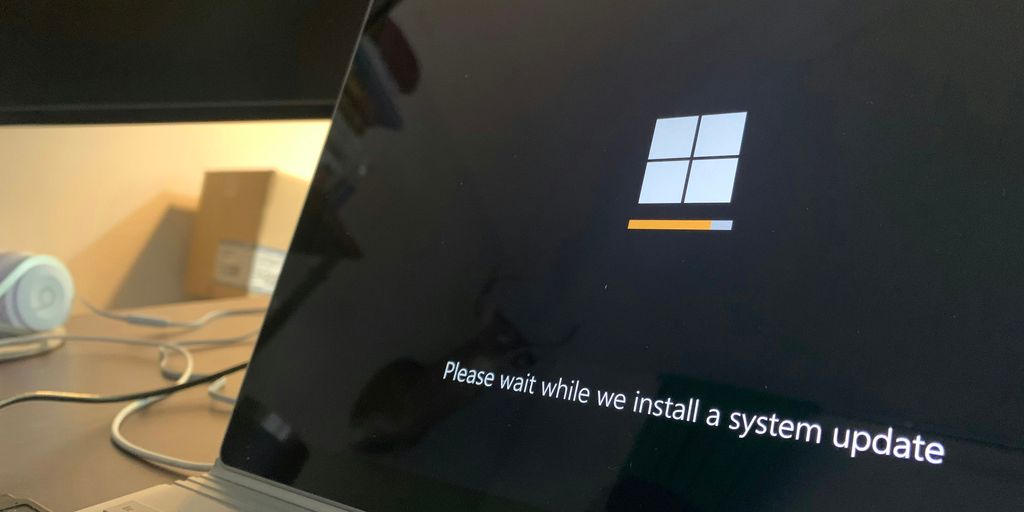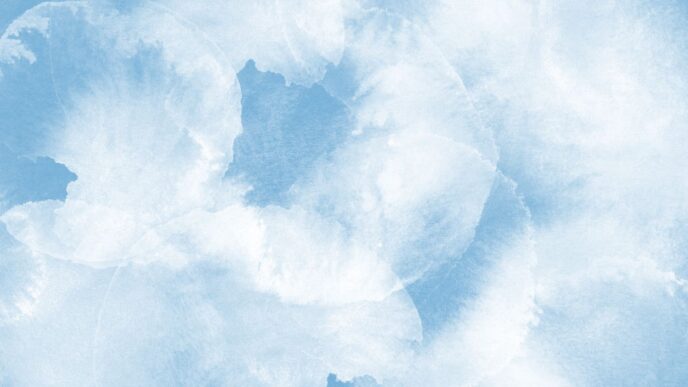Windows updates can feel like a chore, and sometimes they cause more problems than they solve. It’s a tricky balance trying to keep your system secure without breaking anything. That’s where resources like AskWoody come in handy. They offer insights and advice to help you manage Windows updates more effectively, making informed decisions about what and when to install.
Key Takeaways
- AskWoody provides a community-driven approach to Windows updates, offering expert analysis and user experiences to help you make better choices.
- Delaying updates is a smart strategy to avoid potential issues, but it’s important to have a backup plan in case something goes wrong.
- Following a structured weekly update cycle, as discussed on AskWoody, can help you stay informed about potential problems and when it’s safer to update.
- Susan Bradley’s cautious approach on AskWoody emphasizes stability, while Brian Krebs focuses on security vulnerabilities, offering different but equally important perspectives.
- Regularly updating Microsoft Store apps and understanding how to handle problematic updates are practical steps to maintaining a healthy Windows system.
Understanding the AskWoody Approach to Updates
Windows updates can feel like a bit of a minefield, right? Microsoft pushes them out, and sometimes they work great, other times… not so much. AskWoody really helps cut through the noise and figure out what’s actually going on. It’s not just about blindly installing whatever Microsoft releases; it’s about making smart choices for your own computer.
The Importance of Informed Decisions
Look, nobody wants their computer to suddenly stop working because of a bad update. That’s why taking a moment to understand what’s coming down the pipe is so important. It’s about being proactive rather than reactive. You don’t want to be the person who installs an update on a Tuesday and then spends Wednesday trying to fix their PC.
Leveraging Expert Insights from AskWoody
This is where sites like AskWoody really shine. They have folks like Susan Bradley and Brian Krebs who have been watching the Windows update scene for ages. They don’t just repeat what Microsoft says; they dig into it. Susan, for example, is known for being pretty cautious. If she’s saying "hold off," it’s usually a good idea to listen. Brian Krebs, on the other hand, often focuses on the security side of things, which is also super important. They help you see the bigger picture, not just the release notes.
Navigating the Windows Update Cycle
Microsoft has a schedule, and understanding it can save you a lot of headaches. They tend to release updates in stages throughout the month, often referred to by letters like Week A, Week B, and so on. Patch Tuesday, which is the second Tuesday of the month, is usually when the big security updates drop. But that doesn’t mean you should jump on them immediately. AskWoody often breaks down which weeks are generally safer to update and which ones might be better to wait out, especially if early reports suggest problems. It’s about using that information to decide when it’s best for you to hit that update button.
Key Strategies for Managing Windows Updates
Windows updates can feel like a chore, and sometimes, they cause more problems than they solve. It’s not just about hitting ‘install’ and hoping for the best. We need a plan, a way to manage these updates so our computers stay secure without turning into bricks. Think of it like this: you wouldn’t just eat whatever food is put in front of you without checking if it’s spoiled, right? Same idea here.
Delaying updates is often a smart move, giving Microsoft and the community time to find and fix any major issues before they hit your machine. It’s a bit like letting someone else test-drive a new car before you buy it. Backing up your data is also non-negotiable. If an update goes sideways, having a recent backup means you can get back to where you were without losing important files. Finally, keeping an eye out for reports of update problems is key. If a lot of people are complaining about a specific update, it’s probably wise to hold off for a bit.
Here’s a breakdown of some practical strategies:
- Pause Updates: Most versions of Windows let you pause updates for a week or two. This is your first line of defense when a new Patch Tuesday rolls around. Just go to Settings > Windows Update > Pause updates.
- Backup Your Data: Before any major update, or even just regularly, make sure your important files are saved somewhere safe. This could be an external hard drive, a USB stick, or a cloud service.
- Monitor Community Feedback: Websites like AskWoody are great for this. Susan Bradley and Brian Krebs often discuss the latest updates, pointing out potential problems or security wins. If they’re warning people off an update, you probably should listen.
The Role of AskWoody in Security
When it comes to keeping your Windows machine safe from online threats, AskWoody really shines. It’s not just about getting the latest patches; it’s about understanding why you need them and how they might affect your system. Think of it like this: Microsoft releases updates, and sometimes those updates can cause more problems than they solve. AskWoody helps you sort through the noise.
Identifying Security Vulnerabilities
Security vulnerabilities are basically weak spots in software that bad actors can exploit. These could be anything from flaws in how Windows handles files to bugs in built-in apps. When a vulnerability is found, Microsoft usually releases a patch, which is a small piece of code to fix that specific problem. AskWoody often highlights these vulnerabilities, especially those that are actively being used in the wild. This means you get a heads-up about what threats are out there and why updating is so important, sometimes urgently.
Susan Bradley’s Cautious Approach
Susan Bradley, the main force behind AskWoody, is known for her very careful approach to Windows updates. She doesn’t just blindly recommend installing everything the moment it comes out. Instead, she often advises waiting a bit, especially after Microsoft’s "Patch Tuesday." This gives time for others to test the updates and report any issues. Her advice is to treat updates with a healthy dose of skepticism until they’ve proven stable. She often points out when Microsoft itself has pulled or blocked an update due to problems, which is a clear sign to hold off. For example, she’s been vocal about the instability that can come with certain Windows updates, suggesting a more measured pace for home users.
Brian Krebs’ Security Focus
Brian Krebs, another contributor whose insights are featured on AskWoody, tends to focus more sharply on the security aspects. He often digs into the technical details of vulnerabilities and explains how they could impact users. If there’s a serious security flaw affecting popular software, Krebs is usually one of the first to report on it and explain what steps you should take. His work often involves linking directly to Microsoft’s own reports or security advisories, saving you the trouble of sifting through Microsoft’s Update Catalog. He provides a clear signal when a security update is particularly important, acting as a nudge to get those patches installed promptly.
Practical Steps for Update Management
So, you’ve got Windows updates to deal with, and it’s not always a walk in the park. Let’s talk about some practical things you can do to keep your system running smoothly and securely.
Updating Microsoft Store Apps
It’s easy to forget about the apps you get from the Microsoft Store. They update separately from the main Windows updates, so you need to give them a little attention too. Think of it like checking the pantry for snacks while you’re already in the kitchen.
Here’s how to get those apps updated:
- Open the Microsoft Store app.
- Look for the ‘Library’ section, usually in the bottom left corner.
- Click on ‘Get updates’. The Store will then check for and download any available updates for your installed apps.
This might seem like a small thing, but keeping these apps current is important for both features and security. It can take a bit of time, especially if you have a lot of apps, but it’s a good habit to get into.
Restarting After Updates
After Windows finishes installing updates, it’ll usually tell you it needs to restart your computer. Don’t ignore this prompt! Restarting is often the final step that makes the new updates actually take effect. It’s like letting a cake finish baking after you take it out of the oven; the process isn’t quite done until it cools a bit.
Sometimes, Windows might try to restart automatically if you don’t do it yourself. To avoid losing unsaved work, it’s best to initiate the restart when it’s convenient for you. You can usually find the restart option in the Start menu under the Power button, or directly in the Windows Update settings.
Handling Problematic Updates
We all know Windows updates can sometimes cause trouble. Maybe your internet stops working, or a program you rely on suddenly glitches. When this happens, it’s good to know what to do.
- Don’t panic. Most issues are temporary or can be fixed.
- Check reliable sources. Websites like AskWoody or Krebs on Security often report on problematic updates shortly after they’re released. If you see widespread complaints, it might be wise to hold off on installing that particular update.
- Use the pause feature. Windows Update settings allow you to pause updates for a set period. This gives you time to wait and see if any issues pop up before you install them.
- Consider uninstalling. If an update has already caused a problem, Windows has a way to uninstall recent updates. You can usually find this option in Settings > Windows Update > Update history > Uninstall updates. Just be sure you know which update caused the problem.
It’s a bit of a balancing act, trying to stay secure with the latest updates while also keeping your system stable. Paying attention to these practical steps can make a big difference.
Navigating the Windows Update Schedule

Microsoft has a schedule for rolling out updates, and it’s not always straightforward. They break this down into a weekly cycle, often referred to by letters like A, B, C, and D. Understanding this pattern can help you manage when you install updates.
Understanding Patch Tuesday
This is the big one. The second Tuesday of every month is what many in the IT world call "Patch Tuesday." It’s the day Microsoft, along with other big players like Adobe and Intel, tend to release their security updates. It used to be a bit more chaotic, with updates coming out randomly, but this scheduled release helps IT pros prepare. However, for many users, it’s still a day to be cautious about what you install.
The Weekly Update Cycle (A, B, C, D)
Microsoft doesn’t just dump all updates on Patch Tuesday. They spread them out. Think of it like this:
- Week A: This is generally the first week of the month. Updates might start appearing, but it’s often a good time to hold back and see what happens.
- Week B (Patch Tuesday): This is when the main security and cumulative updates usually drop. It’s important, but also the time when new issues are most likely to surface.
- Week C: If Week B’s updates caused problems, this is a good week to delay. If you’re seeing fewer complaints online about broken systems, it might be safer to install.
- Week D: This week often includes updates for other Microsoft products, like Office or .NET. It’s also a good time to catch up if you’ve been delaying other updates.
Responding to Community Feedback
It’s not just about Microsoft’s schedule; it’s also about what other people are experiencing. Websites and forums often light up with user reports when an update causes trouble. Paying attention to these early reports can save you a lot of headaches. If you hear about widespread issues, it’s usually wise to pause your updates for a week or two and let Microsoft iron out the kinks. Experts like Susan Bradley and Brian Krebs often provide commentary on these updates, offering a more measured perspective than just hitting ‘install’ the moment it appears.
Advanced Update Management Techniques
Sometimes, just hitting the ‘Update Now’ button isn’t enough. For those who want a bit more control, there are ways to tweak how Windows handles its updates. It’s not always straightforward, and you have to be careful, but it can help you avoid those surprise restarts or buggy updates.
Using Registry Edits for Updates
Messing with the Windows Registry can be a bit like performing surgery without a license – risky, but potentially rewarding if you know what you’re doing. For updates, you can sometimes use registry edits to control update behavior, like deferring certain types of updates or changing how Windows checks for them. However, a wrong move here can cause serious problems, so always back up your registry first. It’s usually better to use the built-in settings or Group Policy Editor if you have a Pro version of Windows, but the registry is there if you’re feeling brave and have done your homework.
Troubleshooting Update Enrollment
Ever feel like Windows Update is enrolling your PC into a beta program you never signed up for? Sometimes, Windows can automatically opt you into receiving preview builds or optional updates. If you want to stick to the stable releases, you’ll need to check your settings. Go to Settings > Windows Update > Advanced options. Here, you can usually turn off options like ‘Receive updates for other Microsoft products’ or ‘Get preview builds’. It’s about making sure you’re getting the updates you want, not the ones Microsoft decides you should test.
Keeping Windows Versions Supported
Microsoft has a lifecycle for each version of Windows. Eventually, older versions stop getting security updates, which is a big problem. You need to keep track of which version of Windows 11 you’re running and when its support ends. You can usually find this information in Settings > System > About. Microsoft also has pages detailing support lifecycles. Staying on a supported version means you’ll continue to get those important security patches, which is pretty important for keeping your computer safe from new threats.
Wrapping Up Your Windows Update Strategy
So, we’ve gone over the ins and outs of Windows Updates, and it’s clear that it’s not always a simple click-and-go process. Keeping your system secure means staying on top of these updates, but doing so without running into trouble requires a bit of planning. By following a schedule, paying attention to reliable sources like those found on AskWoody, and knowing when to hold back or when to jump in, you can manage Windows Updates more effectively. Remember, your computer’s health is in your hands, and a little bit of proactive effort goes a long way in keeping things running smoothly and safely.
Frequently Asked Questions
What is AskWoody and why should I use it for Windows updates?
Think of AskWoody as a helpful guide that simplifies Windows updates. It gives you expert advice, like from Susan Bradley and Brian Krebs, to help you make smart choices about updating your computer. They help you understand when to update and when to wait, so you can keep your computer safe and working well.
What is ‘Patch Tuesday’ and how does AskWoody help with it?
Microsoft releases updates every month, usually on the second Tuesday, which is called ‘Patch Tuesday.’ AskWoody helps you understand this schedule and how to deal with different types of updates that come out each week. They explain which updates are important and when it’s best to install them.
Is it okay to delay Windows updates, and what should I do before updating?
Yes, delaying updates is a smart move if you want to avoid potential problems. AskWoody suggests waiting a bit after an update is released to see if others report issues. This gives you time to back up your important files just in case something goes wrong when you do update.
How does AskWoody help with computer security?
AskWoody focuses on security by pointing out potential weak spots in your computer’s software. Susan Bradley offers a careful approach, often suggesting you wait before installing updates to ensure they are stable. Brian Krebs focuses more on the security risks and helps you understand if an update is needed to fix a known problem.
What should I do if a Windows update causes problems on my computer?
When an update causes problems, you can often uninstall it. You’ll need to find the specific update’s identification number (called a KB number) and then go into your computer’s settings to remove it. AskWoody can help you figure out which update might be causing trouble.
Do I need to update apps from the Microsoft Store too?
Microsoft also has apps in its Store that need updating. You can usually find an ‘Update all’ button in the Microsoft Store’s library section. It’s a good idea to update these apps regularly, just like Windows itself, to keep your system secure and running smoothly.