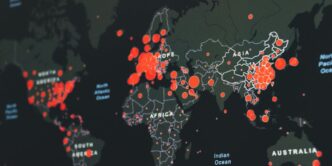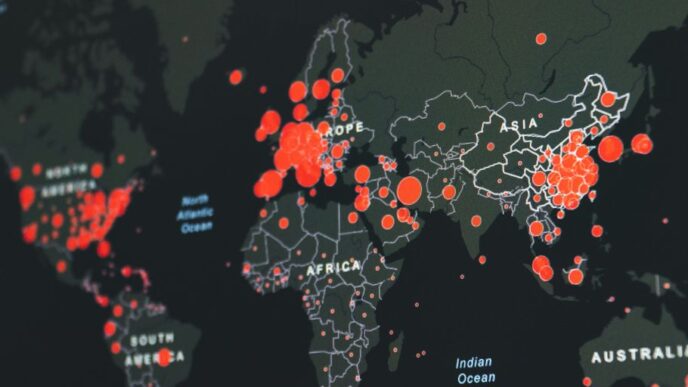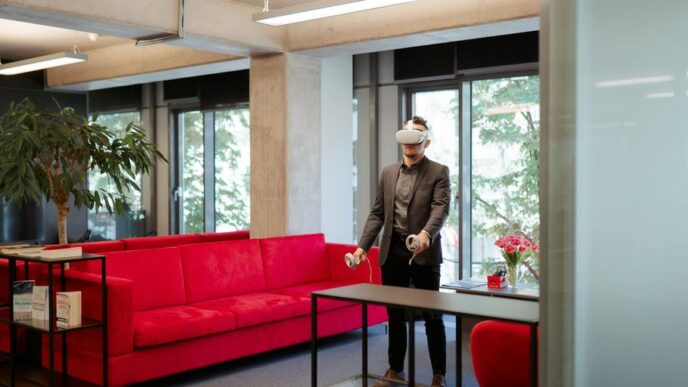Getting a new Apple device is pretty cool, but to really make it yours, you need an Apple ID. Think of it as your personal pass to everything Apple offers, like apps, music, and keeping your stuff safe in the cloud. It might seem like just another thing to set up, but trust me, it’s a big deal. This guide will walk you through how to create Apple ID in 2025, making sure you get connected without any fuss.
Key Takeaways
- An Apple ID is your main account for all Apple services, different from iCloud, which is just one of those services.
- You can make a new Apple ID right when you first set up an iPhone or iPad, or later through the App Store.
- On a Mac, you start making your Apple ID in System Settings, then fill in your info and confirm it.
- After you create Apple ID, always confirm your email and turn on two-factor security for better protection.
- Moving your stuff from an old Apple ID to a new one is possible, and there are ways to make sure your data stays safe.
Understanding Your Apple ID
The Core of Your Apple Experience
Think of your Apple ID as your personal key to everything Apple. It’s the username and password you use to access services like the App Store, iCloud, Apple Music, iMessage, and more. Without it, your iPhone is just a fancy brick. It’s how Apple knows it’s really you, and how they keep all your stuff synced across your devices. It’s pretty important, so keeping it safe is a must. I remember when I forgot my password last year, what a mess! I couldn’t download anything new, and my photos weren’t backing up. Lesson learned: write it down somewhere safe (but not too safe!).
Apple ID Versus iCloud: Clarifying the Distinction
Okay, so a lot of people get Apple ID and iCloud mixed up, and it’s easy to see why. Your Apple ID is the account you use to log in to all things Apple. iCloud, on the other hand, is a specific service that uses your Apple ID. Think of it this way: your Apple ID is like your house key, and iCloud is like one of the rooms in your house – a place where you store your photos, documents, and backups. You need the key (Apple ID recovery) to get into the room (iCloud), but the key opens other doors too (like the App Store). Here’s a quick breakdown:
- Apple ID: Your overall account for accessing Apple services.
- iCloud: A cloud storage and syncing service.
- App Store: Where you get your apps, using your Apple ID.
Why a New Apple ID Might Be Necessary
There are a few reasons why you might want to create a new Apple ID. Maybe you want to keep your personal and work stuff separate. Or perhaps you’re setting up a device for a child and want to manage their access. Another reason could be if you’ve moved to a different country and want to use the local App Store. I know someone who created a new Apple ID when they switched from Android to iPhone, just to start fresh. Here are some common scenarios:
- Separating personal and work accounts.
- Setting up a device for a child.
- Switching countries and needing a local App Store account.
- Giving an Apple device as a gift and wanting to set it up for the recipient.
Creating Your Apple ID on iOS Devices

Setting Up During Initial Device Activation
So, you just unboxed your shiny new iPhone or iPad? Awesome! The easiest time to create an Apple ID is during the initial setup process. When you power on your device for the first time, it will walk you through a series of steps. When you get to the screen asking you to sign in with an Apple ID, don’t sweat it if you don’t have one yet. There’s usually a clear option like "Forgot password or don’t have an Apple ID?" or something similar. Tap that, and you’ll be guided through creating a new one. It’s pretty straightforward – you’ll need to provide your name, birthday, and an email address. You can even choose to get a free iCloud email address if you don’t have one already. Just follow the prompts, and you’ll be all set in no time.
Creating an Apple ID Through the App Store
Maybe you skipped creating an Apple ID during the initial setup, or perhaps you want to create an additional one. No problem! You can easily create an Apple ID directly through the App Store. Here’s how:
- Open the App Store app on your iPhone or iPad.
- Tap on your profile icon in the top right corner. If you’re already signed in, you might need to sign out first.
- Look for an option like "Create New Apple ID" or "Sign Up".
- Follow the on-screen instructions. You’ll need to provide an email address (which will become your new Apple ID), create a strong password, and agree to the terms and conditions. You might also need to verify your email address by clicking a link in a confirmation email that Apple sends you. This is a good way to protect your privacy.
Step-by-Step Guide for iPhone and iPad
Alright, let’s break down the whole process into a simple, step-by-step guide. This works whether you’re setting up a new device or creating an Apple ID through the App Store:
- Start the process: Either during initial device setup or through the App Store, find the option to create a new Apple ID.
- Enter your personal info: You’ll be asked for your first and last name, birthday, and a valid email address. Make sure the birthday is accurate, as it might be used for account recovery later.
- Choose an email address: You can use an existing email address (like your Gmail or Yahoo account) or create a free iCloud email address. If you’re going with iCloud, pick a username that’s easy to remember.
- Create a strong password: This is super important! Use a combination of uppercase and lowercase letters, numbers, and symbols. Don’t use easily guessable information like your birthday or name. A password manager can help you generate and store secure passwords.
- Verify your email address: Apple will send a verification email to the address you provided. Click the link in the email to confirm that you own the address. This step is crucial for activating your Apple ID.
- Set up security questions or two-factor authentication: For added security, you’ll likely be prompted to set up security questions or enable two-factor authentication. Two-factor authentication is highly recommended, as it adds an extra layer of protection to your account. It’s a good way to access Apple services with your new ID.
- Agree to the terms and conditions: Read through the terms and conditions (yes, really!) and agree to them to finalize the creation of your Apple ID.
And that’s it! You now have a brand new Apple ID ready to use on your iPhone, iPad, and other Apple devices. You can now sign in to iCloud, the App Store, Apple Music, and all the other cool Apple services.
Establishing Your Apple ID on Mac
Initiating Account Creation via System Settings
Okay, so you’re on your Mac and ready to create an Apple ID. First things first, click the Apple logo in the top-left corner of your screen. Then, go to ‘System Settings’. It’s usually near the bottom of the dropdown menu. Once you’re in System Settings, look for ‘Sign in with your Apple Account’. If you’re already signed in with a different Apple ID, you’ll need to sign out first. From there, you should see an option to create a new Apple ID. It’s pretty straightforward from there.
Entering Personal Information and Verification
Now comes the part where you fill in all your details. You’ll need to enter your name, birthday, and a valid email address. This email address will become your new Apple ID, so make sure it’s one you have access to. You can use any email service you like – Gmail, Yahoo, whatever works. After you’ve entered all the info, Apple will send a verification code to that email. Go check your inbox, grab the code, and enter it on your Mac to verify your email address. This step is important because it confirms that you actually own the email address you’re using for your Apple Account.
Finalizing Your Apple ID Setup on macOS
Almost there! Once your email is verified, you’ll need to create a strong password for your Apple ID. Make sure it’s something you can remember, but also something that’s difficult for others to guess. A mix of upper and lowercase letters, numbers, and symbols is always a good idea. After setting your password, you’ll be prompted to agree to Apple’s Terms and Conditions. I know, nobody actually reads those, but you gotta click ‘Agree’ to move forward. And that’s it! Your Apple ID is now active on your Mac. You can start using it to access all sorts of Apple services, like the App Store, iCloud, and more. You can now download apps from the App Store and enjoy all the benefits of the Apple ecosystem.
Activating and Securing Your New Apple ID

Verifying Your Email Address
Okay, so you’ve created your Apple ID. Awesome! But it’s not really yours until you verify your email. Apple sends a verification email to the address you provided during signup. Jump over to your inbox (check the spam folder, just in case!), find that email from Apple, and click the link inside. This confirms that the email address is legit and that you actually have access to it. Verifying your email is a key step to access Apple services and makes sure Apple can contact you if needed. If you don’t verify, some features might be limited, so don’t skip this step!
Setting a Robust Password for Your Account
Let’s be real, passwords are a pain. But a weak password is like leaving your front door unlocked. You want something strong, something that’s hard for anyone to guess. Here’s the deal:
- Minimum Length: Aim for at least 12 characters. The longer, the better.
- Mix It Up: Use a combination of uppercase and lowercase letters, numbers, and symbols (!@#$%^&*). The more variety, the tougher it is to crack.
- Avoid Personal Info: Don’t use your birthday, name, or anything else easily found online. Hackers are good at this stuff.
- Password Managers are Your Friend: Seriously, consider using a password manager. They generate strong, unique passwords and remember them for you. It’s a game-changer.
If you ever think your password might be compromised, change it immediately! It’s better to be safe than sorry. You can always reset your Apple ID if you forget it, but preventing a hack is way easier.
Enabling Two-Factor Authentication for Enhanced Security
Two-Factor Authentication (2FA) is like adding a deadbolt to that already strong front door. It means that even if someone does guess your password, they still can’t get into your account without a second verification method. Here’s how it usually works:
- You enter your Apple ID and password on a new device or browser.
- Apple sends a verification code to one of your trusted devices (like your iPhone or iPad) or via SMS.
- You enter that code on the device you’re trying to log in with.
Without that second code, no access! It’s a simple step that adds a huge layer of security. To turn on 2FA, go to your Apple ID settings and look for the "Security" section. Follow the instructions to enable it. Trust me, it’s worth the extra few seconds it takes to log in. It’s a must-do for Apple ID security in 2025.
Managing Your Apple ID Post-Creation
Accessing Apple Services with Your New ID
Okay, so you’ve got your shiny new Apple ID. Now what? Well, the fun begins! Your Apple ID is your key to unlocking, like, everything Apple has to offer. Think of it as your all-access pass. You can use it to log into iCloud, download apps from the App Store, stream music on Apple Music, watch shows on Apple TV+, and a whole lot more. Basically, any service that Apple provides, your Apple ID is how you get in. Just enter your ID and password when prompted, and you’re good to go. It’s pretty straightforward, but sometimes it can be a little confusing knowing where to sign in. Just look for the Apple logo or the words "Sign in with Apple ID".
Updating Personal Information and Preferences
Life happens, right? People move, email addresses change, and sometimes you just want to update your preferences. Luckily, keeping your Apple ID info current is pretty easy. You can manage all your details – name, contact info, payment methods, security settings – through the Settings app on your iPhone or iPad, or System Preferences on your Mac. It’s a good idea to check this stuff every now and then to make sure everything is accurate. For example, if you get a new credit card, you’ll want to update your payment information so you don’t run into any issues when you try to buy something from the App Store. Here’s a quick rundown of what you can typically update:
- Name and birthday
- Email addresses and phone numbers
- Password and security questions
- Payment methods
- Shipping addresses
- Subscriptions
Troubleshooting Common Apple ID Issues
Alright, let’s be real – things don’t always go smoothly. Sometimes you forget your password, or you can’t sign in, or something just isn’t working right. Don’t panic! Most Apple ID issues are pretty easy to fix. Here are a few common problems and some things you can try:
- Forgot your password? Use the "Forgot Password" link on the sign-in screen to reset it. You’ll probably need to answer some security questions or verify your identity in some way.
- Can’t sign in? Double-check that you’re using the correct Apple ID and password. Make sure Caps Lock isn’t on, and that you’re connected to the internet. If you have two-factor authentication enabled, make sure you have access to your trusted device or phone number to receive the verification code.
- Account is locked? If you enter the wrong password too many times, Apple might lock your account for security reasons. You’ll need to follow the instructions to unlock it, which usually involves verifying your identity.
- Still having trouble? Apple’s support website has a ton of helpful articles and troubleshooting guides. You can also contact Apple Support directly for assistance. They’re usually pretty good at helping you sort things out. If you are having issues with identity theft protection services, you should contact Apple Support immediately.
Seamless Data Transfer to Your New Apple ID
Migrating Content from an Old Apple ID
So, you’ve got a shiny new Apple ID. Awesome! But what about all your stuff tied to the old one? Don’t worry, moving your data isn’t as scary as it sounds. There are a few ways to approach this, and the best one depends on how much data you’re moving and where it’s currently stored. If you’re heavily invested in the Apple ecosystem, chances are a lot of your data is in iCloud. If that’s the case, things are relatively straightforward. The easiest method is to sign out of your old Apple ID on your devices and then sign back in with the new one. When you do this, you’ll usually be prompted to merge your data. This will bring over things like contacts, calendars, and reminders.
For other types of data, like photos or documents, you might need to download them from iCloud.com and then upload them to your new account. It’s a bit more manual, but still manageable. If you’re dealing with a ton of data, consider using a computer for this process – it’ll be faster and easier to manage. Also, if you’re setting up a new device, ensure your current device has Wi-Fi and Bluetooth enabled.
Ensuring Data Integrity During Transfer
Before you start moving things around, it’s a good idea to back everything up. Seriously. You don’t want to lose any precious photos or important documents during the transfer. For iCloud data, make sure you have a recent backup. For anything stored locally on your devices, create a backup to your computer using Finder (on macOS Catalina or later) or iTunes (on older macOS versions or Windows). This way, if something goes wrong, you can always restore your data.
During the transfer, keep an eye on things. Make sure everything is syncing correctly and that you’re not missing any files. It’s also a good idea to double-check your settings on each device after you’ve signed in with your new Apple ID. This includes things like iCloud settings, mail settings, and notification preferences. You might need to re-enter some passwords or reconfigure certain settings.
Tips for a Smooth Transition
Here are a few tips to make the whole process smoother:
- Start with the most important data: Prioritize transferring your contacts, calendars, and photos first. These are usually the most critical items for most people.
- Use a reliable internet connection: A stable Wi-Fi connection is essential for transferring large amounts of data. Avoid using public Wi-Fi networks, as they can be unreliable and insecure.
- Be patient: Transferring data can take time, especially if you have a lot of it. Don’t rush the process, and make sure your devices are plugged in to avoid running out of battery.
If you’re switching from an old Apple ID that was primarily used for purchases, like apps and music, you might want to consider Family Sharing. This allows you to share purchases with your new Apple ID without having to repurchase everything. It’s a handy feature that can save you a lot of money and hassle. Finally, don’t forget to update your Apple ID on all your devices and services. This includes your iPhone, iPad, Mac, Apple TV, and any third-party apps or websites that use your Apple ID for authentication. This will ensure that everything continues to work seamlessly with your new account. If you are looking for a tool to help with the transfer, consider MobiKin Transfer for Mobile.
Wrapping It Up
So, there you have it. Setting up an Apple ID might seem like a bit of a chore at first, but it’s really not that bad. Once you get it done, you’re all set to use your Apple device for everything it can do. Think of it as getting the keys to a really cool car. You need those keys to drive it, right? Same idea here. With your Apple ID ready to go, you can download apps, keep your photos safe, and basically make your device truly yours. It’s a small step that makes a big difference in how you use your iPhone, iPad, or Mac. So go ahead, get that Apple ID sorted, and start enjoying all the good stuff.
Frequently Asked Questions
What exactly is an Apple ID?
An Apple ID is like your main key to everything Apple. It’s the account you use to log into your iPhone, iPad, Mac, and services like the App Store, iCloud, and Apple Music. Think of it as your digital passport for the Apple world.
Why would I need to create a new Apple ID?
You might need a new Apple ID if you’re getting your very first Apple device, or if you want to keep your personal and work stuff separate. Sometimes, people also create a new one for privacy reasons or if they want a fresh start with a different email address.
Can I create an Apple ID directly on my iPhone or iPad?
Yes, you can! When you first set up a new iPhone or iPad, it gives you the option to create an Apple ID right away. You can also make one later through the App Store or in your device’s settings.
What’s the difference between an Apple ID and iCloud?
The main difference is that your Apple ID is your overall account for all Apple services. iCloud is just one of those services, specifically for storing your photos, documents, and other data online and keeping them synced across your devices. You need an Apple ID to use iCloud.
Why is it important to enable Two-Factor Authentication?
It’s super important! Two-factor authentication adds an extra layer of security. Even if someone figures out your password, they can’t get into your account without a special code sent to one of your trusted devices. It keeps your information much safer.
Can I transfer my old data to a new Apple ID?
Yes, you can usually move most of your data, like photos, contacts, and apps, from an old Apple ID to a new one. It might take a few steps, but Apple provides ways to help you transfer your important information so you don’t lose anything.