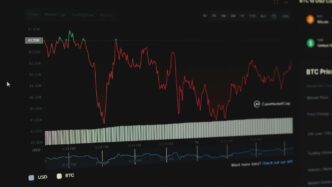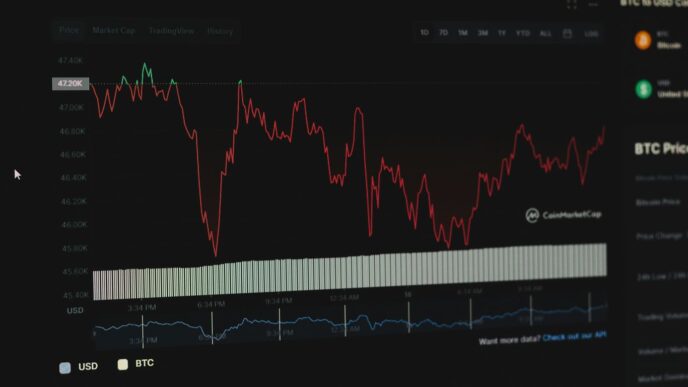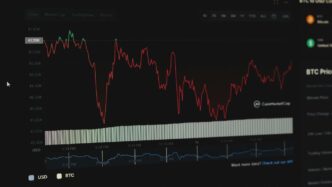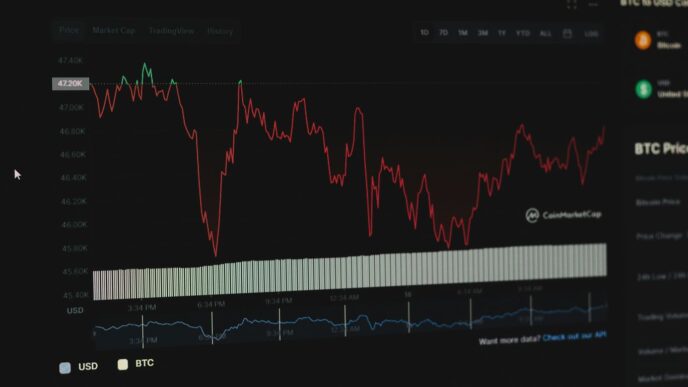This year I’ve been thinking a lot about xbox privacy and online safety. With new updates and more folks gaming every day, it’s easy to feel overwhelmed. You don’t have to be a tech pro to lock things down. In this article, I’ll share ten practical tips—from tweaking your console settings to using tools like VPNs and password managers—to help you game with peace of mind in 2025.
Key Takeaways
- Customize your Xbox privacy and safety settings to match your comfort level.
- Enable Microsoft Authenticator for quick, extra login protection.
- Use the Xbox Family Settings app to set screen time and content filters.
- Rely on Microsoft Edge with SmartScreen and Windows Firewall for safer browsing.
- Secure your data with tools like ExpressVPN, LastPass, and OneDrive Personal Vault.
1. Xbox Privacy & Online Safety Settings
Xbox offers a robust suite of privacy and online safety settings that you can tweak to create a secure and enjoyable gaming experience, especially important as we head into 2025. It’s not just about protecting yourself; it’s about protecting your family too. These settings let you control who can communicate with you, see your activity, and more. Taking the time to configure these settings is a must for every Xbox user.
Think of it like locking your front door – you wouldn’t leave it wide open, would you? The same logic applies to your digital life. Plus, it’s a good idea to report users who are making the experience unpleasant for others. Don’t be afraid to block and report anyone who makes you uncomfortable. Every platform has a way to block and report users.
Here’s what you should consider:
- Communication Controls: Decide who can send you messages, voice chat with you, or see your online status. If you have kids, this is super important to limit interactions with strangers.
- Content Restrictions: Set age-appropriate content filters for games, movies, and TV shows. This helps prevent younger players from accessing mature content.
- Activity Sharing: Control who can see your game history, achievements, and other activities. You might not want everyone knowing what you’re playing all the time.
- Purchase Limits: Set spending limits and require passwords for purchases to prevent unauthorized transactions. This is especially useful if you have kids with access to your account.
It’s also worth remembering that gaming companies often default to the least secure settings, so you shouldn’t assume those default settings are configured to what you would like. Take a moment to talk to your kids about what they’re doing online. The best parental control tool is common sense.
2. Microsoft Authenticator
Okay, so you’re probably already using passwords, right? But let’s be real, passwords alone aren’t always enough these days. That’s where Microsoft Authenticator comes in. It’s like adding an extra lock to your front door.
Microsoft Authenticator is a free app that provides multi-factor authentication (MFA) for your Microsoft accounts, including your Xbox account. It’s available for both iOS and Android, and it’s pretty easy to set up. Instead of just entering your password, you’ll also need to approve a notification on your phone or enter a code generated by the app. This makes it way harder for someone to hack into your account, even if they somehow get your password. Think of it as a digital bodyguard for your Xbox life.
Here’s why you should seriously consider using it:
- It adds a layer of security beyond just your password. It’s like having a second opinion before anyone gets into your account.
- It’s free and easy to use. Seriously, the setup takes like five minutes.
- It works with other accounts besides just Microsoft. You can use it for Facebook, Google, and a bunch of other services that support MFA.
Now, here’s a heads-up: saved passwords in Microsoft Authenticator are going away after August 2025. So, if you’re relying on it as a password manager, you’ll need to find another solution. But for MFA, it’s still a solid choice. I’d recommend using a dedicated password manager anyway, like LastPass (which we’ll get to later), for storing all your passwords and using Authenticator just for that extra layer of security when you log in. It’s all about layering up those defenses, right?
3. Xbox Family Settings App
The Xbox Family Settings App is a game-changer for parents who want to keep an eye on their kids’ gaming habits without being overly intrusive. It’s available on both iOS and Android, making it super accessible. The app lets you manage screen time, set content filters, and monitor who your kids are interacting with online. It’s not about spying; it’s about creating a safe and balanced gaming environment. I remember when my nephew got his first Xbox; this app was a lifesaver for setting some ground rules.
Here’s a quick rundown of what you can do:
- Manage Screen Time: Set daily or weekly limits. It’s great for preventing those all-night gaming sessions.
- Content Filters: Block games and apps based on age appropriateness. No more worrying about mature content.
- Communication Settings: Control who your kids can communicate with. This helps prevent interactions with strangers.
- Activity Reports: See what your kids are playing and for how long. It’s useful for understanding their interests and habits.
I think the best part is that it encourages open communication. Instead of just slapping on restrictions, you can talk to your kids about what they’re doing online and explain why these settings are in place. It’s all about finding a balance between safety and trust. Plus, it’s way better than trying to manually check everything all the time. Who has time for that?
4. Microsoft Edge
Microsoft Edge, being the default browser on Xbox, plays a big role in your online safety. It’s not just for browsing the web; it’s also a gateway to potential privacy risks if not configured correctly. I mean, who really thinks about their browser settings when they’re trying to jump into a game? But trust me, a few tweaks can make a difference.
Enhanced Tracking Prevention
Edge has a built-in tracking prevention feature, and you should crank it up. Seriously. Go into settings and set it to "Strict." This blocks the majority of trackers that follow you around the web. It might break a site or two, but you can always add exceptions for sites you trust. It’s a small price to pay for better privacy. Think of it as a bouncer for your browser, keeping out the unwanted guests.
Privacy-Focused Search Engine
Consider switching your default search engine to something more privacy-focused like DuckDuckGo. Google is convenient, sure, but they also collect a ton of data. DuckDuckGo doesn’t track your searches, so you get the information you need without compromising your privacy. It’s a simple switch that can make a difference over time.
Clear Browsing Data Regularly
Get into the habit of clearing your browsing data regularly. Cookies, cache, history – it all adds up. Edge lets you clear this data manually, or you can set it to clear automatically when you close the browser. I usually do it manually every week or so, just to keep things tidy. Here’s a quick rundown:
- Cookies: Small files websites use to remember you.
- Cache: Temporary files that speed up browsing.
- History: A record of the websites you’ve visited.
Manage Permissions
Websites often ask for permissions to access your location, microphone, or camera. Edge lets you manage these permissions on a site-by-site basis. Review these permissions regularly and revoke access for sites you don’t trust. It’s like having a security guard for your browser, making sure no one gets access without your say-so.
Use a VPN Extension
While a full-system VPN is ideal, a VPN extension within Edge can still provide an extra layer of security. It encrypts your browser traffic and masks your IP address, making it harder for websites to track you. There are plenty of VPN extensions available, both free and paid. Just make sure you choose a reputable one. I’ve been testing a few, and the results are interesting. I’ll share more on that later.
Disable Flash (If Still Enabled)
Okay, this one’s a bit of a dinosaur, but if you still have Flash enabled (why?), disable it immediately. Flash is a security nightmare and is rarely used these days. Most browsers have already phased it out, but double-check your settings just to be sure. It’s like removing a rusty old trap from your browser, preventing potential security risks.
5. Microsoft Defender SmartScreen
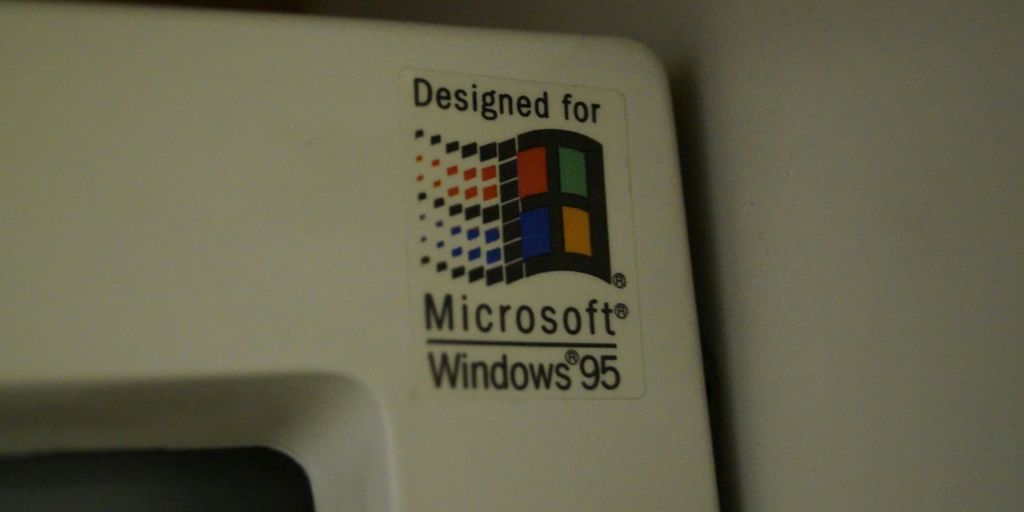
Okay, so Microsoft Defender SmartScreen. It’s like that friend who always warns you about sketchy stuff online. Basically, it’s built right into Windows and Microsoft Edge to help protect you from malicious websites and downloads. It’s not perfect, but it’s a solid layer of defense, especially for younger gamers who might not always spot a dodgy link.
SmartScreen checks the websites you visit and the files you download against a constantly updated list of reported threats. If something looks suspicious, SmartScreen will display a warning, giving you a chance to back out before anything bad happens. Think of it as a digital bouncer for your Xbox.
Here’s what it does, in a nutshell:
- Blocks malicious sites: Prevents you from accessing websites known to distribute malware or host phishing scams.
- Warns about suspicious downloads: Flags files that haven’t been verified or are known to be dangerous.
- Integrates with Edge: Works seamlessly with the Microsoft Edge browser for real-time protection.
To make sure it’s doing its job, keep these things in mind:
- Keep it enabled: SmartScreen is usually on by default, but double-check your Windows Security settings to be sure. It’s under "App & browser control."
- Stay updated: Make sure your Windows installation is up to date. Updates often include the latest threat definitions for SmartScreen.
- Pay attention to warnings: Don’t just click through warnings without reading them. If SmartScreen flags something, there’s probably a good reason.
It’s also worth noting that SmartScreen isn’t a replacement for a full antivirus program. It’s more of a first line of defense. For complete protection, you’ll still want to have a good antivirus solution installed. Think of it as cybersecurity best practices in action.
While SmartScreen is great, it’s not foolproof. Sometimes, it might flag legitimate sites or files as dangerous (false positives). If you’re sure something is safe, you can usually override the warning, but do so with caution. It’s always better to err on the side of safety. You can also configure ransomware protection for an extra layer of security.
6. Windows Defender Firewall
Okay, so the Windows Defender Firewall. It’s not the flashiest tool, but it’s a solid, built-in defense for your Xbox and home network. Think of it as a gatekeeper, controlling what traffic gets in and out. It’s already there, doing its thing in the background, but tweaking it can seriously up your security game.
The Windows Defender Firewall is your first line of defense against unauthorized network access.
I remember one time, my friend’s PC got hit with some malware because he’d disabled his firewall. Total disaster. Lost a bunch of family photos and had to wipe his whole drive. Don’t be like my friend!
Here’s the deal:
- Default Settings: By default, it blocks most incoming connections, which is good. Outgoing connections are usually allowed, but you can change that.
- Advanced Security: Dig into the "Windows Defender Firewall with Advanced Security" settings for more control. You can create custom rules for specific programs or ports.
- Profile Awareness: It uses different profiles (Domain, Private, Public) depending on the network you’re connected to. Make sure the right profile is active. For your home network, it should be set to "Private".
I’ve found that setting up custom rules can be a bit tricky, but it’s worth it if you’re running any servers or have specific network needs. For example, if you’re hosting a Minecraft server for your kids, you’ll need to create a rule to allow traffic on port 25565. Just make sure you know what you’re doing, or you could accidentally block something important. If you are experiencing errors, Microsoft identified and resolved the bug in Windows Firewall.
Here’s a simple table showing the different network profiles and their typical settings:
| Profile | Incoming Connections | Outgoing Connections | Use Case |
|---|---|---|---|
| Domain | Blocked | Allowed | Connected to a corporate network |
| Private | Blocked | Allowed | Connected to your home network |
| Public | Blocked | Allowed | Connected to a public Wi-Fi hotspot |
So, yeah, don’t underestimate the Windows Defender Firewall. It’s a simple but effective way to keep your Xbox and your data safe.
7. ExpressVPN
Okay, so you’re serious about your Xbox privacy. Good. Let’s talk about VPNs, specifically ExpressVPN. I know, I know, it sounds techy, but trust me, it’s not as scary as it seems. Think of it like a super-secure tunnel for your internet traffic.
ExpressVPN is a popular choice for gamers because it can help protect your data and prevent DDoS attacks. Plus, it can sometimes let you access games earlier if they’re released in other regions first. Sneaky, right?
Here’s the deal. Setting up a VPN on your Xbox isn’t quite as straightforward as downloading an app. You’ll likely need to install it on your router or a PC and then connect your Xbox through that. It sounds complicated, but there are plenty of guides online to walk you through it. I’ve found that setting up a VPN can be a game-changer for online security.
Here’s why you might want to consider ExpressVPN:
- Enhanced Security: Keeps your IP address hidden, making it harder for others to track you or launch attacks.
- Bypass Geo-Restrictions: Access content that might not be available in your region. This can be useful for streaming services, too.
- Improved Ping (Maybe): In some cases, connecting to a VPN server closer to the game server can actually improve your ping. It’s not guaranteed, but it’s worth a shot.
Of course, there are downsides. VPNs can sometimes slow down your internet speed, so you’ll want to test different servers to find the fastest one. Also, ExpressVPN isn’t free, so you’ll need to factor in the cost. But if you’re serious about privacy and security, it’s definitely worth considering. I’ve seen many people use [VPN services] to protect their online activity.
8. LastPass
Okay, so you’re probably using a bunch of different passwords for everything, right? It’s a pain to remember them all, and reusing the same one everywhere is a huge security risk. That’s where a password manager like LastPass comes in. It’s like a digital vault for all your logins, and it can even generate strong, unique passwords for you.
LastPass can really simplify your online life and boost your security on Xbox and beyond.
Think of it this way: you only have to remember one master password, and LastPass takes care of the rest. Plus, it can automatically fill in your login details on websites and apps, which saves you a ton of time. It’s not perfect, and there have been security concerns in the past, so it’s important to stay informed and use advanced email authentication to protect your email account, which is often linked to your LastPass account.
9. OneDrive Personal Vault

Okay, so you’re using OneDrive, which is cool. But are you using the Personal Vault? If not, you’re missing out on a pretty simple way to add an extra layer of security to your most sensitive files. Think of it like a digital safe deposit box within your OneDrive account. It’s not just about keeping things private from Microsoft (though that’s a bonus); it’s about protecting yourself if your account ever gets hacked or someone gains access to your device.
The OneDrive Personal Vault uses identity verification to access your most important files. This means that even if someone gets their hands on your password, they still need a second form of authentication to get into the Vault. It’s like having a security suite for your files.
Here’s the deal:
- Two-Factor Authentication: You can use the Microsoft Authenticator app, a PIN, or even a fingerprint to unlock it. It’s all about that extra step.
- Automatic Locking: If you leave your OneDrive inactive for a bit, the Personal Vault automatically locks itself. This is super handy if you’re using a shared computer or just tend to wander off without locking your screen.
- Encryption: Files stored in the Personal Vault are encrypted, both at rest and in transit. This means that even if someone manages to intercept your data, it’s going to be really hard for them to make sense of it.
I mean, it’s not a perfect solution, but it’s a pretty easy way to boost your Xbox privacy and online safety, especially when you’re dealing with sensitive documents or personal information. Think of it as a simple way to implement parental control over your own data.
10. Xbox Game Bar
Okay, so the Xbox Game Bar is super handy, but it can also be a bit of a privacy concern if you don’t tweak the settings. It’s built right into Windows, so it’s always there, ready to record your gameplay or take screenshots. But that also means it’s always potentially collecting data. Let’s look at how to lock it down a bit.
First off, the Game Bar lets you record and share gameplay, which is cool. But it also means it has access to what you’re doing on your PC. The key is to customize the settings to limit what it can access and share. It’s not just about gameplay; it’s about your overall privacy while using your computer.
Here’s what you should consider:
- Disable background recording: Unless you’re actively using it, turn off background recording. This stops the Game Bar from constantly recording your screen, which can eat up resources and raise privacy concerns.
- Review privacy settings: Go through the Game Bar settings and see what data it’s collecting and sharing. Adjust these settings to your comfort level. For example, you might not want it sharing your activity with friends automatically.
- Control app access: The Game Bar can integrate with other apps. Make sure you know which apps have access and revoke permissions if needed. This prevents unintended data sharing.
I know it sounds like a lot, but taking a few minutes to adjust these settings can make a big difference in protecting your privacy. Plus, it can even improve your PC’s performance if you disable unnecessary features. Think of it as a quick tune-up for your digital life. You can also check out some Microsoft Xbox Games for more fun.
## Conclusion
This whole list might feel like a lot at first. But once you set up strong passwords, flick on two-step sign-in, keep your Xbox and apps up to date, and think twice before sharing personal info, you’re already way ahead of most folks. Don’t forget to tweak your privacy choices, block anyone who gives you bad vibes, and ask for help if something seems off. Gaming should be fun, not a stress test for your data. So take a few minutes now, lock things down your way, and get back to racking up wins without looking over your shoulder. Happy gaming!
Frequently Asked Questions
How do I change my Xbox privacy settings?
On your console, go to Settings > Account > Privacy & online safety. Pick a profile, then choose the settings you want. Save your changes when you’re done.
What is two-step verification and why should I use it?
Two-step verification adds an extra check when you sign in. After you enter your password, you’ll need a code from your phone or an app. This helps stop someone else from getting into your account.
Can I block or report someone on Xbox?
Yes. Find the player’s profile, choose “Report” or “Block,” and follow the prompts. This stops them from contacting you or joining your games.
How do I keep my Xbox software up to date?
Go to Settings > System > Updates & downloads. Turn on automatic updates. Your console will download and install patches without you having to do it each time.
Is it safe to share files or links with other players?
Only if you trust them. Never click on links or open files from strangers. They could have viruses or phishing attacks that steal your data.
What is Xbox Game Bar and how does it help me?
Xbox Game Bar is a tool on Windows that lets you record clips, chat with friends, and check performance. You can also adjust privacy settings right from the overlay.