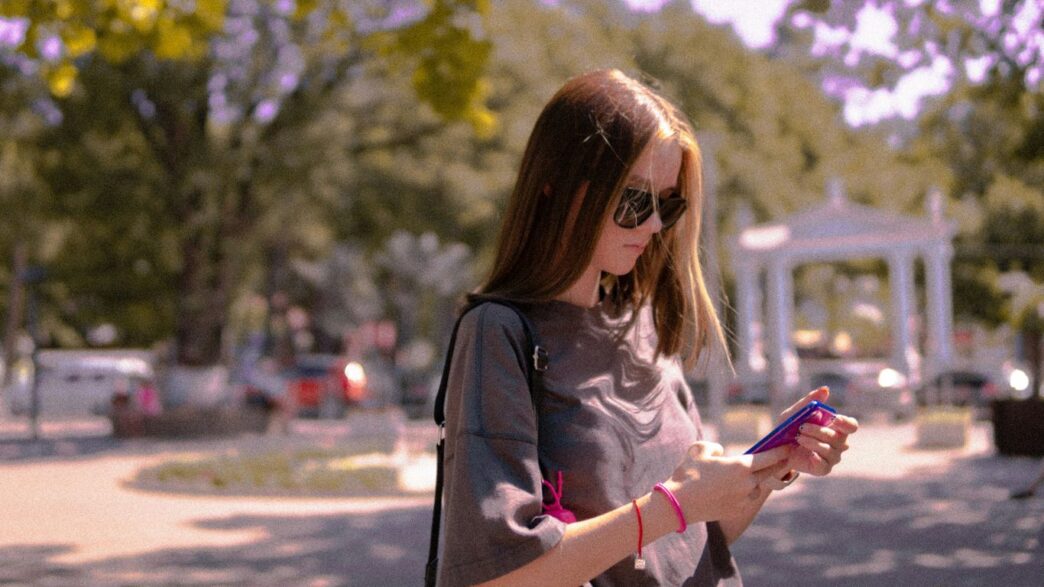If you’ve just picked up a new Fitbit or want to get more out of your tracker, you’re in the right place. The Fitbit app for Android in 2025 is packed with all sorts of tools to help you stay on top of your health and fitness. Setting it up is pretty simple, but there are a few things to know before you get started. Whether you want to track your steps, keep an eye on your sleep, or just see how many calories you’re burning, this guide will walk you through everything you need to know about using the Fitbit app for Android.
Key Takeaways
- Check that your Android phone works with the Fitbit app before setting up your device.
- Personalize your dashboard and notifications to match your fitness goals and preferences.
- Sync your Fitbit regularly to make sure your stats and progress are always up to date.
- Explore Fitbit Premium for extra features like exclusive workouts and deeper health insights.
- If you run into issues, try updating the app, restarting your device, or reaching out to Fitbit support.
Getting Started with the Fitbit App for Android

If you’ve just picked up a new Fitbit, setting it up with your Android phone is the first step. Here’s how to get things rolling, from checking if your phone is a good match to linking up your Fitbit the right way.
Device Compatibility and Requirements
First off, before you even open the box, make sure your phone can actually run the Fitbit app. Almost all Android devices from the last few years are fine, but it’s worth double-checking the system requirements. Check the Google Play Store to see if your Android version and hardware meet Fitbit’s latest needs.
Here’s a quick checklist to help:
- Android version 10.0 or newer (as of 2025)
- Bluetooth 4.0 or above
- At least 100 MB of free storage for the app
- Reliable Wi-Fi or mobile data connection
| Requirement | Minimum Needed |
|---|---|
| Android Version | 10.0+ |
| Bluetooth Version | 4.0+ |
| Storage Space | 100 MB |
| Internet Connection | Wi-Fi/Mobile Data |
If you’re unsure, you can confirm all this in your phone’s Settings under "About phone." It’s no fun to get stuck later because of an outdated system.
Setting Up Your Fitbit Account
Now for your account setup. If you’re new to Fitbit, you’ll need to create an account. If you already have a Google account, the process will go even quicker—since Fitbit uses Google login these days.
- Download the Fitbit app from the Google Play Store.
- Open the app and tap “Sign in with Google.”
- Choose your Google account, or create one if you don’t have it yet.
- Enter personal details like your height, weight, birthday, and sex (this helps with calorie and distance estimates).
Your new account is where all of your activity and health info goes. Remember to set your privacy and sharing settings the way you want—Fitbit asks about these during the initial setup, but you can adjust them later too.
Initial Pairing and Setup Steps
Here comes the fun part: actually connecting your Fitbit device to your phone. This is where most folks start to feel the excitement (or maybe a little nervousness, too). Keep your Fitbit charging during setup to avoid low-battery surprises.
Just follow these steps:
- Make sure Bluetooth is turned on in your phone settings.
- Open the Fitbit app and tap the plus (+) icon or "Add more devices."
- Select your specific Fitbit model from the list.
- Follow the on-screen prompts—often this means entering a code displayed on your Fitbit, or simply confirming a connection request.
- Wait for the sync process to finish; this can take a few minutes.
If any issues pop up, syncing data manually can often solve them (just pull down from the Today tab in the Fitbit app, as described in this guide to syncing your Fitbit with Android phones Fitbit sync steps).
Once you’re set up, your Fitbit should automatically sync whenever it’s close to your phone with Bluetooth on. Now you’re ready to get moving, track your stats, and see it all come together in the app.
Customizing Your Fitbit Experience on Android
Personalization is what makes the Fitbit app actually feel yours. There’s a lot you can tweak, from what stats pop up first when you open the app to which notifications buzz at 2 a.m. (if you’re into that sort of thing).
Personalizing Dashboards and Metrics
The Fitbit app for Android lets you organize the dashboard, called the Today tab, so your top goals are front and center. If you want steps to take priority over heart rate or sleep stats, just reorder them. Here’s how you might like to set things up:
- Tap the Today tab.
- Press and hold any stat tile, then drag it where you want it.
- Add new tiles for custom metrics, or hide the ones you don’t care about.
If you’re someone who likes tracking details, you might want a setup like this:
| Metric | Priority Level |
|---|---|
| Steps | High |
| Sleep Score | Medium |
| Water Intake | Low |
| Heart Rate | High |
| Active Minutes | High |
Sometimes you’ll want the app to look a certain way depending on the time of day or your device theme. With the new Dark Mode, introduced in Fitbit app version 4.50, the app can even match your phone’s look automatically. Find more about device appearance on Dark Mode settings.
Adjusting Notification and Privacy Settings
It’s easy to wind up with too many pings—or missing the ones you actually want. Here’s what you can control:
- Go to Account settings in the Fitbit app.
- Tap Notifications and decide if you want reminders, texts, app alerts, or calls.
- Set "Do Not Disturb" for sleep.
- Check Privacy Settings for activity sharing and health data management.
Take time to double-check what you’re sharing if you want to keep things private. Notifications can be different for weekdays and weekends, giving you a bit more flexibility.
Syncing Multiple Devices on One Account
If you’re using more than one Fitbit (like a tracker and a smartwatch, or upgrading to a new device), keeping both devices synced is pretty simple:
- From the Today tab, tap your device icon.
- Choose “Add New Device” and follow instructions.
- Switch between devices in the app settings. Both will sync to your Fitbit account.
A couple things to remember:
- Only one device can actively sync at a time.
- Make sure Bluetooth is on whenever you want to sync data.
- Review Device List in your settings if something seems off or if workouts aren’t logging.
Customizing the app isn’t just about visuals. It’s about seeing what actually matters to you—whether that’s steps, hydration, or keeping notifications from interrupting you at the wrong moment. Taking a few minutes to get things set up the right way now means less hassle later, and a smoother experience every time you open Fitbit on your phone.
Tracking Your Fitness and Health Goals
Fitness and good health goals aren’t just numbers—they’re about the small choices you make daily. The Fitbit app for Android lets you log activities, pay closer attention to your heart rate, and even keep an eye on how much sleep you’re getting. Let’s break down what you can do with each feature.
Logging Workouts and Activities
Every step, swim, or bike ride can add to your progress when you track it. That little button to log your workout might seem minor, but it seriously helps when it comes to accountability.
Here’s how you can log your activity:
- Open the Fitbit app and tap the “+” icon on the activity dashboard.
- Choose your workout type (running, cycling, yoga, etc.).
- Fill in details: duration, distance, calories burned (if you know).
- Save and view your trends instantly.
You’ll also spot trends over time—like if you’re running faster or working out more often. It even awards badges when you hit new milestones, which honestly feels nice, no matter your age.
Monitoring Heart Rate and Sleep Patterns
A big part of the Fitbit ecosystem is heart rate monitoring and sleep tracking. Some trackers do this automatically, but if you use the app with your phone, you might need to turn it on.
Key things you can check in the app:
- Your current and resting heart rate
- Heart rate zones during workouts (fat burn, cardio, peak)
- Sleep stages: light, deep, and REM
Here’s a snapshot of what a weekly summary could look like:
| Metric | Week Start | Week End | Change |
|---|---|---|---|
| Avg. Steps/Day | 7,000 | 8,100 | +1,100 |
| Avg. Sleep (hours) | 6.2 | 6.9 | +0.7 |
| Resting Heart Rate | 72 bpm | 69 bpm | -3 bpm |
If you notice your sleep quality dropping or your resting heart rate going up, it might be time to tweak your routines a bit.
Using Nutrition and Wellness Features
Don’t overlook nutrition tracking and wellness extras—they’re all tucked into the app. Logging food isn’t everyone’s cup of tea, but if you’re up for it, it really gives a clear idea of your habits over time.
What you can log:
- Meals and snacks (use barcode scanner to save time)
- Water intake
- Weight and body measurements
- Menstrual health details
Fitbit’s wellness tools go beyond basics. You can try mindfulness sessions, guided breathing, and custom plans—take a look at custom training and mindfulness programs built right into the app.
If you’re hoping to make real changes, having all this info laid out helps with decision-making—whether it’s drinking another glass of water or being more mindful about bedtime. Set small, achievable goals, keep tracking, and check on your stats once in a while. It’s surprising what a difference it can make.
Exploring Fitbit Premium on Android Devices

Fitbit Premium is a paid upgrade inside the Fitbit app for Android, offering a bunch of features you don’t get with the free version. You can expect everything from workout plans to more in-depth health stats, all packed into the same app you’re already using. For anyone curious about how Premium can actually up your fitness game, here’s a practical look at what you can expect on your Android phone in 2025.
Accessing Exclusive Workouts and Guides
When you subscribe to Fitbit Premium, you get access to a deep library of video workouts that cover strength, yoga, high-intensity intervals, and more. You’re not stuck scrolling endlessly, either. Fitbit’s filters help you pick sessions based on length, intensity, and instructor style.
A lot of folks love:
- On-demand classes led by well-known trainers
- Programs tailored to specific goals, like getting more active or sleeping better
- Guided mindfulness and breathing exercises
You can mix it up with session lengths ranging from 5 to 60 minutes, so even a tight morning can fit something in. All this sits in the Coach tab, so you always know where to start.
Advanced Health Insights and Recommendations
Fitbit Premium beefs up your stats. Instead of just showing pace and steps, you get trends and insights built from your data. These insights help you spot patterns, whether it’s trouble sleeping, increased stress, or hitting new personal bests.
Here’s a sample of what you might see:
| Feature | Free Version | Premium Version |
|---|---|---|
| Sleep Score | Basic | Detailed stages + tips |
| Daily Readiness (energy rating) | Not included | Included + recovery suggestions |
| Stress Management | Basic breath guides | Full score + recommendations |
| Wellness Reports (PDF export) | Not included | Up to 90 days of health data |
This extra info can give real context to your numbers, helping you decide if pushing a hard workout or taking a rest day is the smarter move.
Subscription Options and Benefits
Deciding whether to subscribe depends on what you want from your Fitbit. Here are the main ways Premium stands out:
- Longer-term fitness programs and challenges
- Deep-dive reports you can share with your doctor or just geek out over
- Advanced analysis of heart rate, sleep, and activity trends
Currently, Fitbit Premium is available by monthly or yearly subscription. You usually get a free trial when you first sign up, so it’s easy to try before committing. Android users can manage their subscription straight through the Google Play Store, just like other apps.
To see what’s new in wellness technology and how Fitbit is staying on top, it’s worth checking out how innovations in Android systems, like battery performance tweaks, also benefit apps like Fitbit.
In short: If you want structured motivation and data that actually helps you tweak your routine, Premium is probably worth a try, especially as the library of workouts and health insights keeps growing every year.
Troubleshooting Common Issues on the Fitbit App for Android
Honestly, even the best apps have their quirks, and the Fitbit app for Android is no different. When the app doesn’t want to cooperate, don’t give up just yet. Most common problems actually have simple solutions. Let’s look at some of the headaches you might run into and how to get things running smooth again.
Syncing Problems and Fixes
If your Fitbit device stops syncing, it can throw off your stats and streaks. Here are some practical steps to try:
- Turn your phone’s Bluetooth off, wait a few seconds, then turn it back on.
- Restart both your Fitbit device and your Android phone.
- Make sure the Fitbit app is updated to the latest version from the Play Store.
- Confirm that your phone and Fitbit are close together—no walls or other electronics in the way.
- If none of these work, log out of the Fitbit app and log back in, or uninstall and reinstall the app.
Common Sync Errors Table:
| Error Message | Likely Cause | Quick Fix |
|---|---|---|
| Device Not Found | Bluetooth off or blocked | Restart Bluetooth, move closer |
| Sync Interrupted | Lost connection mid-sync | Toggle Bluetooth, try again |
| Data Not Updating | App running in background | Force sync in the app |
Honestly, sometimes it’s just a temporary app hiccup. A quick phone restart may be all you need. If you want further advice on optimizing your phone’s performance in general, you might find power-saving modes to extend battery life helpful.
Firmware Updates and App Upgrades
Firmware updates often pack bug fixes that solve issues you didn’t even know you had, so it’s smart to keep your device up to date. Here’s a quick rundown of what to do
- Make sure your Fitbit is at least 50% charged before attempting any update.
- Open the Fitbit app, tap Today > Devices > Your Device, and watch for an update banner.
- If you see the banner, follow the instructions; keep your Fitbit close to your phone during the update.
- If you run into trouble—like failed updates—restart your device and phone, then try again.
- Check your home Wi-Fi since a spotty connection can mess with updates.
A failed update can be annoying, but a second try usually works. If you don’t see any update banner, your tracker should be good to go.
Contacting Fitbit Support
If you’ve exhausted all the do-it-yourself fixes and your Fitbit app is still being a pain, it’s time to reach out for some backup. Here’s how I’d do it:
- Visit the official Fitbit Support webpage or use the ‘Help’ section within the app.
- Collect your device details (model, software version, a brief note of what’s happening).
- Try Live Chat or phone support for real-time help.
- Community forums can also be surprisingly useful—other users might have had the same issue.
Don’t ignore persistent problems, especially if they’re affecting your health stats or device functionality. The sooner you reach out, the quicker you’ll be back on track.
Integrating the Fitbit App for Android with Other Services
Modern health apps really shine when you get them working together. The Fitbit app is no exception, especially if you have other fitness or wellness platforms, Google accounts, or a group of friends and family you want to stay connected with. Connecting Fitbit to other services makes your health data a lot more useful and often a bit more fun. Let’s break down the details of how you can get the most from Fitbit’s integrations in 2025.
Connecting Apps and Third-Party Integrations
Pairing Fitbit with other popular fitness or nutrition apps can help simplify your routine. For example, you can sync steps with Strava for your runs or share food logs with MyFitnessPal if you track your meals. Here’s how you do it:
- Open the Fitbit app and tap your profile icon.
- Tap ‘Settings’ then ‘Third-Party Apps’ (sometimes labeled ‘Compatible Apps’).
- Choose from the list, such as Strava, MyFitnessPal, or Google Fit.
- Follow the prompts to sign in or authorize syncing.
- Adjust sharing permissions as needed.
Here’s a handy table that shows some common integrations:
| App | Data Shared | Directions to Link |
|---|---|---|
| Strava | Activities, Run Data | Third-Party Apps Section |
| MyFitnessPal | Food Logs, Calories | Food – Add or Link Option |
| Google Fit | Steps, Heart Rate | Account Sync Settings |
Not all apps are equal—some pull from Fitbit, others push information in, so double-check the settings after connecting.
Using Google Account with Fitbit
Since 2023, Fitbit and Google have become a lot more intertwined. If you use a Google Account for Android, you’re already a step ahead—logging in with Google is now the default for Fitbit app sign-in.
Here’s how Google and Fitbit work together:
- Single sign-in: Use your Google Account to sign in to Fitbit.
- Health sync: Some Google services (like Google Fit) can share basic activity data with Fitbit.
- Easy device management: Switch Fitbit devices or manage app permissions through your Google dashboard.
If you’re creating a new Fitbit account in 2025, you have to use a Google Account.
Steps for connecting:
- Log in using ‘Sign in with Google’ on the Fitbit app.
- Approve permission requests for data sync.
- Open ‘Account Connections’ to check which Google features are enabled.
Sharing Data with Friends and Family
Working toward goals is easier—sometimes even fun—when you’ve got someone to share progress with. Fitbit lets you:
- Add friends by email or phone number.
- Create custom groups, like for a family fitness challenge.
- Share workout achievements, badges, and milestones in-app.
- Participate in leaderboards or group challenges.
To share data or invite friends:
- Tap the ‘Community’ tab at the bottom of the app screen.
- Search for friends, or tap ‘Create Group’ for your own team.
- Adjust privacy settings for what information your friends can see (steps, sleep, workouts).
A few things people usually share:
- Daily and weekly step counts
- Sleep goals and trends
- Activity milestones (like your longest walk or highest step day)
So, while it might take a couple of minutes to get everything set up, connecting Fitbit to other services (and people) can make a difference in how you use your device day to day. If you run into problems, the settings reset or reconnect option is usually your best friend.
Maximizing Battery Life and App Performance
If you’ve ever been caught off guard by your Fitbit running out of juice overnight, you’re not alone. Keeping your tracker powered up and the app running smoothly on your Android can make a big difference in how much you actually enjoy using it. Here’s how to keep things running longer and faster without fuss.
Best Practices for Charging Your Device
Keeping your Fitbit charged doesn’t have to be a daily hassle. Try these simple tips for a better routine:
- Always use the charger provided with your Fitbit, not a random charging cable you found in the drawer.
- Plug your device in before it completely runs out of battery – it’s less stressful on the battery chemistry over time.
- Avoid charging your Fitbit overnight every night; constant charging can cut down on battery health.
- If you’re noticing sudden drops in battery life, like users who saw seven days shrink to less than a day, it could signal a bigger issue (dramatic decrease in battery life).
| Charging Habit | Impact on Battery |
|---|---|
| Frequent quick charges | Lower impact |
| Draining to 0% regularly | Higher negative |
| Using approved charger | Safer/Better |
Optimizing App Settings for Efficiency
The Fitbit app on Android has a bunch of little settings that, if left unchecked, can drain your phone and tracker. Here’s my approach:
- Limit background data refresh to only what you need. Do you really need your steps updated every second?
- Turn off notifications that don’t matter to you – more notifications means more battery spent on vibration and screen wake.
- Toggle off GPS for workouts where location doesn’t matter, like yoga or indoor treadmill runs.
- Make sure the app isn’t set to auto-sync every few minutes. Manual sync or less frequent auto-sync will help a lot.
Understanding Background Data Usage
Sometimes the real battery busters are sneaky. The app can keep syncing, downloading updates, or running health stats even when you’re not looking. Here’s what I do to stay on top of it:
- Go into your phone settings and check what the Fitbit app is doing in the background.
- Restrict background data for the app if you’re not tracking something urgent.
- Watch out after a big firmware update – the device might resync more often for a day or two.
If you make a habit of these simple checks, you’ll get more time between charges and a Fitbit app that runs the way you want. No need for complicated tweaks—just a few changes keep things smooth all week.
Conclusion
So, that’s pretty much everything you need to get started with the Fitbit app on Android in 2025. Setting up your device and learning the basics might take a few minutes, but once you’re in, it’s all pretty straightforward. The app does a good job of showing your stats, tracking your workouts, and even helping you keep an eye on your sleep. If you want more, there’s always Fitbit Premium, but you can get a lot done with the free version too. Just remember to keep your device charged, sync it regularly, and check for updates every now and then. Whether you’re just starting out or trying to hit a new goal, the Fitbit app is a handy tool to have in your pocket. Good luck, and don’t forget to celebrate those small wins along the way!
Frequently Asked Questions
How do I set up my Fitbit device with the Android app?
First, charge your Fitbit device using the cable that came in the box. Then, download the Fitbit app from the Google Play Store. Open the app, sign in or create a new account, and follow the steps to pair your Fitbit with your phone using Bluetooth. The app will guide you through each step.
What should I do if my Fitbit won’t sync with my Android phone?
If your Fitbit isn’t syncing, make sure Bluetooth is turned on and your device is close to your phone. Try restarting both your phone and Fitbit. Open the Fitbit app and swipe down on the dashboard to force a sync. If it still doesn’t work, check for app or firmware updates.
Can I use more than one Fitbit device with the same account?
Yes, you can connect more than one Fitbit device to your account, but only one can be active at a time for tracking. Some devices, like the Pixel Watch and Fitbit smartwatches, can’t be used together on one account, so check the app for details before adding another device.
How do I update my Fitbit device’s software?
Keep your Fitbit charged and close to your phone. Open the Fitbit app, tap your profile or device icon, and look for an Update banner. If an update is available, follow the on-screen steps. Make sure your internet connection is stable during the update.
What features are included with Fitbit Premium on Android?
Fitbit Premium gives you access to extra workout videos, personalized health insights, advanced sleep and stress tracking, and guided wellness programs. You can try it for free or subscribe for more features that help you reach your health goals faster.
How do I connect the Fitbit app with other health or fitness apps?
In the Fitbit app, go to your profile, then tap on ‘Third-Party Apps’ or ‘Connect Apps.’ Here, you can link apps like Google Fit or MyFitnessPal. Follow the instructions to allow sharing of your fitness data between the apps.