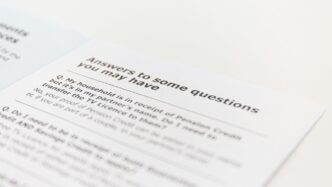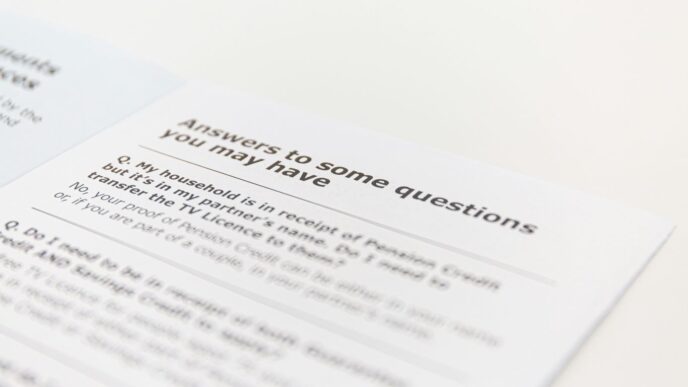Getting ready for your next Selenium interview? It can feel a bit daunting, but with the right preparation, you can totally nail it. We’ve put together some common selenium interview questions and answers to help you feel more confident. Whether you’re just starting out or you’ve been in the automation game for a while, this guide covers the basics and some of the trickier stuff too. Let’s get you ready to impress.
Key Takeaways
- Selenium is an open-source tool for automating web browser actions, useful for testing web applications.
- The Selenium suite includes WebDriver, Grid, and IDE, each serving different testing needs.
- Selenium Grid allows running tests on multiple machines and browsers simultaneously for faster results.
- Desired Capabilities define the browser and environment settings for test execution, important for cross-browser testing.
- Handling dynamic elements and exceptions like ‘StaleElementReferenceException’ requires specific strategies like using waits or re-locating elements.
1. What is Selenium?
So, what exactly is Selenium? Think of it as a toolkit for automating web browsers. It’s a pretty popular open-source project that lets you write scripts to control what a browser does, kind of like how a person would use it. This is super handy for testing websites to make sure they work right, especially when you have to do the same checks over and over. It’s free to use, which is a big plus for a lot of companies.
Selenium isn’t just one thing, though. It’s actually a collection of tools that work together. The main parts you’ll hear about are:
- Selenium WebDriver: This is the core piece. It lets you write code in languages like Java, Python, or C# to tell the browser exactly what to do – click buttons, fill out forms, go to different pages, you name it.
- Selenium Grid: This one’s for when you need to run your tests on lots of different computers and browsers all at the same time. It speeds things up a lot.
- Selenium IDE: This is more like a record-and-playback tool. You can record your actions in the browser, and it’ll turn that into a script. It’s good for simple stuff or getting started, but it’s not as powerful as WebDriver.
Basically, Selenium helps you automate browser tasks, making testing more efficient and consistent. It’s a really versatile tool that supports a bunch of different programming languages and works across most operating systems and browsers. If you’re getting into web automation, you’ll definitely want to get familiar with Selenium WebDriver.
2. What are the Selenium Suite Components?
Selenium isn’t just one thing; it’s actually a collection of tools, often called the Selenium Suite. Each part is designed to help with different aspects of automating web browsers. Think of it like a toolbox – you’ve got different tools for different jobs.
Selenium IDE
This is probably the easiest way to get started. Selenium IDE is a browser extension, usually for Firefox or Chrome. It lets you record your actions as you click around on a website and then replay them. It’s great for quickly creating simple scripts or for learning the basics without having to write a lot of code. You can also export these recorded actions into scripts that other Selenium tools can use. It’s a good starting point for many testers.
Selenium Remote Control (RC)
Okay, so RC is a bit of an older component. It used to be the main way to automate browsers, especially if you wanted to write your tests in different programming languages like Java or Python. RC worked by having a server that sent commands to the browser. However, it’s largely been replaced by WebDriver because WebDriver is more efficient and interacts directly with the browser. You might still see it in some older projects, but for new work, WebDriver is the way to go.
Selenium WebDriver
This is the core of modern Selenium. WebDriver is a set of APIs that let you write code to control a browser. It talks directly to the browser, making it faster and more reliable than RC. You can do pretty much anything a user can do: click buttons, fill out forms, navigate pages, and so on. It’s also the component that enables cross-browser testing, letting you run your tests on different browsers like Chrome, Firefox, Edge, and Safari. This is super important for making sure your website works for everyone. You can find more details on Selenium WebDriver.
Selenium Grid
When you have a lot of tests to run, or you need to test on different browsers and operating systems all at once, Selenium Grid comes in handy. It lets you run your tests in parallel across multiple machines and browsers simultaneously. This can drastically cut down the time it takes to get your test results. So, if you’ve got a big project and need to check compatibility everywhere, Grid is your friend. It’s a really flexible way to scale up your testing efforts.
3. What is Selenium Grid?
So, you’ve probably heard about Selenium Grid, and maybe you’re wondering what the big deal is. Basically, it’s a tool that lets you run your Selenium tests on different machines, using various browsers and operating systems, all at the same time. Think of it like having a bunch of computers ready to test your website, so you don’t have to wait for one machine to finish before starting the next. This really speeds things up, especially when you have a lot of tests to run or need to check how your site works on, say, Chrome on Windows and Firefox on Mac simultaneously.
How Selenium Grid Works
Selenium Grid has a pretty straightforward setup: a central ‘Hub’ and several ‘Nodes’. The Hub is the main controller. It takes all your test requests and figures out which Node is best suited to run that specific test. The Nodes are the machines that actually have the browsers installed and do the heavy lifting of running the tests. When a test comes in, the Hub assigns it to an available Node that matches the requirements (like the browser type and version). The Node runs the test, and then sends the results back to the Hub, which passes them on to you. It’s a neat way to manage distributed test execution.
Benefits of Using Selenium Grid
Using Selenium Grid offers some pretty significant advantages:
- Parallel Execution: This is the main draw. You can run multiple tests at once, cutting down your total test execution time dramatically. This is super helpful for getting quick feedback, especially in CI/CD pipelines.
- Cross-Browser and Cross-Platform Testing: You can easily test your application across different browsers (like Chrome, Firefox, Edge) and operating systems (Windows, macOS, Linux) without manually setting up each environment. This helps catch those pesky compatibility issues early.
- Scalability: Need to test on even more configurations? Just add more Nodes to your Grid. It’s designed to grow with your testing needs.
Setting Up Selenium Grid
Getting Selenium Grid up and running involves a few steps. First, you need Java installed on all the machines you plan to use as a Hub or Node. Then, you’ll download the Selenium Server JAR file. To start the Hub, you run a command like java -jar selenium-server-standalone-<version>.jar -role hub. For each Node, you’ll run a similar command, but you’ll tell it to connect to the Hub’s address: java -jar selenium-server-standalone-<version>.jar -role node -hub http://<hub-ip>:4444/grid/register. You’ll need to specify the browsers and their versions that each Node can support. Once everything is connected, you can point your Selenium scripts to the Hub’s URL, and it’ll handle distributing the tests. It’s a good idea to check out the official Selenium documentation for the most up-to-date instructions.
4. What are Desired Capabilities in Selenium?
So, what exactly are Desired Capabilities in Selenium? Think of them as a way to tell Selenium exactly how you want your browser to behave before it even starts up. They’re basically a set of key-value pairs that describe the browser, the operating system, and other environment details for your test runs.
These capabilities are super important when you’re running tests remotely, especially with something like Selenium Grid or cloud testing platforms. It’s how you make sure your tests are running in the specific environment you need them to. For instance, you might need to test how your website looks on an older version of Chrome, or maybe on a specific operating system like macOS. Desired Capabilities let you set all that up.
Here’s a breakdown of some common capabilities you might use:
- Browser Name: Like Chrome, Firefox, Safari, or Edge.
- Browser Version: The specific version of the browser you want to use (e.g., "115.0").
- Platform Name: The operating system, such as Windows, Linux, or macOS.
- Screen Resolution: The display resolution for the browser window.
- Accept Insecure Certificates: Whether to allow connections to sites with SSL errors.
- Takes Screenshot: Whether to automatically take a screenshot when a test fails.
Using these helps make your tests more reliable because you’re simulating real user conditions more accurately. It’s a big part of making sure your web application works everywhere it’s supposed to. Selenium 4 has made some nice improvements in how these work, making it easier to get your tests set up just right for cross-browser testing.
It’s all about setting the stage correctly before your tests even begin. Getting these details right means fewer surprises later on.
5. How to Architect a Maintainable and Scalable Selenium Automation Framework?
Building a Selenium automation framework that can grow with your project and is easy to manage is a big deal. You don’t want to end up with a tangled mess of code that’s impossible to update. So, what’s the secret sauce?
First off, think about modularity and reusability. Break down your tests and common actions into smaller, manageable pieces. This means using design patterns like the Page Object Model (POM) or Page Factory. POM is great because it keeps your web element locators separate from your actual test logic. So, if a website’s layout changes, you only need to update the page objects, not every single test script. Pretty neat, right?
Then there’s the whole separation of concerns. Your framework should have dedicated areas for different things. You’ll want utility classes for common tasks like handling waits, logging what’s happening, managing configuration files, and dealing with test data. This keeps things tidy and makes it easier to find what you’re looking for.
To make it scalable, you’ll want to support things like data-driven testing, where your tests can run with different sets of data. Also, think about parallel execution. Tools like Selenium Grid or cloud platforms let you run tests on multiple machines or browsers at once, which can seriously cut down your testing time. Integrating with CI/CD pipelines is also key for getting quick feedback on your code changes. You can check out how cloud computing drives business modernization for more on this cloud computing.
Here are some key components to consider:
- Page Object Model (POM): Separates UI elements from test scripts.
- Utility Classes: For common functions like waits, logging, and data handling.
- Test Runner: Integrates with frameworks like TestNG or JUnit for test execution and reporting.
- Configuration Management: Handles environment-specific settings.
- Reporting: Generates clear test results.
Finally, don’t forget about good old-fashioned version control and clear documentation. These might seem boring, but they make a huge difference when you’re working with a team or coming back to a project after a while.
6. What is a WebElement in Selenium?
So, what exactly is a WebElement in Selenium? Think of it as the digital representation of any single item you see on a webpage. That could be a button you click, a link you follow, a checkbox you tick, or a text box where you type. Selenium uses these WebElement objects to actually interact with the page.
To get a WebElement, you first need to tell Selenium how to find it. This is where locators come in. You might use an element’s ID, its name, its class, or even a more complex path like XPath or CSS selectors. Once Selenium finds the element using one of these methods, it gives you back a WebElement object. You can then use this object to do things like:
- Click on it.
- Type text into an input field.
- Get the text that’s displayed on it.
- Check if it’s visible or enabled.
Essentially, WebElement is your handle to control and get information from individual parts of a webpage. It’s how Selenium bridges the gap between your script and the actual browser interface. You can find a great overview of these concepts in Selenium interview questions.
For example, if you wanted to find a login button, you’d use a method like driver.findElement(By.id("loginButton")). This command searches the page for an element with the ID "loginButton" and, if found, returns it as a WebElement. You can then call .click() on that WebElement to simulate a user clicking the button.
7. How to Handle Dynamic Web Elements in Selenium?
Web pages today are pretty lively, right? Things pop up, change, and move around all the time. This can make it tricky for Selenium to grab onto the right element. You know, like when a button’s ID changes every time you load the page, or when a list of items appears only after you click something else. It’s a common headache for anyone doing automation.
The key to handling these dynamic elements is using flexible locators and smart waiting strategies. Instead of relying on a single, fixed attribute, you might need to look at parts of an attribute, or maybe find an element based on something nearby that doesn’t change. For instance, if an element’s ID is item-12345, but the 12345 part is always different, you could use a partial link text or an XPath that looks for contains(@id, 'item-').
Here are some ways to tackle these tricky elements:
- Using Partial Locators: When an attribute value isn’t constant, you can use methods like
findElement(By.xpath("//*[contains(@id, 'unique_part_of_id')]"))or CSS selectors that match parts of attributes. This is super helpful when IDs or class names have random strings appended. - Relative Locators: Sometimes, finding a stable element on the page and then locating the dynamic one relative to it works best. For example, finding a label and then looking for the input field next to it. Selenium’s
RelativeLocatorclass can be a lifesaver here. - Explicit Waits: This is probably the most important tool. Instead of just hoping an element is there, you tell Selenium to wait for a specific condition. Maybe wait until the element is visible, clickable, or even until some text appears. This makes your tests way more reliable. You can check out how to use these in Selenium interview questions.
- JavaScript Executor: For really stubborn elements, sometimes executing a bit of JavaScript can help. You can use it to scroll to an element, click it if Selenium can’t, or even change its style to make it visible for detection.
8. How to Deal with Stale Element Exceptions in Selenium?
So, you’re automating a web app with Selenium, and suddenly, you hit a snag: the dreaded "StaleElementReferenceException." It’s like the element you were just looking at suddenly vanished or changed its identity. This usually happens when the web page updates itself in the background, and the element your script is holding onto is no longer valid. It’s a common headache, especially with dynamic web pages that load content on the fly. The key is to make sure your script is always interacting with the most current version of the element.
Why Does This Happen?
Think of it like this: you grab a ticket for a movie, but before you can get to your seat, the theater manager rearranges all the seats. Your original ticket is now useless because the seat it pointed to doesn’t exist anymore. In Selenium, this happens when:
- The page refreshes or reloads.
- An element is updated or removed from the Document Object Model (DOM) by JavaScript.
- You navigate away from a page and then come back.
Strategies to Handle Stale Element Exceptions
Don’t worry, there are a few ways to tackle this:
- Re-find the Element: This is often the simplest fix. Instead of trying to reuse the element reference you already have, just find it again using its locator. You might need to do this inside a loop or right before you perform an action on it.
- Use Waits Wisely: Explicit waits are your best friend here. Instead of just waiting for an element to be present, wait for a specific condition, like it being clickable or visible. This gives the page time to settle down before you interact with it. You can set up waits to check if an element is still attached to the DOM. For example, you could use a wait condition that checks for the element’s presence or visibility before proceeding. This helps avoid interacting with elements that might have just been updated.
- Retry Mechanism: Sometimes, an element might just be temporarily unavailable. You can implement a retry logic. Wrap your element interaction in a
try-catchblock. If aStaleElementReferenceExceptionoccurs, catch it, wait for a short period, and then try to re-find and interact with the element again. You can set a limit on how many times you want to retry. - Page Refresh (Use Sparingly): If all else fails, a page refresh can sometimes reset the DOM and bring back your element. However, this isn’t ideal as it restarts the entire test flow for that page, and it’s generally better to handle the issue more granularly. It’s usually a last resort.
Handling these exceptions effectively is part of building robust automation scripts that don’t break every time the website decides to update itself. It’s all about making your tests more resilient, much like how field service organizations aim to improve their first-time fix rates by avoiding common mistakes [dd01].
9. How to Simulate a Browser Back Button Click in Selenium?
Sometimes in your automated tests, you need to go back to a previous page, just like a user would click the back button in their browser. Selenium makes this pretty straightforward.
You can simulate the browser’s back button using the navigate().back() method. This command tells the WebDriver instance to move to the previous page in the browser’s history for the current session. It’s really handy when you need to test navigation flows, like going from a product detail page back to a category listing.
Here’s how it generally works:
- Initialize WebDriver: Start by setting up your WebDriver instance for the browser you’re using (e.g., Chrome, Firefox).
- Navigate: Go to a page or perform an action that moves you forward in the browsing history.
- Go Back: Call
driver.navigate().back()to simulate clicking the back button.
It’s important to remember that this relies on the browser’s session history. If there’s no previous page in the history, the command might not do anything, or it could throw an error depending on the browser and Selenium version. You can also use driver.navigate().forward() to go forward in the history, and driver.navigate().refresh() to reload the current page. These navigation methods are part of the WebDriver API and help you control the browser’s journey during your tests, much like you’d click a link to move around a site.
10. How to Handle Alerts in Selenium?
Browser alerts are those little pop-up boxes that show up on a webpage, usually to tell you something important or to ask if you’re sure about an action. Think of them like a quick note from the website. In Selenium, if you don’t handle these alerts, your tests can get stuck, which is pretty annoying.
So, how do you actually deal with them?
First off, you need to tell Selenium that you want to interact with the alert itself, not the main webpage. This is done by switching the driver’s focus. Once Selenium is focused on the alert, you can do a few things:
- Accept: This is like clicking the "OK" or "Yes" button. You’d use this when you want to confirm something.
- Dismiss: This is like clicking the "Cancel" or "No" button. Use this when you want to back out of an action.
- Send Keys: If the alert is a prompt box asking for input, you can use this to type text into it. It’s pretty neat for testing forms that require user input.
It’s important to remember that these are typically JavaScript alerts. If you see a pop-up that looks like it’s part of the webpage’s design (an HTML alert), you’d handle that differently, just like any other web element. But for those standard browser alerts, the Alert interface is your go-to. Getting this right is key for smooth test execution, especially when dealing with user confirmation steps. It’s a bit like making sure your car’s safety systems are working correctly, similar to how new pedestrian detection systems are being developed to improve road safety [7ab7].
Wrapping Up Your Selenium Prep
So, you’ve gone through a bunch of common Selenium questions, from the basics to some trickier stuff. It’s a lot to take in, I know. But honestly, just getting familiar with these topics and thinking about how you’d answer them is a big step. Remember, interviews aren’t just about reciting facts; they want to see how you think and solve problems. Be ready to talk about projects you’ve worked on and how you actually used Selenium to make things better. Good luck out there!
Frequently Asked Questions
What exactly is Selenium?
Selenium is a free tool that helps you automate web browsers. Think of it like a robot that can click buttons, fill out forms, and navigate websites just like a person would, but much faster. This is super useful for testing websites to make sure they work correctly.
What are the different tools that make up the Selenium suite?
Selenium is like a toolbox with different parts. There’s Selenium IDE, which is like a recorder that can record your actions and play them back. Then there’s Selenium WebDriver, the main part, which lets you write code in different programming languages to control the browser. Lastly, there’s Selenium Grid, which lets you run tests on many computers and browsers at the same time, saving a lot of time.
What is Selenium Grid used for?
Selenium Grid is a special part of Selenium that lets you run your automated tests on many different computers and browsers all at once. Imagine you have 10 computers, and you want to test your website on Chrome, Firefox, and Edge on all of them. Selenium Grid helps you do that, making your tests finish much faster.
What are Desired Capabilities in Selenium?
Desired Capabilities are like a set of instructions you give to Selenium before it starts a test. You tell it things like which browser to use (like Chrome or Firefox), which version of that browser, and what operating system to run on. This helps make sure your tests run in the exact environment you want them to.
How can I build a Selenium automation setup that’s easy to manage and can handle more tests later?
To build a good Selenium setup that’s easy to update and can grow, you should organize your code well. Use patterns like the Page Object Model, where each web page has its own set of instructions. This makes it easier to find and fix things later and allows you to reuse code, saving you time and effort.
What is a WebElement in Selenium?
A WebElement is basically an item on a webpage that you can interact with, like a button, a text box, or a link. Selenium uses the term WebElement to represent these items, and you use commands to tell Selenium how to click on them, type text into them, or get information from them.