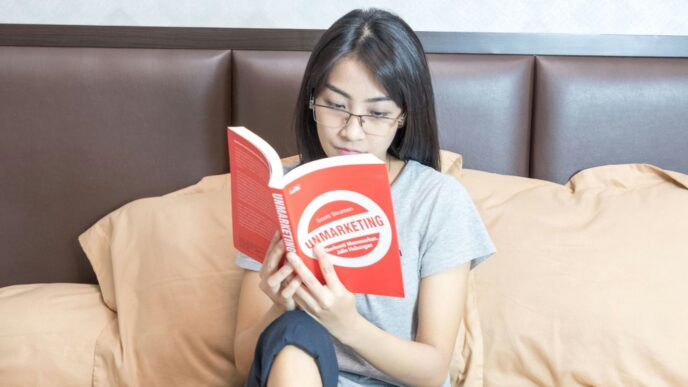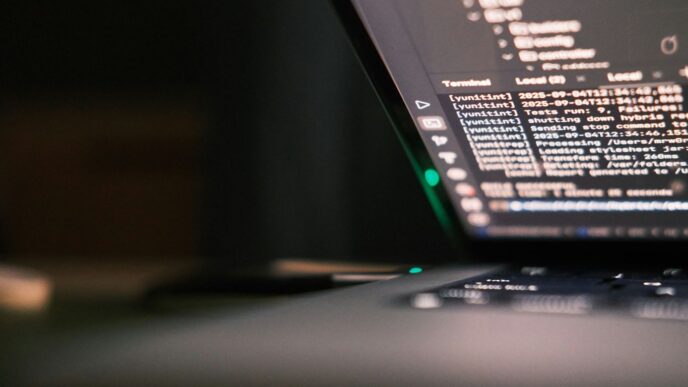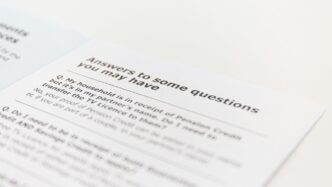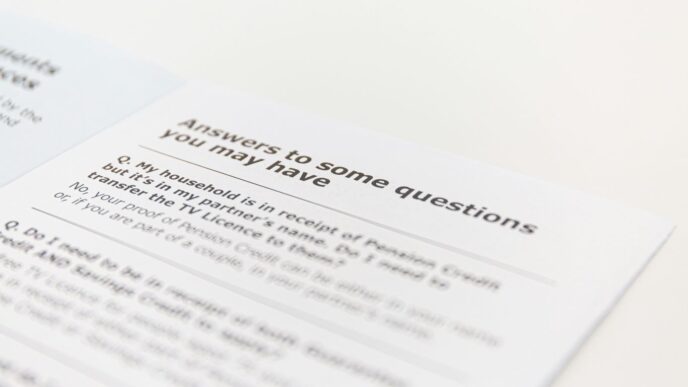Getting ready for a Selenium interview after five years in the field can feel overwhelming. There’s a lot to remember—frameworks, real-world bugs, and all those tricky locator problems. If you’re aiming for a senior testing role, you’ll need to be sharp with both the basics and the advanced stuff. This guide pulls together the most common selenium interview questions for 5 years experience, including the stuff you actually see on the job. From handling dynamic web pages to setting up CI/CD, these topics will help you brush up on what matters most right now.
Key Takeaways
- Expect questions that go beyond just definitions—real scenarios and troubleshooting are common.
- You should know how to handle dynamic elements, waits, and synchronization issues in Selenium.
- Framework design, like Page Object Model and TestNG integration, is a hot topic for experienced roles.
- CI/CD pipeline knowledge, especially with Jenkins and Maven, is often tested for senior positions.
- Be ready to share examples from your own projects, including how you’ve solved flaky test or integration problems.
Core Selenium Concepts Explored in Interviews
When folks show up for a Selenium interview, the conversation almost always starts with broad concepts. Interviewers want to see if you know why Selenium matters, what its different pieces are, and what sets some components apart from others. They’re not just asking for definitions; they want to know if you have real, useful experience.
Understanding the Selenium Suite Components
Most questions begin with the basics because they set the stage for everything else. Selenium isn’t a single tool; it’s a suite. Here’s a quick breakdown:
- Selenium WebDriver: Lets you program interactions with web browsers, like clicking buttons or entering text. WebDriver mimics real user actions and supports lots of languages—Java, Python, JavaScript, C#, and so on.
- Selenium IDE: A browser plugin (mainly Chrome and Firefox these days) that records your actions and turns them into reusable scripts. It’s lightweight but not suited for serious, large-scale testing.
- Selenium Grid: Lets you run your tests on multiple machines and browsers at the same time (think parallel testing). It’s good for saving time, especially when testing across different environments.
- Selenium RC (Remote Control): This one’s outdated, but some interviewers still bring it up. It used to let people write tests in lots of languages, but WebDriver has mostly replaced it now.
Here’s a table summarizing these, which often comes up if you’re asked to compare or name them:
| Component | Purpose | Scripting Support |
|---|---|---|
| WebDriver | Real browser automation | Strong, multi-language |
| IDE | Record and playback simple scripts | Limited, plugin only |
| Grid | Distribute and parallelize test runs | NA (works with WD) |
| RC | Legacy server-based browser automation | Yes, but deprecated |
Role of Selenium WebDriver in Automation
WebDriver is basically the backbone for anything complex you want to automate these days. If you’re not using WebDriver, you’re missing out on the features that matter for real projects. Sometimes in interviews, you’ll get asked:
- How does WebDriver talk to browsers differently than Selenium RC? (Hint: It interacts with browsers directly, not through a JavaScript layer.)
- Which browsers and programming languages does WebDriver actually support? (Spoiler: pretty much all the big ones—Chrome, Firefox, Edge, Safari, and languages like Python, Java, C#, Ruby.)
- Can you automate a modern web app without WebDriver? (Not really, unless it’s a trivial case for IDE.)
WebDriver allows for more realistic user simulation and supports headless browser testing—great for fast runs in CI pipelines and cross-browser checks.
Selenium RC and Selenium IDE Differences
Sometimes interviewers still ask about Selenium RC and IDE. Even though these are slipping into the past, knowing their differences shows you understand how automation tools have changed:
- Selenium RC runs on a client-server model: you launch a separate server, which then controls the browser.
- Selenium IDE is just a plugin, easy to start, but pretty limited—good for demos, not big test projects.
- WebDriver replaced RC mostly because it was faster, simpler (no extra server running), and better at handling browser quirks.
Some quick differences you might want to list if asked:
- RC uses a server; IDE doesn’t—just the browser plugin.
- IDE focuses on record-playback; RC (and WebDriver) lets you write real code.
- Modern browser support: IDE and WebDriver are current, RC is not.
For those keeping up with emerging technologies, questions might also touch on how Selenium can fit with cutting-edge tools and interfaces as browsers and web apps evolve.
So, if you’re prepping for an interview, know your Selenium suite basics cold. This core understanding helps with all the advanced topics that usually follow.
Advanced Web Element Handling and Locators
When it comes to Selenium interviews for those with 5 years under their belt, you’re going to get questions about everything from basic element location to handling the trickiest, dynamic web pages. Interviewers want to see you can move beyond the basic findElement call and deal with the messy reality of today’s web.
Best Practices for Dynamic Element Locating
Locating elements that keep changing is something you’ll run into all the time. If you’re relying on a plain ID or name, it’s only a matter of time before you hit issues. Here’s how to keep your locators stable:
- Prefer IDs and unique attributes, but check for dynamic values. If IDs change every refresh, skip them.
- Use XPath or CSS selectors that anchor to nearby static elements or text.
- For repeating sections (like product lists), use indexes or parent-child strategies in your locator.
- Whenever possible, collaborate with developers to add reliable data-* attributes for automation hooks.
- If nothing else works, build a custom locator logic—some teams even put locators in a central config file for easier updates.
For a deeper list of locator strategies, see some of the top Selenium interview questions discussed by experienced professionals.
XPath and CSS Selector Strategies
A lot of Selenium tests break because of messy XPath or CSS selectors. To make your locators last, keep these points in mind:
- Use relative XPaths, avoid the double slash “//” at the start unless you really need it.
- Leverage functions like contains(), starts-with(), and normalize-space() in XPath for partial matching.
- For CSS selectors, combine class, id, and attribute selectors for extra precision.
- Keep selectors as short as possible while remaining unique—long, brittle chains are hard to maintain.
- Test your selectors in the browser’s DevTools before using them in code.
Here’s a simple comparison table to summarize when you might choose XPath over CSS selectors:
| Situation | XPath | CSS Selector |
|---|---|---|
| Select based on text content | Best choice | Not supported |
| Performance in most browsers | Slightly slower | Fastest |
| Traversing parent to child | Simple | Simple |
| Traversing child to parent | Possible | Not possible |
| Supported in all browsers | Yes | Yes |
Handling Alerts and Pop-ups in Selenium
Dealing with alerts and pop-ups can really mess up a test suite if you’re not ready:
- Always switch to the alert first using driver.switchTo().alert().
- Use alert.accept() to click OK, or alert.dismiss() to click Cancel.
- For text inputs in alerts, use alert.sendKeys(‘your text’).
- Pop-ups that aren’t browser alerts (like modal divs) require regular element location and interaction.
- It’s a good plan to include try-catch blocks around alert handling to avoid random failures when the alerts don’t show up as expected.
In short, every Selenium automation engineer with solid experience should be careful about dynamic locators and know multiple strategies for getting those tricky elements. This can make or break a test framework’s reliability as apps change over time.
Synchronization and Waits in Real-World Testing
When working with Selenium, tests often run into problems because web pages and their elements don’t always load at the same speed every time. If you’ve written more than a handful of UI tests, you know that just clicking quickly through everything isn’t going to cut it. Getting waits and synchronization right is what makes the difference between a flaky test and a reliable one. Let’s break it down.
Implicit vs. Explicit Waits: Pros and Cons
There are two main wait mechanisms in Selenium: implicit and explicit. Here’s a quick comparison:
| Wait Type | Scope | Control Level | Example Usage |
|---|---|---|---|
| Implicit Wait | All elements | Lower | Set once at test start |
| Explicit Wait | Specific elements | Higher | Applied individually |
A few things I’ve learned the hard way:
- Implicit waits are great for simple, stable projects—just set it and forget it.
- Explicit waits are your friend when pages are complicated or unpredictable.
- Combining these can sometimes lead to unexpected delays or conflicts, so stick with one approach where possible.
Check out more practical details on waits in Selenium to see how these can help manage shaky timing issues.
Strategies for Handling Dynamic Content
If your app uses a lot of AJAX or has pop-ups that appear randomly, timing is a pain. To keep tests from failing because an element isn’t there in time:
- Use explicit waits to look for the presence or visibility of the element, not just for it to exist in the DOM.
- Wait for specific conditions, like an element to be clickable or a text value to change.
- Avoid hard-coded sleep statements—they’re unreliable and slow things way down.
If you’re working with highly dynamic stuff, sometimes you have to get creative (like checking the state of multiple elements or using a custom polling loop).
Real-World Examples of Synchronization Challenges
Here’s what often goes wrong in production browser tests:
- AJAX calls that take longer than expected, causing the test to click before anything is actually present.
- Modals and alerts popping up in the middle of a workflow.
- Content that reloads in response to user input, making the usual selectors unreliable for a few seconds.
A good approach is always:
- Watch for exceptions—like NoSuchElementException—and handle them gracefully
- Log exactly what your test is waiting for and for how long
- Isolate flaky steps, then either increase wait times for those or tweak the locator until it’s really targeting the right thing
Synchronization isn’t glamorous, but without it your tests just don’t hold up. Reliable waits mean your suite actually tells you about real bugs, not just slow-loading pages.
Framework Design and Integration for Automation
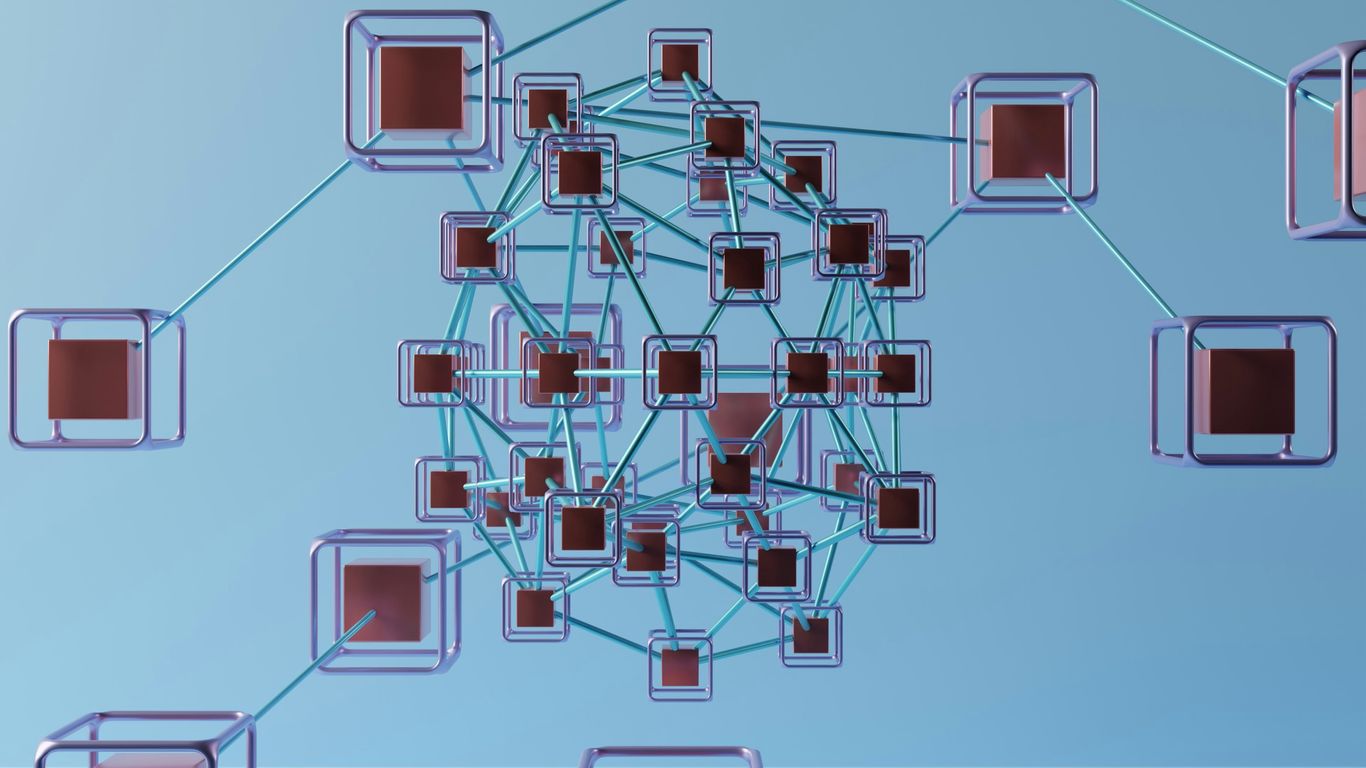
If you have five years in Selenium, interviewers will definitely want specifics about how you design and glue together frameworks for automation. You’re not just building simple scripts anymore—you’re expected to plan, structure, and plug multiple tools together so tests actually bring some value and can scale.
Implementing Page Object Model Effectively
The Page Object Model (POM) is a great way to keep code organized and make maintenance manageable. In interviews, you’ll probably be asked how POM improves test readability and reuse.
- Page Object Model separates test logic from page locators and functions. This helps if the UI changes (which it always does). Only the page classes need updates, not every test.
- Have a structure like:
- BasePage (common methods)
- HomePage, LoginPage, ProfilePage (specific page classes)
- Tests (Test classes that use page objects)
- Keep actions in page classes, assertions in test classes. Don’t mix them up.
- If your pages have tricky dynamic elements, use functions and custom locators in the page class itself.
Here’s a quick breakdown:
| Layer | What Goes Here | Example |
|---|---|---|
| Page Classes | Element locators, actions | login(), clickBtn |
| Test Classes | Test logic, assertions | assertTrue(x) |
| Utils | Browser, waits, data helpers | getDriver(), wait |
Stay ready to talk through the pros and any headaches you ran into (like page dependencies).
Integrating Selenium With TestNG and JUnit
Most real-world Selenium automation doesn’t happen in a vacuum—test runners matter. TestNG and JUnit are popular because they manage test suites, parallel runs, dependencies, and reporting.
- TestNG gives you great control over parallel execution, groups, configuration (before/after methods), and rich reporting.
- JUnit is simple and common in older projects or when porting hybrid frameworks.
- Use annotations like @Test, @BeforeMethod, @AfterSuite to keep your setup/teardown tidy.
Integration Steps (for TestNG):
- Add TestNG dependency to your Maven/Gradle build.
- Annotate your tests and config methods.
- Create testng.xml for suite management and parallel execution.
- Plug results into reporting tools (Allure, ExtentReports).
TestNG also makes it easier to run tests both locally and in CI pipelines. Expect questions about how you avoid flaky tests and handle test data setups.
Continuous Integration Using Jenkins and Maven
Automation isn’t all that useful unless you run it continuously. That’s where Jenkins and Maven come in.
- Jenkins automates scheduled or triggered runs (like every code commit or nightly builds).
- Maven handles dependencies, builds, and plugin orchestration (like Surefire for running TestNG suites).
- Usually, you’ll set up a Jenkins job to pull from git, run
mvn test, and publish HTML or XML reports.
Key steps to discuss:
- Setting up a Jenkins pipeline (using Freestyle or Pipeline scripts).
- Storing credentials and secrets safely in Jenkins.
- Emailing or Slack-notifying failures to the team.
- Archiving reports/artifacts for traceability.
A basic Jenkins-Maven flow:
- Jenkins clones the repo.
- Maven resolves dependencies.
- Tests run via TestNG or JUnit.
- Results and reports get published.
- Notifications sent out if something fails.
If you get asked about headaches, mention flaky environments, bad dependencies, or slow virtual machines—and how you monitored or fixed them. Interviewers want to know you’ve battled CI fires in the real world.
Bring up specific problems you’ve solved, like unstable tests or integrating with version control, since those details show you’ve done more than just run a wizard once.
Debugging and Troubleshooting Selenium Challenges
Debugging Selenium scripts can get frustrating, especially when tests behave differently every time you run them. With so many browsers, web elements, and types of errors to deal with, figuring out what went wrong isn’t always simple. Here’s a straight look at tackling these challenges, especially for testers with a few years of experience under their belt.
Common Errors and Solutions in Selenium Scripts
Most issues in Selenium boil down to timing, stale elements, or incorrect locators. If your scripts keep failing or flaking, start with these steps:
- Double-check all locators for web elements. Web pages change often, and IDs or classes you used yesterday might be gone today.
- Handle timing issues by adding explicit waits instead of thread sleep statements. This helps with elements that load slowly or pop up after AJAX calls.
- If you see a stale element exception, you’re probably working with an outdated reference. Always re-fetch the element after page updates or DOM changes.
- Watch for issues with frames. If an element’s not found, see if you need to switch the driver’s context to the right frame first.
- Use comprehensive logging—capture error messages, URLs, and screenshots at failure points.
A few common errors and solutions are neatly summarized below:
| Error | Possible Cause | Quick Solution |
|---|---|---|
| NoSuchElementException | Locator changed or timing issue | Update locator or add wait |
| StaleElementReferenceException | DOM refreshed after locating element | Re-locate element post-refresh |
| ElementNotInteractable | Element hidden or disabled | Wait for element to be clickable |
| TimeoutException | Wait timeout too short | Increase explicit wait duration |
Effective Exception Handling Strategies
You can’t avoid all exceptions, but you can prepare for them. Here’s what makes exception handling work well in Selenium tests:
- Use try-catch blocks around critical actions—especially if you’re clicking, typing, or uploading files.
- Always log exception stack traces so you can track issues fast without digging through reams of output.
- For recoverable errors (like a temporary network issue), retry the failed action before failing the whole test.
- For known intermittent issues, add a custom error message or alert so future maintainers know what might have happened.
- Cleanup actions—like closing the browser or logging out—should sit in a finally block to guarantee they run no matter what.
Techniques for Reliable Cross-Browser Testing
Getting scripts to run smoothly on every browser is a notorious pain point. Different browsers handle web standards a bit differently, so what works in Chrome might break in Firefox. Here are the best ways to keep tests reliable:
- Use the latest WebDriver versions for each browser; old drivers frequently cause strange failures.
- Avoid browser-specific features or behaviors in your test scripts (for example, HTML5 inputs or custom scroll behaviors that work in one browser but not another).
- Regularly run your test suite on multiple browsers and make note of any inconsistencies or rendering issues.
- Consider cloud-based cross-browser testing tools like BrowserStack or Sauce Labs if you can’t maintain your own browser farm.
- Use simple, universal locators and avoid XPath expressions that depend on browser DOM quirks.
A quick checklist for cross-browser reliability:
- [ ] Selenium WebDrivers are up to date
- [ ] Locators are simple and robust
- [ ] Test environment is reset between runs
- [ ] Any browser-specific code is clearly marked
- [ ] Reports capture browser/OS details for each run
Testing isn’t just about catching bugs—sometimes, it’s about figuring out what didn’t actually break.
Expert Questions on CI/CD and Test Reporting

Automating Selenium Execution in CI Pipelines
If you’ve ever been stuck running automation scripts manually, you know it’s both tedious and slow. Continuous Integration (CI) pipelines can help: by hooking up Selenium tests to your CI tool, you get fast feedback on every code push. Most companies use Jenkins, GitHub Actions, or GitLab CI for this—Jenkins remains a favorite in the industry.
Key steps to connect Selenium automation to a CI/CD pipeline:
- Connect your source code repository (like GitHub) with the CI tool.
- Configure CI jobs to automatically pull new code and dependencies.
- Schedule test execution on every code commit or at a specific time.
- Use build tools like Maven or Gradle to manage test runs.
- Publish test results for easy review.
Typically, teams use plugins or simple scripts to trigger Selenium test execution after each code check-in. It’s a pretty straightforward but powerful setup—once you see it in action, you won’t want to go back. Many test teams, especially those interested in technological innovation, focus on automating these steps as much as possible for speed and consistency.
Best Practices for Reporting and Logging
Test results and logs become your lifeline when you’re troubleshooting. Effective reporting makes it a whole lot easier to spot failures, track flaky tests, and share status with teammates.
Here’s what most experienced Selenium automation folks recommend:
- Use rich HTML reports (like ExtentReports or Allure) so you get clickable links, screenshots, and step-by-step results.
- Log important test events—test starts, errors, environment details—so anyone can reproduce issues later.
- Group your logs: separate INFO, WARN, and ERROR messages for clarity.
A quick comparison of popular reporting options:
| Reporting Tool | Integration | Customization Level | Screenshots |
|---|---|---|---|
| ExtentReports | TestNG/JUnit | High | Yes |
| Allure | TestNG/JUnit | Medium | Yes |
| JUnit XML | Basic Tools | Low | No |
Don’t forget version-controlled logs—they’re a lifesaver when you need to roll back and see what went wrong!
Generating Custom Test Reports With Selenium
Sometimes the reports from default plugins don’t cut it. You need filtering, custom charts, maybe a direct mapping to your ticketing system. Writing your own reporting logic or tweaking frameworks can help you:
- Capture which tests ran and their outcomes.
- Attach error stacks and screenshots to failures.
- Include test environment and browser info for each run.
Senior-level testers might use ExtentReports listeners or develop utility methods to write results to Excel, JSON, or even a company dashboard API. When tailoring reports, focus on what actually matters to your team—sometimes, a simple table emailed out is better than an overly complex dashboard!
All in all, integrating Selenium with CI/CD and robust test reporting is a practical must-have in today’s QA world. If you’re interviewing or upskilling, expect questions around these patterns, so knowing how and why these systems work together is super important.
Scenario-Based Selenium Interview Questions for Senior Testers
Real interviews for Selenium experts with years of experience often skip generic definitions and get right into scenarios that test day-to-day problem-solving. Here are some in-depth situations you might face—and how to approach them.
Handling Flaky Tests and Stabilizing Suites
Dealing with flaky tests is a hard reality for most QA teams, no matter how good your framework is. Flaky tests pass sometimes and fail other times without any code changes. They make everyone nervous, and they eat up time. Here are some hands-on ways to keep things stable:
- Identify root causes—timing issues, asynchronous page loads, or third-party dependencies.
- Use reliable waits and avoid hard-coded sleeps.
- Review your selectors—dynamic element IDs or classes change often and cause sporadic failures.
- Run tests in isolation, not in parallel at first, to spot interdependent failures.
Sometimes, it’s worth creating a short list of the most frequently flaky tests, tracking their failure rate (e.g., using a table):
| Test Name | Last Month Failures | % of Total Runs |
|---|---|---|
| Login_SSO_Flow | 3 | 6% |
| Cart_AddRemove_Items | 5 | 10% |
| Checkout_Workflow | 2 | 4% |
Taking notes like these helps prioritize fixes and shows you’re on top of quality during interviews. For trouble with external service dependencies, consider using mock services whenever possible or leverage lessons learned from areas like field service management workflows.
Dealing With Third-Party Integrations and APIs
Many modern apps rely on outside APIs for payment, search, or user data. Senior-level interviews might give a scenario like: "What if the API is slow, or returns random errors?" It’s not theoretical—these things happen a lot.
Three ways to handle third-party scenarios:
- Mock API responses in staging environments to control test output.
- Use retry logic in your test scripts for known flaky endpoints.
- Log every external call separately and track their performance as part of the test report.
You might also need to demonstrate how to assert when responses take longer than expected, and set thresholds for partial test failures when only some API calls succeed.
Complex Test Case Implementation Examples
Senior interviews aren’t shy about giving you a trickier case on the spot. Say they describe an e-commerce checkout flow involving multiple iframes, asynchronous validations, and payment popups. Here’s how to show your approach:
- Break the case into smaller steps: login, add items, go to cart, checkout, fill payment, confirm order.
- For each step, outline how you’ll:
- Locate dynamic elements (using robust selectors and waits)
- Switch between windows or frames (WebDriver’s switchTo method)
- Handle unexpected errors (try/catch blocks, screenshots on failure)
- Be ready to sketch a partial code sample or pseudo-code.
Interviewers are looking for step-by-step thinking, careful handling of edge cases, and clear communication—because at the senior level, it’s about method as much as code. Telling a short “war story” about an actual situation you faced and how you solved it can leave a lasting impression.
Scenario-based questions in Selenium interviews are about showing how you untangle real problems, not just how well you remember definitions.
Conclusion
Wrapping up, getting ready for a Selenium interview when you have around five years of experience can feel a bit overwhelming. There’s a lot to cover, from the basics to more advanced topics, and sometimes it’s hard to know what to focus on. The questions we’ve gone through in this guide should give you a solid idea of what to expect. Remember, it’s not just about knowing the right answers—being able to talk about your real project experience and how you solved problems with Selenium matters just as much. Keep practicing, try out different scenarios, and don’t be afraid to make mistakes while you learn. The more hands-on you get, the more confident you’ll feel when the interview day comes. Good luck, and keep testing!
Frequently Asked Questions
What is Selenium and why is it important for testing?
Selenium is a free tool that helps testers and developers automate web browsers. It lets you write scripts to check if websites work as expected. This is important because it saves time, finds mistakes early, and makes sure websites work the same way in different browsers.
What are the main parts of the Selenium suite?
The Selenium suite has three main tools: Selenium IDE, Selenium WebDriver, and Selenium Grid. Selenium IDE is a simple recorder for quick tests. WebDriver is used for writing powerful scripts in different languages. Selenium Grid lets you run tests on many computers and browsers at once.
How do you handle elements that keep changing on a web page?
To handle elements that change often, use smart locators like relative XPath or CSS selectors instead of fixed ones. You can also use waits to make sure elements are ready before you interact with them. This helps your tests stay stable even if the website changes a little bit.
What is the difference between implicit and explicit waits in Selenium?
Implicit waits make Selenium wait a short time for elements to appear before giving up. Explicit waits let you set special rules for waiting, like waiting until a button is clickable. Explicit waits are more flexible because you can use them for different situations in your tests.
How can Selenium tests be run automatically as part of a CI/CD pipeline?
You can connect Selenium with tools like Jenkins or Maven to run your tests every time someone updates the code. This way, tests run automatically, and you find problems faster. It also helps teams work together and release better software quickly.
What should you do if your Selenium tests sometimes pass and sometimes fail for no clear reason?
If tests are flaky, first check if your waits are set up correctly. Make sure the website is ready before your test interacts with it. Try to avoid using hard-coded pauses. Review your locators and see if something on the page changes often. Fixing these things makes your tests more reliable.