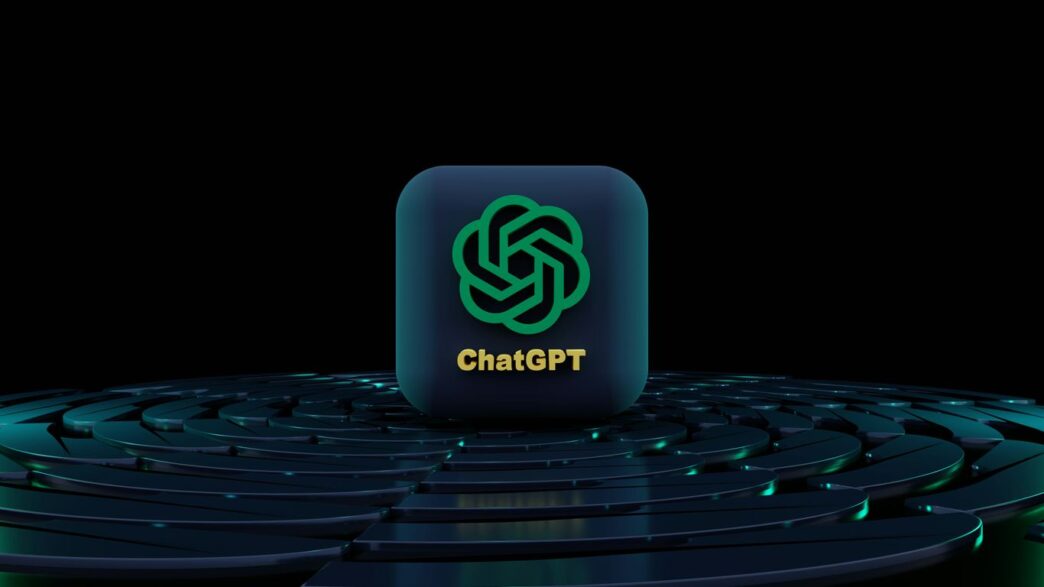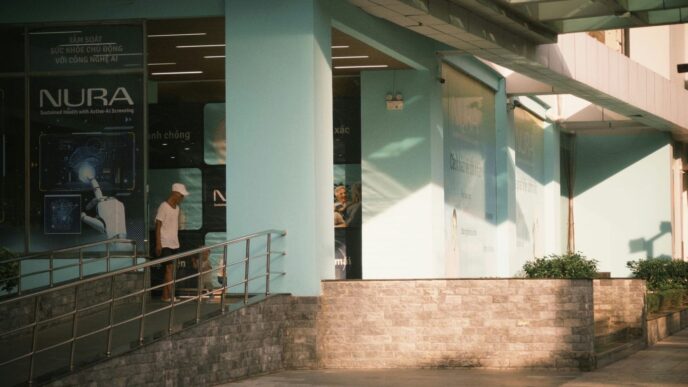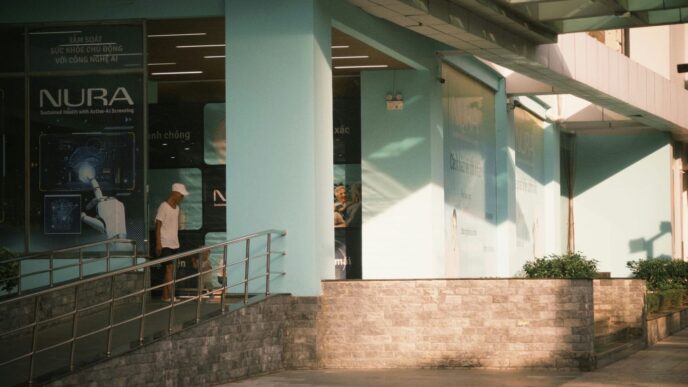So, you want to get ChatGPT on your Android phone? It’s pretty straightforward, really. You just need to know where to look. This guide will walk you through finding the official chatgpt android app play store version, getting it set up, and starting to chat. We’ll also cover some basics like what you need to have on your phone for it to work right, and what to do if you want to manage your chats later on. Plus, we’ll touch on other apps if the official one isn’t quite what you’re after.
Key Takeaways
- You can find the official ChatGPT Android app by searching “openai chatgpt” on the Google Play Store or by using a direct link, but always check the publisher is OpenAI.
- To run the ChatGPT Android app, your device needs Android 6.0 or newer, enough storage space, and a steady internet connection.
- After installing, you’ll need to create or log into your OpenAI account to start using the app.
- You can type questions, have conversations, and sometimes customize your chat experience within the app.
- The app lets you check your version, look at past chats, and offers options to delete conversations or your account if needed.
Locating the Official ChatGPT Android App
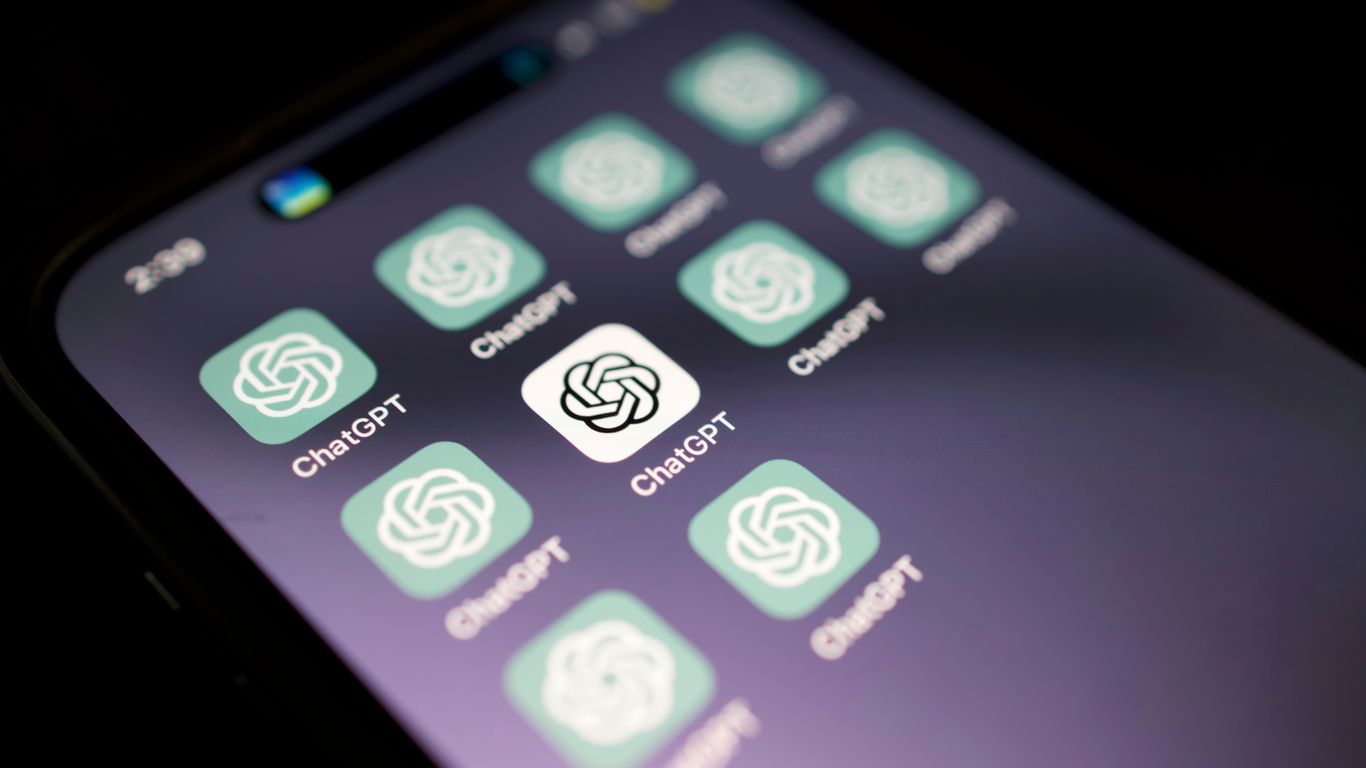
Finding the real ChatGPT app on your Android device is pretty straightforward. You don’t want to end up with some knock-off, right? So, let’s make sure you get the genuine article straight from OpenAI.
Searching Directly on the Play Store
The most common way to find apps is by searching the Google Play Store. Just open up the store on your phone, tap the search bar at the top, and type in "openai chatgpt".
- Look for the app published by OpenAI. This is super important. The official app will clearly state "OpenAI" as the publisher. Don’t just grab the first thing that pops up if it doesn’t say OpenAI.
- The official app usually has a specific icon. Keep an eye out for that familiar ChatGPT branding.
- This method is great because the Play Store is generally a safe place for downloads.
Utilizing a Direct Download Link
Sometimes, you might see a direct link provided by OpenAI or trusted sources. If you have a link that says it will take you to the ChatGPT app on the Play Store, you can click that.
- Clicking the link should automatically open the ChatGPT app page in your Google Play Store.
- From there, you can hit the "Install" button.
- Again, double-check the publisher information on the app page before you install.
Verifying the Publisher for Authenticity
This is the most critical step to avoid fake apps. When you find an app that looks like ChatGPT, always check who made it.
| App Name | Publisher Name |
|---|---|
| ChatGPT | OpenAI |
If the publisher isn’t listed as OpenAI, it’s best to steer clear. Stick to the official app to keep your data safe and get the real ChatGPT experience.
Essential Requirements for the ChatGPT Android App
So, you’ve decided to get ChatGPT on your phone. That’s cool. Before you go downloading anything, though, there are a few things your phone needs to be able to do. It’s not super complicated, but it’s good to know.
Minimum Android Operating System Version
First off, your phone needs to be running a recent version of Android. Specifically, you’ll need Android 6.0 (Marshmallow) or newer. If your phone is older than that, it might not be able to run the app properly, or at all. Most phones made in the last few years should be fine, but if you have an older device, it’s worth checking your system settings to see what version you’re running. You can usually find this under "About phone" or "System update."
Ensuring Sufficient Device Storage
Apps take up space, and ChatGPT is no different. You’ll need enough free space on your device to download and install the application. While the exact size can change with updates, it’s a good idea to have at least a few hundred megabytes free. If your phone is always full of photos and videos, you might need to clear some space before you can install it. It’s always better to have more space than you think you’ll need, just in case.
Maintaining a Stable Internet Connection
This one is pretty important. ChatGPT is an AI that lives on servers, not on your phone. This means your phone needs to be able to talk to those servers to send your questions and get the answers. A stable internet connection is absolutely necessary for the app to work. This means either a good Wi-Fi connection or a reliable mobile data signal. If your internet keeps cutting out, you’ll probably have a frustrating experience trying to chat with the AI. You can check out other apps that use real-time communication, like Talkshow App, to see how a steady connection makes a difference.
Getting Started with the ChatGPT Android Application
So, you’ve got the official ChatGPT app downloaded onto your Android device. That’s great! Now comes the fun part: actually using it. It’s pretty straightforward, honestly.
Installing the Application on Your Device
If you haven’t already, the first step is to get the app onto your phone. You’ll want to head over to the Google Play Store. Just search for "ChatGPT" and make sure you’re looking at the one published by OpenAI. It’s important to grab the official version to avoid any issues. Once you find it, tap "Install." The app isn’t huge, but you’ll need a bit of space. After it’s done downloading and setting up, you’ll see the icon pop up, probably on your home screen or in your app list.
Creating or Logging Into Your OpenAI Account
When you open the app for the first time, it’ll ask you to sign in or create an account. If you already have an account with OpenAI, maybe from using their website, just use those details. If not, creating one is simple. You can sign up using your email address, or if you prefer, you can link your Google or Microsoft account. This account is how OpenAI keeps track of your chats and settings. You can create your account at chat.com.
Navigating the ChatGPT User Interface
Once you’re logged in, you’ll see the main chat screen. It’s pretty clean. There’s usually a text box at the bottom where you’ll type your questions or whatever you want to talk about. Above that is where the conversation will appear, with your messages and ChatGPT’s replies. Look around for any settings menus, often represented by a gear icon or three lines, where you might be able to tweak things later on. But for now, just focus on that text box – that’s your main point of interaction.
Interacting with ChatGPT on Your Android Device
Once you’ve got the official ChatGPT app installed and you’re logged in, the real fun begins. It’s pretty straightforward to start chatting.
Entering and Submitting Your Queries
To get started, you’ll see a text box at the bottom of the screen. This is where you type whatever you want to ask or tell ChatGPT. Just tap on it, and your phone’s keyboard will pop up. Type out your question or prompt, and when you’re ready, hit that send button – it usually looks like a little paper airplane or an arrow. The clearer your prompt, the better the response you’re likely to get. Think of it like giving instructions; the more specific you are, the better the outcome.
Engaging in Conversational Exchanges
ChatGPT isn’t just for one-off questions. You can have a back-and-forth conversation. If ChatGPT gives you an answer that sparks another thought, just type your follow-up question in the same text box. It remembers what you’ve talked about in that particular chat session, so you can build on previous responses. It’s like talking to someone who actually listens and remembers the context. You can ask for more details, request a different perspective, or even correct it if it misunderstands something.
Customizing Your Chat Experience
While the app is designed to be easy to use right out of the box, there are sometimes ways to tweak things. Depending on the version and any updates, you might find settings that let you adjust how ChatGPT responds. This could include things like the ‘temperature,’ which affects how creative or predictable the answers are, or ‘max tokens,’ which limits the length of its replies. It’s worth poking around the app’s settings menu to see what options are available to make your experience more tailored to what you need. Keeping your phone’s operating system up-to-date can also help ensure the app runs smoothly and you get the latest features. Check your Android version if you’re unsure.
Managing Your ChatGPT Android App Experience
So, you’ve got the ChatGPT app on your Android phone. That’s great! But what happens after you’ve been chatting for a while? You might want to know what version you’re running, or maybe clear out some old conversations. It’s pretty straightforward, really.
Checking the Current App Version
Want to make sure you’re up-to-date? It’s easy to find out. Just open the app, look for the sidebar, and tap on your profile icon. You’ll see an ‘About’ section, and right there, it’ll tell you the current version of ChatGPT for Android you’re using. Keeping it updated means you get the latest features and fixes.
Accessing and Managing Chat History
Your past chats are stored, which is handy if you want to revisit something. To see them, again, open that sidebar. You can scroll through your conversation list. If you’re looking for something specific, there’s a search bar up top that can help you find particular words or entire chats. It’s a good way to keep track of your interactions.
Deleting Conversations and Account Information
Sometimes, you just need a fresh start, or maybe you want to clean up old chats. To delete a single conversation, open it up, tap the three dots usually found in a corner, and then select ‘Delete’. If you’re thinking about deleting your entire account, be aware that this is permanent. It means you won’t be able to use that account for any OpenAI services, and you can’t create a new one with the same email. Your data gets deleted within 30 days, though some info might be kept longer if the law requires it. You can find the option to delete your account under ‘Data Controls’.
It’s also possible to export your chat data if you want a backup. Just head to the sidebar, tap your profile icon, go to ‘Data Controls’, and select ‘Export Data’. The file will be sent to your email and is only available for 24 hours. The official ChatGPT app is available in several countries, including the United States, India, Bangladesh, and Brazil, making it accessible to many users on their mobile platforms.
Exploring Alternative ChatGPT Applications
While the official ChatGPT app is great, sometimes you might want to see what else is out there. The Google Play Store has a bunch of other apps that use ChatGPT’s technology, and they often come with their own unique twists. Think of it like choosing between different brands of the same type of product – they all do the same basic thing, but some might have features you prefer.
Discovering Third-Party App Features
Lots of these unofficial apps try to add extra things that the main app doesn’t have. You might find apps that let you:
- Organize your chats in different ways. Some let you tag conversations or sort them by topic, which can be handy if you use ChatGPT for a lot of different things.
- Use different AI models or settings. A few apps might give you more control over how the AI responds, like adjusting how creative or factual it is.
- Integrate with other apps on your phone. Imagine being able to send a ChatGPT-generated summary directly to your notes app or a messaging service without copying and pasting.
It’s worth poking around to see what catches your eye. Just remember to check the reviews and who made the app before you download anything. You can often find good information about these apps by searching online, and sometimes people share their favorites on forums or tech sites. For example, if you’re looking for quick, credible answers, tools like Perplexity AI offer a different approach to information gathering.
Identifying Apps with Unique Integrations
Some developers focus on making ChatGPT work better with other tools you already use. This could mean:
- Direct connections to cloud storage: Upload documents for ChatGPT to analyze or save its responses directly to Google Drive or Dropbox.
- Calendar or task management links: Have ChatGPT help you plan your day or create to-do lists that sync with your existing calendar apps.
- Code editing assistance: For programmers, some apps might offer specialized features for generating or debugging code snippets within a familiar development environment.
These kinds of integrations can really speed up your workflow if they match how you use your phone and other apps.
Selecting Apps Based on User Preferences
When you’re picking an alternative, think about what you actually want. Do you need something super simple, or do you want all the bells and whistles? Here’s a quick way to think about it:
- For simplicity: Look for apps with a clean interface that closely mimics the official experience but maybe with a few small tweaks.
- For power users: Seek out apps that offer deep customization, advanced settings, and lots of integration options.
- For specific tasks: If you want ChatGPT for writing, coding, or learning, search for apps that advertise those specific use cases. They might have features tailored to your needs.
Ultimately, the best app for you is the one that fits your daily routine and helps you get things done more easily. Don’t be afraid to try a few different ones to see which one feels right.
Wrapping Up Your ChatGPT App Journey
So there you have it. Getting the official ChatGPT app on your Android device is pretty straightforward. Just head to the Google Play Store, search for "openai chatgpt," and make sure you’re grabbing the one published by OpenAI. It’s a good way to keep up with the AI conversation right from your phone. Remember to check if your country is supported, and you should be all set to start chatting. It’s a handy tool, and now you know exactly how to get it installed.