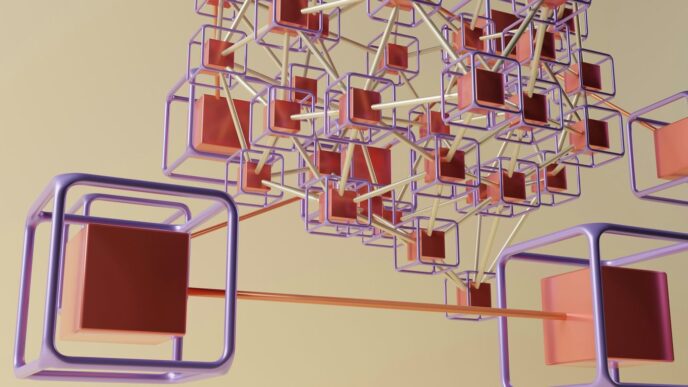Losing a phone, tablet, or even your earbuds can be a real headache. It happens to everyone. But if you’ve got Samsung devices, there’s a pretty neat tool that can help you out: SmartThings Find. This feature is built right into your Samsung ecosystem, and it’s designed to help you track down those missing gadgets. We’ll go through how smartthings find works, from setting it up to actually using it when something goes missing.
Key Takeaways
- SmartThings Find helps locate your lost Samsung devices like phones, tablets, earbuds, and watches.
- The service activates automatically when you sign into your Samsung account on a device.
- You can use the SmartThings Find website to pinpoint device locations and manage settings.
- Offline finding works even if your device isn’t connected to the internet, using other Samsung devices nearby.
- You can remotely lock your lost device and display contact information to help get it back.
Understanding SmartThings Find

What is SmartThings Find?
SmartThings Find is a service that helps you locate your Samsung Galaxy devices if they go missing. It’s built right into the SmartThings app, so you don’t need to download anything extra. This tool can pinpoint the location of various devices, including your phone, tablet, earbuds, and even your smartwatch. It works by scanning for your registered devices and then showing you their location on a map. You’ll see detailed info like addresses and timestamps, which is pretty handy. You can even share device location info with other Galaxy users, so a friend could help you track something down if you needed them to.
Automatic Activation of SmartThings Find
When you set up a new Samsung device, SmartThings Find usually gets activated automatically. It’s part of the initial setup process, so most people don’t even realize it’s happening. This means that from the moment you start using your new phone or tablet, it’s already set up to be found if it ever gets lost. This automatic activation is a big plus because it removes one more thing you have to remember to do. It’s designed to be as simple as possible, making sure your devices are always ready to be located.
SmartThings Find Website Access
If you lose a device, you don’t necessarily need another Samsung device to find it. You can access SmartThings Find directly through a web browser. This is super useful if your phone is the device you’ve lost, as you can just use a computer or a friend’s phone to log in. Here’s how you typically get to it:
- Open your web browser of choice.
- Go to the official SmartThings Find website.
- Log in with your Samsung account credentials.
Once you’re logged in, you’ll see a map with all your registered devices. You can then select the device you’re looking for and use the various features to help locate it. It’s a straightforward process designed to get you to your lost device as quickly as possible.
Locating Your Lost Samsung Devices
Pinpointing Device Whereabouts
So, you’ve misplaced your Samsung device, huh? Don’t sweat it too much. SmartThings Find is designed to help you out. The main idea here is getting a fix on where your device actually is. If your device is powered on and has an internet connection—either Wi-Fi or mobile data—SmartThings Find will show its last known location right on a map. It’s pretty straightforward. This means you get a visual representation of where your phone, tablet, or even your earbuds might be hiding. It’s a relief to see that dot on the map, even if it’s just the last place it was online. If the device is offline, it can still show the last known location if you’ve enabled certain settings, which is super handy.
Using the SmartThings Find Website
Alright, so how do you actually do this? The primary way to track down your lost Samsung gadget is through the SmartThings Find website. It’s your central hub for all things device location. Here’s a quick rundown of how to use it:
- First things first, you need to make sure your device has "Allow this phone to be found" turned on in its Find My Mobile settings. This usually happens automatically when you log into your Samsung account on the device, but it’s good to double-check.
- Next, head over to the SmartThings Find website. You’ll need to sign in with the same Samsung account that’s linked to your lost device.
- Once you’re logged in, you’ll see a list of all the Samsung devices associated with your account. This is where the magic happens.
It’s a pretty intuitive interface, designed to make a stressful situation a little less stressful. Just remember your Samsung account login, and you’re halfway there.
Selecting Your Device to Find
Once you’re on the SmartThings Find website and you’ve logged in, you might see a few devices listed, especially if you’re like me and have a bunch of Samsung gadgets. On the left side of the screen, you’ll see all your registered devices. To find the one you’re looking for, you just need to click on its name. Once you select it, the map will update to show its location, and you’ll get options to ring it, lock it, or even erase its data if you think it’s gone for good. It’s a simple click-and-go process, making it easy to focus on getting your device back.
Offline Finding Capabilities
|————-|———————–|——-|
| Smartphones | Android 8+ | Galaxy S, Note, A series |
| Tablets | Android 8+ | Galaxy Tab series |
| Smartwatches| Galaxy Watch3, Watch4, Watch5 | Enabled via Galaxy Wearable app |
| Earbuds | Galaxy Buds Live, Pro, 2, 2 Pro | Enabled via Galaxy Wearable app |
| Trackers | Galaxy SmartTag series | All types supported |
Samsung is always adding more devices to this list, so if your device isn’t here, it might be in the future.### Offline Finding for WearablesFor your Galaxy Watch or Galaxy Buds, enabling Offline Finding is a little different since they don’t have their own direct settings menus like a phone. You’ll manage this through the Galaxy Wearable app on your connected smartphone or tablet. The cool thing is, once you enable Offline Finding for your phone, those settings often extend to your connected wearables automatically. However, it’s still smart to pop into the Galaxy Wearable app and double-check the settings for your specific watch or earbuds to make sure everything is activated. This ensures that even if your earbuds fall out on a hike or your watch slips off at the gym, there’s a chance another Galaxy user’s device can help pinpoint its last known location.
Advanced Tracking Features

Frequent Location Updates
SmartThings Find doesn’t just give you a one-time location; it keeps tabs on your device, updating its position regularly. This is super helpful if your lost item is on the move, like if it fell out of your pocket on a bus or something. The system is designed to ping your device’s location at frequent intervals, giving you a more dynamic view of its whereabouts. This constant updating means you’re not just seeing where it was, but where it is right now, or at least very recently. It’s like having a live tracker, which can really cut down on the time it takes to get your stuff back.
Tracking Stolen Devices
If your device has been stolen, SmartThings Find can be a real lifesaver. It’s not just for misplacing your phone in the couch cushions. The tracking features are robust enough to help you pinpoint a device that’s been taken. While you should always involve law enforcement if a device is stolen, having this location data can be incredibly useful for them. You can see the device’s path, which might give clues about where it’s headed or where it’s being kept. It’s a powerful tool in a stressful situation, giving you some control and information when you feel like you have none.
SmartThings Find Track Location
Using the "Track location" feature within SmartThings Find is pretty straightforward, but it’s a key part of getting your device back. Here’s how it generally works:
- First, you’ll need to open the SmartThings app or go to the SmartThings Find website on another device.
- Next, you’ll select the specific device you’re trying to locate from your list of registered Samsung devices. This is where you’d pick your phone, tablet, or even a Galaxy SmartTag 2 if you’re tracking something attached to it.
- Once selected, you’ll see an option to "Track location." Tapping this will initiate the real-time tracking, showing you the device’s current and recent locations on a map. This continuous tracking is what makes it so effective for finding items that might be moving or have been moved.
Securing Your Lost Device
Locking Your Device Remotely
Losing a device is stressful, but SmartThings Find gives you tools to protect your personal information. You can remotely lock your device, making it unusable to anyone who finds it. This is a big deal because it stops unauthorized access right away. When you lock it, the screen becomes inaccessible, and nobody can get into your apps or data. It’s like putting a digital padlock on your phone or tablet from miles away. This feature is especially helpful if you think your device might be in the wrong hands, giving you peace of mind while you try to get it back. You can initiate this lock from the SmartThings Find website after logging in with your Samsung account.
Blocking Samsung Services
Beyond just locking the screen, SmartThings Find lets you block access to specific Samsung services on your lost device. This is a critical step for financial security and privacy. Imagine someone trying to use your Samsung Pay or Samsung Pass – that’s a nightmare scenario. By blocking these services, you prevent any potential misuse of your financial information or saved passwords. It’s a smart move to take as soon as you realize your device is missing. This ensures that even if someone gets past the initial lock screen, they can’t access your sensitive accounts linked to Samsung services. It’s all about minimizing the damage and keeping your digital life safe.
Setting a PIN and Contact Information
When you use the lock function through SmartThings Find, you’re not just locking it down; you’re also setting up a way for a good Samaritan to return it. You can set a new PIN that the device will require to unlock, which is different from your usual unlock method. More importantly, you can leave a contact phone number and a custom message that will display on the locked screen. This message could say something like, "If found, please call this number." It’s a simple yet effective way to encourage the return of your device. This feature turns a potentially lost cause into a chance for recovery, making it easier for someone to do the right thing and get your device back to you.
Prerequisites for SmartThings Find
Before you can really dig into using SmartThings Find to keep tabs on your Samsung gadgets, there are a few things you need to get sorted out first. Think of these as the basic building blocks. Without them, SmartThings Find just won’t work its magic. It’s not super complicated, but it’s definitely important to make sure these ducks are in a row.
Samsung Account Registration
First things first, you absolutely need a Samsung account. This isn’t just for buying stuff from Samsung; it’s the core of how their services, including SmartThings Find, recognize you and your devices. Your Samsung account is the key that links you to your phone, tablet, earbuds, or whatever other Samsung device you’re trying to locate. If you don’t have one, you’ll need to create it and then make sure it’s registered on the specific device you want to be able to find later. It’s like signing your name on your belongings so SmartThings knows who they belong to.
Internet Connection Requirement
For SmartThings Find to work its best, your device generally needs to be connected to the internet. This is how it communicates its location back to Samsung’s servers, which then show up on your SmartThings Find map. Whether it’s Wi-Fi or mobile data, that connection is pretty vital for real-time tracking. However, there’s a cool exception to this rule, which we’ll get into more detail about later: offline finding. But for the most part, an active internet connection is a must-have for accurate and timely location updates.
Find My Mobile Settings Activation
Beyond just having a Samsung account and an internet connection, there’s a specific setting on your device that needs to be turned on: Find My Mobile. This isn’t always activated by default, so it’s worth checking. It’s usually found within your device’s settings, often under the Samsung account section. Activating this setting gives SmartThings Find the necessary permissions to:
- Remotely locate your device.
- Lock your device if it’s lost or stolen.
- Wipe your device’s data as a last resort.
Without this setting enabled, even if you have a Samsung account and an internet connection, SmartThings Find won’t be able to perform its full range of functions. It’s a bit like having a car but forgetting to put gas in it – all the parts are there, but it won’t go anywhere. For example, if you have an older model like the Samsung Galaxy S7, you’d still need to ensure this setting is active to use SmartThings Find effectively.
Conclusion
So, that’s the rundown on SmartThings Find. It’s pretty clear this tool is a big help for anyone with Samsung stuff. Losing your phone or earbuds is a real pain, but with this, you’ve got a solid way to get them back. It’s not just about finding things, either. You can lock your device or even wipe it clean if you need to. That’s a nice bit of peace of mind, right? So, if you’re a Samsung user, make sure you’ve got SmartThings Find set up. It could save you a lot of trouble down the road.
Frequently Asked Questions
What exactly is SmartThings Find?
SmartThings Find is a cool feature in the SmartThings app that helps you find your missing Samsung gadgets, like your phone, tablet, earbuds, or even your smartwatch. It can show you exactly where they are on a map, including the address and when it was last seen. You can even let a friend help you find a device if you want!
Does SmartThings Find turn on automatically?
When you log into your Samsung account on your device, SmartThings Find turns on by itself. This means you can immediately start using features like finding or locking your lost devices through the SmartThings Find website. You can also see all your registered devices there and use the ‘Find My Mobile’ tool. Just remember, some features only work if you’ve already turned them on in your device’s settings.
Can I locate my lost phone or tablet using SmartThings Find?
Yes, you can! If you lose your phone or tablet, SmartThings Find helps you pinpoint its exact location. You can go to the SmartThings Find website, pick the device you’re looking for, and it will show you where it is.
Which devices support offline finding?
Offline finding works for Galaxy smartphones and tablets (Android 8 or newer), Galaxy Watch models (Watch3, Watch4, Watch5), Galaxy Buds (Live, Pro, Buds2, Buds2 Pro), and all Galaxy SmartTag types. More devices will be added later. For your Galaxy Watch and Buds, you can turn on offline finding in the Galaxy Wearable app. The settings from your connected phone or tablet will also apply to them.
What if my device was stolen? Can SmartThings Find help?
If you think your device was stolen, SmartThings Find can give you frequent updates on its location. The ‘Track location’ feature will send you updates every 15 minutes, showing you the device’s latest spot.
Can I lock my lost device and protect my information?
Yes, you can! SmartThings Find lets you remotely lock your device to stop others from using it. You can also block access to Samsung services like Samsung Pay and Samsung Pass. When you use the ‘Lock’ feature on the SmartThings Find website, you can set a secret code to lock your device and leave a phone number so someone can call you if they find it. You can even type a message to show up on your lost device’s screen.