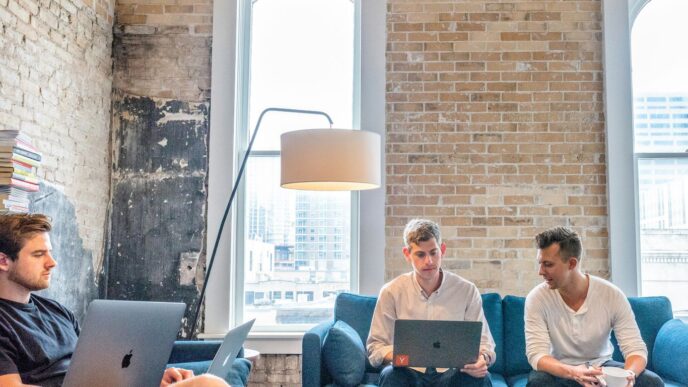Getting your Microsoft Certification download and transcripts is pretty straightforward once you know where to look. Whether you need to show off your latest achievement or provide proof of your skills, Microsoft makes it easy to access these important documents. This guide will walk you through the steps to get your certifications and transcripts.
Key Takeaways
- Always use the same Microsoft account you used for your exams to log in.
- Your Certification Dashboard is the main hub for all your certificates.
- You can download a single certificate or multiple ones in a zip file.
- Transcripts show all your completed certifications and modules.
- You can share your transcript with employers using a special link or access code.
Accessing Your Microsoft Certification Dashboard

Okay, so you’re ready to grab your Microsoft certifications and transcripts? The first step is getting into your certification dashboard. It’s not always the most obvious thing, but once you know where to look, it’s pretty straightforward. Think of it as your central hub for all things related to your Microsoft certifications.
Navigating to the Certification Portal
Alright, let’s get you to the right place. You’re going to want to head over to the Microsoft Learn website. From there, look for the certifications section. Sometimes it’s buried in a menu, but usually, there’s a link somewhere on the main page. The direct link to the certifications page IT Training can save you some time. Once you’re there, you’re one step closer to accessing your dashboard.
Signing In With Your Microsoft Account
This is where it gets personal. You’ll need to sign in with the same Microsoft account you used when you registered for and took your exams. This is super important! If you use the wrong account, you won’t see your certifications. If you’re like me and have multiple accounts, double-check you’re using the right one. It’s a common mistake, and it can save you a lot of frustration. I usually keep a list of my accounts and their associated certifications just to be safe. Here’s a quick checklist:
- Make sure you’re using a Microsoft account (Outlook, Hotmail, Xbox Live, etc.).
- Double-check the email address you used when registering for the exam.
- If you’re unsure, try logging in with a couple of different accounts until you find the right one.
Locating Your Certification Status
Once you’re logged in, you should be able to see your certification status. The dashboard usually has a section dedicated to your certifications, where you can view your completed certifications, exams in progress, and other relevant information. If you don’t see anything right away, look for a "Profile" or "Certifications" tab. It might take a minute to load, so be patient. If you’ve recently passed an exam, it might take a few days for the certification to show up on your dashboard. Don’t panic if it’s not there immediately! Here’s what you should be looking for:
- A list of your completed certifications.
- The dates you earned each certification.
- Options to download your certificates and transcripts.
Downloading Your Microsoft Certification
Okay, so you’ve passed your exam and you’re ready to show off that shiny new Microsoft certification. The good news is, downloading it is usually pretty straightforward. Let’s walk through the steps.
Viewing Available Certificates
First things first, you need to see what’s available to download. After logging into your Microsoft account and getting to the certification dashboard, there should be a section that lists all the certifications you’ve earned. It might be labeled something like "Certifications," "Achievements," or "Badges." This section is where you’ll find the certificates ready for download. If you don’t see a certification you expect, double-check that all requirements are met (more on that later).
Selecting Specific Certifications for Download
Once you’ve located the list, you’ll probably see individual entries for each certification. Each entry should have some kind of download button or link. It might say "Download Certificate," "Get PDF," or something similar. Just click on the one you want. You might be prompted to agree to some terms or choose a file format (usually PDF). If you’re looking for quality diplomas, make sure you’re downloading the official certificate from Microsoft.
Downloading Multiple Certificates as a Zip File
If you’ve been busy and earned a bunch of certifications, downloading them one by one can be a pain. Luckily, Microsoft often provides an option to download all your certificates at once as a zip file. Look for a button or link that says something like "Download All Certificates," "Download as Zip," or "Bulk Download." This will package all your certificates into a single file, making it easier to manage and share them. Just remember to extract the files after the Microsoft certification download is complete!
Accessing Your Microsoft Transcripts
Okay, so you’ve got some Microsoft certifications under your belt, and now you need to show them off, right? The transcript is where it’s at. It’s basically a record of all your completed certifications and modules. Let’s walk through how to get to it.
Finding the Transcript Section
First things first, you gotta get into your Microsoft Learn profile. Once you’re logged in, look for your profile settings. Usually, you can find this by clicking on your profile picture or avatar. From there, you should see a menu with options like "Profile," "Settings," and, most importantly, "Transcript." Clicking on "Transcript" will take you directly to your digital record of accomplishments. It’s pretty straightforward, but sometimes things move around, so keep an eye out.
Viewing Your Completed Certifications and Modules
Once you’re in the transcript section, you’ll see a list of all the certifications and modules you’ve successfully completed. It’s like a digital trophy case! You should see the names of the certifications, the dates you earned them, and possibly some other details. If you’ve been racking up those certs, it might be a long list, so be prepared to scroll. This is where you can verify that all your hard work is properly recorded. If something’s missing, we’ll cover troubleshooting later. You can also access your Certification Dashboard from here.
Understanding Transcript Details
Your transcript isn’t just a list; it’s got details. For each certification or module, you might see:
- The official name of the certification.
- The date you earned it.
- The associated skills or competencies.
- Potentially a link to the certification itself.
It’s important to understand what each section means, especially when you’re sharing it with employers or educational institutions. Make sure everything looks accurate and up-to-date. If you need to, you can always adjust the privacy settings in your Learn profile to control what information is visible to others. This way, you’re in control of how and when your credentials are shared.
Sharing Your Microsoft Transcripts
Sharing your Microsoft transcripts is a great way to showcase your skills and certifications to potential employers or educational institutions. Microsoft provides several options to share your transcript securely and efficiently.
Generating a Shareable Link
One of the easiest ways to share your transcript is by generating a shareable link. This link provides temporary access to your transcript without revealing your personal information.
To generate a link:
- Go to your Certification Dashboard.
- Find the "Transcript" section.
- Click on the "Share link" button. A unique URL will be created.
- Copy the URL and share it with whomever you choose. Remember that you can control the privacy settings in your Learn profile at any time to make your profile and credentials public or private.
Emailing Your Transcript
Another option is to email a copy of your transcript. This is typically done by saving your transcript as a PDF and attaching it to an email. Here’s how:
- Access your transcript from your Microsoft Learn profile.
- Click the "Print" button.
- Choose "Save as PDF" from the printer options.
- Save the PDF to your computer.
- Compose an email and attach the PDF file.
Creating an Access Code for Employers
For added security, you can create an access code for employers to view your transcript. This ensures that only those with the code can access your information. I haven’t done this myself, but I’ve heard it’s pretty straightforward. I think it’s a good idea to use this feature if you’re concerned about privacy. I’d recommend checking out the Microsoft Credentials support page for detailed instructions on how to set up an access code. It’s always better to be safe than sorry when it comes to your personal information.
Printing and Saving Your Transcripts
It’s super useful to have a physical or digital copy of your Microsoft transcripts. Whether you need it for job applications, performance reviews, or just for your own records, here’s how to print and save them.
Saving Your Transcript as a PDF
Saving your transcript as a PDF is probably the easiest way to keep a digital record. This allows you to easily share it via email or upload it to online platforms. Here’s how to do it:
- Go to your Microsoft Learn profile and access your transcript.
- Click the "Print" option.
- In the print dialog box, select "Save as PDF" as your printer.
- Choose a location on your computer and save the file. Make sure you set privacy settings before saving.
Printing a Physical Copy of Your Transcript
Sometimes, you just need a hard copy. Maybe your employer requires it, or you just like having a physical record. Printing is straightforward:
- Access your transcript from your Microsoft Learn profile.
- Click the "Print" option.
- Select your printer from the list of available printers.
- Adjust any printer settings as needed (e.g., paper size, orientation).
- Click "Print."
Attaching Transcripts to Emails
Attaching your transcript to an email is a common way to share your certifications with potential employers or educational institutions. Here’s a quick guide:
- Save your transcript as a PDF (see instructions above).
- Open your email client (e.g., Gmail, Outlook).
- Compose a new email or reply to an existing one.
- Click the "Attach" button (usually a paperclip icon).
- Locate the PDF file of your transcript on your computer.
- Select the file and click "Open" to attach it to the email.
- Write your email message and send it. You can view your transcript before sending it.
Troubleshooting Microsoft Certification Download Issues
Sometimes, things don’t go as planned. If you’re having trouble downloading your Microsoft certification or transcript, don’t worry! Here’s a breakdown of common issues and how to fix them.
Verifying Certification Completion Requirements
First things first, make sure you’ve actually met all the requirements for the certification. It sounds obvious, but it’s easily overlooked. Some certifications require passing multiple exams, completing specific modules, or meeting other prerequisites. Check the certification details on the Microsoft Learn certification dashboard to confirm you’ve ticked all the boxes. If you are still unable to download your certificate, check the following:
- Confirm all required exams are passed.
- Check for any outstanding module completions.
- Verify that your Microsoft Learn profile is correctly linked.
Seeking Certification Support
If you’ve confirmed that you’ve met all the requirements and you’re still facing issues, it might be time to reach out for help. Microsoft has a dedicated support forum for certification-related problems. The Microsoft Certification forums are a great place to ask questions, search for solutions, and connect with other users who may have experienced similar issues. You can also find helpful articles and FAQs on the Microsoft Certification help page.
Addressing Missing Certificates
Can’t find your certificate at all? There are a few reasons why this might happen. Maybe there was a delay in processing your exam results, or perhaps there’s an issue with your Microsoft account. Here’s what to do:
- Double-check the Microsoft account you used to register for the exam. It’s easy to accidentally use the wrong one.
- Allow some time for processing. Sometimes, it takes a few days for the certificate to appear in your profile.
- If you’ve waited a reasonable amount of time (e.g., a week) and still can’t find it, contact Microsoft certification support. They can investigate and help you track down your missing certificate. You can also try to download your AZ-900 CERTIFICATION again.
Wrapping Things Up
So, there you have it! Getting your Microsoft certifications and transcripts isn’t too hard once you know where to look. It’s really helpful to have these documents ready, whether you’re showing off your skills on LinkedIn or just keeping them for your own records. Remember, these aren’t just pieces of paper; they show all the hard work you put in. Keep them safe, and don’t be shy about sharing your achievements. You earned them!
Frequently Asked Questions
Where do I find my Microsoft Certification Dashboard?
You can find your certification dashboard by going to the Microsoft Learn website. Once there, look for the section that says ‘Certifications’ or ‘Dashboard.’ You’ll need to sign in with the same Microsoft account you used when you took your exams.
Can I download more than one certificate at a time?
Yes, it’s pretty easy! After you’ve logged into your certification dashboard, you’ll see a section for your certificates. You can usually pick which ones you want and then download them as a PDF. Sometimes, if you have many, they’ll even give you a zip file with all of them.
What exactly is a Microsoft Transcript?
Your transcript is a record of all the exams and certifications you’ve completed. It’s like an official report card for your Microsoft skills. It shows what you’ve achieved and can be very useful for job applications.
How can I share my transcript with a potential employer?
Absolutely! From your transcript section, you can usually create a special link that you can send to employers. You might also be able to email it directly or even set up a password so only certain people can see it.
What if I can’t find or download my certificate?
If you’re having trouble, first double-check that you’ve met all the requirements for your certification. Some certifications need more than one exam. If everything looks right, you can reach out to Microsoft’s certification support team for help. They’re usually pretty good at sorting things out.
Is it possible to save my transcript as a PDF?
Yes, you can! Most browsers let you ‘print’ a webpage to a PDF file. Look for a ‘Print’ option and then choose ‘Save as PDF’ instead of a physical printer. This way, you’ll have a digital copy you can keep or send.