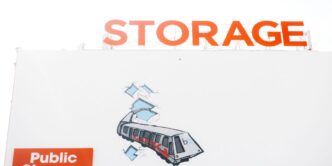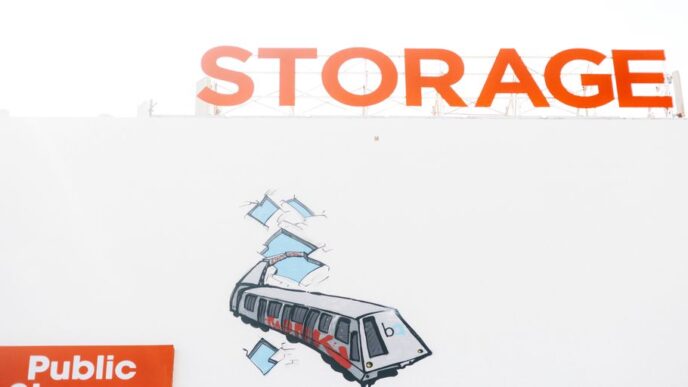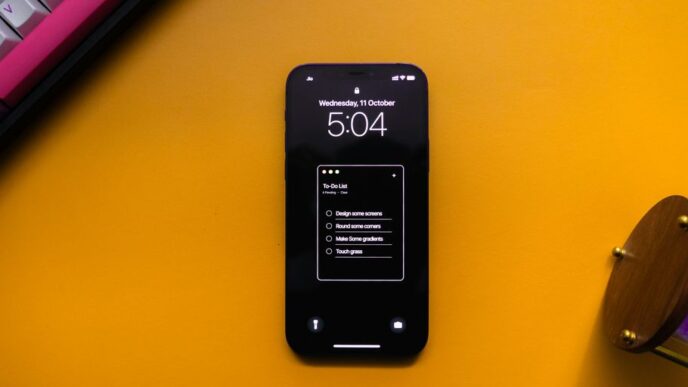If your iPhone isn’t charging, it can be really frustrating. But don’t worry! There are many simple steps you can take to troubleshoot the issue. This guide will walk you through each step to help you get your iPhone back to charging like normal.
Key Takeaways
- Always check your charging cable and adapter for damage.
- Try using a different power source to see if that helps.
- Clean the charging port to remove dust and debris.
- Restart your iPhone to fix minor software issues.
- If nothing works, consider seeking professional help.
Check Your Charging Cable and Adapter
Inspect for Physical Damage
Start by looking closely at your charging cable and adapter. Check for any visible damage like fraying or bent connectors. If you see any issues, it’s time to replace them.
Test with a Different Cable
If your cable looks fine but your iPhone still won’t charge, try using a different cable. Borrow one from a friend or family member. If your phone charges with a different cable, then your original cable is likely the problem.
Use an Apple-Certified Charger
Using a charger that is not Apple-certified can lead to charging issues. Always opt for an Apple-certified charger to ensure compatibility and safety.
Remember, using cheap or off-brand chargers can damage your iPhone in the long run. Stick with trusted brands to keep your device safe.
| Cable Type | Compatibility | Recommendation |
|---|---|---|
| Apple Lightning Cable | Best for iPhones | Always use this |
| Third-Party Cable | May work, but risky | Check for certification |
| USB-C Cable | For newer models | Ensure it’s Apple-certified |
By following these steps, you can quickly identify if your charging cable or adapter is the issue. If everything seems fine but your iPhone still won’t charge, it might be time to explore other troubleshooting options.
Try a Different Power Source
If your iPhone isn’t charging, it might be due to the power source. Here are some steps to troubleshoot:
Switch Wall Outlets
- Try plugging your charger into a different wall outlet. Sometimes, outlets can stop working without you realizing it.
- Check if the outlet is controlled by a switch that might be off.
- If you’re in a different room, it’s worth testing another outlet.
Use a Computer USB Port
- If you’re charging from a computer, make sure it’s awake. A sleeping computer won’t provide power.
- Try a different USB port on the computer, as some ports may not work properly.
- Avoid using USB ports on keyboards or hubs; connect directly to the computer.
Try a Car Charger
- If you’re on the go, consider using a car charger. This can be a quick way to see if your phone charges in a different environment.
- Make sure the car is running to ensure the charger gets power.
Remember: If your iPhone still doesn’t charge after trying these different power sources, it may be time to look into other issues, such as the charging cable or the phone itself.
Clean the Charging Port

Your iPhone’s charging port can easily collect dust and debris over time. This buildup can prevent your phone from charging properly. Here’s how to clean it effectively:
Remove Dust and Debris
- Inspect the port: Look closely at the charging port for any visible dirt or lint.
- Use a soft brush: A small, soft brush can help dislodge any debris without damaging the port.
- Avoid sharp objects: Do not use metal objects, as they can harm the delicate pins inside the port.
Use Compressed Air
- Get a can of compressed air: This is a safe way to blow out any dust.
- Short bursts only: Use short bursts to avoid moisture buildup inside the port.
- Keep it at a distance: Hold the can a few inches away from the port to prevent damage.
Avoid Using Metal Objects
- Stay safe: Using metal tools can scratch or damage the port.
- Use wooden or plastic tools: If you need to scrape out debris, use a wooden toothpick or a plastic tool instead.
Keeping your charging port clean is essential for maintaining your iPhone’s charging efficiency. Regular checks can help prevent charging issues in the future.
By following these steps, you can ensure that your iPhone charges smoothly and efficiently. If problems persist, consider checking other components or seeking professional help.
Update Your iOS Software
Keeping your iPhone’s software up to date is essential for its performance. Outdated software can cause charging issues. Here’s how to check for updates:
Check for Available Updates
- Open the Settings app on your iPhone.
- Tap on General.
- Select Software Update. Your iPhone will search for the latest updates.
Install the Latest Version
- If an update is available, tap Install Now to begin downloading.
- Make sure your iPhone is connected to Wi-Fi and has enough battery life.
Restart After Updating
- After the update is complete, restart your iPhone to ensure all changes take effect.
Keeping your iPhone updated not only helps with charging but also improves overall performance and security.
By following these steps, you can ensure that your iPhone is running the latest software, which may resolve any charging issues you are experiencing. If problems persist, consider checking for error 53 or other hardware issues that might require professional help.
Force Restart Your iPhone
If your iPhone isn’t charging, a force restart might be the solution. This process can help clear out any temporary issues that may be causing the problem. Here’s how to do it based on your iPhone model:
Steps for iPhone 8 and Later
- Quickly press and release the volume up button.
- Quickly press and release the volume down button.
- Press and hold the side button until you see the Apple logo.
Steps for iPhone 7 and 7 Plus
- Press and hold the side button and the volume down button at the same time.
- Keep holding them until the Apple logo appears.
Steps for iPhone 6 and Earlier
- Press and hold both the home button and the side button.
- Release both buttons when you see the Apple logo.
After your iPhone restarts, plug it in and wait for about 30 to 60 minutes to see if it starts charging again. If it still doesn’t charge, you may need to explore other options or seek help.
Remember, a force restart is a simple yet effective way to resolve minor software glitches that could be affecting your iPhone’s ability to charge. If the problem persists, consider checking for physical damage or contacting Apple Support for further assistance.
Disable Optimized Battery Charging
If your iPhone stops charging at 80%, it might be due to a feature called Optimized Battery Charging. This feature is designed to help extend your battery’s lifespan by learning your charging habits. Here’s how to manage it:
Understand the Feature
- Optimized Battery Charging is meant to reduce battery aging by limiting the time your iPhone spends fully charged.
- It learns your daily charging routine and waits to finish charging past 80% until you need it.
Turn Off in Settings
- Open the Settings app on your iPhone.
- Scroll down and tap on Battery.
- Select Battery Health & Charging.
- Toggle off Optimized Battery Charging.
Monitor Charging Behavior
- After turning off this feature, keep an eye on your charging habits. If your iPhone charges fully without stopping at 80%, the feature was likely the issue.
- If you notice any unusual behavior, consider checking your charging accessories or seeking help.
Remember, keeping your battery healthy is important. Regularly check your battery settings to ensure everything is functioning well!
Check for Water or Physical Damage
Inspect for Water Damage
Water can cause serious issues for your iPhone. If your phone has been exposed to moisture, it might not charge properly. Here’s what to do:
- Check for signs of water inside the charging port.
- Look for any discoloration or corrosion around the port.
- If you see any water, let the phone dry completely before trying to charge it again.
Look for Physical Damage
Physical damage can also prevent your iPhone from charging. Inspect your device for:
- Cracks on the screen or body.
- Loose parts or components.
- Any signs of impact that could affect internal components.
Seek Professional Help
If you suspect water or physical damage, it’s best to get help from a professional. Consider:
- Visiting an Apple Store for a thorough inspection.
- Contacting authorized service centers for repairs.
- Exploring third-party repair options if necessary.
Remember, taking care of your iPhone can prevent many issues. Regularly check for any signs of damage and keep it protected with a good case.
Reset All Settings

If your iPhone still won’t charge after trying other methods, you might need to reset all settings. This action will erase your personalized settings but keep your data safe. Here’s how to do it:
Backup Your Data
- Make sure to back up your data before proceeding. You can use iCloud or iTunes to save your important files.
- Check that your photos, contacts, and apps are backed up properly.
Steps to Reset Settings
- Open the Settings app on your iPhone.
- Tap on General.
- Scroll down and select Transfer or Reset iPhone.
- Choose Reset and then select Reset All Settings.
- Confirm your choice and wait for the process to complete.
Restore Data After Reset
- After resetting, you may need to re-enter your Wi-Fi passwords and adjust your settings again.
- Check if your iPhone charges properly after the reset.
Resetting your settings can often solve many issues, including charging problems. It’s a simple step that can make a big difference!
Try Wireless Charging
If your iPhone supports wireless charging, this can be a great alternative to traditional charging methods. Follow these steps to ensure it works properly:
Ensure Compatibility
- Check if your iPhone model supports wireless charging (iPhone 8 and later).
- Make sure your wireless charger is compatible with your iPhone.
Set Up Wireless Charger
- Connect your wireless charger to a power source.
- Place the charger on a flat, stable surface.
- Position your iPhone on the charger with the screen facing up. It should start charging within a few seconds.
Test Wireless Charging
- If your iPhone doesn’t charge, try moving it slightly to find the optimal position.
- If it still doesn’t work, consider using a wired charger to see if the issue lies with the phone or the charger.
Remember, wireless charging can be slower than wired charging, so be patient while it powers up!
Factory Reset Your iPhone
If your iPhone still won’t charge, performing a factory reset might help. This action will erase all your data and settings, so make sure to back up your important information first. Here’s how to do it:
Backup Your iPhone
- Connect your iPhone to a computer.
- Open iTunes (or Finder on macOS Catalina and later).
- Select your device and click on "Back Up Now."
- Wait for the backup to complete before proceeding.
Steps to Factory Reset
- Open the Settings app on your iPhone.
- Tap on General.
- Scroll down and select Transfer or Reset iPhone.
- Choose Erase All Content and Settings.
- Confirm your choice and wait for the process to finish.
Restore from Backup
- After the reset, your iPhone will restart.
- Follow the on-screen instructions to set it up.
- When prompted, choose to restore from your backup.
- Select the backup you created earlier and wait for it to restore.
Remember, a factory reset is a last resort. If your iPhone still doesn’t charge after this, it may be time to seek professional help.
Check for Software Glitches
Sometimes, your iPhone might not charge due to software issues. Here’s how to identify and fix them:
Identify Common Glitches
- Battery drain: If your battery is draining quickly, it might be a software problem.
- Apps crashing: Frequent app crashes can indicate a glitch.
- Slow performance: If your iPhone is running slowly, it may need an update.
Use Diagnostic Tools
- Apple’s built-in diagnostics: Go to Settings > Battery to check battery health.
- Third-party apps: Consider using apps that can help identify software issues.
- Check for error messages: Look for any alerts that might indicate a problem.
Contact Apple Support
If you can’t find the issue, it’s best to reach out to Apple Support. They can help diagnose the problem and suggest solutions.
Remember, keeping your iPhone updated is crucial for optimal performance. Regular updates can prevent many software-related issues.
Seek Professional Assistance
If you’ve tried everything and your iPhone still won’t charge, it might be time to call in the experts. Here are some steps to consider:
Visit an Apple Store
- Locate the nearest Apple Store.
- Schedule an appointment at the Genius Bar.
- Bring your iPhone and any accessories you’ve been using.
Contact Authorized Service Centers
- Find a certified service center in your area.
- Ask about their repair process and costs.
- Ensure they use genuine Apple parts.
Consider Third-Party Repair Options
- Research local repair shops with good reviews.
- Check if they offer warranties on their repairs.
- Compare prices to find a reasonable option.
Seeking professional help can save you time and frustration. They have the tools and knowledge to diagnose and fix issues that you might not be able to resolve on your own.
Remember, if your iPhone has physical damage or water exposure, it’s best to consult a professional right away to avoid further issues.
Final Thoughts on Fixing Your iPhone Charging Issues
In conclusion, dealing with an iPhone that won’t charge can be really annoying, but there are many simple steps you can take to fix it. Start by checking your charger and outlet, as these are often the main culprits. If that doesn’t work, look at the charging port for any dirt or damage. Updating your phone’s software or restarting it can also help. If you’ve tried everything and it still won’t charge, it might be time to get professional help. Remember, most charging issues are easy to solve, so don’t lose hope!