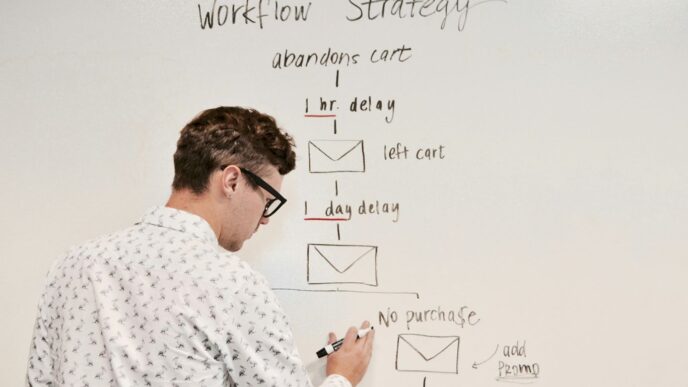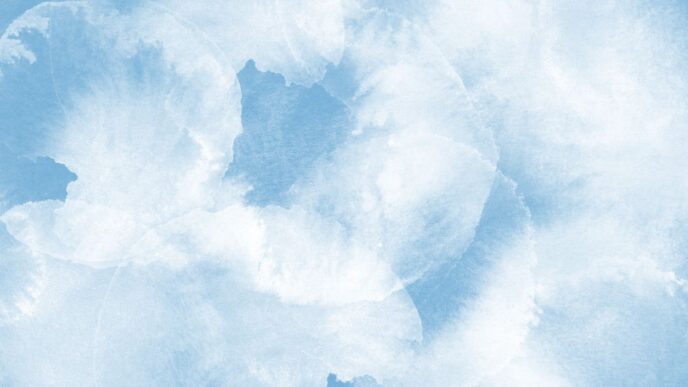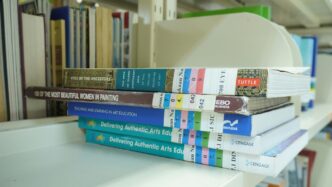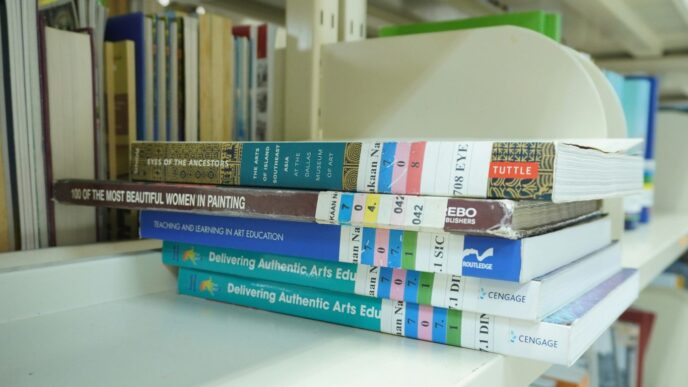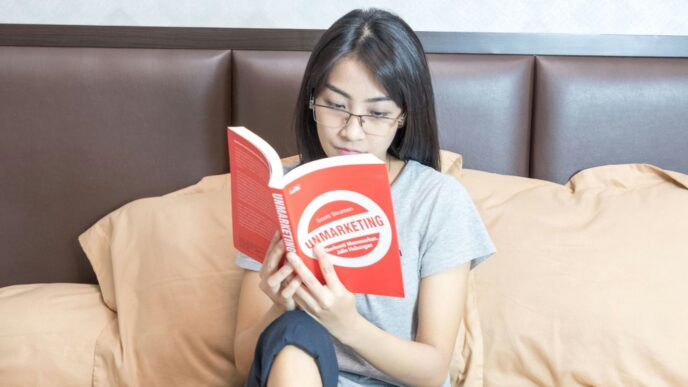If you’ve ever been frustrated by an app that keeps crashing on your Android device, you’re not alone. Many users face this issue, and it can be annoying when your favorite apps suddenly stop working. Fortunately, there are several simple steps you can take to troubleshoot and fix these crashes. This guide will walk you through easy methods to help keep your apps running smoothly and efficiently.
Key Takeaways
- Restarting your device can resolve many app crashes.
- Keeping your apps updated is essential for smooth performance.
- Clearing app cache and data can free up space and fix issues.
- Checking your internet connection can prevent apps from freezing.
- If all else fails, consider uninstalling and reinstalling the app.
Understanding Why Apps Crash on Android
Apps crashing on Android can be frustrating. Understanding the reasons behind these crashes can help you fix them effectively. Here are some common causes:
Common Causes of App Crashes
- Low storage space: When your device runs out of space, apps may not function properly.
- Too many apps running: Having multiple apps open can slow down your device and lead to crashes.
- Weak internet connection: A poor connection can cause apps to freeze or crash.
- Outdated software: Not updating your apps or system can lead to compatibility issues.
How to Identify the Problem
To find out why an app is crashing, consider these steps:
- Check for error messages when the app crashes.
- Look at your device’s storage and memory usage.
- Ensure your apps and system are up to date.
When to Seek Professional Help
If you’ve tried everything and the app still crashes, it might be time to seek help. Consider contacting support for the app or your device. They can provide specialized assistance.
Remember: Regular maintenance of your device can prevent many crashes. Keeping your apps and system updated is key to smooth performance.
| Cause of Crash | Description |
|---|---|
| Low Storage | Insufficient space for app operations |
| Too Many Apps Open | Overloading the device’s memory |
| Weak Internet Connection | Inability to load data properly |
| Outdated Software | Compatibility issues with newer app versions |
Restarting Your Android Device
Restarting your Android device can often solve many issues, including app crashes. A simple restart can refresh the system and clear temporary glitches. Here’s how to do it properly:
How to Properly Restart Your Device
- Press and hold the Power button until you see the options.
- Select Power off to turn off your device completely.
- Wait a few seconds, then press the Power button again to turn it back on.
Benefits of Restarting
- Clears temporary files and cache.
- Resets the system, which can fix minor bugs.
- Improves overall performance by freeing up memory.
When to Use This Method
- If an app keeps crashing unexpectedly.
- When your device is running slowly.
- If you notice unusual behavior in your apps.
Restarting your device is a quick and easy first step to troubleshoot app issues. It can save you time and effort before trying more complex solutions.
Remember, the steps to restart may vary slightly depending on your device model and Android version. If you’re unsure, check your device’s manual for specific instructions.
Also, if you’re experiencing persistent issues, it might be time to apply some breaks and consider other troubleshooting methods.
Updating Your Android System and Apps
Keeping your Android device updated is crucial for smooth performance. Regular updates can fix bugs and improve app stability. Here’s how to ensure your system and apps are up-to-date:
How to Check for System Updates
- Open the Settings app on your device.
- Scroll down and tap on System.
- Select Software update or System update.
- Follow the prompts to check for and install any available updates.
Updating Apps via Google Play Store
- Open the Google Play Store app.
- Tap on your profile icon in the top right corner.
- Select Manage apps & devices.
- Under Updates available, choose to update all apps or select specific ones.
Benefits of Keeping Software Up-to-Date
- Improved Security: Updates often include security patches that protect your device from threats.
- Better Performance: New updates can enhance the speed and efficiency of your apps.
- New Features: Updates may introduce new features that improve user experience.
Keeping your device updated is not just about fixing problems; it’s about enhancing your overall experience. Regular updates can prevent many issues before they start.
Summary Table of Update Steps
| Step | Action | Description |
|---|---|---|
| 1 | Open Settings | Access your device settings. |
| 2 | Check for Updates | Look for system updates. |
| 3 | Open Play Store | Access the app store for updates. |
| 4 | Update Apps | Ensure all apps are current. |
Clearing App Cache and Data
When apps crash, one of the first things you can try is clearing the app’s cache and data. This can help remove unnecessary files that may be causing the issue.
Steps to Clear App Cache
- Open your phone’s Settings.
- Select Apps (or Apps & notifications).
- Find and tap on the app that is crashing.
- Tap on Storage (or Storage & cache).
- Select Clear cache.
How Clearing Data Can Help
Clearing data can also be beneficial. It removes all stored information for the app, which can fix issues caused by corrupted data. However, be aware that this will erase any saved settings or accounts within the app.
When to Use This Method
- If an app is frequently crashing.
- When an app is not functioning as expected.
- If you notice that the app is using an unusually high amount of storage.
Remember, clearing cache is a temporary fix. If the app continues to crash, you may need to consider other solutions or contact the app’s developer for support.
Managing App Permissions
How to Access App Permissions
To manage app permissions on your Android device, follow these steps:
- Open Settings on your device.
- Tap on Apps to see a list of installed applications.
- Select the app you want to manage.
- Tap on Permissions to view and adjust what the app can access.
Which Permissions to Grant or Deny
When deciding which permissions to allow, consider the following:
- Camera: Only grant access to apps that need to take photos or videos.
- Location: Allow apps that require location services, like maps or ride-sharing apps.
- Contacts: Be cautious; only allow trusted apps to access your contacts.
Impact of Permissions on App Performance
Managing permissions wisely can enhance your app’s performance. Here’s how:
- Reduced Crashes: Apps with the right permissions are less likely to crash.
- Improved Speed: Limiting unnecessary permissions can speed up app performance.
- Better Battery Life: Apps that don’t access unneeded features can save battery.
Remember, only grant permissions to apps you trust. This helps protect your personal information and keeps your device running smoothly.
| Permission Type | Recommended Action |
|---|---|
| Camera | Grant if needed |
| Location | Grant for maps |
| Contacts | Deny unless trusted |
By managing app permissions effectively, you can help prevent crashes and ensure a smoother experience on your Android device.
Uninstalling and Reinstalling Apps

When an app on your Android device keeps crashing, uninstalling and reinstalling it can often solve the problem. Here’s how to do it:
Steps to Uninstall an App
- Open your device’s Settings.
- Tap on Apps.
- Find and select the app you want to uninstall.
- Tap on Uninstall to remove the app from your device.
How to Reinstall from Google Play Store
- Open the Google Play Store.
- Search for the app you just uninstalled.
- Tap on Install to download and install the app again.
When to Consider This Option
- If the app is crashing frequently.
- If the app is not responding.
- If you notice that the app is not functioning as expected.
Reinstalling an app can help fix issues caused by a corrupted installation or outdated files. Always ensure you download apps from trusted sources like the Google Play Store to avoid malware.
By following these steps, you can often resolve issues with apps that crash or misbehave on your Android device.
Checking Your Internet Connection

How Internet Issues Affect Apps
When apps crash, one common reason is a poor internet connection. If your device is struggling to connect, it can lead to app failures. Here are some ways internet issues can affect your apps:
- Slow loading times
- Inability to sync data
- Frequent disconnections
Steps to Improve Connection
To enhance your internet connection, follow these steps:
- Restart your router to refresh the connection.
- Move closer to your Wi-Fi source to improve signal strength.
- Switch to mobile data if Wi-Fi is unreliable.
Switching Between Wi-Fi and Mobile Data
Sometimes, switching between Wi-Fi and mobile data can resolve issues. Here’s how:
- On Android: Go to Settings > Network & Internet > Wi-Fi, then toggle it off and on.
- On Mobile Data: Go to Settings > Network & Internet > Mobile Network, and toggle it off and on.
Tip: Always check your internet speed using a speed test app to ensure you have a stable connection. If you notice consistent issues, consider contacting your internet service provider for assistance.
| Connection Type | Speed (Mbps) | Reliability |
|---|---|---|
| Wi-Fi | 20-100 | Moderate |
| Mobile Data | 5-50 | Variable |
Expanding Your Storage Space
When your Android device runs low on storage, it can lead to app crashes and slow performance. Freeing up space is essential for keeping your device running smoothly. Here are some steps to help you expand your storage:
How Low Storage Affects Apps
- Apps may crash or freeze when there isn’t enough space.
- Performance can slow down significantly.
- Updates for apps may fail to install.
Steps to Free Up Space
- Delete Unused Apps: Go to Settings > Apps, select the app, and tap Uninstall.
- Clear Cache: In Settings > Storage, tap on Cached data to clear it.
- Move Files to Cloud: Use services like Google Drive or Dropbox to store files online.
Using Cloud Storage Solutions
- Google Drive: Offers 15GB of free storage.
- Dropbox: Easy to use and syncs across devices.
- OneDrive: Great for Microsoft users, integrates well with Office apps.
Remember, keeping your device clutter-free not only improves performance but also enhances your overall experience. Regularly check your storage and manage it wisely!
Performing a Factory Reset
When all else fails, a factory reset can be the solution to fix crashing apps on your Android device. This process will erase all your data and settings, returning your phone to its original state. Here’s how to do it:
Steps to Perform a Factory Reset
- Open Settings on your device.
- Tap on General management.
- Select Reset.
- Choose Factory data reset.
- Follow the prompts to confirm your choice.
What to Backup Before Resetting
- Photos and videos
- Contacts and messages
- Important documents and files
Note: Make sure to back up your data before performing a factory reset, as this action is irreversible.
When to Use This as a Last Resort
- If your apps keep crashing despite trying other methods.
- When your device is running extremely slow.
- If you want to sell or give away your phone and need to erase personal data.
A factory reset can help restore your device’s performance, but it should be your last option after trying other troubleshooting methods. If you find yourself frequently needing to reset, it might be time to consider a new device or seek professional help.
Using Safe Mode to Diagnose Issues
How to Boot into Safe Mode
To start your Android device in Safe Mode, follow these steps:
- Press and hold the Power button until the power menu appears.
- Tap and hold the Power off option until you see the prompt to reboot in Safe Mode.
- Confirm by tapping OK. Your device will restart in Safe Mode.
Identifying Problematic Apps
In Safe Mode, only the essential apps will run. This helps you identify if a third-party app is causing the crashes. Here’s how to check:
- If the app crashes do not occur in Safe Mode, a third-party app is likely the issue.
- You can uninstall recently added apps one by one to find the culprit.
- Consider checking app permissions to see if they are causing conflicts.
Exiting Safe Mode
To exit Safe Mode, simply restart your device:
- Press and hold the Power button.
- Tap Restart or Reboot.
- Your device will start normally, and you can check if the issue persists.
Using Safe Mode is a great way to troubleshoot app issues. It allows you to pinpoint problems without interference from third-party apps. If the crashes continue in Safe Mode, the issue may be with the system itself, and further steps may be needed.
Monitoring Background Processes
How Background Processes Affect Performance
Background processes can slow down your Android device. They use memory and CPU power, which can lead to app crashes. Managing these processes is crucial for smooth performance. Here are some common background processes that can affect your device:
- Social media apps: Constantly updating feeds.
- Messaging apps: Keeping notifications active.
- Location services: Tracking your location.
Steps to Manage Background Apps
To keep your device running smoothly, follow these steps:
- Open Settings on your device.
- Go to Apps or Application Manager.
- Select the app you want to manage.
- Tap on Force Stop to close it.
- Consider disabling background data for less important apps.
Tools to Monitor System Performance
Using tools can help you keep track of how your device is performing. Here are some useful apps:
- Greenify: Hibernates apps when not in use.
- System Monitor: Shows CPU and memory usage.
- SD Maid: Cleans up unnecessary files.
Monitoring background processes is essential for maintaining your device’s performance. Regular checks can prevent crashes and improve your overall experience.
By keeping an eye on these processes, you can ensure that your Android device runs smoothly and efficiently. This page discusses how error-tracking software is essential for managing large-scale applications.
Seeking Professional Help
When to Contact Support
If you’ve tried all the basic fixes and your app is still crashing, it might be time to contact support. Here are some signs that you should reach out:
- The app crashes frequently, even after updates.
- You can’t open the app at all.
- Other apps are also crashing, indicating a bigger issue.
How to Describe Your Issue
When you contact support, be clear about your problem. Include:
- The name of the app that is crashing.
- Your device model and Android version.
- Any error messages you see.
What Information to Provide
To help the support team assist you better, provide the following details:
- Steps you took before the app crashed.
- Any recent changes to your device or apps.
- Screenshots of error messages, if possible.
Remember, detailed information can speed up the troubleshooting process and help you get back to using your app smoothly!
Final Thoughts on Fixing App Crashes
In conclusion, dealing with app crashes on your Android device can be frustrating, but there are many simple steps you can take to fix the issue. From restarting your phone to clearing app data, these methods can help keep your apps running smoothly. Remember to check for updates and manage your storage space regularly. If all else fails, a factory reset might be necessary, but make sure to back up your data first. By following these tips, you can enjoy a better experience with your apps and reduce the chances of crashes in the future.