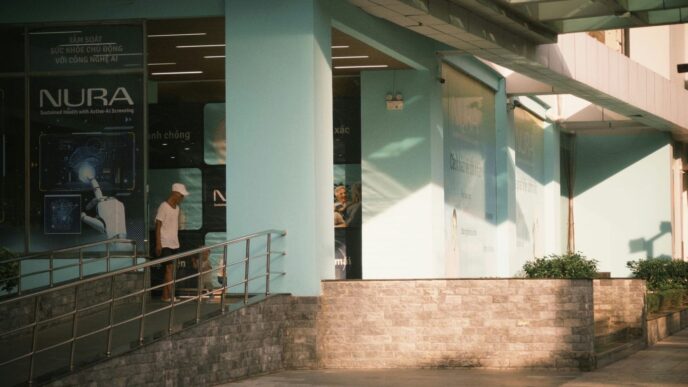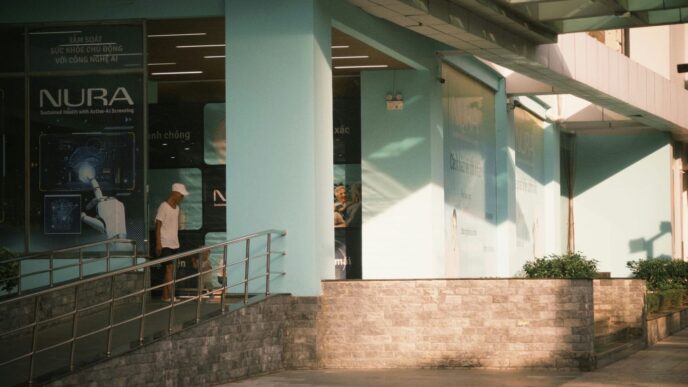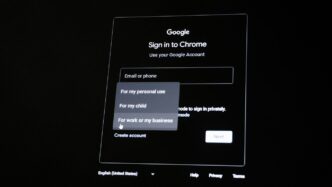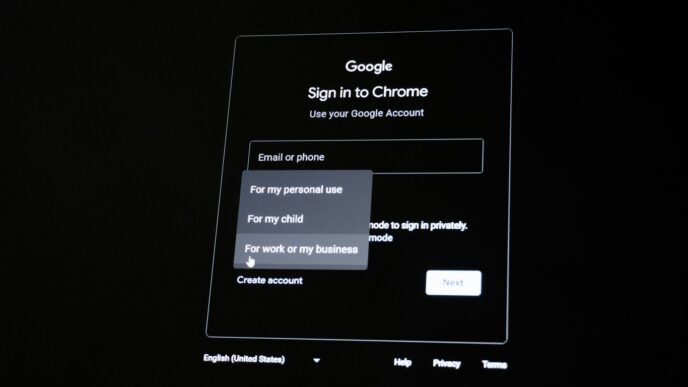So, you’re looking to get ChatGPT on your Windows 10 PC, specifically the 64-bit version? It’s not as complicated as it might seem. Lots of people are talking about this AI tool, and for good reason. It can help with writing, coding, answering questions, and a whole lot more. But where do you actually get it, and is it free? We’ll break down how to find the official download for your Windows 10 64-bit machine, what you need to have on your computer, and what to watch out for so you don’t end up with something sketchy. Let’s get this sorted.
Key Takeaways
- The official way to get the ChatGPT desktop app for Windows 10 64-bit is through the Microsoft Store.
- Always be wary of third-party websites offering downloads, as they can contain malware or bundled unwanted software.
- To use the full GPT-4 model, a paid subscription to ChatGPT Plus is required, though the app itself is free to download.
- Verify your Windows 10 system is 64-bit; the application is not compatible with 32-bit systems.
- The desktop app offers unique features like a quick-access companion window (Alt + Space) and enhanced OS integration compared to the web version.
Understanding ChatGPT 4 and Its Benefits

Introduction to ChatGPT 4 and Its Capabilities
So, what exactly is ChatGPT 4? Think of it as a big upgrade to the AI language model you might already know. Developed by OpenAI, this isn’t just a small tweak; it’s a more capable system that can understand and create text in a way that feels very human. It’s pretty good at handling complex instructions and remembering what you’ve talked about, even over longer conversations. This makes it a lot more useful for tasks that need a bit more back-and-forth. Plus, it can now work with images as well as text, which opens up a whole new range of possibilities. It’s like having a really smart assistant that can help with all sorts of things, from writing to figuring out tricky problems.
Key Features and Improvements Over Previous Versions
Compared to earlier versions, ChatGPT 4 really shines in a few areas. For starters, its knowledge base is much bigger and more up-to-date, meaning it’s less likely to give you old or wrong information. It’s also better at following complicated directions and keeping track of the conversation, which is a big deal if you’re working on something that takes time. For people who code or write, its improved abilities are a major plus. It can generate more complex code and write in different styles more easily. The introduction of the official desktop app for Windows is a game-changer, bringing features you can’t get in a web browser.
Here’s a quick look at some of the improvements:
- Better Reasoning: Handles complex problems and instructions more effectively.
- Enhanced Creativity: Produces more nuanced and varied creative text formats.
- Image Input: Can process and understand information from images.
- Longer Context Window: Maintains coherence over extended conversations.
Why Use ChatGPT 4 on Windows 10 64-bit?
If you’re running Windows 10 on a 64-bit system, getting the official ChatGPT desktop app means you can really boost your productivity. The biggest advantage is how well it fits into your computer’s setup. Instead of being stuck in a browser tab, the AI becomes part of your desktop. This lets you do cool things like analyze something on your screen using a screenshot or have a hands-free chat using its Advanced Voice Mode while you’re busy with other tasks. The dedicated app often runs smoother than the web version, giving you a more focused experience without the usual browser distractions. Having this direct access makes it a super helpful tool for anyone who needs to quickly summarize papers, brainstorm ideas, or create content without interrupting their work. You can find out more about its capabilities on the OpenAI website.
Using the desktop app on Windows 10 64-bit offers:
- Deeper OS Integration: Access features like screenshot analysis.
- Improved Performance: Often runs more smoothly than the web version.
- Convenient Access: Quick activation with keyboard shortcuts.
- Advanced Voice Mode: Enables hands-free interaction.
System Requirements and Compatibility

Before you even think about downloading the ChatGPT desktop app for your Windows 10 64-bit machine, it’s a good idea to make sure your computer can actually handle it. Nobody wants to go through the download and installation process only to find out their PC is too old or not powerful enough. It’s like trying to run a marathon with flip-flops on – just not going to work out well.
Minimum and Recommended System Specs for Windows 10 64-bit
OpenAI has laid out some basic guidelines to get the app running smoothly. Think of these as the bare minimum to get the engine started. For a truly good experience, especially if you plan on doing more than just simple chats, you’ll want to aim for the recommended specs. This means your computer won’t be chugging along like it’s trying to climb a steep hill.
Here’s a quick rundown:
- Operating System: Windows 10 64-bit (Version 18362.0 or higher).
- Processor: Intel Core i3 or an equivalent AMD processor.
- RAM: 8 GB.
- Storage: At least 10 GB of available disk space.
- Internet Connection: A stable broadband connection is a must.
For a better time, consider these:
- Processor: Intel Core i5/i7 or AMD Ryzen 5/7.
- RAM: 16 GB or more.
- Storage: A Solid State Drive (SSD) will make things load much faster.
Verifying Your System’s 64-bit Architecture
So, how do you check if your PC is ready for the 64-bit party? It’s pretty simple. You just need to peek into your system settings. Making sure you have a 64-bit system is non-negotiable for this application.
- Click the Start button (that’s the Windows icon in the corner).
- Go to Settings (it looks like a little gear).
- Click on System.
- Scroll down the left-hand menu and select About.
- Look for "System type." It should say "64-bit operating system."
While you’re there, you can also check your Windows version. You’ll want to see version 18362.0 or higher. This information is usually found under "Windows specifications."
Important Considerations Before Installation
Beyond just the hardware specs, there are a couple of other things to keep in mind. Sometimes, your antivirus software can be a bit too protective and might flag the installer. If that happens, you might need to temporarily adjust your security settings or add an exception for the ChatGPT installer. Also, remember that while the app itself might not take up a ton of space, the tasks you perform with it, like analyzing large documents or complex code, can use up a lot of your computer’s power. If you plan on doing heavy lifting with ChatGPT, having a system that’s a step above the minimum requirements will make your life a lot easier and prevent frustrating slowdowns. You can find more details on system requirements on the OpenAI website.
How to Get ChatGPT Free Download for PC Windows 10 64-bit
So, you want to get ChatGPT running on your Windows 10 PC? It’s not as complicated as it might seem, but you do need to be careful where you download it from. The official and safest place to get the ChatGPT desktop application is the Microsoft Store. This is the only place endorsed by OpenAI, meaning you’re getting the real deal, free from malware or unwanted extras. Forget those sketchy websites promising early access or special versions; they’re usually just trying to trick you.
Official Sources and Trusted Platforms
When it comes to downloading software, especially something as popular as ChatGPT, sticking to official channels is key. For Windows users, this means the Microsoft Store. OpenAI directs users to this platform for the desktop app. You might see other sites claiming to offer the download, but these are not official distributors. Websites that aren’t the Microsoft Store can’t guarantee the software’s integrity. It’s best to avoid them entirely. You can find the official app listing directly through a search in the store or via a link provided by OpenAI, which will take you straight to the correct page.
Step-by-Step Download Instructions
Getting the app is pretty straightforward once you know where to look:
- Open the Microsoft Store on your Windows 10 PC.
- In the search bar at the top, type "ChatGPT" and press Enter.
- Look for the official ChatGPT application, usually developed by OpenAI.
- Click on the application listing.
- Click the "Get" or "Install" button.
The download and installation process will then begin automatically. It’s designed to be simple, so you shouldn’t run into too many issues. You can also find the desktop application on OpenAI’s website which will guide you to the correct store listing.
Installation Guide for ChatGPT 4 on Windows 10 64-bit
Once the download from the Microsoft Store is complete, the installation is usually automatic. Windows handles most of it for you. However, it’s good to know what’s happening. The installer will unpack the necessary files and set up the application so it works correctly with your system. If you encounter any prompts, just follow the on-screen instructions. Generally, it’s a quick process, and you’ll be ready to start using ChatGPT on your PC shortly after. Just make sure your internet connection is stable during the download phase.
Ensuring a Safe and Secure Download
When you’re looking to get the ChatGPT app for your Windows 10 PC, the most important thing is to make sure you’re getting the real deal and not some dodgy copy. The internet is full of places trying to trick you, especially with popular stuff like this. You really don’t want to end up with malware or something that messes up your computer.
Avoiding Scams and Fake Downloads
It’s pretty easy to get caught out by fake downloads. Scammers put up websites that look a lot like the real thing, hoping you’ll click their download links. Always be super suspicious of any download link that isn’t directly from the official source. If a random forum post or a social media ad is pushing a download, steer clear. Also, never give out personal info or payment details unless you’re absolutely sure you’re on the official OpenAI site. Remember, the app itself is free to download, so if anyone asks for money upfront for the download, it’s a huge red flag. Keep an eye out for installers that try to sneak in extra programs you don’t want, too. The official installer from the Microsoft Store will only install the ChatGPT application.
Identifying Authentic Software Sources
So, where should you get it? The only truly safe and official place to download the ChatGPT desktop app for Windows is the Microsoft Store. This is the platform that OpenAI itself points to. It means the app is genuine, secure, and will get updates directly. OpenAI also provides a link that takes you straight to the correct listing in the store. Forget about websites that claim to have the "official" file, even if they look legit. Sites like TechSpot or Uptodown aren’t official distributors, and downloading from them just adds unnecessary risk. Sticking to the Microsoft Store means you get the software straight from the developer, untouched.
Risks of Third-Party Download Websites
Downloading from unofficial sites is just asking for trouble. You might think you’re getting the app, but you could be installing viruses, spyware, or other nasty software that can steal your information or slow down your PC. These sites often bundle unwanted programs with the download, which can be a real pain to remove. It’s just not worth the risk when the official download is so easy to find. To keep your system running smoothly, it’s a good idea to regularly clean out junk files and use antivirus software. You can find tips on maintaining your computer’s performance.
Before you even start downloading, it’s a good idea to make sure your Windows 10 is up to date. Go to Settings > Update & Security > Windows Update and check for any new updates. Sometimes, old software can cause problems with new installations. Also, if you have a really strict antivirus or firewall program, it might accidentally block the download or installation. You might need to temporarily turn it off, but remember to turn it back on once the app is installed. Lastly, make sure you’re logged into the Microsoft account you want to use with the app on your PC. This just makes the whole process from the Microsoft Store go a bit smoother.
Exploring the ChatGPT Desktop Application Features
So, you’ve got ChatGPT running on your Windows 10 PC. That’s great! But what makes the desktop app different from just using the website? Well, it’s got some neat tricks up its sleeve that can really change how you use the AI.
Unique Features of the Desktop App
The desktop version is built to be more of a partner in your daily tasks. It’s not just a chat window; it’s designed to fit into your workflow. You get a main chat area, which is pretty standard, but the real magic is in how it integrates with your computer. Think about needing help with something on your screen – the desktop app can handle that. It’s a more direct way to get AI assistance without switching windows constantly.
Using the Companion Window for Quick Access
This is probably the coolest part. There’s a feature called the Companion Window. You can bring it up from anywhere on your computer using a keyboard shortcut, usually Alt + Space. This lets you ask a quick question or get help without even leaving the program you’re currently using. It’s like having a mini ChatGPT pop up whenever you need it. Super handy for getting quick answers or summarizing text while you’re writing an email or coding. You can even upload files directly into this window, which is great for getting AI to look at reports or data. It’s a big step up from just having a browser tab open. You can customize that shortcut too, if Alt + Space is already taken by another app.
Advanced Voice Capabilities and OS Integration
Beyond just typing, the desktop app also offers advanced voice features. This means you can actually talk to ChatGPT, and it will talk back. It’s pretty natural, almost like having a conversation. This is fantastic when you’re busy with something else and need hands-free help, maybe while you’re working on a project or even just brainstorming ideas. The way it works with your operating system is also pretty slick. For instance, you can take screenshots and then ask ChatGPT questions about what’s on them, directly within the app. This kind of integration makes it a much more powerful tool for problem-solving and getting quick feedback on visual information. It’s a big reason why many people prefer the dedicated ChatGPT for Windows app over the web version.
Understanding ChatGPT Pricing and Access
So, you’ve got the ChatGPT desktop app downloaded and installed on your Windows 10 64-bit machine. That’s great! But now you’re probably wondering about the cost, especially when it comes to using the really advanced stuff like GPT-4. It’s a common question, and the answer is a bit layered.
Is the ChatGPT Desktop App Free?
Let’s get this straight right away: the official ChatGPT desktop application itself is free to download and install. You can grab it from the Microsoft Store, and it won’t cost you a dime to get it onto your PC. This means you can start exploring its interface and basic functions without any upfront payment. It’s a good way to see what it’s all about.
Accessing Full GPT-4 Model Power
Now, here’s where the subscription comes into play. While the app is free, accessing the full capabilities of the most advanced models, like GPT-4 and the newer GPT-4o, typically requires a paid subscription. Think of it like getting a basic phone for free, but needing to pay for a premium data plan to use all its features. For consistent and priority access to GPT-4, you’ll need to look into a subscription.
Free vs. Paid Subscription Tiers
OpenAI offers different levels of access, and understanding these can help you decide what’s best for you. Here’s a quick breakdown:
- Free Tier: This gives you access to base models. You might get some limited use of newer models, but expect slower response times during busy periods and potential message caps. It’s fine for casual use or trying things out.
- ChatGPT Plus: This is the main paid plan for individuals, costing around $20 per month. With Plus, you get general access even when lots of people are using it, faster responses, and priority for new features. Most importantly, a ChatGPT Plus subscription is required for consistent and priority access to the full capabilities of the GPT-4 and GPT-4o models. This plan is really for those who rely on the AI for more serious work or complex tasks.
Subscribing is usually straightforward. Once you’re logged into the desktop app, you’ll likely see an option to upgrade to Plus. Clicking that will guide you through the payment process. It’s managed through your OpenAI account, and upgrading unlocks the premium features across all your devices. For anyone serious about using this AI language model on their Windows PC for professional work, the upgrade to Plus is often seen as a worthwhile investment for its expanded limits and feature set. You can find more details about ChatGPT Plus and its benefits on their official pages.
Wrapping It Up
So, getting ChatGPT onto your Windows 10 64-bit PC is pretty doable now. We’ve gone over how to make sure your computer is ready for it and, most importantly, how to get the real deal straight from the Microsoft Store. Remember, sticking to official sources is the best way to keep your computer safe from any nasty surprises. While the app itself is free to grab, keep in mind that the really advanced stuff, like using GPT-4, usually needs a subscription. But for most folks, this guide should get you up and running with this powerful AI tool without too much fuss. Now you can start exploring what it can do for you.