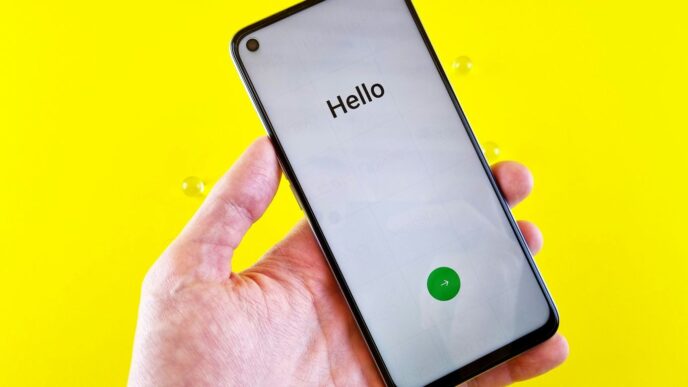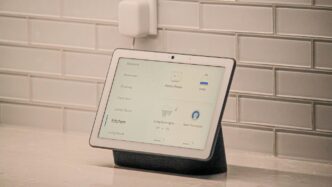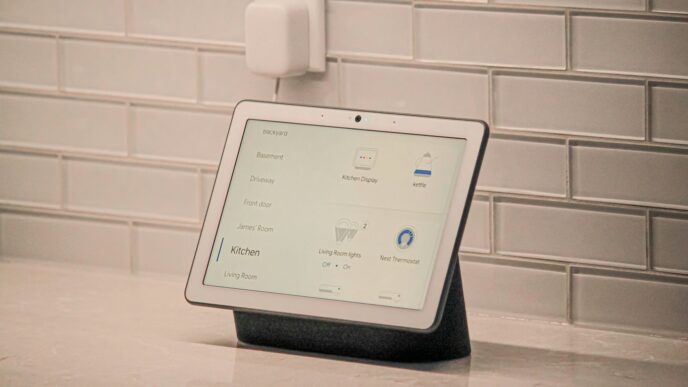If you’ve ever had Wi-Fi slow down just when you needed it most, you’re not alone. These days, we depend on the internet for everything—work, streaming, gaming, and keeping smart devices running. That’s where the smart home manager app comes in. It’s a simple way to get the most out of your Wi-Fi without needing to be a tech expert. Whether you’re setting up a new router, checking who’s on your network, or figuring out why your signal is weak in one room, this app can help. Let’s look at how you can use it to keep your home connected and running smoothly in 2025.
Key Takeaways
- The smart home manager app makes setting up and managing your Wi-Fi much easier, even if you’re not tech-savvy.
- You can spot and fix Wi-Fi dead zones, run speed tests, and even switch between 2.4GHz and 5GHz bands for better performance.
- It’s easy to see all the devices using your network and kick off any that don’t belong, which helps keep things running smoothly.
- Security features like WPA3 and parental controls are built into the app, so you can keep your family and data safe.
- If your Wi-Fi still isn’t reaching everywhere, the app can help you add mesh extenders and show you the best places to put them.
Setting Up the Smart Home Manager App for Peak Performance
Getting your Smart Home Manager App ready isn’t just about tapping “install” and calling it done. There’s a bit of setup involved if you want Wi-Fi that doesn’t constantly drop during video calls or lag out when you’re streaming something important. Start by making sure all your necessary devices are connected and that your network details are truly your own.
Connecting All Your Devices Seamlessly
To get the most reliable network, add each of your devices one at a time. That old tablet or your new laptop—every device needs to be logged in. Here’s how I usually go about it:
- Open the Smart Home Manager App on your phone or tablet.
- Find the section labeled "Connected Devices." Some apps just call it "My Devices."
- Join your Wi-Fi with each device, using the network name and password. If you’ve got smart TVs, assistants, or any smart plugs, make sure they’re included too.
- Double-check that each device shows up in the app’s device list.
A steady, clutter-free network starts here. Too many devices? It helps to uninstall unnecessary pre-installed apps to boost some older phone’s efficiency, too.
Personalizing Wi-Fi Network Names and Passwords
Default network names and passwords aren’t just boring—they’re easy for everyone in the neighborhood to guess. Give your network some personality and security at the same time:
- Pick a Wi-Fi name that’s easy for you to spot but doesn’t give away any personal info (avoid including your address in the name!).
- Set a password that mixes letters, numbers, and a special character or two.
- Change passwords every so often, especially if you’ve had guests log on, or you’ve shared it in a text thread.
Quick Reference Table for Creating Strong Passwords:
| Requirement | Example |
|---|---|
| 8+ Characters | Yes: h0meN3tw0rk! |
| Mix of Upper/Lower | Yes: HomeWiFiNet |
| At Least 1 Symbol | Yes: MyWiFi$123 |
Changing both name and password can kick unwanted devices off your network, too. Trust me, it’s worth the two minutes it takes.
Using the Guided Setup to Identify Best Router Placement
Where your router lives in the house seriously matters. Stuff it in a closet or behind a TV, and your signal might as well be dial-up. The Smart Home Manager App usually walks you through a setup that looks something like this:
- Follow prompts in the guided setup when first launching the app.
- Let the app suggest better spots by measuring signal strength.
- If asked to move your router, go for somewhere central to your home, away from thick walls and other electronics.
- After you move it, use the app’s test again to see signal gains.
Moving my router even 10 feet made a huge difference—no more dropouts in the basement, and my phone stopped hopping to cellular data every time I went into the kitchen.
That’s it—you’re set up for better performance. The rest is just tweaking things so it feels like your internet is working for you, not against you!
Optimizing Wi-Fi Coverage with Smart Home Manager App Tools

Locating and Eliminating Dead Zones in Your Home
Dead zones are those spots where your Wi-Fi just drops out. It’s annoying. The Smart Home Manager app makes hunting these areas down a whole lot easier.
- Open the app and use the built-in Wi-Fi coverage scanner. This tool highlights weak spots room by room.
- If you spot trouble zones, try moving your router away from walls, metal, big appliances, or furniture. Even microwaves can mess with your signal.
- The app sometimes recommends new spots for your router or extenders based on where coverage dips most.
List of common sources that create dead zones:
- Thick walls (especially brick or concrete)
- Large mirrors
- Heavy appliances (refrigerator, washer/dryer)
- Fish tanks
Performing Speed Tests on Individual Devices
It can get confusing when your overall internet is fast but your phone crawls. Luckily, the app lets you check the speed on each device, not just your main connection.
You can run instant speed tests directly within the Smart Home Manager, so you don’t need any third-party tools. These tests make it clear what’s actually getting to your laptop, your tablet, or your kid’s game console.
| Device | Download Speed (Mbps) | Upload Speed (Mbps) |
|---|---|---|
| Living Room TV | 55 | 8 |
| Kitchen Tablet | 17 | 5 |
| Bedroom Laptop | 9 | 4 |
| Garage Camera | 1 | 0.5 |
This kind of table helps you spot which gadgets are suffering, so you can focus on fixing those.
Making Use of Wi-Fi Band Steering and Frequency Selection
Most routers these days run on two bands: 2.4GHz and 5GHz. And picking the right one can make a decent difference. 2.4GHz stretches farther (useful for big homes or things like cameras in the garage), and 5GHz is quicker – perfect for streaming or gaming…but it won’t travel through walls as well.
Here’s how to use band steering and manual selection in the app:
- Switch on auto band steering – this lets your router pick the best band for the device automatically.
- If your app shows a device stuck on the wrong band, you can change it manually. For example, if your older tablet keeps getting kicked off, try locking it to 2.4GHz.
- If you live in an apartment with lots of neighbors, the app sometimes lets you choose a less crowded channel, even within your chosen band.
Quick reminder: when the Wi-Fi seems slow, sometimes switching bands or channels is all it takes to fix things up.
Managing Connected Devices with Enhanced Control
Keeping track of all the gadgets connected to your Wi-Fi network can feel like a chore, but the Smart Home Manager app makes it a whole lot simpler. Rather than guessing how many devices are clogging up your bandwidth or which ones are using all your data, this app brings the details front and center.
Viewing All Active Devices on Your Network
The Device List feature shows every phone, tablet, speaker, and smart fridge currently online. It’s surprising how fast that list can grow, especially if you’ve got a house full of smart devices. You’ll see device names, connection types (wired or wireless), and sometimes even usage stats. Here’s a sample of what you might find:
| Device Name | Type | Status |
|---|---|---|
| Jake’s iPhone 14 | Wireless | Online |
| Living Room TV | Wired | Online |
| Smart Thermostat | Wireless | Online |
| Unknown Device 2034 | Wireless | Offline |
It’s like taking inventory, but less painful. And if you spot an unfamiliar device, well, time to do a little investigation.
Prioritizing Bandwidth for Streaming, Gaming, or Work
With so many devices fighting for signal, not everything needs the fastest speeds all the time. The app lets you pick which gadgets or jobs need the most juice. Say you want Netflix to never buffer, or maybe the Zoom call comes first:
- You can pick bandwidth “favorites” right from the dashboard.
- Drag and drop devices or apps into priority slots.
- Easily switch priority if someone else in the house needs better speeds temporarily.
Some apps will even let you assign different priorities by time of day, so work gets daytime preference, then the PlayStation takes over for evening gaming. This feature can make a world of difference, especially if you’re dealing with spotty connections or have folks streaming in every room.
Removing Unknown or Unwanted Devices Instantly
It happens—someone gets your password, or you spot a device that just doesn’t belong. Kicking them off is a couple taps away. Here’s how it usually goes:
- Find the suspicious device on your device list.
- Tap the option to disconnect or block it from the network.
- Change your password if you suspect a neighbor is freeloading.
If you’re like me and worry about who’s using your Wi-Fi, this kind of control brings a little peace of mind.
For more about how apps are changing everyday tech experiences, including unlocking cars with your phone, check out smartphone vehicle features. Keeping your network organized has never felt this easy.
Improving Network Security and Parental Controls

Keeping your home network locked down and safe can feel like an endless chore. But the Smart Home Manager app in 2025 takes a lot of the hassle out of security settings and keeping tabs on where, when, and how your Internet is used.
Enabling WPA3 Security Protocols for Safer Browsing
Switching to WPA3 is one of the fastest ways to shore up your Wi-Fi against unwanted guests. Most people never look at their router’s security details, but if you’re still on something like WPA2 or even WEP, it’s time for an upgrade. Here’s how to double-check or change your security settings using the app:
- Open the Smart Home Manager app and navigate to your Wi-Fi settings.
- Look for the security options. You’ll likely see choices like WPA2, WPA3, or a mixed mode.
- Select WPA3. You might need to update some devices, but the step-up in protection is worth it.
- Save and apply your changes.
Upgrading your password in this same menu is a good idea. Go for something longer and avoid personal info.
Setting Up Parental Controls on Home Devices
If you have kids (or even just roommates with bad habits), parental controls are shockingly useful. You can set up restrictions or schedule when certain devices can access the web. Here’s what you can manage inside the Smart Home Manager app:
- Block adult sites or categories by device.
- Schedule screen time limits (for example, Wi-Fi off at 10:00 PM for the kids’ tablets).
- Pause or unpause Internet access instantly.
Here’s a sample setup:
| Device | Bedtime (Wi-Fi Off) | Content Filters |
|---|---|---|
| Alex’s iPad | 9:30 PM | Child/Teen Safe |
| Smart TV | 11:00 PM | None |
| Laptop | Unlimited | School Only |
These settings are easy to reverse if you need to change them.
Receiving Real-Time Notifications About Network Threats
Sometimes a bad actor tries to join your network. Or maybe someone’s trying to guess your password. The Smart Home Manager app can send instant alerts when suspicious activity comes up — for instance, if an unknown device tries to connect or if there are brute-force attempts on your password. You’ll want to:
- Enable notifications in the app’s notification settings.
- Select which security alerts you want—like new device joins, failed logins, or newly detected threats.
- Read the alert, and use the app to either approve the device or block it entirely.
You’ll never be left guessing who’s joined or tried to join your network again. If you see something weird, change your password and double-check your device list.
Security takes just a couple minutes to review each month. Instead of crossing your fingers and hoping for the best, the Smart Home Manager app gives you tools to actually see what’s happening on your network.
Leveraging Mesh Networks and Extenders for Superior Coverage
Staying connected everywhere in your home isn’t just nice—it’s basically required now. If you regularly lose signal in that back bedroom or out in the garage, mesh networks and Wi-Fi extenders can help. Here’s how to use them with the Smart Home Manager App so your devices stay online all day, no matter where you are.
Setting Up Mesh Systems Through the Smart Home Manager App
Mesh networks work by placing several nodes throughout your home, all talking to each other wirelessly. They don’t just copy your router’s signal—they create a single, robust network that covers every room and hallway. To set up a mesh system using the Smart Home Manager App:
- Open the app and add your mesh hardware as directed (usually, there’s a big plus sign or "Add Device").
- Connect the first node to your modem—the app will walk you through this.
- Position other nodes around the house for coverage. Place each node where your Wi-Fi gets weak but is not completely gone.
- The app will confirm when everything’s online and working.
Messy tech setups are fading away, especially now that connected devices—from smart fridges to TVs—can be managed easily through apps. Companies at recent electronics shows have pushed the idea of automated smart homes that work in the background, and mesh systems are becoming a backbone for these smart spaces.
Positioning Mesh Nodes for Maximum Effectiveness
Where you put your nodes can make or break your mesh network. Put simply, you want nodes far enough apart to reach weak spots, but not so far that they’d lose connection with each other.
- Always start with one node in the center of your home, linking directly to your modem.
- Place other nodes near problem areas—like rooms where Zoom calls tend to glitch or where Netflix keeps buffering.
- Avoid obstacles like thick walls and metal objects. Shelves, open tables, or even a hallway table work better than next to a giant metal filing cabinet.
- The app usually checks each placement and suggests improvements.
Some modern mesh systems even allow automatic optimization, helping to fix issues without you having to lift a finger. Still, a bit of planning goes a long way if you want to avoid those dead zones.
Using Ethernet Backhaul with Mesh for Ultimate Reliability
Wi-Fi is convenient, but when you want zero dropouts—especially if you’re gaming, working from home, or streaming—you should think about Ethernet backhaul. This means connecting mesh nodes using wired Ethernet instead of just wireless signals. Here’s a quick rundown:
| Setup Type | Signal Stability | Best For |
|---|---|---|
| Mesh (Wi-Fi only) | Good | Everyday use, flexibility |
| Mesh + Ethernet cable | Excellent | Streaming, gaming, work |
Not everyone wants to run cables everywhere (it’s not fun, trust me). But if you can, you’ll get a solid connection in places where Wi-Fi might struggle. Sometimes, it’s worth having a professional run cables inside walls if you’re getting frustrated with weak spots.
So, that’s the basics. Use your Smart Home Manager App to make mesh systems easy, experiment with node placement for the best coverage, and don’t be afraid to go the extra mile with Ethernet cables if you want hassle-free speed everywhere in your home.
Troubleshooting Wi-Fi Issues Effortlessly with the App
Using the Smart Home Manager App can take a lot of the stress out of Wi-Fi troubleshooting. These days, no one likes to fiddle around with settings for hours just to get decent internet, and this app helps you cut through the nonsense. Instead of guessing what’s wrong when your streaming starts to buffer, you can let the app do the heavy lifting.
Identifying Common Network Problems Automatically
You don’t need to be a tech expert to diagnose Wi-Fi issues anymore. The app automatically scans your network and flags anything out of the ordinary. Things like slow devices, weak signal spots, and connections dropping off are quickly detected and listed. It’s kind of like having a tech support buddy built into your phone. Some common things it checks for include:
- Devices that aren’t getting enough speed
- Areas in your house with poor signal
- Far-away devices trying to connect to your network
For anyone who’s juggling multiple smart gadgets, this automatic problem-solver is a huge time saver. If you want extra tips on boosting your network, you might check out recommendations such as regularly maintaining your computer or using strong passwords—these make a difference over the long run (ten essential tips for technology use).
Following Step-By-Step Fixes for Slow Connections
Instead of sending you to Google every time there’s a hiccup, the app gives you clear, step-by-step instructions tailored to what it finds wrong. Here’s a typical process:
- It highlights a problem (let’s say, ‘slow download speeds on the living room lamp’).
- It suggests practical fixes, like restarting a device, moving the router, or switching Wi-Fi channels.
- The app often handles basic resets for you, sending signals to your hardware automatically and letting you know when it’s done.
Want to compare before and after speeds? There’s usually a simple speed test tool built in, so you can see if the fix worked. Here’s a quick look at what you might see in-app:
| Step | Action |
|---|---|
| Detect problem | Living room lamp slow |
| Suggest fix | Reboot device |
| Confirm fix | Speed improved? |
Contacting Support or Scheduling Service via the App
Sometimes, the problem is bigger than what the app can fix – like if your internet comes in slower than what you’re paying for, or if there’s an outage in your neighborhood. Instead of hunting down a phone number, the app lets you:
- Start a live chat with support
- Book a technician visit
- Check for local service outages or maintenance
It can even help you schedule a callback so you don’t have to stay glued to the phone menu. Sudden Wi-Fi issues don’t have to eat up your whole day anymore. With these built-in support tools, you’re not left in the dark—your connection’s on its way back to normal with just a few taps.
Taking Advantage of Smart Home Manager App Advanced Features
Even if your Wi-Fi seems to work fine, the Smart Home Manager App has a few advanced tricks that can push your home network further. Sometimes these settings look intimidating, but once you get the hang of them, they make real differences for everyone connected.
Using QoS Settings to Prioritize Applications
Ever had a video call drop out right when your kid starts a game download? You’re not alone. Quality of Service (QoS) lets you tell your network what’s important. For example, you can make sure Zoom or Teams gets first dibs on bandwidth and that downloads or game updates stay in the background.
A quick guide to using QoS:
- Open the Smart Home Manager App and enter the Advanced Settings.
- Choose the QoS tab (some apps call this Application Priority).
- Select where you want the fastest speeds to go (streaming, gaming, work).
- Save your changes—easy!
You can even set rules for certain times—like prioritizing work apps during the day and streaming at night.
Monitoring Data Usage by Device or Family Member
If your internet seems slow and you’re not sure who’s hogging bandwidth, check the app’s data usage tracker. The Smart Home Manager App lets you see exactly which devices are using the most data.
Here’s how a typical device breakdown might look:
| Device | Data Used (This Month) |
|---|---|
| Ben’s Laptop | 110 GB |
| Living Room TV | 80 GB |
| Jake’s Xbox | 75 GB |
| Smart Speaker | 2 GB |
- You can spot when a device suddenly spikes in usage (maybe someone’s downloading big games or streaming 4K movies).
- Parents can track (and sometimes even limit) how much internet each family member or device is using.
- If you see an unfamiliar gadget soaking up data, you’ll know it’s time to review your network’s security.
Customizing Network Schedules for Smart Home Devices
Those smart plugs and light bulbs seem harmless until you realize they stay connected all night. With network scheduling, you can control when these devices have Wi-Fi access.
Steps to create a schedule:
- Tap the device you want to manage in the app’s Device List.
- Select the “Set Schedule” option (it might also just be called "Pause Schedule").
- Choose the start and end times for Wi-Fi access.
- Hit save. That device won’t connect unless it’s during your scheduled window.
- This feature is great for parents who want to enforce homework time or cut down on late-night screen use.
- You can reduce power and data usage by keeping smart gadgets offline when you don’t need them.
- Scheduling helps keep the home network clean from unnecessary chatter, leading to slightly better performance for everything else.
In the end, these advanced tools aren’t just for tech gurus—they’re practical, everyday ways to make sure your Wi-Fi actually works for you and your family, not the other way around.
Wrapping Up: Making the Most of Your Wi-Fi with Smart Home Manager
So, that’s pretty much it. Getting your Wi-Fi to work better in 2025 isn’t as tough as it sounds, especially with the Smart Home Manager app in your corner. It helps you spot slow spots, manage who’s using your network, and even lets you tweak settings without needing to be a tech whiz. Sometimes, just moving your router or switching up the Wi-Fi band can make a big difference. Other times, you might need to update your gear or kick off a few freeloaders. Either way, a little bit of effort goes a long way. With these tips and the app, you’ll spend less time fighting with your internet and more time actually enjoying it—whether you’re streaming, gaming, or just scrolling through your phone on the couch.
Frequently Asked Questions
What does the Smart Home Manager app do for my Wi-Fi?
The Smart Home Manager app helps you set up, manage, and improve your Wi-Fi network at home. It lets you connect devices, change your Wi-Fi name and password, check which devices are using your network, and even spot weak areas where the signal is low.
How can I make my Wi-Fi signal reach every room in my house?
To get Wi-Fi everywhere, use the app to find the best spot for your router—usually in the middle of your home and off the floor. You can also set up mesh systems or extenders through the app to help the signal reach far corners or upstairs rooms.
What is the difference between 2.4GHz and 5GHz Wi-Fi bands?
The 2.4GHz band covers a bigger area but is slower, while the 5GHz band is faster but doesn’t go as far. The app can help you choose the best band for your needs, or let your devices switch automatically for the best speed and range.
Can I see who is using my Wi-Fi network?
Yes, the Smart Home Manager app shows you a list of all devices connected to your network. You can check if there are any unknown devices and remove them if needed to keep your network safe and fast.
How do I keep my Wi-Fi network safe from hackers?
You can turn on WPA3 security in the app, which is the newest and safest way to protect your Wi-Fi. It’s also smart to use a strong password and change it often. The app can send you alerts if it finds any threats or strange activity.
What should I do if my internet is still slow after using the app?
If your Wi-Fi is slow, the app can run speed tests and guide you through fixes, like moving your router or switching Wi-Fi bands. If you still have problems, you can contact support or schedule a service visit right from the app.