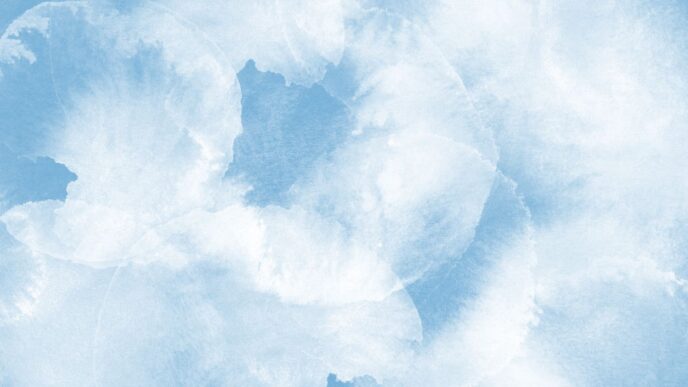Unlocking a disabled iPhone can be frustrating, especially if you don’t know the right steps to take. This guide will help you understand why your iPhone might be disabled and walk you through various methods to unlock it safely. Whether you prefer using iTunes, iCloud, or other options, you’ll find simple instructions to get your device back up and running.
Key Takeaways
- Your iPhone gets disabled after too many wrong passcode attempts, which is a security measure.
- You can unlock your iPhone using iTunes, iCloud, or Recovery Mode, depending on your situation.
- Always back up your iPhone to avoid losing important data during the unlocking process.
- Using Find My iPhone can help you erase your device remotely if you forget your passcode.
- To prevent future lockouts, set a strong passcode and enable features like Touch ID or Face ID.
Understanding Why Your iPhone is Disabled
When your iPhone is disabled, it usually means that the device has been locked due to too many incorrect passcode attempts. This security feature is designed to protect your personal information. Here are some common reasons why your iPhone might get disabled:
Common Reasons for iPhone Disabling
- Forgotten Passcode: This is the most frequent reason. You may not remember your passcode and try different combinations.
- Mistaken Passwords: Sometimes, users confuse their iPhone passcode with other passwords, like their Apple ID.
- Accidental Inputs: Kids or pets might accidentally press the screen, leading to multiple incorrect entries.
Security Features Triggering Lockout
The iPhone has built-in security measures that lock the device after a certain number of failed attempts. This is to prevent unauthorized access to your data. The lockout duration increases with each failed attempt:
| Failed Attempts | Lockout Duration |
|---|---|
| 1-5 | 1 minute |
| 6-10 | 5 minutes |
| 11+ | 15 minutes |
Impact of Multiple Incorrect Passcode Attempts
If you keep entering the wrong passcode, your iPhone may become disabled for longer periods. In some cases, it can even lead to permanent disabling, requiring a reset to regain access.
Remember, if you have never backed up your iPhone, you may lose all your data when you unlock it. Always keep backups to avoid data loss!
Preparing to Unlock Your Disabled iPhone
Unlocking a disabled iPhone can be a bit tricky, but with the right steps, you can get back into your device. Here’s what you need to do before you start the unlocking process.
Checking for Recent Backups
Before you attempt to unlock your iPhone, it’s crucial to check if you have any recent backups. This will help you restore your data later. Here are some ways to check:
- iCloud Backup: Go to Settings > [your name] > iCloud > Manage Storage > Backups.
- iTunes Backup: Open iTunes and check for backups under Preferences > Devices.
- Third-Party Apps: Some apps can also help you manage backups.
Ensuring You Have the Right Tools
To unlock your iPhone, you’ll need a few tools:
- A computer with iTunes installed.
- A USB cable to connect your iPhone to the computer.
- Your Apple ID and password if you plan to use iCloud.
Understanding the Risks Involved
Unlocking your iPhone can lead to data loss. It’s important to understand the risks:
- You may lose all your data if you don’t have a backup.
- Some methods may void your warranty.
- Always ensure you follow the steps carefully to avoid further issues.
Remember, having a backup is essential to protect your important files. Without it, you risk losing everything on your device!
Using iTunes to Unlock a Disabled iPhone
If your iPhone is disabled, using iTunes is a common way to unlock it. Here’s how to do it step by step:
Connecting Your iPhone to iTunes
- Prepare your devices: Make sure you have a disabled iPhone, a computer (Windows PC or Mac), and a USB cable.
- Open iTunes: Ensure you have the latest version of iTunes installed on your computer.
- Connect your iPhone: Use the USB cable to connect your iPhone to the computer.
Steps to Restore Your iPhone via iTunes
- Put your iPhone in recovery mode:
- For iPhone 8 or later: Quickly press and release the volume up button, then the volume down button, and finally press and hold the Side button until you see the recovery mode screen.
- For iPhone 7 and 7 Plus: Press and hold the Side and Volume Down buttons at the same time until you see the recovery mode screen.
- For iPhone 6s and earlier: Hold the Home and Top (or Side) buttons together until the recovery mode screen appears.
- Launch iTunes: Once your iPhone is in recovery mode, iTunes will detect it and show a message.
- Restore your iPhone: Click on the option to restore your iPhone. This will erase all data, including the passcode.
- Set up your iPhone: After the restoration, you can set up your iPhone as new or restore it from a backup.
Troubleshooting Common iTunes Issues
- If iTunes doesn’t recognize your iPhone, try using a different USB port or cable.
- Ensure that your computer has the latest software updates.
- Restart both your computer and iPhone if you encounter any issues.
Remember, using iTunes will erase all data on your iPhone. Make sure you have a backup if possible!
Unlocking a Disabled iPhone Using iCloud
If your iPhone is disabled, you can use iCloud to unlock it. This method is simple and effective, especially if you have the "Find My iPhone" feature enabled.
Requirements for Using iCloud
To unlock your iPhone using iCloud, you need:
- An active internet connection
- Access to a computer or another iOS device
- Your Apple ID and password
Steps to Erase Your iPhone via iCloud
- Open a web browser and go to icloud.com.
- Sign in with your Apple ID and password.
- Click on Find iPhone.
- Select All Devices and choose your disabled iPhone.
- Click on Erase iPhone to remove the lock.
Restoring Your iPhone from an iCloud Backup
After erasing your iPhone, you can restore it from a backup:
- Turn on your iPhone and follow the setup instructions.
- When prompted, select Restore from iCloud Backup.
- Sign in with your Apple ID and choose the backup you want to restore.
Remember, using iCloud will erase all data on your iPhone. Make sure you have a backup before proceeding!
Utilizing Recovery Mode to Unlock Your iPhone
When to Use Recovery Mode
Recovery Mode is a special mode that helps you reset your iPhone when it’s disabled. You should use it if you can’t access iTunes or iCloud. This method is useful when you have never connected your iPhone to the computer before.
Steps to Enter Recovery Mode
- Turn Off Your iPhone: Unplug your iPhone and turn it off completely.
- Connect to Computer: Use a USB cable to connect your iPhone to a computer with iTunes.
- Enter Recovery Mode:
- For iPhone 8 and later: Press and quickly release the Volume Up button, then the Volume Down button, and finally press and hold the Side button until you see the recovery mode screen.
- For iPhone 7 and 7 Plus: Press and hold the Volume Down and Side buttons at the same time until you see the recovery mode screen.
- For iPhone 6s and earlier: Press and hold the Home and Top buttons until the recovery mode screen appears.
Restoring Your iPhone in Recovery Mode
- Open iTunes: Once your iPhone is in recovery mode, iTunes will detect it.
- Choose Restore: Click on the “Restore” option when prompted. This will erase all data on your iPhone, so ensure you have a backup.
- Set Up Your iPhone: After the restore is complete, follow the on-screen instructions to set up your iPhone as new or restore from a backup.
Important Note: Using Recovery Mode will erase all data on your iPhone. Always back up your data before proceeding!
Unlocking Your iPhone Without a Computer
If you find yourself locked out of your iPhone and don’t have access to a computer, don’t worry! There are still ways to unlock your device. Here are some methods you can try:
Using the Find My App
- Open the Find My app on another Apple device or go to the iCloud website.
- Sign in with your Apple ID.
- Select your disabled iPhone from the list of devices.
- Choose the option to Erase iPhone. This will remove the passcode and all data.
Unlocking with Siri
- This method works for iPhones running iOS 8.0 to iOS 10.1.
- Activate Siri by holding the Home button or saying "Hey Siri".
- Ask Siri to open an app, and then use the app to access your phone.
- Note: This method may not work on all devices and is not a guaranteed solution.
Seeking Help from an Apple Store
- If the above methods don’t work, consider visiting your local Apple Store.
- Apple technicians can assist you with unlocking your device.
- Keep in mind that there may be a fee for this service.
Remember: Always back up your iPhone regularly to avoid losing important data in situations like this. Having a backup can save you a lot of trouble if you need to erase your device.
By following these steps, you can unlock your iPhone without needing a computer. Stay calm and try these methods to regain access to your device!
Preventing Your iPhone from Getting Disabled Again

Setting a Strong Passcode
Using a strong passcode is essential. Avoid simple combinations like "1234" or "0000". Instead, choose a mix of numbers and letters to enhance security.
Enabling Touch ID or Face ID
Utilizing biometric features like Touch ID or Face ID can make unlocking your iPhone easier and more secure. This way, you won’t have to rely solely on your passcode.
Regularly Updating Your iPhone
Keeping your iPhone updated with the latest iOS version is crucial. Updates often include important security patches that help protect your device from vulnerabilities.
Additional Tips
- Activate Find My iPhone: This feature allows you to locate your device if it gets lost or stolen.
- Avoid Multiple Incorrect Passcode Attempts: Entering the wrong passcode too many times can lead to your iPhone being disabled.
- Backup Regularly: Make sure to back up your data frequently to avoid losing important information.
Staying proactive about your iPhone’s security can help you avoid the frustration of being locked out. Regular maintenance and updates are key to keeping your device safe!
Dealing with Data Loss After Unlocking
When you unlock a disabled iPhone, data loss can be a major concern. Here’s how to handle it:
Restoring from an iCloud Backup
- Check for iCloud Backup: If you had iCloud Backup enabled, your data might be saved there.
- Erase Your iPhone: After unlocking, go to Settings > General > Reset > Erase All Content and Settings.
- Restore from iCloud: Follow the setup prompts and choose to restore from your iCloud backup.
Using iTunes Backup to Restore Data
- Connect to iTunes: Use a computer with iTunes installed.
- Select Your Device: Click on your iPhone icon in iTunes.
- Restore Backup: Choose the most recent backup and click "Restore."
Third-Party Data Recovery Options
- Consider Software: If you don’t have a backup, you might try third-party recovery tools. However, be cautious as they can be unreliable.
- Seek Professional Help: If your data is crucial, consider consulting a data recovery service.
Remember, always back up your iPhone regularly to avoid losing important data in the future!
Frequently Asked Questions About Unlocking Disabled iPhones
Why Does My iPhone Get Disabled?
Your iPhone gets disabled when you enter the wrong passcode too many times. This is a security feature to protect your data from unauthorized access. Here are some common reasons:
- Entering the wrong passcode multiple times.
- Forgetting your passcode.
- Someone else trying to access your phone.
Can I Unlock My iPhone Without Losing Data?
If you have a recent backup, you can restore your data after unlocking your iPhone. However, if you don’t have a backup, restoring your iPhone will erase all data. Here’s what you can do:
- Check for iCloud backups.
- Use iTunes to restore from a backup.
- Consider third-party recovery options if needed.
What to Do If I Forgot My iPhone Passcode?
If you forgot your passcode, you will need to unlock your iPhone by restoring it. Here’s how:
- Connect your iPhone to iTunes.
- Follow the prompts to restore your device.
- If you have backups, you can restore your data afterward.
Remember, keeping your iPhone updated and using strong passcodes can help prevent it from getting disabled in the future!
Advanced Tips for iPhone Security

Using Two-Factor Authentication
Two-factor authentication adds an extra layer of security to your Apple ID. This means that even if someone knows your password, they cannot access your account without a second form of verification. To enable this feature:
- Go to Settings.
- Tap on your name at the top.
- Select Password & Security.
- Turn on Two-Factor Authentication.
Regularly Reviewing Security Settings
It’s important to check your security settings often. Here are some key areas to review:
- Password strength: Ensure your password is strong and unique.
- Account recovery options: Make sure your recovery email and phone number are up to date.
- App permissions: Regularly check which apps have access to your data.
Keeping Your iPhone Software Updated
Keeping your iPhone updated is crucial for security. Updates often include important security patches. To check for updates:
- Go to Settings.
- Tap on General.
- Select Software Update.
- If an update is available, download and install it.
Regular updates help protect your device from vulnerabilities and keep your data safe.
By following these tips, you can significantly enhance the security of your iPhone and protect your personal information from unauthorized access.
Final Thoughts on Unlocking Your Disabled iPhone
Unlocking a disabled iPhone can seem tough, but it’s doable with the right steps. By following the methods we discussed, you can regain access to your device. Remember to keep your iPhone updated and use strong passcodes to avoid future lockouts. Also, consider enabling features like Touch ID or Face ID for extra security. Stay safe and keep your iPhone secure!
Frequently Asked Questions
Why does my iPhone get disabled?
Your iPhone becomes disabled when you enter the wrong passcode too many times. This is a safety feature to keep your information secure.
Can I unlock my iPhone without losing any data?
If you have a backup, you can restore your data after unlocking. But if you don’t, unlocking will erase everything.
What should I do if I forget my iPhone passcode?
If you forget your passcode, you’ll need to restore your iPhone using iTunes or iCloud to unlock it.
Is it possible to unlock my iPhone using third-party apps?
It’s not safe to use third-party apps to unlock your iPhone. They can damage your device or steal your information.
How can I back up my iPhone if it’s disabled?
If your iPhone is disabled, you can’t back it up directly. But if you had iCloud Backup on, you can restore from that after unlocking.
What happens when I restore my iPhone?
Restoring your iPhone will erase all data and settings, so make sure you have a backup before you do it.
Can I unlock my iPhone using Siri?
Using Siri to unlock your iPhone is not a reliable method and only works on certain iOS versions. It’s not recommended.
What if I can’t use iTunes or iCloud to unlock my iPhone?
If you can’t use iTunes or iCloud, you may need to visit an Apple Store for help.