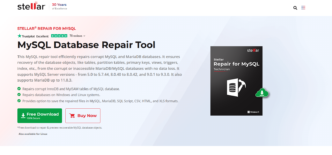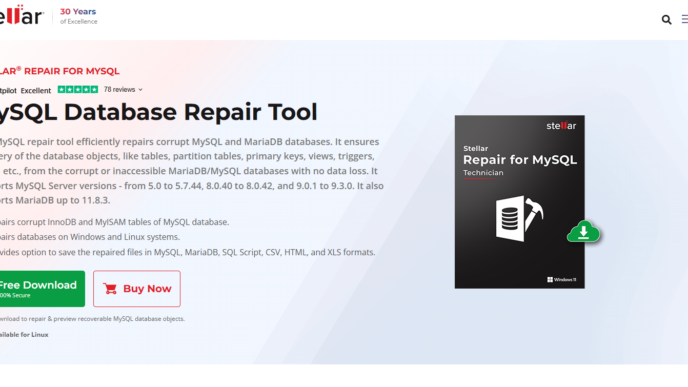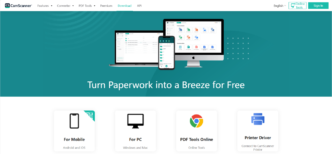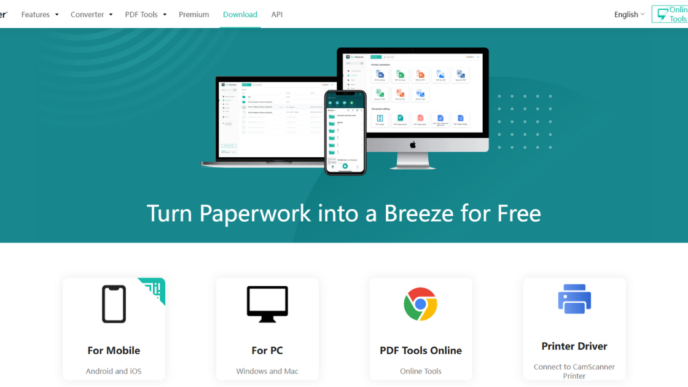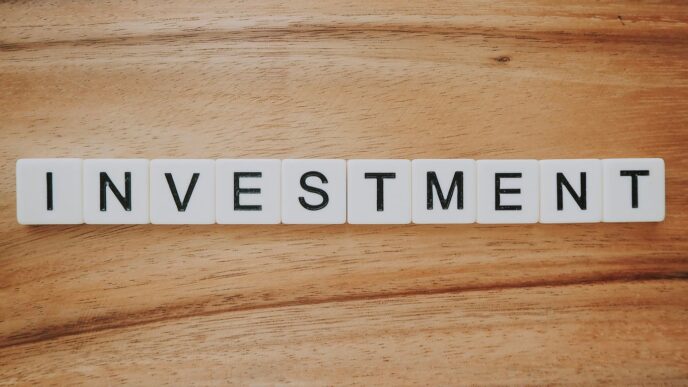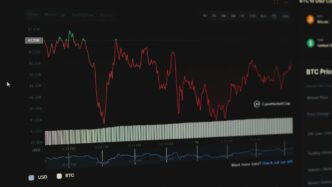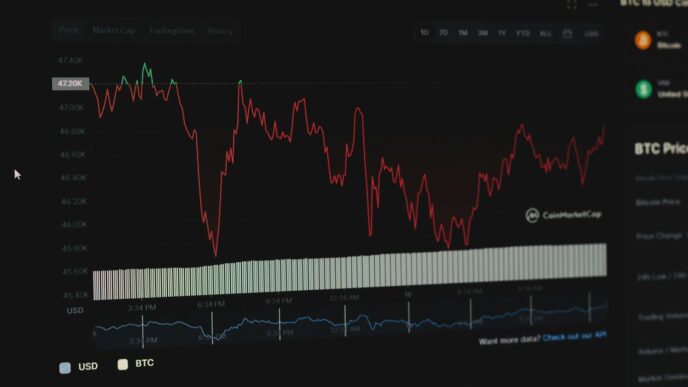Ever tried to figure out which CPU or GPU is actually better for your needs, and just ended up staring at endless charts and numbers? Yeah, it can get confusing fast. That’s where Anandtech Bench comes in. It’s a tool that helps you compare hardware side by side, so you can see real-world performance before you buy. Whether you’re building a new PC or just curious about how your old parts stack up, Anandtech Bench makes it pretty simple to get the info you want without getting lost in all the tech jargon. Let’s break down how you can use Anandtech Bench in 2025 to make smarter hardware choices.
Key Takeaways
- Anandtech Bench lets you easily compare CPUs and GPUs using real-world benchmarks.
- You can customize which tests and hardware you want to see, making it easier to focus on what matters to you.
- Performance scores in Anandtech Bench cover gaming, productivity, and multi-threaded results, so you get a full picture.
- The tool helps you spot which parts give you the best value for your money, not just the highest numbers.
- Using Anandtech Bench data can guide you to hardware that fits your actual needs, whether it’s gaming, work, or future upgrades.
Getting Started with Anandtech Bench for Hardware Comparisons
When you first check out Anandtech Bench, it can seem a bit overwhelming. But don’t worry—once you get the hang of the basics, it becomes a super useful tool for figuring out how different CPUs or GPUs stack up for your needs. Anandtech Bench basically pulls in years of performance results so you can make side-by-side comparisons, even between hardware generations.
Creating and Customizing Benchmark Sets
To actually compare hardware, start by picking which CPUs or GPUs you want to see. It’s pretty easy:
- Head to the Anandtech Bench main page.
- Choose the category—CPU, GPU, SSD, or even mobile devices.
- Check off the specific models you want from the big list, or use the search box for faster results.
- Select the benchmarks that matter most to you, like Cinebench scores, power draw, or gaming FPS numbers.
Most folks like to make a short list of contenders, say three or four chips. That way, you’re not drowning in data.
Navigating the Anandtech Bench Interface
The actual interface is practical. At the top, you’ve got category tabs for CPUs, GPUs, and the rest. Once you pick your chip types, you’ll see lots of benchmark tables, each focused on a different kind of test—productivity, gaming, etc. It can look like pure numbers overload, honestly, but:
- Names of CPUs or GPUs are listed along the top.
- Benchmark types (like Blender, Handbrake, or 3DMark) run down the left.
- You can click on any score to get more info, trends, or sometimes even see older data for comparison.
- Use filters to trim down the giant lists, focusing only on the categories that matter for you—like modern gaming or specific pro workloads.
If you’re comparing between modern Apple and traditional x86 chips for things like server workloads, there’s also discussion about the current data Apple cores versus x86 cores performance context.
Setting Baselines and Understanding Comparison Tools
One smart move is setting a baseline—often your current CPU or GPU—so you know what any upgrade will actually get you. The tool lets you add that baseline to your selection, then any new chip’s results compare against it in each test. That’s huge for understanding what kind of jump you might see.
Here’s a simple table to show how that might look:
| CPU Model | Geekbench 5 Multi | Cinebench R23 | Handbrake x264 (fps) |
|---|---|---|---|
| Great Old CPU | 9800 | 13720 | 65 |
| Fancy New CPU | 15600 | 19440 | 101 |
| Budget Option | 7500 | 11080 | 52 |
As you poke around, always check the testing configuration used—RAM speed, cooling solution, BIOS version, and so on. These details can quietly change results, so it pays to dig into the footnotes if you’re planning to match these scores on your own machine.
At the end of the day, Anandtech Bench is a reliable tool for comparing all sorts of hardware. If you use the filters and build custom comparison lists, your upgrade choices will be a lot less of a gamble.
Understanding Anandtech Bench’s Performance Metrics
When you first look at Anandtech Bench, it’s easy to get lost in all those numbers and charts. But you really just need to know what each number means—and how to use this info to compare different types of hardware.
Interpreting CPU Benchmark Scores
CPU benchmark scores on Anandtech Bench help you figure out which processor will feel faster for what you need to do. There are usually two major kinds of CPU scores: single-threaded and multi-threaded.
- Single-threaded score: Shows how quickly a CPU handles tasks using one core. Good for things like web browsing or loading apps.
- Multi-threaded score: Tells you how well a CPU works with many cores at once, which matters for tasks like video editing or 3D rendering.
- Scores are often relative. If the top chip scores 100, others are ranked by how close they get in performance.
Here’s a quick sample of how these might show up:
| CPU Model | Single-Threaded Score | Multi-Threaded Score |
|---|---|---|
| Intel Core i9-285K | 100 | 95 |
| AMD Ryzen 9 9950X | 94 | 100 |
| Intel Core i7-265K | 97 | 82 |
Deciphering Gaming and Productivity Rankings
Gaming and productivity aren’t measured the same way. Anandtech Bench typically tests gaming using real-world titles at different settings, while productivity gets tested using software like Blender or Handbrake.
- Gaming charts often report average frame rates or relative performance.
- Productivity results might use time-to-complete (lower is better) or points-based systems (higher is better).
- Look for consistency across multiple games or apps, not just one favorite title.
Evaluating Multi-Threaded Versus Single-Threaded Results
Sometimes, a processor with a super-high multi-threaded score doesn’t feel better for day-to-day stuff than one with a higher single-threaded result. You have to match the benchmark scores to your actual use.
- Single-threaded matters for fast, responsive everyday computing.
- Multi-threaded is better if you work with big spreadsheets, video, code, or anything that can use many cores.
- Don’t forget: not every piece of software can use every core you have. It’s easy to be wowed by big numbers without seeing real-world value.
The trick with Anandtech Bench’s performance metrics is to look beyond the biggest number and see which scores align with how you actually use your hardware.
Comparing CPUs with Anandtech Bench in 2025

Comparing processors in 2025? Anandtech Bench is probably still your best friend. It puts tons of up-to-date data right at your fingertips and makes side-by-side comparisons much easier than jumping between scattered reviews. Here’s how real folks are using it to dig up the best CPUs for their needs this year.
Using Gaming CPU Benchmarks Hierarchy
If you care about games, you won’t want to waste time guessing which CPU gets you those extra frames. Anandtech Bench keeps its gaming CPU rankings up-to-date with the latest titles and test setups, so you get a clear picture of real-world performance. The scores are listed as percentages relative to the top performer, so you can judge at a glance how much you’re giving up (or saving) with each pick.
| CPU Model | Gaming Score (%) | Price (USD) |
|---|---|---|
| Ryzen 7 9800X3D | 100 | $480 |
| Ryzen 7 7800X3D | 87.2 | $449 |
| Core i9-14900K | 77.1 | $549 |
| Ryzen 5 9600X | 72.8 | $279 |
Keep in mind:
- Gaming scores are based on a broad set of popular games, updated with modern GPUs.
- Higher percentage means better average frame rates.
- These scores do not always tell the whole story if you’re gaming at 4K or with a low-end GPU, so check system setups.
Evaluating Value and Performance for Money
Price-to-performance still matters in 2025, maybe more than ever. Anandtech Bench lets you sort and compare not only raw scores, but also the value each CPU brings to your budget. Don’t just stare at the fastest chip – see which CPU actually gives you great returns for what you spend.
A quick way to use Anandtech Bench for value:
- Look up the CPUs that interest you.
- Compare their scores against their current prices.
- Use the price-percentage formula: Cost per percent = Price / Gaming Score (%)
For example:
| CPU Model | Gaming Score (%) | Price | $ per % |
|---|---|---|---|
| Ryzen 5 9600X | 72.8 | 279 | $3.83 |
| Ryzen 7 7800X3D | 87.2 | 449 | $5.15 |
| Core i9-14900K | 77.1 | 549 | $7.12 |
You might notice the Ryzen 5 9600X punches slightly above its weight for price.
Analyzing Integrated GPU and Productivity Benchmarks
Some folks don’t just game—they want a chip that can handle Photoshop, big spreadsheets, and maybe even a bit of video encoding. Anandtech Bench’s productivity scores and integrated GPU tests are really handy for this.
What to look for:
- Check multi-threaded benchmarks (blender, cinebench) for serious workloads.
- Single-threaded scores tell you how snappy things feel on everyday tasks.
- For builds without a discrete graphics card, compare the integrated GPU scores for light gaming or media use.
Tips for balancing:
- High multi-threaded scores? Great for creators and multitaskers.
- Strong single-threaded performance? Better for light workloads and most games.
- Integrated GPU scores can make or break compact/home office PC builds.
To sum up: Anandtech Bench in 2025 is still super helpful for picking a CPU for any purpose—just check the right rankings, do some quick math on value, and remember what really matters to your build.
Making Sense of GPU Comparisons on Anandtech Bench
Sorting out the best graphics card for your needs isn’t always simple. Anandtech Bench offers tools and numbers, but knowing how to actually use them can save you from picking the wrong GPU. Whether you’re after higher frame rates in games or need a card for creative workloads, here‘s how to tackle GPU comparisons in 2025.
Examining Rasterization and Ray Tracing Rankings
If you look at Anandtech Bench, you’ll see rankings for both rasterization and ray tracing performance. Rasterization is what powers most games—think traditional graphics rendering. Ray tracing, on the other hand, simulates the way light works in the real world and is used in newer titles for things like realistic shadows and reflections.
Focus first on rasterization scores if you mostly play older or competitive shooters. Ray tracing scores matter more if you want the latest eye candy, but keep in mind: enabling ray tracing usually drops frame rates.
Here’s a quick look at how a few current GPUs stack up:
| GPU | 4K Raster Score | Ray Tracing Score |
|---|---|---|
| RTX 5060 Ti 8GB | 117.7 | 80.1 |
| RTX 4060 Ti 16GB | 103.2 | 72.7 |
| Radeon RX 7600 XT | 84.6 | 57.0 |
| Intel Arc B580 | 80.0 | 55.3 |
If you care about VR, AMD’s support for high bandwidth memory and tools like Liquid VR is making a difference for smoother experiences, especially for next-gen headsets. For more on AMD’s approach, check out their focus on VR hardware and software.
Assessing Content Creation Performance
It’s not all about games—many people use their graphics cards for video editing, rendering, or even AI workloads. These tasks can hammer a GPU in a different way than games do. In Anandtech Bench, look for content creation benchmarks, such as video codec performance, Blender rendering times, or Photoshop acceleration scores.
When comparing cards for creative work:
- Check for VRAM (video memory) size. Large projects benefit from more VRAM.
- Scrutinize compute and encoding tests, especially if you edit in 4K or run simulations.
- Pay attention to power draw and thermals if you’re running long renders overnight.
Analyzing Real-World Gaming Data
Synthetic benchmarks can only tell you so much. Real-world gaming results—actual frame rates in modern and popular games—are key. Anandtech Bench breaks this down by giving performance averages across different titles at a variety of resolutions.
Look for benchmarks at the settings you plan to use:
- 1080p Medium/Ultra: For smooth competitive gaming on more affordable cards
- 1440p Ultra: Where many mid-range cards shine in new titles
- 4K Ultra: Demands serious horsepower; only high-end GPUs truly deliver
Grab those numbers and compare them to the games you care about.
If there’s ever a weird result—like a less expensive card topping a pricier one—the Anandtech team often retests for anomalies. This process keeps data relevant and useful, even as drivers and games update over time. Consistent validation like this makes Anandtech Bench a great source when trying to pick a card that really suits your needs.
Advanced Techniques for Anandtech Bench Power Users
If you’re the sort of person who likes squeezing every possible ounce of information out of Anandtech Bench, this section is for you. Learning some less obvious tricks can really set your comparisons apart, whether you’re picking out a new CPU, or digging through old results to argue with friends. Here are a few practical techniques any power user should know.
Customizing Test System Configurations
- Anandtech’s database lists the hardware and test setup details used for each result. Not every benchmark is run under the same conditions: one CPU might use DDR4 memory on a Z690 board, while another is paired with fast DDR5 on a newer Z790.
- Carefully compare hardware configurations when looking at results; sometimes a CPU looks slower just because it used cheaper memory, or because power limits weren’t identical. You can use tables to organize configs:
| CPU | Motherboard | RAM Specs | Cooling |
|---|---|---|---|
| Core i7-13700K | MSI Z790 Carbon | DDR5-2800 32GB | AIO liquid |
| Ryzen 9 7900X | ASRock X670E Taichi | DDR5-6000 32GB | Air cooler |
- Make your own quick spreadsheet if you want to track what’s different between results—it clarifies a lot of debates.
- If you want, you can cross-reference new devices with upcoming innovations, like wireless display support and advanced interaction that could affect certain benchmark outcomes.
Exploring Historical Hardware Data
- Anandtech’s archive contains CPUs and GPUs going back more than a decade. This is gold if you like to look at how much progress happens every year—or if you’re shopping used.
- You can compare bench results for old favorites (like a Ryzen 7 3700X) against newer budget chips to really see generation-over-generation gains.
- Don’t take older data as gospel, though. Benchmark suites and Windows updates can shift baseline scores, so always check the test setup year and version.
Troubleshooting Inconsistent Benchmark Results
Sometimes you’ll notice results that don’t match what you expected—a newer chip losing to an old one, or a weaker GPU coming out on top. Here’s a checklist for making sense of it:
- Double-check the RAM speed and motherboard platform. Slow RAM can tank scores, especially in gaming tests.
- Look for notes about updated drivers or BIOS versions (especially true for GPUs—sometimes a new driver makes a huge jump).
- See if the test uses heavily-threaded workloads that break if power limits aren’t set correctly. Sometimes, reviewers mention if they had to retest a device when something odd happened.
- If in doubt, scan discussion forums for others spotting the same anomalies. Sometimes there’s hidden info, like thermal throttling, behind a strange result.
Understanding Architectural Impacts on Scores
- Not every CPU, even with the same core count and speed, performs the same. Under the hood, things like cache size, memory support, and architectural features (like AVX or 3D V-Cache) make a big difference.
- For multi-threaded benchmarks, pay attention to what instruction sets are used—some tests stress AVX512 or similar. A CPU with better SIMD support will look great here but could be average in non-optimized workloads.
- Some benchmarks show big jumps just from a new manufacturing node or a tech like deep learning acceleration—which may or may not matter in desktop tasks.
If you’re filtering a pile of numbers, always dig into what’s actually being tested, and match that to what you care about—otherwise, you’ll miss the real story behind the scores.
Applying Anandtech Bench Data to Real-World Hardware Decisions
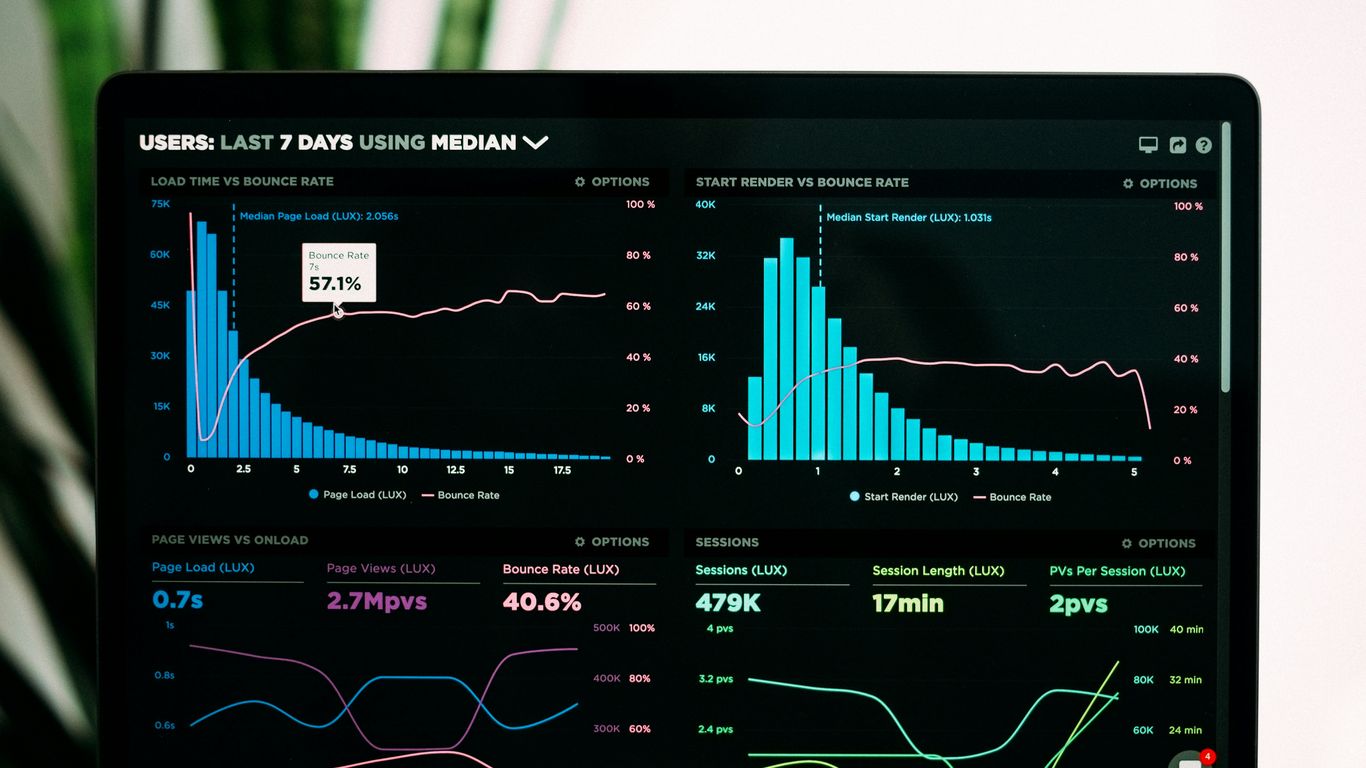
You can spend hours looking at charts and percentages, but what does all that mean when it’s time to actually buy new hardware, or pick an upgrade for an old PC? In this section, we’ll walk through how to use Anandtech Bench numbers in the real world—because raw scores are one thing, and finding the right part is another.
Choosing Hardware for Specific Usage Scenarios
Each person’s needs are different, and Anandtech Bench helps you cut through the confusion.
- For gamers: Use the gaming benchmarks to see which CPUs or GPUs do best at the games you play. For example, a Ryzen 7 7800X3D might deliver higher average FPS in newer titles, but an Intel i5-14600K could be a better deal if you’re mixing gaming with other tasks.
- If you’re into content creation (think video editing or 3D rendering), look for multi-threaded CPU scores and the content creation GPU results.
- Folks building small, quiet PCs for the living room should pay attention to integrated GPU benchmarks and power draw entries.
It’s never one-size-fits-all; define your biggest daily uses, then match those with the right tests.
Weighing Upgradability and Longevity
Benchmarks don’t account for everything—like how easy it’ll be to upgrade later, or how long a part will stay relevant. Here are a few checks:
- Consider socket compatibility or future upgrade paths (is that AM5 or LGA1700 platform getting new CPUs next year?).
- Balance top-of-the-list chips against the next tier down; sometimes the difference is only a couple of frames per second, but the price gap is huge.
- Look at average scores AND year-over-year improvements in Anandtech Bench’s historical data to see if a platform tends to age gracefully.
Matching Bench Data to Software Demands
Don’t pick parts just because they’re fastest overall. Instead, map out whether your software leans heavy on one core or spreads loads across many threads. Let’s make it concrete with a table:
| Usage Scenario | Metric to Check | Example Benchmark |
|---|---|---|
| Fast gaming | Single-threaded performance | Cinebench R24, FPS scores |
| Video editing/3D | Multi-threaded performance | Blender, Handbrake |
| General productivity | Application suite averages | WebXPRT, PCMark |
| Light gaming/HTPC | Integrated GPU scores | 1080p gaming tests |
If you mostly web browse and watch movies, grabbing the highest-thread-count chip is probably not a great use of money. On the other hand, if you run Blender all day, single-threaded scores matter a lot less than all-core performance.
In the end, Anandtech Bench’s numbers aren’t gospel—they’re a tool. Use them for data-driven choices, test how they match up to YOUR real-life apps, and remember that sometimes last year’s chip, at a discount, is the smarter buy.
Conclusion
Wrapping up, Anandtech Bench is a pretty handy tool if you want to compare hardware in detail. It takes a bit of poking around to get used to all the charts and numbers, but once you get the hang of it, you can really see how different CPUs and GPUs stack up. Whether you’re building a new PC or just curious about how your current setup measures up, Anandtech Bench gives you the info you need without a lot of fuss. Just remember, no benchmark is perfect—real-world use can be a little different. Still, it’s a great starting point for making smarter choices about your hardware in 2025 and beyond.