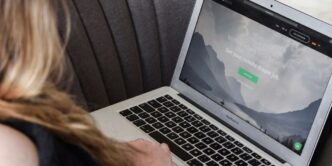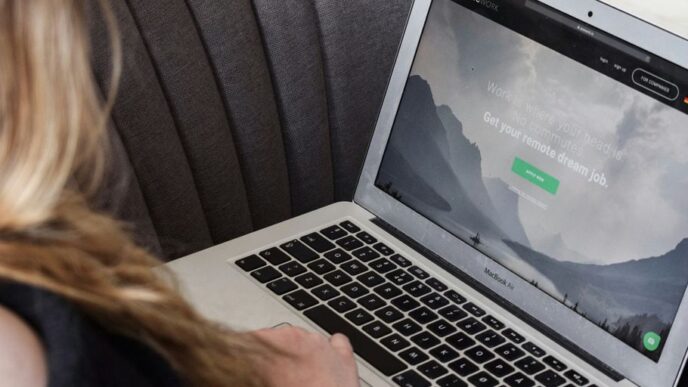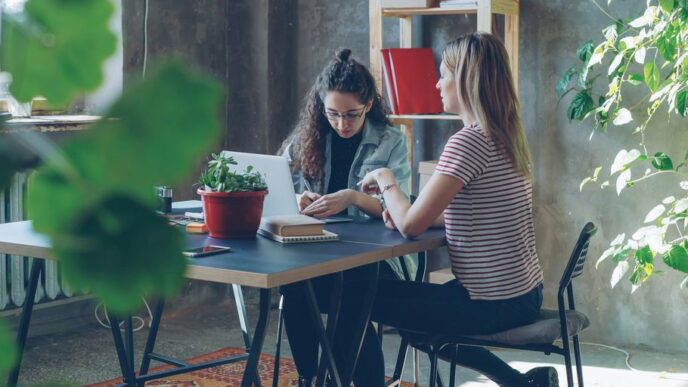In today’s busy world, keeping track of your thoughts and tasks can be tough. Whether you’re a student trying to remember lecture points, a professional juggling projects, or just someone who needs to jot down a quick idea, having a good system for notes is super helpful. It’s not just about writing things down; it’s about making sure you can find them later and use them effectively. This article will look at some of the best digital note taking strategies for 2025, helping you figure out which tools and methods might work best for you.
Key Takeaways
- The best digital note taking app depends on what you need it for, like if you draw a lot or need to scan documents.
- Consider how an app organizes notes (folders, tags) and what kind of formatting it uses (rich text, Markdown).
- Features like AI summaries, voice notes, and OCR can really change how you use a note-taking tool.
- Tablets and styluses offer a good mix of traditional handwriting feel with digital benefits.
- Even with lots of options, the main goal is to find a system that helps you remember and use information better.
1. Notion

Okay, so let’s talk about Notion. It’s been getting a lot of buzz, and honestly, it’s for good reason. It’s trying to be your everything app, and in a lot of ways, it’s succeeding. I remember when I first tried it, I was a little overwhelmed, but once you get the hang of it, it’s pretty powerful. It’s like a digital Swiss Army knife for productivity.
One of the coolest things about Notion is how flexible it is. You can build pretty much anything you want in it, from simple to-do lists to complex project management systems. Plus, the collaboration features are solid, making it great for teams.
Notion is expanding its features with AI-powered meeting notetaking capabilities. It can transcribe meetings and provide a summary of the main points. You can even take notes while the AI is doing its thing. This is a big step toward Notion becoming a broader productivity suite, potentially competing with giants like Google and Microsoft. It’s pretty impressive.
Here’s a quick rundown of some of the key features:
- Block-based editing system
- Databases, tables, and Kanban boards
- Real-time collaboration
- AI-powered writing assistance
- Cross-platform availability
It’s not perfect, of course. There’s a learning curve, and it can be a bit slow at times, especially with larger workspaces. But overall, it’s a solid choice for anyone looking to get more organized and productive in 2025. If you’re looking for a Notion alternative, there are other options, but Notion is a great place to start.
2. Evernote
Okay, so Evernote. It’s like the granddad of note-taking apps, right? Been around forever. But honestly, it’s had its ups and downs. I remember when it was the app to use, but then it kind of…stalled. But hey, new owners came in 2023, and they’ve been working on it. Now, in 2025, it’s trying to be more than just notes; it wants to be a whole productivity thing with tasks and calendars and even AI.
The free version? Yeah, not great. You get like, 50 notes and one notebook. Seriously? That’s barely enough to even try it out. But if you pay, it’s actually pretty decent. The editor is clean, and they’ve got that slash command thing like Notion. Plus, linked notes and AI stuff make it feel more modern. Whether it’s worth the money? Depends on if you’re into the whole Evernote ecosystem. It’s trying to be a full productivity hub, that’s for sure.
One thing I always liked was the Web Clipper. Super easy to save web pages, text, images, the whole shebang. And you can get to your notes on your computer, phone, whatever. They’ve also got reminders and can even present notes like a slideshow. Fancy!
Here’s a quick rundown of what you might pay:
- Free: Basically useless, tbh.
- Personal: A few bucks a month, gets you more notes and storage.
- Professional: More features, better for teams.
Honestly, Evernote is trying to stay relevant. It’s not the flashiest, but it’s reliable. If you’re already used to it, the updates are nice.
3. Joplin
Joplin is a solid, open-source note-taking application that’s been gaining traction. I’ve been playing around with it for a few weeks, and I’m pretty impressed. It’s a great option if you’re looking for something that prioritizes your privacy and gives you control over your data.
One of the best things about Joplin is that it’s available on pretty much every platform you can think of. Windows, macOS, Linux, Android, iOS – it’s got you covered. Plus, it’s completely free to download and use. You don’t have to worry about any hidden fees or feature restrictions. The Joplin app is a great alternative to some of the more mainstream options.
Here’s a quick rundown of what makes Joplin stand out:
- Open-source and free: You can’t beat free, especially when it comes with a supportive community.
- End-to-end encryption: This is a big one for anyone concerned about privacy. Your notes are safe and secure.
- Markdown support: If you’re a fan of Markdown, you’ll feel right at home. It makes formatting your notes a breeze.
- Web clipper: This lets you easily save articles and web pages directly to Joplin. Super handy for research.
- Cross-platform: Use it on your computer, phone, or tablet. Your notes sync across all your devices.
Joplin also offers multiple sync options, including Dropbox, OneDrive, and NextCloud. This gives you the flexibility to choose the best sync method for your needs. If you want to support the project and get some extra features, you can opt for Joplin Cloud, which offers note syncing, sharing, and customer support. They have a few different plans, including Basic, Pro, and Teams. You can even try it out with a 14-day free trial before you commit.
Overall, Joplin is a fantastic choice for anyone who wants a powerful, private, and customizable note-taking solution. It might not have all the bells and whistles of some of the bigger names, but it gets the job done, and it does it well.
4. GoodNotes
GoodNotes has really carved out a niche for itself, especially if you’re an iPad user. It’s all about that handwritten feel, but with the power of digital. I remember when I first tried it, I was surprised at how natural writing felt with the Apple Pencil. It’s not perfect, but it’s pretty darn close. The handwriting recognition is a standout feature, making your scribbles searchable and convertible to text.
One of the things I appreciate most is how well it handles PDFs. Annotating documents becomes a breeze, which is super handy for reviewing papers or marking up reports. Plus, the organization is pretty solid. You can create notebooks, folders, and subfolders to keep everything tidy. It’s like having a digital binder, but without the risk of losing pages.
Here’s a quick rundown of what makes GoodNotes tick:
- Realistic handwriting experience
- Robust PDF annotation tools
- Effective organization system
- Cloud sync across devices
I think GoodNotes is a solid choice if you’re looking to ditch paper but still want that handwritten feel. It’s not free, but if you’re serious about digital note-taking, it’s worth checking out. It’s especially useful in the evolution of technology in education AI tutors.
5. Google Keep
Google Keep is Google’s super simple note-taking app. It’s like digital sticky notes that you can access anywhere. I use it all the time for quick reminders and lists. It’s not fancy, but it gets the job done. The best part is how easily it integrates with other Google services.
Here’s a quick rundown of what makes Google Keep useful:
- Simple, intuitive interface
- Color-coding for visual organization
- Checklists and reminders
- Voice notes with transcription
- Drawing capabilities
Google Keep is great because it’s free and works on pretty much any device. You can jot down ideas, create shopping lists, and set reminders all in one place. It’s accessible through a web app or mobile device. Plus, you can collaborate with others on your notes, which is handy for shared grocery lists or brainstorming sessions. I find the color-coding feature especially useful for workplace organization – it helps me quickly find what I’m looking for.
While it’s not as feature-rich as something like Evernote, its simplicity is its strength. If you need a quick and easy way to capture thoughts and ideas, Google Keep is a solid choice. It’s perfect for those moments when you just need to write something down fast without getting bogged down in formatting or complex features.
6. Cornell
Okay, so the Cornell method. I remember hearing about this back in college, and honestly, I wish I’d used it more. It’s all about structure, which is something my notes usually lack. Basically, you divide your page into sections to actively engage with the material. It’s not just about writing stuff down; it’s about processing it.
The Cornell method is a structured note-taking system designed for efficient learning and review.
Here’s the basic layout:
- Note-Taking Area: This is the biggest section, where you jot down your main notes during a lecture or while reading. Just get the important stuff down.
- Cue Column: This is a narrower column on the left side. After the lecture, you fill this in with keywords, questions, or prompts related to your notes. It’s like a study guide in the making.
- Summary Section: At the bottom, you write a brief summary of the entire page. This forces you to condense the information and really understand it. Think of it as the TL;DR of your notes.
Here’s a simple table to visualize it:
| Section | Purpose |
|---|---|
| Note-Taking Area | Record detailed notes during the lecture or reading. |
| Cue Column | Add keywords and questions for review. |
| Summary Section | Summarize the main points of the page. |
Why bother with all this? Well, it’s supposed to help with retention. By actively reviewing and summarizing, you’re more likely to remember the material. Plus, the cue column makes it easy to quiz yourself later. It’s a pretty solid system for active learning, especially if you struggle with disorganized notes.
7. Tablet
Okay, so tablets. I remember when the first iPad came out, and everyone thought it would replace laptops. Didn’t quite happen, did it? But for note-taking? Tablets have become surprisingly good. They’re not just for watching cat videos anymore (though, let’s be honest, that’s still a big part of their appeal).
Using Tablets and Styluses
Using a tablet with a stylus is a pretty cool way to take notes. It’s like having a digital notebook. You get that feeling of writing by hand, but with all the perks of technology. You can easily erase mistakes, move things around, and even convert your handwriting to text. Plus, you can throw in images, diagrams, and links without any hassle. It’s a solid option if you want the flexibility of digital tools but still like the feel of writing. The Supernote A6 X2 is a great option for this.
Pros of Using Tablets and Styluses
- Tactile feedback: Mimics the feel of pen on paper.
- Easy editing: Correct mistakes without a trace.
- Multimedia integration: Add images, audio, and video to your notes.
- Searchable: Find notes quickly with keyword searches.
- Backups: Your notes are safely stored in the cloud.
- Portable: Lighter than a laptop, easy to carry around.
- Customizable: Use different colors, styles, and templates.
Cons of Using Tablets and Styluses
Of course, it’s not all sunshine and rainbows. There are some downsides to using tablets for note-taking. For one, you’re relying on battery power, which can be a pain if you forget to charge it. Plus, it’s easy to get distracted by other apps. And let’s not forget the initial cost – tablets and styluses can be expensive. It also takes some time to get used to writing on a screen, and the tactile feedback isn’t quite the same as paper. Here’s a quick rundown:
- Battery dependency: No power, no notes.
- Distractions: Easy to get sidetracked by other apps.
- Cost: Tablets and styluses can be pricey.
- Learning curve: Takes time to get used to writing on a screen.
- Fragility: More delicate than a paper notebook.
- Tactile feedback: Doesn’t feel exactly like paper.
- Software reliant: Heavily depends on the software working correctly.
Voice-to-Text Note-Taking
Another cool thing you can do with tablets is voice-to-text note-taking. This is where the tablet converts your spoken words into written text. It’s super handy if you’re in a meeting or lecture and don’t have time to write everything down. It’s also great if you just prefer talking to writing. It’s arguably the fastest way to capture notes, making it an efficient method for many.
8. Stylus
Okay, so you’re thinking about going the stylus route? It’s a pretty cool way to bridge the gap between old-school handwriting and the digital world. I remember when I first tried it, it felt a little weird, but now I’m totally used to it. It’s all about finding the right stylus and tablet combo that feels good in your hand.
Combining the Best of Both Worlds
Using a stylus with a tablet gives you a bunch of advantages. It’s not just about writing notes; it’s about how you can integrate different media and keep everything organized. Here’s a quick rundown:
- Tactile Feedback: It feels more natural than typing, which can help with memory.
- Easy Editing: Correcting mistakes is way easier than on paper. No more scribbling!
- Multimedia Integration: You can easily add images, diagrams, and links to your notes.
- Searchable: Digital notes are searchable, so you can quickly find what you need. This is a huge time-saver during study sessions.
- Backups: Your notes are automatically backed up, so you don’t have to worry about losing them. I’ve definitely had a few paper notebooks disappear on me over the years.
- Portability: Tablets are usually lighter than laptops, making them easier to carry around. This is great for students who are always on the go.
- Cross-Device Access: Access your notes from multiple devices, so you can always pick up where you left off. I love being able to review my notes on my phone while I’m waiting in line.
- Customization: You can customize the colors, styles, and templates to fit your needs. I like using different colors to highlight important information.
Cons of Using Tablets and Styluses
Of course, it’s not all sunshine and roses. There are some downsides to using tablets and styluses that you should consider. I mean, nothing’s perfect, right?
- Battery Dependency: If your tablet runs out of battery, you’re out of luck. Always make sure to charge it before heading to class or a meeting. I learned this the hard way during a conference last year.
- Distractions: It’s easy to get distracted by other apps on your tablet. I sometimes find myself checking social media when I should be taking notes. MS Project for Beginners can help you stay focused.
- Initial Investment: Tablets and styluses can be expensive. You might need to save up for a while before you can afford one. But hey, think of it as an investment in your education or career.
- Learning Curve: It takes time to get used to writing on a tablet with a stylus. It might feel awkward at first, but you’ll get the hang of it. I recommend practicing with different apps and settings to find what works best for you.
- Fragility: Tablets are more fragile than paper notebooks. You’ll need to be careful not to drop or damage them. I always keep mine in a protective case.
- Tactile Feedback: The tactile feedback isn’t quite the same as writing on paper. Some people find this off-putting, but others don’t mind it. It really just depends on your personal preference.
- Software Dependence: Your experience heavily relies on the software you use. Make sure to choose apps that are reliable and easy to use. I’ve tried a few different note-taking apps, and some are definitely better than others.
9. Markdown
Okay, so Markdown. It’s been around for a while, but it’s still super relevant in 2025. Basically, it’s a way to format text using plain text symbols. Think of it as a shortcut language for making things look nice without all the fuss of a word processor. I use it all the time for quick notes and even longer documents.
Markdown’s simplicity is its strength. You don’t need fancy software; any text editor will do. Plus, it’s super portable – your files will look the same on any device.
Here’s why it’s still a big deal:
- It’s distraction-free. You focus on the content, not the formatting.
- It’s easy to learn. Seriously, you can pick up the basics in like, 15 minutes.
- It’s versatile. Use it for everything from emails to websites.
I’ve found that using a good Markdown editor like Zettlr can really boost my productivity. It’s just so much faster than messing around with menus and toolbars. Plus, the files are smaller and easier to manage. I even use it for creating tables sometimes, although it can be a bit clunky. Here’s an example:
| Header 1 | Header 2 | Header 3 |
|---|---|---|
| Row 1 | Data 1 | Data 2 |
| Row 2 | Data 3 | Data 4 |
It’s not perfect, but it gets the job done for simple stuff. Honestly, if you’re not using Markdown yet, you’re missing out. It’s a game-changer for anyone who writes a lot.
10. OCR

OCR, or Optical Character Recognition, is a game-changer for digital note-taking. It lets you convert images of text – think scanned documents, handwritten notes, or even photos of whiteboards – into machine-readable text. This means you can then search, edit, and copy-paste that text into your notes. Pretty neat, huh?
OCR tech has gotten way better over the last few years. It’s not perfect, especially with messy handwriting, but it’s usually good enough to save you a ton of time. Imagine having to retype all your handwritten notes from a lecture – OCR can take care of that in minutes. It’s a real time saver, especially when you’re trying to prepare for the semester and have a mountain of notes to go through.
The accuracy of OCR depends on a few things, like the quality of the image and the font used. But overall, it’s a super useful tool to have in your digital note-taking arsenal. I’ve found it particularly helpful for digitizing old notebooks and research papers. It’s like giving your old notes a new life in the digital world.
Here’s a quick rundown of why OCR is so cool:
- Makes handwritten notes searchable.
- Saves time by eliminating manual retyping.
- Allows you to easily copy and paste text from images.
- Helps digitize and organize physical documents.
OCR is definitely something to consider when choosing your note-taking tools for 2025. It can really streamline your workflow and make your notes way more accessible.
Conclusion: Finding Your Perfect Note-Taking Match
So, picking the best note-taking app really comes down to what you need, how you like to work, and what devices you use. It’s pretty cool that in 2025, we have so many different choices. You’ve got everything from Notion, which does a bit of everything, to Joplin if you’re big on privacy, GoodNotes for awesome handwriting, and Google Keep for just keeping things simple. Just remember, the main thing is finding something that helps you get stuff done and keeps your thoughts straight. It’s not about having the fanciest app, but the one that fits you best.
Frequently Asked Questions
What makes Notion a good choice for notes?
Notion is like a super-powered digital notebook that can do a lot more than just take notes. It’s great for keeping all your ideas, plans, and even your to-do lists in one spot. It’s really flexible, so you can set it up just the way you like.
How does Evernote stand out in 2025?
Evernote is a solid choice for taking notes, and it’s always adding new features. It’s good for keeping track of tasks and even linking up with your calendar. It’s easy to use, but the free version doesn’t let you do much.
Why would someone pick Joplin for their note-taking?
Joplin is a good option if you care a lot about keeping your notes private. It’s free and open-source, which means many people work on making it better. It’s also good because you can use it on many different devices.
Is GoodNotes only for people who like to handwrite notes?
GoodNotes is awesome if you like to write by hand, especially if you have an iPad and an Apple Pencil. It feels like writing on real paper, but you get all the cool digital features like being able to move your notes around or change colors easily.
What’s the main benefit of using Google Keep?
Google Keep is super simple and quick for jotting down short notes, making lists, or setting reminders. It’s great for those little thoughts you want to remember right away, and it works really well with other Google tools.
How does the Cornell note-taking method help students?
The Cornell method is a smart way to take notes during a class or meeting. You divide your paper into sections for main notes, questions, and a summary. This helps you review and remember things better after you’ve written them down.