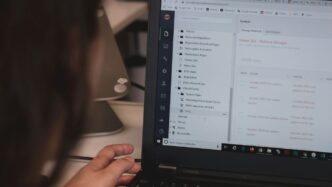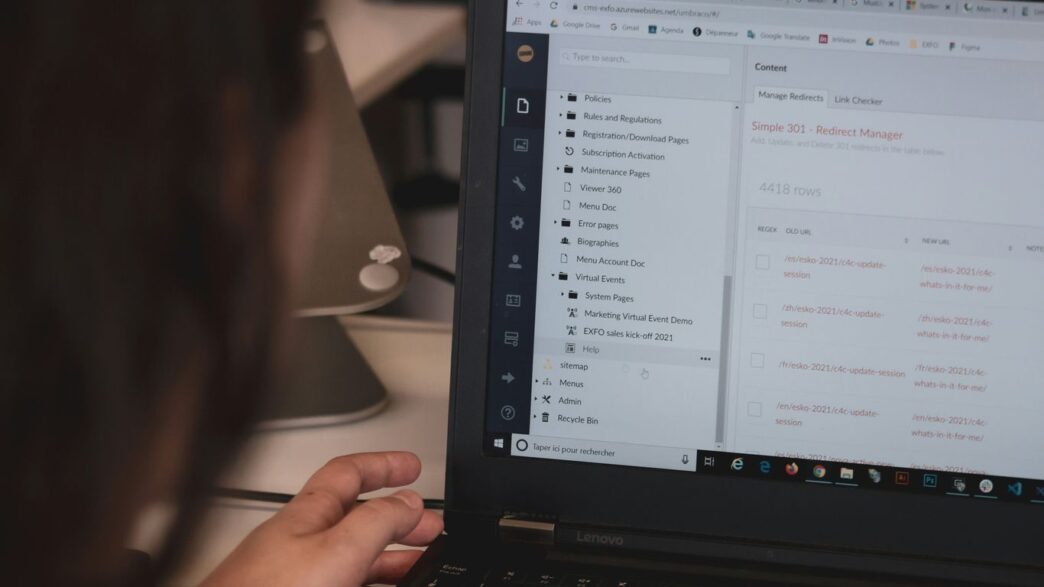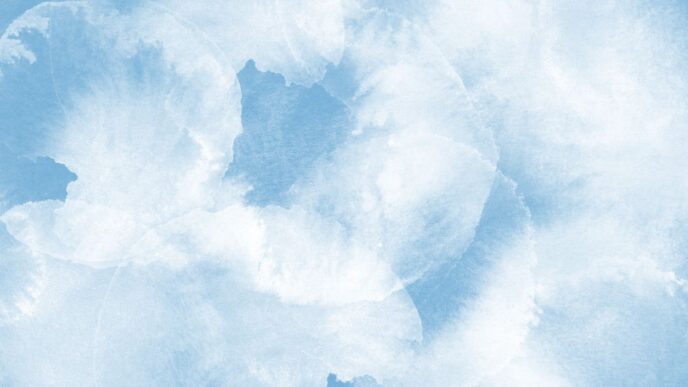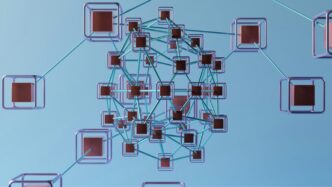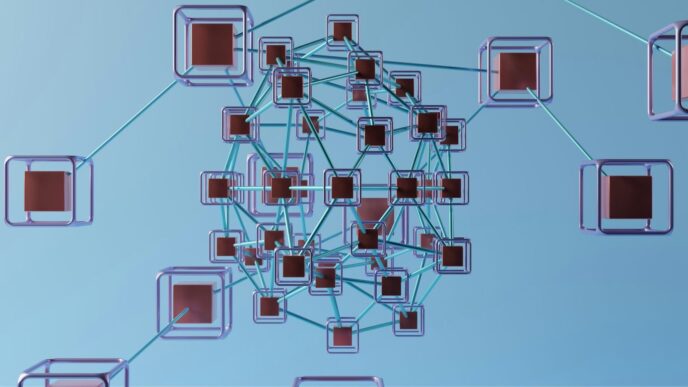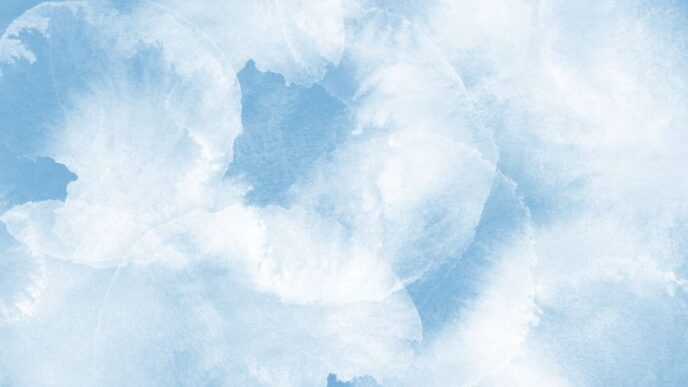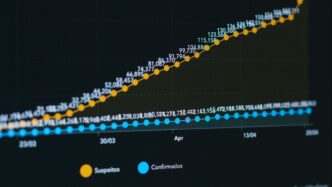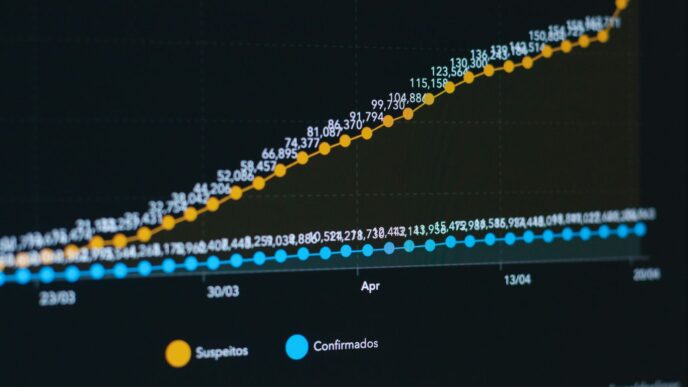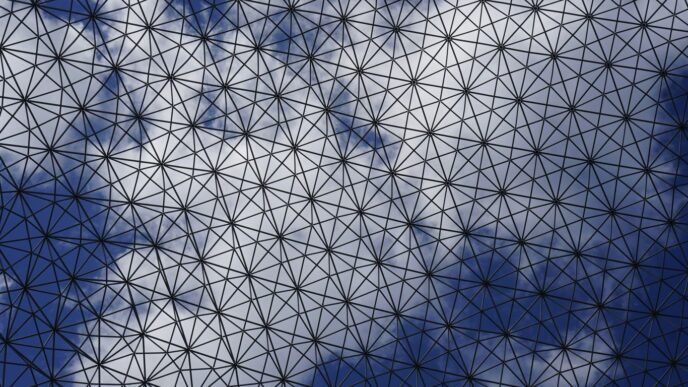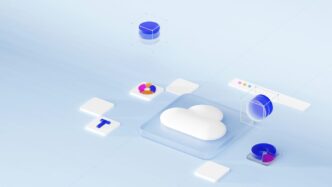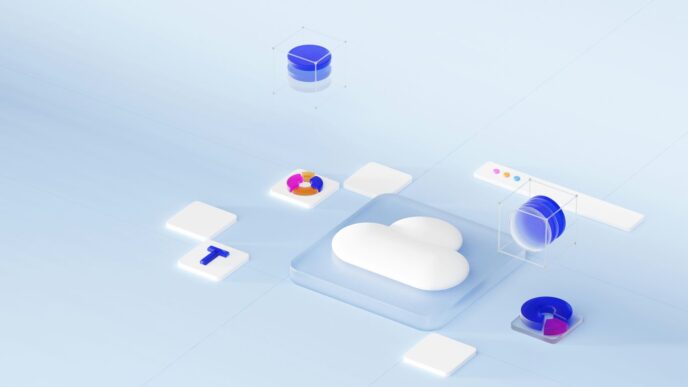Running out of space on Google Drive? It happens to the best of us. That 15GB free allowance can fill up surprisingly fast, especially with photos, videos, and emails. But before you start paying for more storage, there are plenty of ways to reclaim some of that precious space. We’ll go over how to find those hidden space hogs and make the most of your free google drive storage.
Key Takeaways
- Understand that your 15GB of free Google Drive storage is shared across Drive, Gmail, and Google Photos.
- Regularly check your storage usage and identify large files or folders that consume the most space.
- Delete unnecessary files, empty your trash, and remove hidden application data to free up space.
- Optimize Google Photos by using the ‘Storage saver’ option and cleaning up unwanted images.
- Streamline your Gmail by removing emails with large attachments and clearing out spam and trash folders.
Understand Your Google Drive Storage
So, you’ve got this Google account, and with it comes a certain amount of free storage. It’s not just for Drive, though. This space is shared across a few key Google services: Google Drive itself, your Gmail inbox, and Google Photos. Think of it like a single pie that’s sliced up for different uses. Once that pie is gone, it’s gone, and things start to get tricky.
How Google Drive Storage Works
When you first sign up for a Google account, you’re given a set amount of free storage. Right now, that’s 15GB. This isn’t a lot if you’re storing a ton of photos or large video files, but it’s a decent starting point. Everything you save to Drive, every email with an attachment you keep in Gmail, and every photo you back up to Google Photos (unless it was uploaded before June 1, 2021, and saved in ‘Storage saver’ quality) counts towards this total. It’s all managed from one central pool.
What Happens When Storage Is Full
Running out of space isn’t the end of the world, but it definitely causes headaches. Google will start sending you warnings when you’re getting close. If you hit the limit, you won’t be able to upload new files to Drive or create new documents in Google Docs, Sheets, or Slides. You also won’t be able to edit existing files because changes create temporary backup copies that also need space. For Gmail, you’ll stop receiving new emails, and any messages sent to you will bounce back to the sender. Google Photos will also stop backing up new pictures. If you stay over your limit for an extended period (like two years), Google might even start deleting your content across these services. It’s best to avoid this situation entirely.
Shared Storage Across Google Services
It’s really important to remember that your 15GB isn’t just for Drive. Here’s a quick breakdown:
- Google Drive: All your documents, spreadsheets, presentations, videos, and any other files you upload or create here count.
- Gmail: Every email and its attachments, including items in your Spam and Trash folders, use up space. Even deleted emails can linger in the Trash for a while.
- Google Photos: Photos and videos you back up to Google Photos count towards your limit. This includes anything uploaded after the cutoff date mentioned earlier, or anything uploaded in original quality.
Understanding this shared nature is the first step to managing your storage effectively. A few large files in Drive can impact your ability to send emails, and a full Gmail inbox can stop you from saving new photos.
Identify and Delete Large Files

Okay, so your Google Drive is starting to feel a bit cramped. It happens to everyone, especially if you’ve been using it for a while. The good news is, you can usually free up a surprising amount of space by just finding and ditching those big files you don’t really need anymore. It’s like cleaning out your closet – you find stuff you forgot you even had!
Locating Storage Hogs in Google Drive
First things first, you need to figure out what’s actually taking up all that room. Google Drive makes this pretty simple. Just head over to the ‘Storage’ section on the left-hand side of your Drive interface. It usually lists your files sorted by size, with the biggest offenders right at the top. You’ll probably see a bunch of video files, maybe some old project backups, or even large photo albums you uploaded ages ago. These big files are your primary targets.
Utilizing Google’s Search Commands
Sometimes, the files you’re looking for aren’t immediately obvious. That’s where Google’s search power comes in handy. You can actually type specific commands into the search bar to find files based on size. For example, if you type larger:100MB into the search bar, it’ll show you everything in your Drive that’s bigger than 100 megabytes. You can adjust that number to whatever you think is appropriate. It’s a really efficient way to hunt down those forgotten gigabyte-gobblers. You can also use this trick in Gmail to find emails with large attachments, which is a whole other story but equally useful for freeing up space.
Sorting Files by Size for Efficient Cleanup
Once you know how to find them, the next step is to actually get rid of them. When you’re in the ‘Storage’ section of Google Drive, make sure the files are sorted from largest to smallest. You can usually click on the ‘Storage used’ column header to toggle the sort order. After that, it’s just a matter of selecting the files you want to delete. You can click on one file, and then hold down the ‘Shift’ key to select a whole range of files. Once you’ve got your selection, just hit the trash can icon. Remember, though, files in the trash still take up space for a while, so you’ll need to empty the trash later to actually reclaim that storage. It’s a good idea to download any files you might need before you delete them, just in case. You can find more tips on freeing up space in your Google Drive.
Manage Hidden and Unnecessary Data
Sometimes, the biggest space hogs aren’t the obvious big files. There’s a whole world of hidden data and forgotten bits that can eat up your storage without you even realizing it. Let’s dig into how to find and clear out these sneaky space consumers.
Deleting Hidden Application Data
Did you know that apps you’ve connected to your Google Drive can store data in the background? This often happens with productivity apps or services that sync files. Over time, this hidden data can add up. You can manage these connections and delete associated data.
Here’s how to check:
- Go to your Google Drive settings (click the gear icon in the top right).
- Select ‘Settings’, then ‘Manage Apps’.
- Look for apps that might be storing data. If an app has a ‘Delete hidden app data’ option, use it for any applications you no longer use or trust.
Clearing Out Your Google Drive Trash
This is a big one that people often forget. When you delete files in Google Drive, they don’t disappear immediately. They go to the Trash folder and still take up space for a while. If you’ve deleted a lot of files recently, this could be a significant chunk of your storage.
- Open Google Drive.
- Click on ‘Trash’ in the left-hand menu.
- Click the ‘Empty trash’ button at the top. Confirm that you want to delete everything permanently. This action frees up the space those deleted files were occupying.
Auditing and Removing Old Files
Beyond the trash, you might have files scattered throughout your Drive that are just old and no longer needed. Think about old project backups, drafts of documents you finished years ago, or even duplicate copies of important files. Regularly reviewing your files can help you reclaim a lot of space.
- Use Google Drive’s sorting feature to find your largest files. Go to your main Drive view and click the ‘Storage used’ column header to sort files from largest to smallest. This makes it easy to spot those massive video files or large archives you might have forgotten about.
- Consider using third-party tools like Filerev (though be cautious and review their permissions carefully) which can scan your Drive and give you a clear breakdown of file types and sizes, helping you identify what to delete.
- Set a reminder for yourself every few months to do a quick audit. Go through your most recently used files or specific folders and delete anything that’s clearly outdated or redundant.
Optimize Google Photos Storage
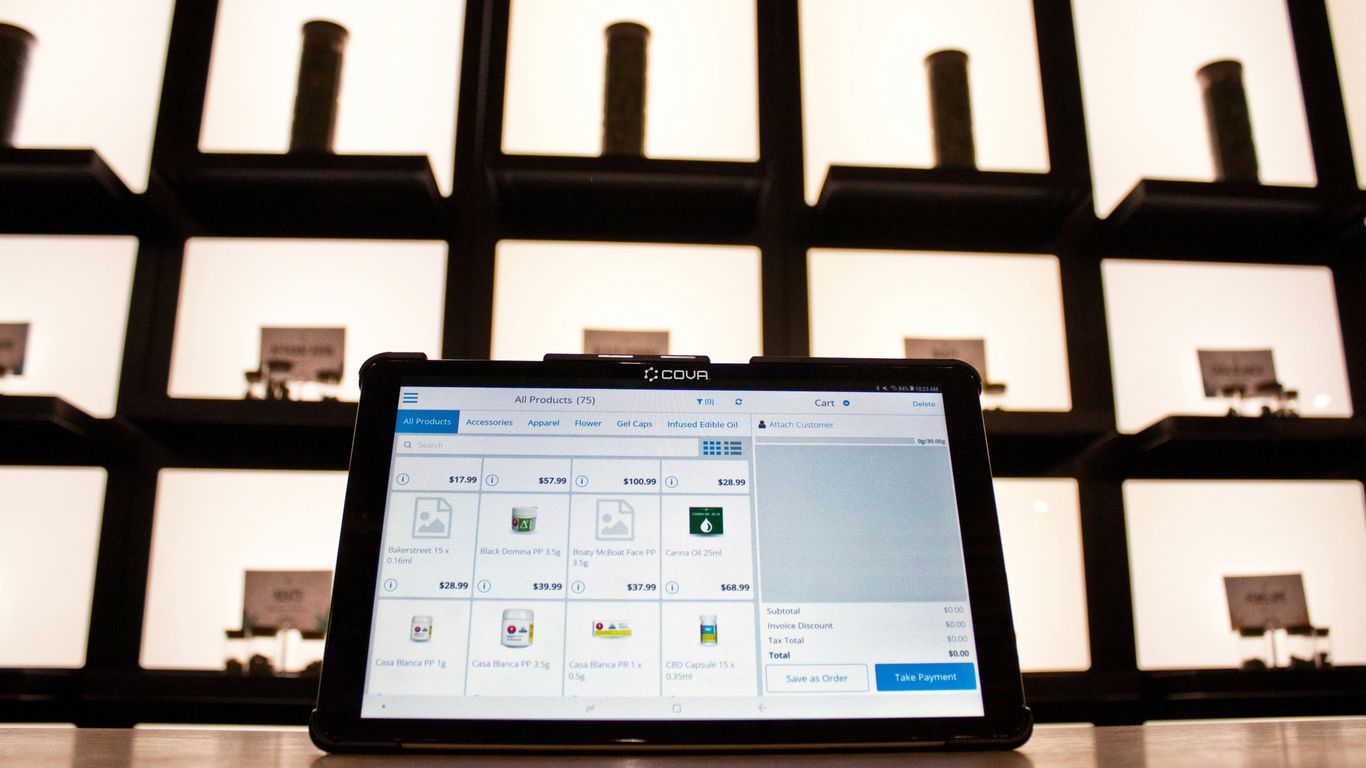
Google Photos can be a real space hog, especially if you’ve been snapping pictures for years. Since Google Photos shares your Google Drive storage, those thousands of photos and videos you’ve backed up are eating into your 15GB free limit. But don’t worry, there are ways to trim down that usage without paying for more space.
Compressing Photos with Storage Saver
Google offers a feature called "Storage saver" (it used to be called "High quality"). When you switch to this setting, Google compresses your photos to a maximum of 16 megapixels and videos to 1080p. It’s not a huge difference for most everyday viewing, but it can save a significant amount of space. To do this, go to your Google Photos settings and select "Storage saver." Keep in mind that this only affects new uploads. To compress photos you’ve already uploaded, you’ll need to find the "Recover storage" option on the same settings page. This button will then compress many of your existing files, though it might not get every single one.
Recovering Space from Existing Photos
Beyond just switching to Storage saver, you can actively look for ways to reclaim space from the photos you already have. Google Photos doesn’t have a direct sort-by-size feature like Google Drive, but you can still be smart about it. Think about the types of photos that take up the most room: high-resolution images, burst shots, and those endless selfies where you took 50 nearly identical pictures to get the perfect one. Screenshots, accidental photos taken when your phone was in your pocket, and old memes also add up. Manually going through your largest albums or looking for these types of files can free up a surprising amount of space.
Finding and Deleting Unwanted Images
Google provides a helpful tool within its storage management. After selecting "Manage storage" from your Google Photos settings, you’ll see how much time you have before your storage fills up. More importantly, this section often highlights blurry photos, duplicates, and screenshots that you might not even realize are taking up space. It’s like a guided cleanup session. By targeting these low-quality or redundant images, you can efficiently clear out gigabytes of data without having to sift through every single photo you’ve ever taken.
Streamline Your Gmail Inbox
Your Gmail account is often a hidden culprit for eating up your free Google storage. Think about all those emails with large attachments you’ve received over the years – they add up! Tackling your inbox is a smart move to reclaim significant space. It’s not just about deleting old messages; it’s about being strategic with what you keep and what you purge.
Removing Emails with Large Attachments
Did you know you can search for emails based on attachment size? This is a game-changer for finding those forgotten files that are hogging your storage. Simply type has:attachment larger:10MB into the Gmail search bar. This command will pull up all emails containing attachments bigger than 10MB. You can adjust the size (e.g., larger:20MB) to find even bigger offenders. Once you’ve identified them, you can select multiple emails and delete them in bulk. Remember to check your Sent folder too, as those emails with attachments you sent are also taking up space.
Clearing Spam and Trash Folders
It’s easy to forget about your Spam and Trash folders, but they continue to consume storage until they’re permanently cleared. Gmail doesn’t automatically delete these items after a set period, so they can accumulate over time. Head over to your Spam folder and look for an option like "Delete all spam messages now." Do the same for your Trash folder. This is a quick way to free up gigabytes of space that you might not even realize is being used. You can also organize your inbox by deleting promotional emails in bulk and unsubscribing from unwanted newsletters to reduce visible clutter. Organize your Gmail inbox.
Searching for Emails by Attachment Size
Beyond just finding large attachments, you can also sort your search results. After using a search query like has:attachment larger:5MB, you can often sort the results by size to tackle the biggest files first. This helps prioritize your cleanup efforts. If you’re on the go, the Gmail app also allows similar searches. Just open the app, tap the search bar, and enter your query. Remember, after deleting, always empty your Trash folder to make the space available immediately. While downloading important emails before deleting is an option, it’s often more practical to focus on purging what you truly don’t need.
Leverage Google’s Native File Formats
You know, Google Drive is pretty neat because you can just toss almost any kind of file into it without a second thought. But here’s a little secret: not all files are created equal when it comes to how much space they hog. If you’re really trying to squeeze every last bit of free space out of your account, switching to Google’s own file formats can make a surprising difference. It’s like packing smarter for a trip – you can fit more in if you use the right kind of bags.
Storing Documents in Google Docs Format
When you upload documents, spreadsheets, or presentations that were originally made in Microsoft Office or other programs, Google Drive stores them as they are. This takes up the standard amount of space. However, if you convert these files into Google’s native formats – like Google Docs, Sheets, or Slides – they become much more space-efficient. Think of it as compressing the file without losing any quality. It’s a simple change that can really add up over time, especially if you have a lot of documents.
Understanding Space Savings with Native Files
So, how much space are we actually talking about? While it varies depending on the file’s complexity, converting to Google’s formats can significantly reduce the storage footprint. For instance, a large Word document might take up several megabytes, but its Google Docs equivalent could be a fraction of that. This is because Google’s formats are optimized for cloud storage and don’t carry as much overhead. It’s a smart way to keep more of your work without needing to upgrade your storage plan. You can even upload videos to YouTube and mark them as ‘Private’ if you need to store them, which is a different kind of optimization, but still helpful for managing space store video files.
Benefits of Google’s Document Editors
Beyond just saving space, using Google’s document editors offers other perks. They are built for collaboration, meaning you and others can work on the same document simultaneously. Plus, they’re accessible from any device with an internet connection, so you don’t need specific software installed. Here’s a quick rundown of why making the switch is a good idea:
- Space Efficiency: Files convert to smaller sizes.
- Accessibility: Access and edit documents from anywhere.
- Collaboration: Work with others in real-time.
- Automatic Saving: No more lost work due to crashes.
It’s a straightforward way to manage your files better and keep your Google Drive from filling up too quickly.
Strategic Use of Shared Files
When other people share files with you on Google Drive, those files don’t actually eat into your personal storage quota. Think of it like this: the person who owns the file is the one whose storage is being used. This is a pretty neat system because it means you can access a ton of stuff without it affecting your own 15GB limit. However, there are a few things to keep in mind to make sure you’re not accidentally using up your space or getting into a mess.
Understanding Shared File Storage Impact
Files that appear in your ‘Shared with me’ folder, or files within shared drives, don’t count against your storage limit. The storage space is consumed by the owner of the file. This is a key point to remember. So, if a colleague shares a massive video project with you, or a friend shares a huge photo album, your Drive space remains untouched. It’s only when you decide to make a copy or move it into your own ‘My Drive’ that it starts to count towards your limit. This is a good way to collaborate and share resources without everyone hitting their storage caps.
Avoiding Unnecessary Downloads
It’s easy to get into the habit of downloading everything that’s shared with you, especially if you think you might need it later. But this can quickly fill up your computer’s hard drive, and if you then upload those downloaded files to your own Google Drive, they will start taking up your storage space. Instead of downloading, consider if you can access the file directly from the ‘Shared with me’ folder whenever you need it. If you absolutely must have a local copy, make sure you’re only downloading what you truly need.
Here’s a quick way to think about it:
- Access from ‘Shared with me’: No impact on your Google Drive storage.
- Add to ‘My Drive’: The file still doesn’t count against your storage, but it’s now linked to your account more directly.
- Download to your computer: Takes up space on your computer.
- Upload downloaded file to ‘My Drive’: Now it counts against your Google Drive storage.
Managing Files Shared With You
Over time, the ‘Shared with me’ folder can become quite cluttered. It’s a good idea to periodically clean it out. You can remove files from this view, which doesn’t delete the original file or affect the owner’s storage, but it helps you keep your view tidy. If you find yourself frequently accessing a shared file, you might consider adding it to your ‘My Drive’ so it’s easier to find, but remember the implications for your storage if you do this.
To manage these files effectively:
- Review regularly: Go through your ‘Shared with me’ folder every few months.
- Remove what you don’t need: Right-click on a file and select ‘Remove’. This just cleans up your view.
- Be mindful of adding to ‘My Drive’: Only add files you genuinely need quick access to and understand that this doesn’t change the storage impact unless you’re downloading and re-uploading.
- Communicate with owners: If a shared file is no longer relevant, you can let the owner know, though removing it from your view is usually sufficient.
Wrapping Up Your Google Drive Storage
So, that’s the rundown on how to get more space in your Google Drive without opening your wallet. We’ve looked at a few ways to manage your existing 15GB better, like finding those big files you forgot about or cleaning out your trash. Sometimes, just being more mindful of what you save can make a big difference. If you’re really pushing the limits and need more room, creating a new account is an option, though it might feel like a bit of a hassle. Ultimately, keeping your digital space tidy is key. By regularly checking what’s taking up room and deleting what you don’t need, you can keep your Google Drive running smoothly for free.
Frequently Asked Questions
How much free storage do I get with Google Drive?
When you create a Google account, you automatically get 15 GB of free storage. This space is shared across Google Drive, Gmail, and Google Photos.
What happens if my Google Drive storage is full?
If your storage is full, you won’t be able to create new files in Google Docs, Sheets, or Slides. You also can’t edit existing files or upload new ones. Gmail will also stop receiving new emails.
How can I find the largest files in my Google Drive?
You can easily find your biggest files by going to the ‘Storage’ section in Google Drive. It automatically lists your files from largest to smallest, making it simple to spot and delete items you no longer need.
Does deleting files from my Google Drive trash free up space?
Yes, absolutely! Files you delete go to the trash, but they still take up space. You need to empty your trash regularly to truly free up storage.
How can Google Photos save me storage space?
Google Photos has a ‘Storage saver’ option that compresses your photos and videos. This means they take up less space while still looking good. You can also use the ‘Recover storage’ feature to compress existing photos.
Do files shared with me take up my storage space?
Files that others share with you do not use your storage space. However, if you choose to add a shared file to your ‘My Drive,’ it will then count towards your storage limit.