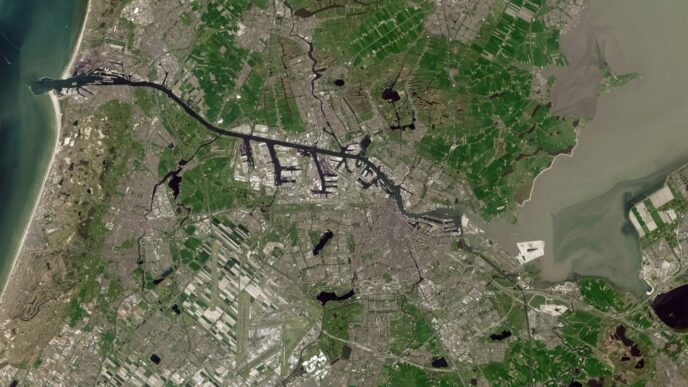Thinking about jumping into virtual reality with an Oculus headset? It’s a pretty exciting prospect, but before you hit that buy button, you’ve got to make sure your computer can actually handle it. VR is more demanding than regular gaming, so knowing your PC’s specs is a big deal. Let’s break down what you need to know about Oculus requirements so you don’t end up with a fancy paperweight.
Key Takeaways
- Your PC needs to meet certain oculus requirements to run VR games smoothly. Not having enough power can lead to a choppy and unpleasant experience.
- For Oculus Quest 2, the minimum CPU is often listed as an Intel i5-4590 or AMD Ryzen 5 1500X, and a GTX 970 graphics card. However, newer hardware is strongly recommended for a better time.
- Using Oculus Link or Air Link to connect your Quest headset to your PC requires a capable graphics card, like an NVIDIA GTX 1060 (6GB) or AMD RX 480, and at least 8GB of RAM.
- An SSD (Solid State Drive) is much better than an HDD (Hard Disk Drive) for VR. It makes games load faster, which really helps with the overall feel of VR.
- You can buy pre-built VR-ready PCs, which can be easier than building your own and are tested for compatibility, saving you a headache.
Understanding Oculus PC Requirements
So, you’re thinking about getting into VR with an Oculus headset, maybe the Quest 2? That’s awesome! But before you hit that buy button, there’s something pretty important to think about: your computer. VR isn’t like playing a regular game on your monitor. It’s way more demanding. Your PC has to work a lot harder to make virtual worlds look good and feel smooth.
Why PC Specifications Matter for VR
Think of it this way: your computer is the engine that powers your VR experience. For VR, it’s not just about making things look pretty; it’s about making them look pretty twice – once for each eye – and doing it really fast. If your PC can’t keep up, you’re going to notice. That means choppy visuals, lag, and generally feeling a bit sick. Getting the right PC specs is the difference between feeling like you’re actually there and feeling like you’re stuck in a slideshow.
Minimum vs. Recommended Specs
Most VR hardware makers, like Oculus, give you two sets of numbers: minimum and recommended. The minimum specs are like the bare minimum to get something working. You might get VR running, but it probably won’t be a great time. The recommended specs are what you really want to aim for. They’re designed to give you a good, smooth experience.
Here’s a general idea of what you’re looking at:
- Graphics Card (GPU): This is probably the most important part. For Oculus Quest 2, you’ll want something like an NVIDIA GTX 1660 Ti or better. Anything less, and you’re going to struggle. For a really good time, think NVIDIA RTX 20 Series or AMD Radeon RX 6000 Series.
- Processor (CPU): You need a decent CPU to handle all the calculations. An Intel i5-4590 or AMD Ryzen 5 1500X is often listed as a minimum, but honestly, that’s pretty old now. Aim for something newer, like an Intel i7 or AMD Ryzen 7, or even better.
- RAM: 8GB is usually the minimum, but 16GB is much safer for VR and other programs running in the background.
- Operating System: Windows 10 or 11 is standard.
- USB Ports: You’ll need at least one USB 3.0 port for connecting your headset.
Impact of Insufficient Hardware
If your PC is struggling to meet the demands of VR, you’re going to run into problems. The most common issue is a low frame rate, often called
Core Oculus Quest 2 System Requirements

So, you’ve got your eye on the Oculus Quest 2, which is pretty cool. It’s a standalone headset, meaning you don’t need a PC to use it. But if you want to play more demanding games or use it with your computer via Oculus Link or Air Link, your PC needs to pull its weight. Meeting these requirements is key to actually enjoying VR without a bunch of frustrating hiccups.
Processor (CPU) Recommendations
While the Quest 2 can run on its own, connecting it to a PC for more advanced experiences means your CPU needs to be up to the task. The minimum suggested CPU is an Intel i5-4590 or an AMD Ryzen 5 1500X. Honestly, though, these are pretty old chips now. For a smoother time, Meta officially suggests something like an Intel i7 or an AMD Ryzen 7. If you’re building or buying a PC specifically for VR, aiming for something newer, like an Intel i3 14100 or a Ryzen 5 4500, is a much better starting point.
Graphics Card (GPU) Essentials
This is probably the most important part for VR. Your graphics card handles all the heavy lifting for rendering those virtual worlds. The absolute minimum you’ll see mentioned is an NVIDIA GeForce GTX 970 or an AMD Radeon 400 Series. Again, this is bare minimum and might lead to choppy visuals. Meta’s official recommendations lean towards an NVIDIA RTX 20 Series or an AMD Radeon RX 6000 Series. For a really good experience, though, you’d want to look at cards like the NVIDIA RTX 4060 or AMD RX 7600. If you want the best possible performance and don’t want to worry about settings, go for something top-tier like the NVIDIA 4080 or AMD RX 7900 XTX.
RAM and VRAM Considerations
RAM, or random access memory, is your PC’s short-term memory. For VR, 8GB is often listed as the minimum, but this can feel tight, especially if you have other programs running in the background. It’s better to have at least 16GB of RAM for a smoother VR session. Your graphics card also has its own memory, called VRAM. The minimum requirement for dedicated VRAM is usually around 3GB, but like RAM, more is better. Aiming for 6GB or 8GB of VRAM on your graphics card will help a lot with texture quality and overall performance in VR games. You can check out the Oculus Rift’s initial pricing to see how far PC VR has come.
Operating System and USB Port Needs
For the Oculus software and VR experiences, you’ll need to be running Windows 10 or Windows 11. Older versions of Windows aren’t officially supported anymore. You’ll also need specific USB ports. Generally, you’ll need at least three USB 3.0 ports, and sometimes a USB 2.0 port is also mentioned. These ports are used to connect your headset or accessories and ensure a stable connection. Make sure your motherboard has these available, or consider a USB expansion card if you’re short on ports.
Oculus Link and Air Link Hardware Specifications
So, you’ve got your Oculus Quest or Quest 2, and you’re thinking about hooking it up to your PC for some more demanding games. That’s where Oculus Link and Air Link come in. Link uses a cable, while Air Link is the wireless option. Both let you play PC VR titles, which is pretty cool.
For the best experience, a solid PC is a must.
Graphics Card Compatibility for Link
Your graphics card is probably the most important piece of the puzzle here. You need something that can handle rendering VR environments. Generally, if your PC can run modern games well, it’s likely good enough for Link.
Here’s a quick rundown of what’s usually supported:
- NVIDIA: GeForce GTX 1070 or better is a good starting point. RTX series cards (20, 30, 40) are all great. Just be aware that some lower-end laptop versions, like the GTX 1060 (3GB) or the RTX 3050 (laptop), might struggle.
- AMD: Radeon RX 400 series or better is typically fine. The RX 500, 5000, 6000 series, and Vega series are all good options. Again, some specific cards, like the RX 6500, aren’t recommended.
It’s always a good idea to check the official Oculus compatibility list if you’re unsure about your specific card. You can find a lot of information on AMD’s VR efforts if you’re curious about their tech.
CPU and RAM for Seamless Connectivity
Beyond the graphics card, your processor (CPU) and system memory (RAM) play a big role in keeping things running smoothly. You don’t want your PC to bottleneck your VR experience.
- Processor: An Intel i5-4590 or AMD FX 8350 is the minimum. However, for a really good time, aim for something like an Intel i7 or AMD Ryzen 7 or higher. This helps with processing all the game data and sending it to your headset.
- RAM: 8GB of RAM is the bare minimum, but 16GB or more is strongly recommended. More RAM means your PC can handle more tasks at once without slowing down, which is pretty important when you’re immersed in VR.
USB Port and Cable Requirements
If you’re using Oculus Link (the wired version), the cable and USB port matter. You need a good connection to get the best video quality and keep your headset charged.
- USB Port: You’ll need at least one USB 3.0 port. USB-C is often preferred, but a good quality USB 3.0 port will work fine.
- Cable: While you can technically use any USB cable, a dedicated Oculus Link cable or a high-quality third-party USB 3.0 cable is best. These are usually longer, allowing you more freedom to move around. Aim for a cable that’s at least 10-16 feet long. Some people try to extend cables, but be careful, as too many extensions or a bad repeater can add lag. For Air Link, a strong Wi-Fi setup is key, ideally with your PC connected to the router via Ethernet and your headset on a 5GHz Wi-Fi band.
Storage and Performance Considerations

When you’re getting ready to jump into virtual reality with your Oculus headset, the storage and speed of your PC really matter. It’s not just about having enough space for games; it’s about how quickly those worlds load and how smoothly everything runs.
SSD vs. HDD for VR Load Times
Let’s talk about storage. You’ve got two main options: Solid State Drives (SSDs) and Hard Disk Drives (HDDs). SSDs are definitely the way to go for VR. While they cost a bit more upfront, the difference in loading times is huge. Imagine waiting ages for a game to start versus jumping right in. An HDD might save you a small amount of money, maybe around $20, but that saving comes at the cost of a much slower experience. If you already have an SSD and just need more room, an HDD can be a decent secondary drive for less demanding files, but for your main VR games and the Oculus software itself, an SSD is pretty much a must-have.
Impact of Storage Speed on Experience
Think about it: VR games can be pretty big, and they often have a lot of detailed environments to load. If your PC is using an older, slower HDD, you’re going to notice those load times. This can break the immersion, pulling you out of the virtual world just as you’re getting into it. A faster SSD means quicker loading screens, faster transitions between areas, and generally a more responsive feel to the whole system. It also helps with the initial setup and updates for your Oculus software. Basically, a faster drive means less waiting and more playing, which is what we’re all here for, right?
Choosing the Right PC for Oculus VR
So, you’ve got your eye on an Oculus headset, maybe the Quest 2, and you’re wondering what kind of computer you’ll need to make it all work. It’s not just about plugging it in; your PC is the engine that drives the whole virtual reality experience. Getting the right setup means smoother gameplay and fewer headaches. Let’s break down what you should be looking for, from budget-friendly options to the top-tier machines.
Entry-Level VR-Ready PCs
If you’re just dipping your toes into VR or have a tighter budget, you don’t necessarily need the absolute latest and greatest. The goal here is to meet the minimum requirements and then aim a little higher for a decent experience. Think of this as the baseline for getting into VR without major performance hiccups. You’ll want a PC that can handle the demands of rendering two separate images at a high frame rate, which is what VR requires. For a starting point, consider something like an Intel Core i5 or AMD Ryzen 5 processor from a few generations back, paired with a graphics card that has at least 6GB of VRAM, like an NVIDIA GeForce GTX 1060 or an AMD Radeon RX 480. While the absolute minimum might suggest less, you’ll find that even slightly older games can struggle if you don’t give your PC a little breathing room. Having 8GB of RAM is usually the bare minimum, but 16GB will make a noticeable difference in how smoothly everything runs, especially if you have other applications open.
Mid-Tier Performance Builds
Stepping up to a mid-tier PC is where you really start to see VR shine. This is the sweet spot for most users, offering a great balance between cost and performance. You’ll be able to play most VR titles at higher settings and enjoy a more fluid, immersive experience. For this level, aim for a more recent processor, like an Intel Core i5-12400 or an AMD Ryzen 5 5600X. On the graphics front, an NVIDIA GeForce RTX 3060 or an AMD Radeon RX 6600 XT with 8GB of VRAM is a solid choice. These cards are built to handle higher resolutions and more complex visual effects that VR games often throw at them. Having 16GB of RAM is pretty much standard here, and it really helps keep things running smoothly, even in more demanding games. This tier is also where you’ll want to seriously consider an SSD for your operating system and games; it makes a huge difference in load times, which is a big deal when you’re eager to jump into a virtual world. You can find some great prebuilt options that are already VR-ready, saving you the hassle of picking out individual parts.
High-End VR Gaming Setups
If budget isn’t a major concern and you want the absolute best VR experience possible, then you’ll want to look at high-end components. This means top-of-the-line processors and graphics cards that can push VR to its limits, offering the highest frame rates and the most detailed graphics. Think Intel Core i7 or i9 processors, or AMD Ryzen 7 or 9 series CPUs. For graphics, you’re looking at cards like the NVIDIA GeForce RTX 4070 Ti or the AMD Radeon RX 7900 XT, ideally with 12GB or more of VRAM. Having plenty of VRAM is particularly important for graphically intensive VR titles, like simulation games that can push your hardware, such as BeamNG.drive. With these specs, you’ll be able to crank up all the graphical settings, enjoy higher refresh rates, and experience VR with incredible clarity and responsiveness. Don’t forget about storage; a fast NVMe SSD will ensure that your games load in a flash, minimizing any waiting time. This level of performance ensures you’re not just playing VR, you’re truly living it.
Beyond the Hardware: Other Oculus Considerations
So, you’ve got your PC specs sorted, and you’re ready to jump into virtual reality. That’s great! But before you hit that buy button, there are a couple of other things to keep in mind that aren’t directly about your computer’s guts.
This is a big one, and it’s a bit of a sticking point for some folks. To use Oculus hardware and software, you absolutely need a Facebook account. It’s not optional. This requirement has been around for a while now, and it’s how Meta (the company that owns Oculus) ties everything together. So, if you’re not a Facebook user, or you’re trying to keep your VR life separate from your social media life, you’ll need to create a new Facebook account just for your Oculus gear. It’s worth checking out Meta’s account policies to see how they handle user data, especially if privacy is a concern for you.
Virtual reality is pretty demanding, and it’s not just about having a beefy graphics card. Think about it: your computer has to render two separate images, one for each eye, and do it really fast – usually at least 72 frames per second, sometimes even higher. This is way more work than just displaying a flat image on a monitor.
Here’s a quick breakdown of why VR is so intensive:
- Dual Displays: Your PC renders two distinct images simultaneously.
- High Refresh Rates: To avoid motion sickness, VR headsets need very smooth frame rates.
- High Resolution: The displays in VR headsets are often sharper than standard monitors, meaning more pixels to push.
- 3D Depth: Creating the illusion of depth adds another layer of processing.
Because of these demands, even if your PC meets the minimum specs on paper, you might not get the smoothest experience in every VR application. It’s always better to aim for recommended or even higher specs if you want the best possible performance and comfort.
Wrapping Up Your VR Journey
So, you’ve looked at what your computer needs to run VR. It’s not super complicated, but you do need to pay attention to the details. Making sure your PC has the right graphics card, processor, and enough memory is key to actually enjoying virtual reality without a bunch of annoying stuttering. Whether you’re aiming for the Oculus Quest 2 or another headset, checking those specs beforehand saves a lot of headaches. Think of it like making sure you have the right tires before a road trip – it just makes the whole experience smoother. Happy gaming!
Frequently Asked Questions
What’s the most important thing my computer needs for VR?
Your computer needs to be powerful enough to run VR games smoothly. This means having a good graphics card (GPU), a decent processor (CPU), and enough memory (RAM). If your computer isn’t strong enough, your VR experience will be choppy and unpleasant.
Do I need a super-fast computer for the Oculus Quest 2?
While the Quest 2 can be used on its own, to play PC VR games with it, your PC needs to meet certain requirements. For a good experience, aim for a graphics card like the NVIDIA GeForce GTX 970 or better, and a processor like the Intel i5-4590 or AMD Ryzen 5 1500X or newer. More powerful parts mean a better experience.
What’s the difference between minimum and recommended specs?
Minimum specs are the bare minimum your computer needs to run VR, but it might not be great. Recommended specs are what headset makers suggest for a smooth and enjoyable experience. It’s always better to meet or exceed the recommended specs if you can.
Does it matter if I use an SSD or an HDD for VR games?
Yes, it really does! An SSD (Solid State Drive) is much faster than an HDD (Hard Disk Drive). This means your VR games will load quicker, and you’ll spend less time waiting and more time playing. While SSDs cost a bit more, they make a big difference in VR.
Can I use my Mac for Oculus VR?
Unfortunately, no. Oculus PC VR headsets do not support macOS. You’ll need a Windows computer to use most VR headsets for PC gaming.
Do I need a Facebook account to use Oculus VR?
Yes, currently, you need a Facebook account to set up and use Oculus VR headsets, including the Quest 2. This is a requirement from Meta, the company that makes the Oculus products.