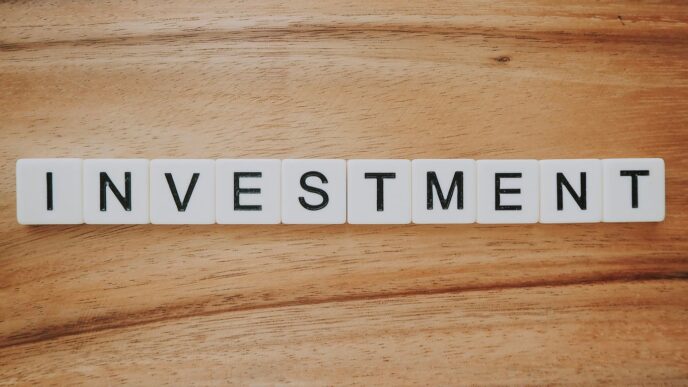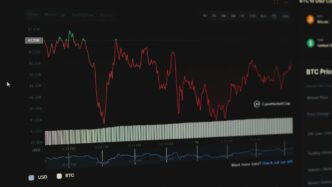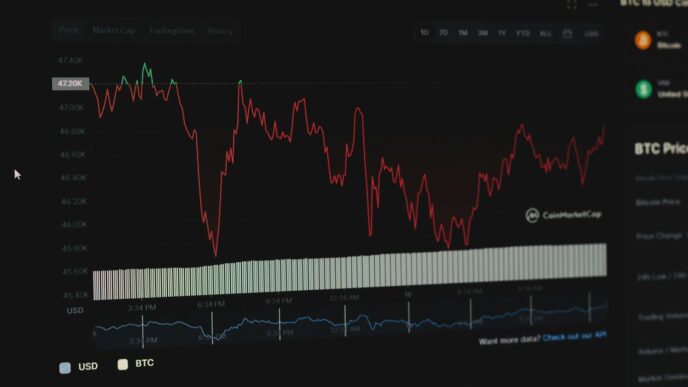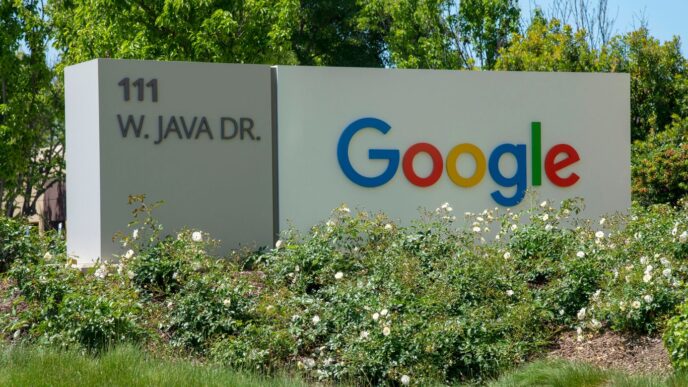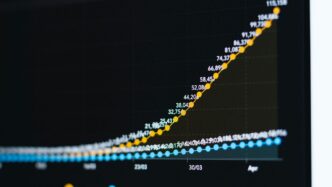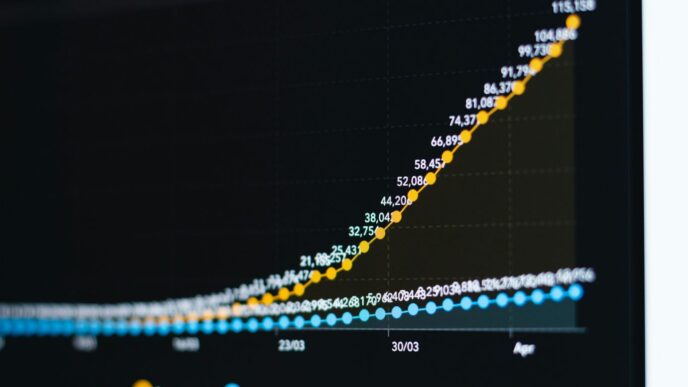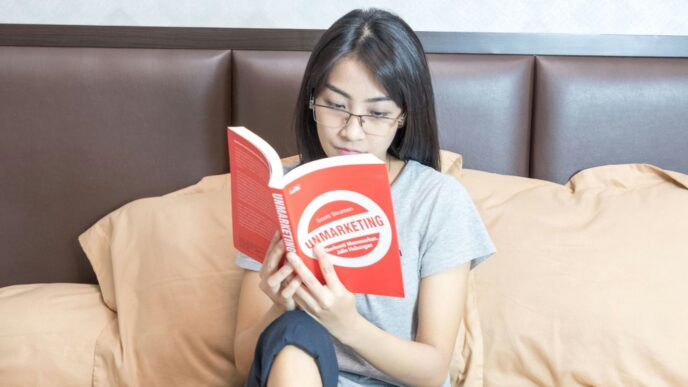So, you’re thinking about getting Proton Drive, huh? That’s a smart move, especially if you care about keeping your stuff private and safe online. This guide is all about making the whole Proton Drive download and setup process super easy. We’ll walk you through everything, from getting the program onto your computer to setting it up just how you like it. No complicated tech talk, just plain English to help you get started with your new secure cloud storage.
Key Takeaways
- Proton Drive offers strong security and privacy, working well with other Proton services like Proton Mail.
- Before you download, check your computer’s system needs, make sure your internet is good, and you have enough space.
- Get the official Proton Drive download from their website and follow the simple steps for Windows, macOS, or Linux.
- After installing, log in, set up your files to sync, and change any settings you want.
- You can easily upload, download, organize, and share files securely once Proton Drive is up and running.
Understanding Proton Drive’s Core Advantages
Enhanced Security and Privacy Features
Okay, so Proton Drive is all about keeping your stuff private. The big deal is its end-to-end encryption. Basically, only you can see your files. Not even Proton can peek at your data. It’s like having a super secure vault for all your documents and photos. Plus, they’re based in Switzerland, which has some pretty serious privacy laws. This is a big plus if you’re worried about data breaches or government snooping. For students needing secure cloud storage, this is a great option.
Seamless Integration with Proton Ecosystem
If you’re already using ProtonMail, ProtonVPN, or any of Proton’s other services, Proton Drive fits right in. It’s all designed to work together smoothly. You can easily share files from your Proton Drive via ProtonMail, and everything is managed from a single account. It’s convenient and keeps all your private stuff under one roof. Think of it as the Proton Business Suite working together to protect your data.
Commitment to Open Source Principles
Proton is a big believer in open source. This means that the code behind Proton Drive is available for anyone to inspect. This transparency helps build trust because experts can verify that the software is doing what it claims to be doing. It also means the community can contribute to improving the software. Here’s why that matters:
- More eyes on the code mean fewer bugs and security holes.
- Open source fosters innovation and collaboration.
- It gives you more control over your data and privacy.
Preparing for Your Proton Drive Download
Before you jump into using Proton Drive, there are a few things you should check to make sure the download and installation go smoothly. It’s a bit like prepping your garden before planting – a little effort upfront makes a big difference later. Let’s get started!
System Requirements for Installation
First things first, let’s talk about whether your computer can actually run Proton Drive. Proton Drive, like any software, has minimum system requirements. You don’t want to start the download only to find out your machine can’t handle it. Here’s a quick rundown:
- Operating System: Make sure you’re running a supported OS. For Windows, this usually means Windows 10 or later. For macOS, check the Proton Drive website for the minimum supported version. Linux users will need to check compatibility with their specific distribution.
- Processor: A reasonably modern processor is needed. Most computers made in the last 5-7 years should be fine, but older machines might struggle.
- RAM: 4GB of RAM is generally sufficient, but 8GB is recommended for better performance, especially if you’re running other applications at the same time.
- Disk Space: You’ll need enough free space on your hard drive for the Proton Drive application itself, plus some extra space for the files you plan to sync. Consider cloud migration tools if you’re planning to move a lot of data.
Ensuring a Stable Internet Connection
This might seem obvious, but a stable internet connection is super important for downloading Proton Drive. A flaky connection can lead to interrupted downloads, corrupted files, and a whole lot of frustration. Here are a few tips:
- Wired Connection: If possible, use an Ethernet cable to connect your computer directly to your router. This is generally more reliable than Wi-Fi.
- Wi-Fi Signal Strength: If you’re using Wi-Fi, make sure you have a strong signal. Move closer to your router if needed.
- Avoid Peak Hours: Downloading during off-peak hours (like late at night or early in the morning) can help you avoid network congestion and get a faster, more stable download.
- Close Other Applications: Close any other applications that might be using a lot of bandwidth, like streaming services or online games. This will free up more bandwidth for the Proton Drive download.
Checking Available Storage Space
Before you start syncing all your files to Proton Drive, it’s a good idea to check how much storage space you actually have available in your Proton Drive account. You don’t want to run out of space halfway through the syncing process. Here’s how to check:
- Log in to your Proton Drive account through the web interface.
- Look for a storage indicator. This is usually displayed in the top right corner or in the account settings.
- Note the total storage space available and how much you’ve already used. This will help you plan which files and folders to sync first. Remember to organize your Proton Drive files before uploading.
It’s also worth considering upgrading your Proton Drive storage plan if you anticipate needing more space in the future. This can save you from having to constantly manage your storage and delete files to make room for new ones.
Official Proton Drive Download and Installation
Locating the Official Proton Drive Download Page
Okay, so you’re ready to get Proton Drive on your computer. First things first, you gotta make sure you’re grabbing it from the right place. The official Proton Drive website is the only place you should download the software from. Seriously, don’t go searching on random download sites – you never know what kind of junk you might end up with. Just head to Proton’s website, find the Proton Drive section, and look for the download button. It’s usually pretty obvious. This way, you’re getting a secure version straight from the source.
Step-by-Step Installation for Windows
Alright, Windows users, listen up! Here’s how to get Proton Drive up and running:
- Once the download is complete, find the .exe file (it’s probably in your Downloads folder). Double-click it to start the installation.
- You’ll probably get a security prompt asking if you want to allow the app to make changes to your device. Click "Yes".
- Follow the on-screen instructions. It’s mostly just clicking "Next" a bunch of times, but pay attention to any options they give you. You might want to change the installation location, for example.
- Once it’s done installing, you should see a Proton Drive icon on your desktop or in your Start menu. Click it to launch the app.
It’s pretty straightforward, but if you run into any problems, check out the troubleshooting section later in this article.
Step-by-Step Installation for macOS
Mac users, your turn! Installing Proton Drive on macOS is also pretty simple:
- After the download finishes, you’ll have a .dmg file. Double-click it to open it.
- A window will pop up with the Proton Drive icon and an Applications folder icon. Drag the Proton Drive icon into the Applications folder icon. This copies the app to your Applications folder.
- Open your Applications folder (you can find it in Finder) and double-click the Proton Drive icon to launch the app.
- macOS might give you a warning that the app was downloaded from the internet. Just click "Open" to confirm that you want to run it.
And that’s it! You should now have Proton Drive running on your Mac. The installation process is very similar to other apps.
Installing on Linux Distributions
Okay, Linux folks, this is where things get a little… interesting. As of right now, Proton doesn’t have a dedicated Proton Drive app for Linux. I know, I know, it’s a bummer. But don’t lose hope! They are working on it, and in the meantime, there are a couple of workarounds you can use.
One option is to use a third-party tool like rclone to sync your files. It’s a command-line tool, so it’s not the most user-friendly thing in the world, but it gets the job done. You can also try using the web version of Proton Drive in your browser. It’s not quite as convenient as a dedicated app, but it’s better than nothing. Proton is also building a software development kit (SDK) so the community can contribute to the Linux app development.
Initial Setup and Configuration of Proton Drive

Okay, you’ve downloaded and installed Proton Drive. Now what? Let’s get it set up so you can actually use it. It’s not too hard, I promise.
Logging In to Your Proton Drive Account
First things first, you gotta log in. Seems obvious, right? But pay attention. When you first launch Proton Drive, you’ll see a login screen. Use the same username and password you use for your Proton Account. Make sure you’ve got two-factor authentication set up for extra security; it’s a good idea. If you forgot your password (we’ve all been there), there’s usually a "Forgot Password" link to help you reset it. Once you’re logged in, you’re ready to start syncing files.
Synchronizing Your Files and Folders
This is where the magic happens. Proton Drive lets you sync files between your computer and the cloud. You can choose which folders to sync, so you don’t have to upload everything. Here’s how it usually works:
- Open the Proton Drive app.
- Go to settings (usually a gear icon).
- Find the "Sync" or "Folders" section.
- Add the folders you want to sync. You can drag and drop them, or use the file browser.
Proton Drive will then start uploading your files to the cloud. It might take a while, depending on how much stuff you have. You can also download the Proton Drive account desktop clients for both OneDrive and Proton for easier file management.
Customizing Proton Drive Settings
Proton Drive has a bunch of settings you can tweak to make it work the way you want. Here are a few things you might want to change:
- Storage Location: Where Proton Drive stores its files on your computer. If you’re running out of space on your main drive, you can move it to another one.
- Upload/Download Speed: You can limit how much bandwidth Proton Drive uses, so it doesn’t slow down your internet connection. This is useful if you’re on a slow connection or need to do other things online.
- Notifications: Control which notifications you see. Do you want to know every time a file is uploaded? Or just when there’s an error? It’s up to you.
- Security Settings: Check out the security settings to make sure everything is locked down. You can enable encryption, set up a recovery key, and more. Proton Drive is renowned for its strong focus on security and privacy, so take advantage of it.
Managing Your Files with Proton Drive
Uploading and Downloading Files Efficiently
Okay, so you’ve got Proton Drive all set up. Now what? Let’s talk about getting your files in and out without pulling your hair out. The key here is understanding how Proton Drive handles encryption during uploads and downloads. It does it automatically, which is great, but larger files can take a bit longer because of this process.
Here are a few things I’ve found helpful:
- Chunking Large Files: If you’re dealing with huge video files or backups, consider breaking them into smaller chunks before uploading. This can make the process more manageable and less prone to errors.
- Pausing and Resuming: Proton Drive usually lets you pause and resume uploads/downloads. Use this to your advantage if your internet connection is spotty. No need to start from scratch every time!
- Desktop App is Your Friend: The desktop app is generally faster and more reliable than uploading through the web browser. It handles syncing in the background, so you don’t have to babysit the process.
Organizing Your Cloud Storage
Think of your Proton Drive as a digital filing cabinet. If you just dump everything in there randomly, you’re going to have a bad time. Here’s how I keep things relatively sane:
- Folder Structure: Create a clear and logical folder structure. I usually go with a combination of project-based and type-based folders (e.g., "Client Projects/Project Alpha," "Documents/Financial," "Photos/Vacation 2024").
- Naming Conventions: Use consistent naming conventions for your files. This makes it way easier to find things later. For example, use dates in the format YYYYMMDD at the beginning of file names.
- Regular Cleanups: Schedule time every month or so to go through your Proton Drive and delete old or unnecessary files. This keeps your storage tidy and prevents you from wasting space.
Sharing Files Securely with Others
One of the best things about Proton Drive is its focus on secure sharing. You’re not just sending files; you’re sending them with a layer of protection. Proton Drive allows users to share files with customizable permissions, including view/edit access and public, encrypted links. Here’s what I usually do:
- Password Protection: Always set a password for shared links, especially if the files contain sensitive information. Share the password separately (e.g., via text message) for added security.
- Expiration Dates: Set an expiration date for shared links. This ensures that the files are no longer accessible after a certain period, even if someone gets hold of the link.
- Permissions: Carefully consider the permissions you grant to others. Do they need to edit the file, or is view-only access sufficient? Grant the least amount of access necessary.
Troubleshooting Common Proton Drive Download Issues

Let’s face it, things don’t always go smoothly. Downloading and installing software can sometimes be a pain. Here’s how to tackle some common Proton Drive download and installation problems.
Resolving Download Interruption Problems
Download interruptions are super annoying. A common cause is an unstable internet connection. Here’s what you can do:
- Check your Wi-Fi or Ethernet connection. Make sure you’re actually connected to the internet. Sometimes the simplest solutions are the best!
- Restart your router. It’s the classic
Optimizing Your Proton Drive Experience
Tips for Maximizing Storage Space
Okay, so you’ve got Proton Drive up and running, but now you’re staring down the barrel of limited storage. What can you do? First off, ruthlessly delete anything you don’t need. Seriously, go through those old files and folders. Do you really need that presentation from 2018? Probably not.
Next, think about compression. Zipping up large folders can save a surprising amount of space. Also, consider the file formats you’re using. Are you saving everything as massive, uncompressed TIFFs? Maybe switch to JPEGs for photos or PDFs for documents. It’s a simple change that can make a big difference. Here’s a quick comparison:
| File Type | Average Size | Use Case |
|---|---|---|
| Uncompressed TIFF | 50MB | Archiving, professional printing |
| JPEG | 5MB | General photo storage, web use |
| PNG | 10MB | Graphics with transparency, screenshots |
Finally, take advantage of Proton Drive’s version history feature, but don’t let it get out of control. Regularly clear out old versions of files to reclaim space.
Leveraging Advanced Security Features
Proton Drive is all about security, so let’s make sure you’re actually using those features. Enable two-factor authentication (2FA) on your Proton account. It’s a no-brainer. Also, pay attention to file sharing permissions. Don’t just give everyone access to everything. Use password protection and expiration dates on shared links to keep things secure.
Consider using Proton Sentinel for enhanced account protection. It adds another layer of security to your account, making it harder for unauthorized users to gain access.
Here’s a checklist to keep in mind:
- Enable 2FA.
- Use strong, unique passwords.
- Review file sharing permissions regularly.
- Consider Proton Sentinel.
Staying Updated with Proton Drive Releases
Software updates can be annoying, but they’re important. Proton Drive is constantly improving, and updates often include security patches, new features, and performance improvements. Make sure you’re running the latest version of the app on all your devices.
Check for updates regularly, and enable automatic updates if you can. Also, keep an eye on the Proton blog or social media channels for announcements about new releases and features. You don’t want to miss out on something that could make your life easier or more secure. Staying updated ensures you’re getting the most out of your cloud storage application.
Wrapping Things Up
So, there you have it. Getting Proton Drive set up on your computer isn’t really that hard, is it? We went through all the steps, from finding the right download to getting it installed and ready to go. It’s pretty straightforward, and once you’re done, you’ll have a secure spot for all your stuff. No more worrying about your files floating around unprotected. Just follow these simple steps, and you’ll be good to go. It’s all about making your digital life a bit easier and a lot safer.
Frequently Asked Questions
What exactly is Proton Drive?
Proton Drive is a secure cloud storage service that keeps your files private using strong encryption. It’s built by the same folks who made Proton Mail, so you know it’s all about keeping your stuff safe from prying eyes.
Which devices can I use Proton Drive on?
You can get Proton Drive on computers running Windows, macOS, and even different versions of Linux. They also have apps for your phone, whether it’s an iPhone or an Android.
Does Proton Drive work with other Proton services?
Absolutely! Proton Drive is designed to work smoothly with other Proton services, like Proton Mail and Proton VPN. This means you get a whole suite of secure tools that play well together.
Can I share my files with other people using Proton Drive?
Yes, it’s super easy! You can share files with others, and Proton Drive makes sure those shares are secure. You can even set passwords or expiration dates for your shared links.
What should I do if I have problems installing or using Proton Drive?
If you run into any trouble, first check the Proton Drive help section online. They have lots of guides. If you’re still stuck, you can reach out to their support team directly for help.
How does Proton Drive keep my files safe and private?
Proton Drive uses strong encryption to protect your files. This means your data is scrambled in a way that only you can unlock it. It’s a big deal for privacy because it keeps your files safe even from Proton themselves.