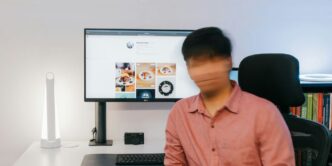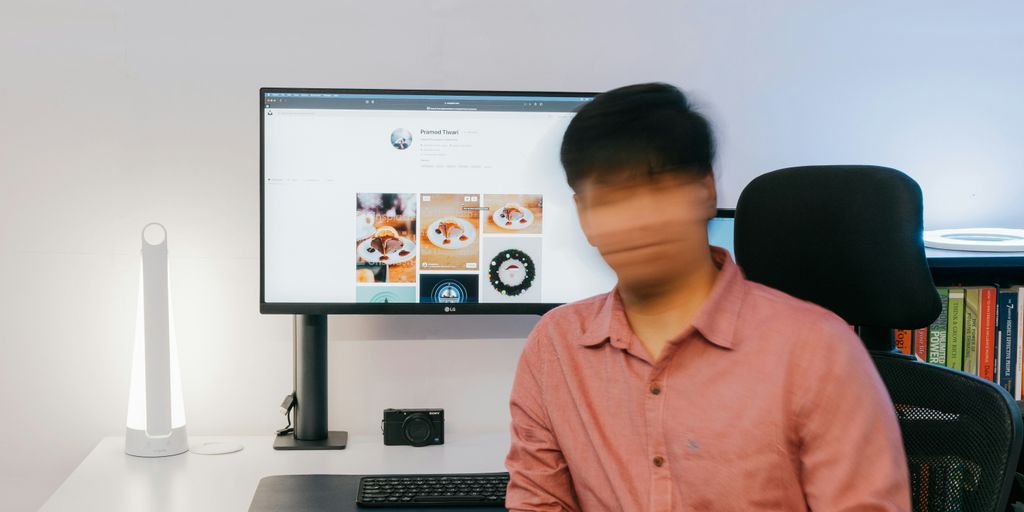So, you got your hands on an Apple Vision Pro, and naturally, you want to watch YouTube. It makes sense, right? You’d think there’d be a dedicated vision pro youtube app, but nope, not yet. It’s a bit of a bummer, but don’t worry, you’re not out of luck. There are actually a few clever ways to get your YouTube fix on this cool new device. Let’s dig into some options so you can start watching your favorite videos.
Key Takeaways
- Even without an official vision pro youtube app, you can still watch YouTube on your Apple Vision Pro.
- Using Safari is a simple way to stream YouTube directly from the web.
- Moon Spatial Player offers a more advanced and immersive viewing experience for your videos.
- You can download YouTube videos to your computer and then transfer them to iCloud for offline viewing on your Vision Pro.
- Juno is a third-party app that aims to provide a more app-like YouTube experience on the Vision Pro.
1. Safari

So, you wanna watch YouTube on your Apple Vision Pro, huh? Well, the first and easiest way is through Safari. It’s not the fanciest option, but it gets the job done. Think of it as the reliable old friend you can always count on. Safari lets you access the full YouTube website just like you would on any other device.
Here’s the lowdown:
- Open Safari on your Apple Vision Pro. Duh.
- Type in YouTube’s URL in the address bar. Easy peasy.
- Sign in to your Google account if you want to see your subscriptions and stuff.
- Start watching!
It’s pretty straightforward. The downside? You don’t get any of the fancy features a dedicated app would have. No offline viewing, for example. You’ll need a solid internet connection. But hey, it’s free and it works. If you’re planning a dream trip to South Africa and want to watch some travel vlogs, Safari is a quick way to do it.
2. Moon Spatial Player
Okay, so Safari is fine and dandy, but what if you want something more? That’s where Moon Spatial Player comes in. It’s designed to be a top-notch spatial computing player, built specifically for VR. Think of it as a dedicated theater for your Apple Vision Pro.
Moon Spatial Player works with pretty much any video format you can throw at it. We’re talking UHD, 4K, 8K, even 12K. It handles 2D, 3D SBS, 3D Top Bottom, and all sorts of spherical video formats. And yes, it plays YouTube videos too. It’s a great way to watch YouTube on Apple Vision Pro.
It also plays nice with the Apple ecosystem. You can drag and drop files from your Files and Photos apps, import stuff in batches, and access your iCloud or SMB servers directly. You can choose between a full-screen experience or a mixed spatial computing environment. It’s all about giving you options.
No one likes lag, and Moon Spatial Player seems to get that. It uses hardware acceleration and some fancy decoding to keep things running smoothly. The interface is also designed to be easy to use, based on user feedback. If you’re looking for video-making applications, this is a great option.
If you run into any problems, there’s a Discord community you can join for support. Or you can check out their website for more info. They seem pretty responsive, which is always a plus.
3. iCloud
So, you wanna watch YouTube on your Apple Vision Pro using iCloud? It’s doable, and here’s the lowdown. Basically, you’ll need to get those YouTube videos onto your iCloud account first. This usually involves downloading the videos to a device (like your computer or iPhone) and then uploading them to iCloud.
The key is making sure the videos are in a compatible format for iCloud and your Apple Vision Pro.
Here’s a general idea of how it works:
- Download the YouTube Video: Use a tool or service to download the YouTube video you want to watch. There are plenty of options out there, just make sure they’re safe and legit.
- Upload to iCloud: Once you’ve got the video file, upload it to your iCloud Drive. You can do this through the Finder on your Mac, or the Files app on your iPhone or iPad.
- Access on Apple Vision Pro: On your Apple Vision Pro, access your iCloud Drive through the Files app. Find the video you uploaded, and you should be able to play it.
It’s not the most direct method, but it works if you’re already invested in the Apple ecosystem. Think of it as a way to curate your own personal YouTube library for spatial viewing. You could also consider using a IPTV service for a more streamlined experience.
4. MiniTool Video Converter
So, YouTube doesn’t have a native app for Apple Vision Pro yet, which is a bummer. But don’t worry, there are still ways to watch your favorite videos! One method involves using MiniTool Video Converter. This software lets you download YouTube videos to your computer, which you can then transfer to your Apple devices.
Here’s a quick rundown of how it works:
- Download and Install: First, you need to grab MiniTool Video Converter and install it on your Windows PC. It’s pretty straightforward.
- Download YouTube Videos: Open the software, paste the YouTube video URL, and select your preferred output format and resolution. Click download, and the video will be saved to your computer.
- Transfer to iPhone: Since MiniTool Video Converter is a Windows application, you’ll need to transfer the downloaded videos to your iPhone using a USB cable. Once on your iPhone, you can then use iCloud to access them on your Apple Vision Pro.
It’s a bit of a workaround, but it gets the job done! Plus, having the videos downloaded means you can watch them offline, which is always a bonus.
5. Juno
Okay, so YouTube hasn’t officially released an app for the Apple Vision Pro yet. I know, right? But fear not, because Juno is here to save the day! It’s like, the go-to unofficial YouTube app, and it’s actually pretty awesome.
Juno 2.0 just dropped, and it’s a big upgrade. The developer, Christian Selig, really put in the work. It’s available on the Vision Pro App Store for $4.99 if you’re new, but existing users get the update for free. Score!
Here’s what’s new:
- Revamped User Interface: It’s got a tab bar now, making it way easier to switch between your subscriptions, playlists, and all that jazz.
- 360/180 Video Support: You can now watch those immersive videos, kinda like the Environments feature on the Vision Pro. It’s like you’re actually there.
- Back Button: A simple addition, but it makes browsing so much smoother. No more getting lost in the YouTube rabbit hole (well, maybe a little).
- Improved Resizing: Pinch to zoom! Make those videos as big or as small as you want. It’s all about customization.
Honestly, Juno is a solid option until YouTube gets their act together. Plus, with the spatial headset now available in more countries, it’s perfect timing for everyone to get their YouTube fix on Vision Pro.
Conclusion
So, even though Apple Vision Pro doesn’t have a YouTube app you can just download, it’s not like you’re out of luck. You can always just pop open Safari and watch videos that way. It works pretty well for just browsing around. But if you’re someone who likes to watch stuff without an internet connection, you can totally download YouTube videos and put them on your iCloud. Then, you can grab them from iCloud on your Vision Pro. Either way, you’ll be able to watch your favorite YouTube content on your new device.
Frequently Asked Questions
Can I download the YouTube app on Apple Vision Pro?
Even though Apple Vision Pro is a cool new device, it doesn’t have a YouTube app you can download. But don’t worry, there are still ways to watch YouTube videos on it!
Can I watch YouTube through Safari on Apple Vision Pro?
Yes, you can! The easiest way is to use the Safari web browser that comes with your Apple Vision Pro. Just open Safari, go to youtube.com, and start watching.
What is Moon Spatial Player and how does it help with YouTube?
Moon Spatial Player is a special app for Apple Vision Pro that makes watching videos, including YouTube, a lot better. It’s designed for VR and lets you watch videos in a more immersive way, even if they’re not directly from YouTube’s app.
How can I watch YouTube videos offline on Apple Vision Pro?
You can download YouTube videos to your computer using a tool like MiniTool Video Converter. Once you have the videos, you can save them to iCloud. Then, on your Apple Vision Pro, you can open iCloud and watch those videos offline.
What is MiniTool Video Converter and why is it mentioned?
MiniTool Video Converter is a computer program that helps you download videos from YouTube. It’s useful because you can save videos to your computer, and then move them to iCloud to watch on your Apple Vision Pro.
What is Juno and how does it relate to YouTube on Apple Vision Pro?
Juno is an unofficial YouTube app made by a developer for Apple Vision Pro. It aims to give users a better YouTube experience on the headset, with features like watching videos in different sizes and layouts.