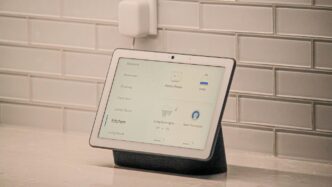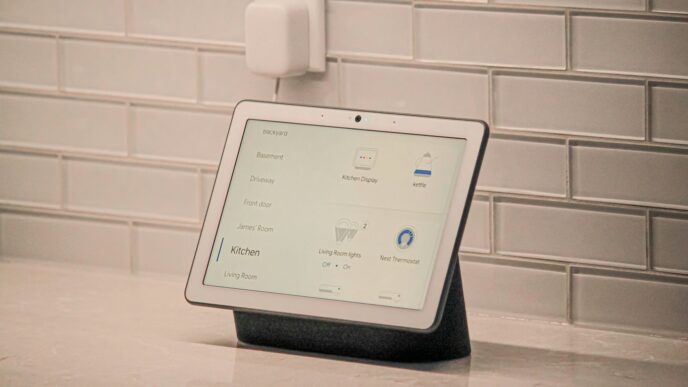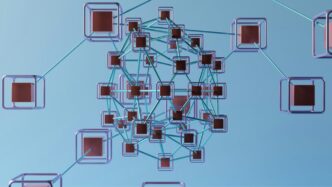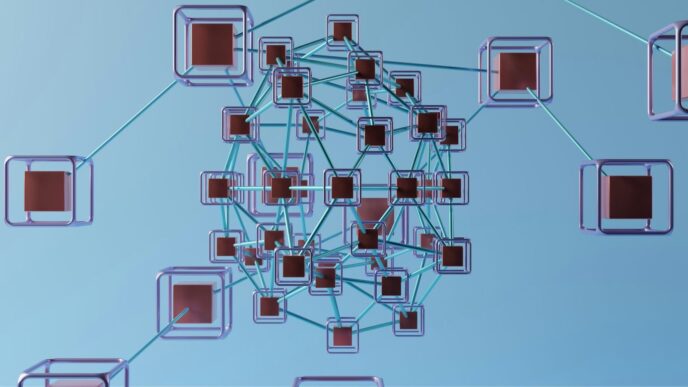So, you just got a new Nest Hub, huh? That’s awesome! These little gadgets are super handy for all sorts of things, from playing your favorite tunes to keeping an eye on your smart home devices. Getting it up and running might seem like a lot at first, but trust me, it’s pretty straightforward. This guide will walk you through everything, making sure you get the most out of your new Nest Hub right from the start. We’ll cover the basics, then move on to some cool features you’ll definitely want to check out. It’s all about making your daily life a bit easier and more fun with your new Nest Hub.
Key Takeaways
- The Nest Hub is a great tool for managing your smart home and daily tasks.
- Setup is pretty simple, mostly guided by the Google Home app.
- You can personalize your Nest Hub with custom display options and voice commands.
- It works well with other Google services like Photos and Assistant.
- The Nest Hub offers good sound and visual features for entertainment.
Unboxing And Initial Setup Of Your Nest Hub
Alright, you’ve got your shiny new Nest Hub! Let’s get this thing up and running. The initial setup is pretty straightforward, but here’s a breakdown to make sure you don’t miss anything.
Connecting Your Nest Hub To Power
First things first, let’s plug it in. I know, seems obvious, but you’d be surprised! Find a good spot for your Nest Hub, preferably somewhere with a decent Wi-Fi signal. Once plugged in, the Nest Hub will automatically power on and guide you through the first steps on its display. Just make sure the power adapter is securely connected, and you’re good to go.
Downloading The Google Home App
You’ll need the Google Home app on your smartphone or tablet. If you don’t already have it, head over to the App Store (if you’re on iOS) or the Google Play Store (if you’re on Android) and download it. This app is your central control panel for all things Google Home, including your new Nest Hub. It’s also where you can manage parental controls on Android devices to ensure a safer digital environment for your family.
Verifying Your Nest Hub On The App
Once the Nest Hub is powered on and the Google Home app is installed, open the app. It should automatically detect your new device. If it doesn’t, tap the plus (+) icon in the top left corner and select "Set up device." The app will then guide you through a series of prompts, including verifying a code displayed on the Nest Hub’s screen. This step ensures that you’re connecting to the correct device. Just follow the on-screen instructions, and you’ll be all set. After that, you’re ready to start personalizing your Nest Hub experience!
Personalizing Your Nest Hub Experience
Okay, so you’ve got your Nest Hub unboxed and connected. Now comes the fun part: making it yours. It’s all about tweaking the settings to fit your lifestyle and preferences. I remember when I first got mine, I spent a good hour just playing around with the different options. It’s surprisingly customizable!
Choosing Your Device’s Location
This might seem obvious, but it’s important! Telling your Nest Hub where it lives in your house helps it give you accurate, localized information. Think weather updates, nearby restaurants, and even traffic conditions. Plus, some smart home features rely on location to work properly. I put mine in the kitchen, so I can easily check the weather while I’m making breakfast. It’s super handy. You can always change the device’s location later in the Google Home app if you decide to move it.
Connecting To Your Home Wi-Fi Network
This is a no-brainer, but I’m including it for completeness. Your Nest Hub needs a stable Wi-Fi connection to do, well, pretty much anything. Make sure you’re connected to your home network and that the signal strength is good. If you’re having issues, try moving the Nest Hub closer to your router. I had to do that once when I moved my router to a different room. Here’s a quick checklist:
- Make sure you have the correct Wi-Fi password.
- Check your router’s settings to ensure the Nest Hub isn’t being blocked.
- Restart your router and Nest Hub.
Customizing Your Display Options
This is where you can really make your Nest Hub shine. You can choose what shows up on the screen when it’s idle. I personally love using Google Photos to display a rotating slideshow of my favorite memories. It’s like having a digital picture frame! But there are other options too, like displaying the time, weather, or even artwork. Experiment with different settings to find what you like best.
Here’s a table of some display options:
| Option | Description |
|---|---|
| Google Photos | Displays a rotating slideshow of your photos. |
| Art Gallery | Shows curated artwork from Google’s collection. |
| Fullscreen Clock | Displays a large, easy-to-read clock. |
| Ambient EQ | Adjusts the screen brightness and color temperature to match the room’s lighting. |
Don’t forget to adjust the brightness settings too! You don’t want your Nest Hub to be too bright at night, especially if it’s in your bedroom. The Ambient EQ feature is pretty cool because it automatically adjusts the screen based on the lighting in the room. It’s a small thing, but it makes a big difference. You can also set up Google Photos to show off your favorite memories.
Integrating Your Nest Hub With Google Services
Your Nest Hub really shines when you start connecting it to your Google account and all the services you already use. It’s pretty straightforward, and it makes the device way more useful. Let’s get into it.
Setting Up Voice Match For Personalized Results
Voice Match is a game-changer if multiple people use your Nest Hub. It lets the device recognize different voices, so everyone gets their own personalized info. No more seeing someone else’s calendar appointments! To set it up, you’ll go through a quick training process where you say a few phrases. The Nest Hub learns your voice, and then it can show you your stuff – calendar, reminders, the works. If you skip this, it’ll just show the same info for everyone, which isn’t ideal. It’s a good idea to set this up right away. Google will keep data that can identify your voice on its servers, which some people may not be comfortable with.
Accessing Google Photos On Your Nest Hub
Turning your Nest Hub into a digital photo frame is super easy and a great way to show off your pictures. You can link your Google Photos account and choose specific albums to display. It’s like having a rotating art gallery of your favorite memories. The Nest Hub can even automatically pick out the best photos, so you don’t have to curate everything manually. When the Nest Hub isn’t actively being used, it will show your photos. It’s a nice touch that makes the device feel more personal and less like just another gadget.
Utilizing Google Assistant Features
This is where the Nest Hub really becomes a smart home hub. With Google Assistant built-in, you can do all sorts of things with just your voice. You can ask it questions, set timers, play music, control your smart home devices, and a whole lot more. It’s like having a personal assistant in any room. The more you use it, the more you’ll discover its capabilities. It’s pretty amazing how much you can do without even lifting a finger. The power of Google Assistant is a big selling point for the Nest Hub, and it’s worth exploring all the different commands and features it offers.
Enhancing Your Smart Home With Nest Hub
Your Nest Hub isn’t just a fancy digital photo frame or a voice-activated assistant; it’s a central control point for your entire smart home. It can really tie everything together. I remember when I first got mine, I was surprised at how much easier it made managing all my gadgets.
Controlling Connected Devices From Your Nest Hub
The Nest Hub lets you manage all your compatible smart devices from one screen. No more jumping between different apps! You can control your lights, adjust your thermostat, view your security cameras, and even start your robot vacuum, all with a few taps or voice commands. It’s super convenient when you’re trying to get out the door in the morning or settling in for the night. I find it especially useful for turning off all the lights downstairs without having to get out of bed. It’s the little things, right?
Exploring Smart Home Automation With Routines
Smart home routines are where things get really interesting. You can set up custom routines that trigger multiple actions with a single command. For example, a "Good Morning" routine could turn on the lights, tell you the weather, and start playing your favorite news podcast. Or a "Goodnight" routine could lock the doors, turn off the lights, and set the thermostat to a comfortable sleeping temperature. Here are some ideas for routines:
- Morning Routine: Turn on lights, play news, announce calendar events.
- Evening Routine: Dim lights, lock doors, set thermostat, play relaxing music.
- Leaving Home Routine: Turn off lights, set alarm, adjust thermostat to energy-saving mode.
I’ve got a routine set up for when I leave for work that turns off all the lights and lowers the thermostat. It’s a great way to save energy without even thinking about it. You can even use the Nest Hub to view your security camera feed.
Adding More Nest Devices To Your Ecosystem
The more Nest devices you add to your home, the more powerful your Nest Hub becomes. A Nest thermostat lets you control your home’s temperature from anywhere. A Nest Doorbell lets you see who’s at the door and even talk to them remotely. And Nest security cameras can give you peace of mind by monitoring your home while you’re away. The Google Assistant integration is really helpful.
Here’s a quick look at some popular Nest devices and what they can do:
| Device | Functionality |
|---|---|
| Nest Thermostat | Remote temperature control, energy savings |
| Nest Doorbell | Video doorbell, remote communication |
| Nest Cam | Security monitoring, motion detection |
| Nest Protect | Smoke and carbon monoxide detection, alerts |
I started with just the Nest Hub and a thermostat, but I’ve slowly added more devices over time. It’s amazing how much more convenient and secure my home has become. The smart lock is a game changer.
Maximizing Entertainment On Your Nest Hub
Your Nest Hub isn’t just a smart assistant; it’s also a pretty decent entertainment hub. Let’s explore how to get the most out of it for your viewing and listening pleasure.
Playing Music Through Your Nest Hub Speakers
The Nest Hub can be your go-to for music in any room. It’s super easy to link your favorite music services like Spotify, YouTube Music, or Pandora through the Google Home app. Once linked, just ask Google Assistant to play your favorite tunes, playlists, or even specific albums. The sound quality is surprisingly good for a device of its size, making it perfect for casual listening while you’re cooking, cleaning, or just relaxing. You can even create multi-room audio setups if you have more than one Nest device. Here’s a quick rundown of supported services:
- Spotify
- YouTube Music
- Pandora
- Deezer
Watching YouTube Videos On Your Nest Hub
Need a quick how-to video while you’re working in the kitchen? Or maybe you want to catch up on the latest news? The Nest Hub is perfect for watching YouTube videos. Just say, "Hey Google, play on YouTube." The display is clear and bright, making it easy to see what’s happening, even from a distance. It’s not going to replace your TV, but it’s great for short-form content and background entertainment. The Nest Hub 2nd Generation is especially good for this.
Discovering The Art Gallery Feature
When you’re not actively using your Nest Hub, it can transform into a digital art gallery. This feature displays a curated selection of artwork from various sources, turning your smart display into a beautiful piece of decor. You can customize the art gallery settings to show specific artists, collections, or even your own Google Photos albums. It’s a simple way to add a touch of personality to your space and keep your Nest Hub looking fresh and interesting. It’s a nice alternative to just a blank screen, and it’s a conversation starter when you have guests over. Plus, it’s a great way to discover new artists and styles you might not have encountered otherwise.
Understanding Nest Hub Features And Benefits

The Power Of Google Assistant Built-In
The real magic of the Nest Hub lies in its integration with Google Assistant. It’s like having a helpful, voice-activated friend in every room. You can ask it anything – from the weather forecast to setting timers, playing music, or even controlling your smart home devices. It’s pretty convenient. I use it mostly for cooking; asking for conversions or setting multiple timers is a lifesaver. Plus, with Google constantly updating Assistant, it’s only getting smarter and more useful over time. It’s a hands-free way to get things done, and honestly, I don’t know how I lived without it.
Benefits Of The Crystal Clear Speaker
Don’t underestimate the speaker on the Nest Hub! It’s surprisingly good for its size. It’s not going to replace a high-end sound system, but it’s perfect for casual listening. I often use it to play music while I’m cooking or cleaning. The sound is clear and balanced, and it can get surprisingly loud. Plus, it’s great for listening to podcasts or audiobooks. The hands-free audio playback is a nice touch, too. Here’s a quick comparison to other similar devices:
| Device | Speaker Quality | Volume Level | Bass Response |
|---|---|---|---|
| Nest Hub | Good | High | Moderate |
| Echo Dot | Okay | Medium | Low |
| Google Home | Good | Medium | Moderate |
Help At A Glance In Any Room
One of the best things about the Nest Hub is its ability to provide information at a glance. Whether it’s displaying the time, the weather, or your upcoming calendar events, it’s always there to keep you informed. I love having it on my kitchen counter so I can easily see my schedule for the day while I’m making breakfast. It’s also great for displaying Google Photos as a digital photo frame. It just adds a nice touch to any room. Plus, the ambient EQ feature automatically adjusts the screen’s brightness and color temperature to match the surrounding environment, so it never looks out of place. It’s like a smart, helpful picture frame that’s always there when you need it. Here are some of the things I find most useful:
- Checking the weather forecast
- Viewing my calendar events
- Controlling my smart home devices
- Displaying photos
Troubleshooting And Advanced Nest Hub Tips

Reviewing Setup Decisions
Okay, so you’ve got your Nest Hub all set up. But what if you want to change something? Maybe you rushed through the initial setup and picked the wrong room, or you want to tweak your Wi-Fi settings. Don’t worry, it’s not set in stone! You can always go back and adjust those initial choices. The Google Home app is your friend here. Just open it up, find your Nest Hub, and poke around in the settings. You can change the room assignment, Wi-Fi network, and even re-do the Voice Match setup if needed. It’s all pretty straightforward, but if you get stuck, Google’s help pages are actually pretty useful.
Navigating Basic Operations And Buttons
Alright, let’s talk about the basics. Your Nest Hub doesn’t have a ton of buttons, but knowing what they do is key. There’s usually a volume rocker on the back or side, and sometimes a mic mute switch. The volume is obvious, but the mic mute is super important for privacy. If you don’t want Google listening, flip that switch! As for the screen, swiping is your main way to get around. Swipe up for quick settings, down for smart home controls, left and right to flip through cards. If your Nest Hub is stuck on the grey ‘G’ screen, try a longer power cord disconnect to fully reboot it. Here’s a quick rundown:
- Volume: Rocker on the back/side.
- Mic Mute: Switch on the back/side.
- Screen Navigation: Swipes for everything else.
Considering Professional Installation Options
While setting up a Nest Hub is generally easy, there are times when professional help might be a good idea. If you’re planning a whole-house smart home setup with lots of devices, or if you’re not comfortable messing with wiring or network configurations, bringing in a pro can save you a lot of headaches. They can help you choose the right devices, set up complex routines, and make sure everything works together smoothly. Plus, they can troubleshoot any issues that come up along the way. Think of it like this: you could try to rewire your entire house yourself, but sometimes it’s better to call an electrician. Similarly, a Nest Pro installation can be a worthwhile investment for a seamless smart home experience.
Wrapping Things Up
So, there you have it. Getting your new Nest Hub up and running isn’t too hard, right? It might seem like a lot of steps at first, but once you get going, it’s pretty straightforward. Just follow the instructions, and you’ll be set. Before you know it, your Nest Hub will be a regular part of your daily life, helping you out with all sorts of things. Enjoy your new smart display!
Frequently Asked Questions
What exactly is a Google Nest Hub?
The Nest Hub is a smart display that helps you manage your home, get information, and enjoy entertainment using your voice or touch. It has Google Assistant built-in, so you can ask it questions, control smart devices, and more.
Is the Google Home app really necessary for setup?
Yes, you absolutely need the Google Home app to set up your Nest Hub. The app guides you through connecting to Wi-Fi, linking your Google account, and customizing settings.
What is Voice Match and why should I use it?
Voice Match allows your Nest Hub to recognize different voices in your home. This means when you ask for your calendar or personalized music, it gives you results specific to you, not just a general response.
What music services can I use with my Nest Hub?
You can play music from services like YouTube Music, Spotify, and Pandora. Just tell your Nest Hub what you want to hear, and it will play through its clear speakers.
Can I watch videos on my Nest Hub?
Yes, you can watch YouTube videos directly on your Nest Hub’s screen. It’s great for recipes in the kitchen or quick entertainment.
What should I do if my Nest Hub isn’t working right?
If you’re having trouble, first check that your Nest Hub is plugged in and connected to your home’s Wi-Fi. Then, open the Google Home app to see if there are any on-screen instructions or error messages. Sometimes, simply restarting the device helps.