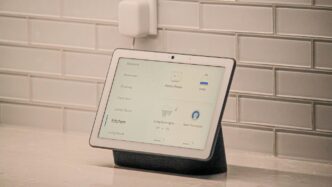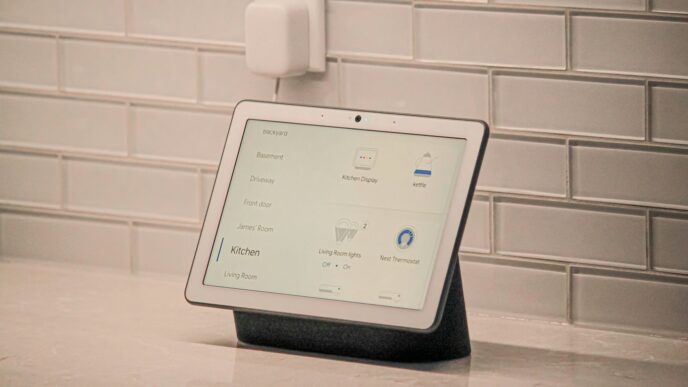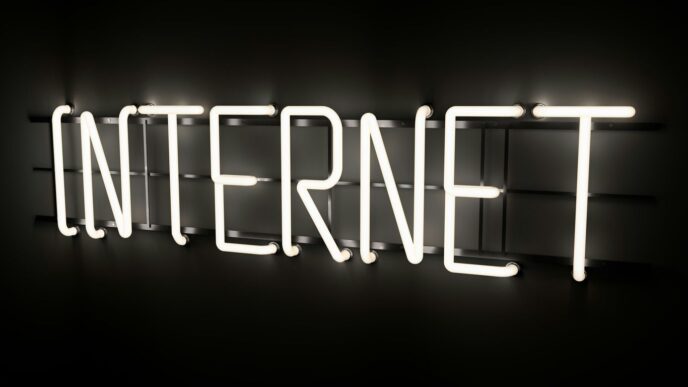Having trouble getting into your SimpliSafe account? It happens. Maybe you’re seeing a weird error message, or perhaps your password just isn’t working like it used to. Don’t worry, most simplisafe login issues can be sorted out with a few simple steps. We’ll walk you through the common problems and how to fix them so you can get back to monitoring your home.
Key Takeaways
- If you’re stuck on the SimpliSafe login screen, check your browser’s cookie settings, especially for third-party cookies.
- Experiencing ‘Something Went Wrong’ errors? Try resetting your password or checking your multi-factor authentication setup.
- For mobile app login problems, clearing the app’s data or reinstalling it can often resolve the issue.
- If passkey or biometric prompts are causing trouble, you might need to remove them from your account settings and set up SMS verification.
- When all else fails, contacting SimpliSafe support directly is the best way to get personalized help with your simplisafe login.
Troubleshooting Your SimpliSafe Login
It can be really frustrating when you can’t get into your SimpliSafe account. Whether you’re trying to arm your system remotely or check in on things, a login issue stops you cold. Let’s figure out what’s going on.
Common SimpliSafe Login Issues
Lots of things can trip up a login attempt. Sometimes it’s a simple typo, but other times it’s a bit more complex. You might see messages like ‘Invalid Credentials’ or ‘Something Went Wrong.’ These can pop up for a few reasons:
- Incorrect Username or Password: The most common culprit. Double-check you’re using the right email and password.
- Account Lockout: Too many failed attempts can temporarily lock your account.
- Browser or App Glitches: Sometimes the software itself has a hiccup.
- Multi-Factor Authentication (MFA) Problems: If you have MFA set up, issues with receiving codes or approving prompts can block access.
Understanding SimpliSafe Account Access
Your SimpliSafe account is the main way you control your security system through the app or website. It’s linked to your email address and a password. For added security, SimpliSafe often uses multi-factor authentication, which means you might need a code sent to your phone or an approval on another device, in addition to your password. Knowing how this system works helps when you run into trouble.
When Your SimpliSafe Login Fails
If you’ve tried the basics and still can’t get in, it’s time to look a bit deeper. A login failure could mean:
- Outdated App Version: An old version of the SimpliSafe app might not work with current security protocols.
- Browser Cache Issues: Stored data in your web browser can sometimes interfere with login processes.
- Server-Side Problems: Though less common, SimpliSafe’s servers might be experiencing temporary issues.
- Incorrect MFA Setup: If your phone number or email for MFA codes has changed and wasn’t updated, you won’t get the codes needed to log in.
Resolving SimpliSafe Login Errors
So, you’re trying to get into your SimpliSafe account and hitting a wall. It happens. Sometimes the system throws up a "Something Went Wrong" message, or maybe you’re stuck dealing with passkeys and those fingerprint prompts. Let’s break down how to get past these common login hiccups.
Addressing ‘Something Went Wrong’ During SimpliSafe Login
This error message is pretty vague, but it often points to a temporary glitch or a problem with how your browser or app is communicating with SimpliSafe’s servers. The first thing to try is simply closing the app or browser tab and trying again. If that doesn’t work, clearing your browser’s cache and cookies can often clear up these kinds of issues. For the mobile app, sometimes a quick restart of your phone can do the trick.
Navigating Passkey and Biometric Prompts for SimpliSafe Login
SimpliSafe, like many services, is moving towards more modern login methods like passkeys and biometrics (fingerprint or face ID). If you’re having trouble with these, it might be that the stored biometric data on your device isn’t quite matching what SimpliSafe expects, or perhaps the passkey itself has an issue. A good step here is to try logging in with your username and password first. If that works, you can then go into your account settings to manage your saved passkeys or biometric logins. Sometimes, removing and re-adding your fingerprint or face ID on your phone can help.
Troubleshooting Multi-Factor Authentication for SimpliSafe Login
Multi-factor authentication (MFA) adds an extra layer of security, but it can also be a point of failure if not set up correctly. If you’re not receiving the codes via SMS or email, check your spam folder or ensure your contact information is up-to-date in your SimpliSafe account. If you’ve lost access to the phone number or email associated with your MFA, you’ll need to update it. You can usually do this by logging into your account on a computer and going to the security settings. If you’re still stuck, reaching out to SimpliSafe support is the best way to get this reset. They can help you reset your login from their end.
Managing Your SimpliSafe Account Credentials
Sometimes, the simplest things trip us up, right? Like trying to get into your SimpliSafe account. If you’ve forgotten your password or need to update how you log in, this section is for you. It’s all about keeping your account details current and secure.
Resetting Your SimpliSafe Password
Okay, so you’ve forgotten your password. It happens to the best of us. The good news is, getting it reset is usually pretty straightforward. You’ll typically do this through the SimpliSafe website or app. Look for a ‘Forgot Password’ link on the login screen. You’ll likely need to enter the email address associated with your account. SimpliSafe will then send you an email with instructions on how to create a new password. Make sure to check your spam or junk folder if you don’t see it right away. A strong password is key to keeping your account safe. Think a mix of letters, numbers, and symbols.
Updating Login Methods for SimpliSafe
SimpliSafe offers different ways to log in, like using passkeys or biometrics (fingerprint or face ID) on your phone. If you want to change these or add a new method, you’ll usually manage this within your account settings. For example, if you’re having trouble with a passkey, you might need to remove it and set it up again. Sometimes, issues can arise if you’ve changed your phone or updated your device’s security settings. You might need to re-link your SimpliSafe account to your new login method. If you’re looking to switch your multi-factor authentication from an app to SMS, you can manage that in your account settings too. Just log into your account on a computer, go to ‘Manage Account,’ then ‘Manage Multi-factor Authentication,’ and you can add or change your preferred method.
Re-establishing Access to Your SimpliSafe Account
If you’ve tried resetting your password and updating your login methods but are still locked out, don’t panic. There might be a deeper issue, perhaps with how your account is set up or a glitch in the system. In cases where multiple login attempts fail, or if you suspect something is wrong with your multi-factor authentication setup, contacting SimpliSafe support directly is often the best next step. They can look at your account from their end and help reset things if needed. Sometimes, they might need to verify your identity to make sure it’s really you trying to get in. It’s good to have your account information handy when you call, like the email address you used to sign up. If you’re having trouble with the mobile app, like it keeps asking you to log in even after you just did, clearing the app’s data or even reinstalling it can sometimes fix the problem. Just remember to have your login details ready before you clear anything, so you don’t get stuck trying to figure out your username again. If you’re trying to manage multiple accounts, remember that SimpliSafe currently supports a single-user login per account, similar to how some other apps manage their user profiles Instagram is testing a new feature.
Browser Settings Affecting SimpliSafe Login
Sometimes, the SimpliSafe app just won’t let you in, and it’s not always about your password. Your phone’s browser settings can actually mess things up, especially when it comes to how the app remembers you. The SimpliSafe app uses something called cookies to keep your login session active. Think of them like little notes that tell the app, ‘Yep, this person is already logged in.’ If your browser is blocking these notes, the app gets confused and might not let you log in.
Enabling Cookies for a Successful SimpliSafe Login
Most of the time, the issue is that your browser is set to block cookies, or maybe it’s blocking what they call ‘third-party cookies.’ These are the cookies that websites and apps use to track your activity across different sites, and SimpliSafe needs them to work right.
Here’s a general idea of how to check this for some common browsers:
- Google Chrome (Android): Open Chrome, tap the three dots in the top right, go to Settings, then Site Settings, and make sure ‘Third-party cookies’ is set to ‘Allow.’
- Safari (iOS): Go to your iPhone’s Settings app, scroll down to Safari, and under ‘Privacy & Security,’ make sure ‘Block All Cookies’ is turned OFF.
- Samsung Internet (Android): Open Samsung Internet, tap the three-bar menu, go to Settings, then Sites and Downloads, choose Site Permissions, and select Cookies. Make sure ‘Allow All Cookies’ is chosen.
- Microsoft Edge (Android): Open Edge, tap the three-bar menu, go to Settings, then Privacy and Security, select Site Settings, and ensure ‘Third-party cookies’ are allowed.
- Brave (Android): Open Brave, tap the vertical dots menu, go to Settings, then Site Settings, and check that ‘Third-party cookies’ are allowed.
- DuckDuckGo (Android): This browser blocks all cookies by default. To make SimpliSafe work, you’ll need to add
www.auth.simplisafe.comto its ‘Unprotected Sites’ list in the browser’s settings.
After you change these settings, it’s a good idea to close the SimpliSafe app completely and then try logging in again. It’s like giving the app a fresh start.
Configuring Browser Settings for SimpliSafe
Beyond just cookies, some browsers have other settings that might interfere. For Android users, there’s a setting called ‘On-Device Site Data.’ This is similar to cookies but stores data directly on your phone. If this is turned off, it can also cause login problems.
To check this on Chrome, Edge, or Brave on Android:
- Open the browser.
- Find the menu (usually three dots or bars).
- Go to Settings.
- Look for ‘Site Settings’ or a similar option.
- Find ‘On-Device Site Data’ and make sure it’s turned ON.
Again, after changing this, force close the SimpliSafe app and try logging in.
Troubleshooting Third-Party Cookies for SimpliSafe Login
Third-party cookies are often the main culprit. These cookies are set by domains other than the one you are currently visiting. For SimpliSafe, this might involve cookies from their authentication servers. If your browser is set to block all third-party cookies, the login process can break because the app can’t properly verify your session.
Most browsers have a specific setting for this. You’ll want to find the option that allows third-party cookies, at least for the SimpliSafe authentication domain if your browser allows for that level of control. If you’re using a privacy-focused browser, you might need to add auth.simplisafe.com to an ‘allow list’ or disable tracking protection temporarily for the app to function correctly. It’s a bit of a balancing act between privacy and making sure your security system app works as it should.
Mobile App Specific SimpliSafe Login Fixes
Sometimes, the SimpliSafe app on your phone or tablet can be a bit stubborn when it comes to logging in. It’s not always the website’s fault; the app itself might need a little nudge.
Clearing App Data for SimpliSafe Login
If you’re hitting a wall with the app, clearing its data can often sort things out. Think of it like giving the app a fresh start. Here’s how you can usually do it:
- Find the SimpliSafe app in your phone’s settings.
- Look for an option like "Storage" or "App Data."
- You should see a button to "Clear Cache" and "Clear Data." Start with "Clear Cache." If that doesn’t work, try "Clear Data." Be aware that clearing data might log you out of other apps too, so it’s a bit of a reset.
- After clearing, try logging into SimpliSafe again.
Reinstalling the SimpliSafe App for Login Issues
If clearing data doesn’t do the trick, a full reinstall might be necessary. It’s a bit more involved, but it can fix deeper issues.
- First, delete the SimpliSafe app from your device. Just press and hold the icon and select "Uninstall" or "Delete."
- Then, go to your device’s app store (Google Play Store for Android, App Store for iOS).
- Search for "SimpliSafe" and download it again.
- Once it’s installed, try logging in with your correct credentials.
Ensuring App Compatibility for SimpliSafe Login
Make sure your phone or tablet’s operating system is up-to-date. Old software can sometimes cause problems with newer apps. Also, check if the SimpliSafe app itself needs an update in your device’s app store. Sometimes, a simple update is all it takes to get things working smoothly again. If you’re still stuck after trying these steps, it might be time to contact SimpliSafe support directly.
Advanced Steps for SimpliSafe Login Problems
Sometimes, even after trying the usual fixes, you might still find yourself locked out of your SimpliSafe account. Don’t worry, there are a few more things we can try before throwing in the towel.
Contacting SimpliSafe Support for Login Assistance
If you’ve exhausted all the other options and can’t get logged in, it’s probably time to reach out to the SimpliSafe support team directly. They have tools and access that we don’t, which can be really helpful for sorting out tricky account issues. They can often reset your login credentials or troubleshoot specific errors from their end. When you contact them, be ready to explain exactly what you’ve already tried. This will save everyone time and help them pinpoint the problem faster. You might need to verify some account information, so have that handy.
Verifying Account Information for SimpliSafe Login
It sounds simple, but sometimes the issue is just a small mix-up with your account details. Double-check that you’re using the correct email address associated with your SimpliSafe account. If you have multiple email addresses, it’s easy to get them confused. Also, make sure you’re entering the password exactly as it’s set, paying attention to capitalization. If you recently changed your password, ensure you’re using the new one. Sometimes, a simple typo can cause a lot of frustration.
Exploring Alternative Login Methods for SimpliSafe
SimpliSafe offers different ways to log in, and if one method isn’t working, another might. For instance, if you’re having trouble with a passkey or biometric login on your phone, try logging in using your username and password through a web browser. You can manage your login methods, including setting up SMS verification, from your account settings on a computer. This can help bypass issues specific to the mobile app or certain authentication methods. If you’re having trouble with multi-factor authentication, you might need to adjust your settings to use SMS codes instead of an authenticator app, or vice-versa, depending on what works best for you. Remember, if you’re trying to manage your account settings, it’s often easiest to do this from a desktop computer rather than a mobile device.
Getting Back In
So, if you’re still stuck trying to get into your SimpliSafe account, don’t sweat it too much. We’ve gone over a few common issues, like those pesky cookies or problems with multi-factor authentication. Sometimes, just clearing your browser’s cookies or making sure they’re allowed can do the trick. Other times, it might be a more involved setup with your login methods, like switching from biometrics to SMS for confirmation. If none of the usual fixes work, remember that SimpliSafe’s support team is there to help reset things from their end. Hopefully, one of these steps gets you logged back in and your system working smoothly again.
Frequently Asked Questions
Why can’t I log into my SimpliSafe account?
There could be a few reasons why you’re having trouble logging in. Sometimes, it’s a simple fix like needing to allow cookies in your web browser. Other times, it might be an issue with your password, multi-factor authentication setup, or even a temporary glitch with the app or website. Checking your internet connection is also a good first step.
What should I do if I see a ‘Something Went Wrong’ message?
This message usually means there was a hiccup during the login process. Try closing the app or browser tab completely and then opening it again. If that doesn’t work, you might need to reset your password or check your account’s security settings. Sometimes, clearing your browser’s cache and cookies can also help resolve this.
How do I reset my SimpliSafe password?
If you’ve forgotten your password, go to the SimpliSafe login page and look for a ‘Forgot Password’ link. Click on it, and you’ll be prompted to enter your email address. SimpliSafe will then send you an email with instructions on how to create a new password.
Why is SimpliSafe asking for a fingerprint or facial scan when I didn’t set it up?
This can happen if your phone or browser tries to use saved login information, like passkeys or biometric data, that isn’t correctly linked to your SimpliSafe account. You might need to remove any old or incorrect passkey or biometric login methods from your device’s settings or your SimpliSafe account settings and then try logging in again.
My phone won’t let me log in, but my computer does. What’s wrong?
This often points to settings on your phone. Make sure that cookies, especially third-party cookies, are allowed in your phone’s web browser settings. If you’re using the SimpliSafe app, try clearing the app’s data or cache. Sometimes, just restarting your phone can clear up temporary issues.
What if none of these steps work?
If you’ve tried everything and still can’t log in, it’s best to contact SimpliSafe customer support directly. They can look into your specific account details and help you troubleshoot more complex issues or reset your login information from their end.