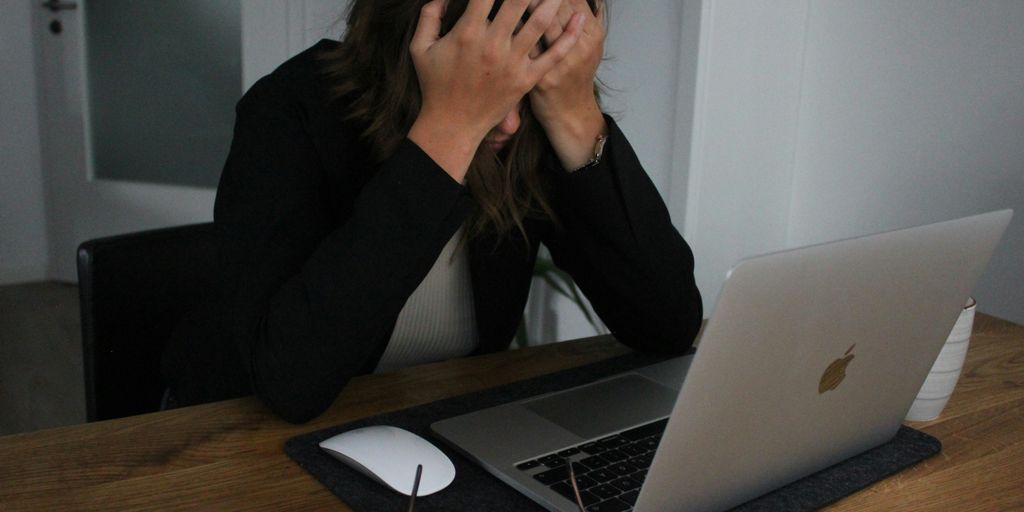Having trouble getting into your Tesla account? It happens. Whether it’s a forgotten password, an app glitch, or something else entirely, not being able to access your Tesla account can be a real headache. This guide is here to help you sort out those common tesla log in issues and get you back into your account smoothly.
Key Takeaways
- Double-check your username and password for accuracy when trying to log in to your Tesla account.
- If you encounter issues like the app not recognizing your email or the login screen freezing, try clearing your browser cache or the app’s data.
- Password reset problems can often be solved by following the ‘Forgot Password’ link and verifying your identity.
- Reinstalling the Tesla app or ensuring both the app and your phone’s software are up-to-date can fix many common login obstacles.
- If you continue to face persistent tesla log in failures or can’t reset your password, reaching out to Tesla support is the next best step.
Troubleshooting Your Tesla Log In
It can be really frustrating when you can’t get into your Tesla account, especially when you need to check on your car or make changes. Let’s break down some common issues and how to fix them.
Verify Your Account Credentials
This might sound obvious, but double-checking your username and password is the first step. Make sure you’re using the email address that’s actually linked to your Tesla account. Sometimes, people have multiple email addresses, and it’s easy to grab the wrong one. Also, passwords are case-sensitive, so check your Caps Lock key. If you’re still unsure, the ‘Forgot Password’ link on the login page is your best bet to reset it.
Address Email Recognition Errors
If the app or website tells you it doesn’t recognize your email address, it usually means one of a few things. You might have signed up with a different email than you’re currently trying to use. It’s also possible that there was a typo when you created the account. Trying a password reset can sometimes help surface the correct email if it’s been a while since you last logged in. If you’ve tried a few variations and still have no luck, it might be time to reach out to Tesla support. They can help confirm the email associated with your account, especially if you’ve recently switched phones or updated your operating system, which can sometimes cause these glitches. There are known issues with authentication systems that can impact app access, so checking for updates or contacting support is a good idea.
Resolve Password Reset Issues
Sometimes, the password reset process itself can hit a snag. If you request a reset and don’t receive the email, check your spam or junk folders first. If it’s still not there, the email address you provided might be incorrect, or there could be a temporary delay with the system. If you’re getting an error message saying passwords don’t match when you try to set a new one, just be extra careful to type the exact same thing in both the new password and confirm password fields. Typos happen! If you’re stuck in a loop or can’t get past the verification step, contacting Tesla customer service is the most direct way to get this sorted out.
Common Tesla Log In Obstacles
App Not Recognizing Email Address
This is a pretty common hiccup. You type in your email, hit enter, and the app just shrugs, saying it doesn’t know who you are. Often, this is just a simple typo or using an old email address you don’t check anymore. It’s easy to forget which email you used when you first set up your Tesla account, especially if you have a few floating around. Sometimes, even if the email is correct, the app might have trouble recognizing it, particularly after a phone switch or an app update. If you’re sure you’re using the right email, try the ‘Forgot Password’ link. If that doesn’t help, you might need to contact Tesla support directly to sort out your account details. They can help verify your identity and get you back in. You can find their contact information on the Tesla website.
Login Screen Freezes or Returns
Another frustrating issue is when the login screen just hangs there, or it keeps refreshing without letting you actually log in. This can happen for a few reasons. Sometimes, it’s a temporary glitch with the app itself, or maybe your phone’s operating system is a bit out of date and not playing nicely with the latest Tesla app version. A weak internet connection can also cause these kinds of problems. If the screen freezes, try closing the app completely and reopening it. If it keeps returning to the login page, it might be worth checking if there’s an update available for the Tesla app or your phone’s software. A quick restart of your phone can also sometimes clear up these weird glitches.
Account Locked After Multiple Attempts
If you’ve tried logging in too many times with the wrong password or email, Tesla’s system might lock your account for a short period as a security measure. It’s like a digital bouncer saying, ‘Hold on there, partner!’ This is meant to protect your account from unauthorized access. If you think this has happened, the best thing to do is wait a little while, maybe 15-30 minutes, and then try logging in again carefully. If you’re still unsure about your password, use the ‘Forgot Password’ option before attempting another login. Trying to guess too many times can sometimes make the lockout last longer.
Steps to Regain Tesla Account Access
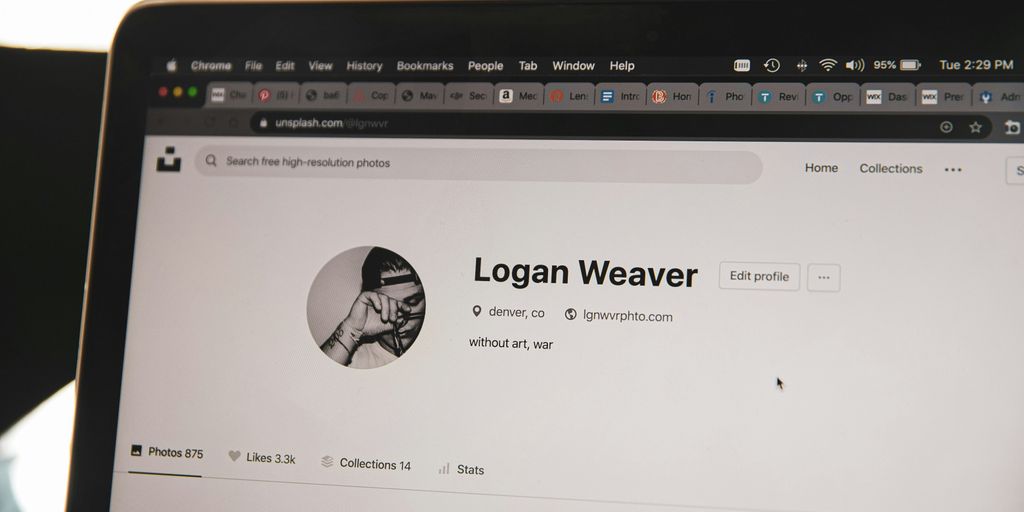
Clear Browser Cache and App Data
Sometimes, old data stored in your browser or the Tesla app can cause login hiccups. Clearing this out is often a good first step. For your browser, you’ll want to go into the settings and look for options related to privacy or history. You can usually find a way to clear cache and cookies there. Make sure you’re clearing data for the period you want to remove, often ‘all time’ is best for troubleshooting. For the Tesla app, you might need to go into your phone’s settings, find the Tesla app, and look for an option to clear its data or cache. This process can vary a bit depending on whether you’re using an iPhone or an Android device.
Reinstall the Tesla Application
If clearing the cache doesn’t do the trick, a fresh start with the app itself might be needed. This means completely removing the Tesla app from your phone and then downloading it again from your device’s app store. It sounds simple, but it can fix issues where the app’s files have become corrupted or outdated. After it’s reinstalled, try logging in again with your correct credentials. Sometimes, just getting the latest version of the app can solve a lot of problems, especially if you’ve been using an older one for a while. You can find the official Tesla app on both the Apple App Store and Google Play Store.
Check for Software Updates
It’s not just the Tesla app that needs to be up-to-date; your phone’s operating system does too. Outdated phone software can sometimes cause compatibility issues with apps. Go into your phone’s main settings and look for a ‘Software Update’ or ‘System Update’ section. If there’s an update available, download and install it. After your phone restarts, try logging into your Tesla account again. Keeping both the app and your phone’s system current is a good habit for preventing these kinds of login troubles.
When to Seek Tesla Support
Sometimes, even after trying all the usual fixes, you might still find yourself locked out of your Tesla account. Don’t get too frustrated; it happens to the best of us. If you’ve gone through the steps like clearing your app data or reinstalling the application and nothing seems to work, it’s probably time to get a little help from the source.
Persistent Login Failures
If you’ve tried multiple times to log in, perhaps after resetting your password and ensuring your credentials are correct, and the app or website still won’t let you in, it’s a clear sign something else might be going on. This could be an issue on Tesla’s end, like a temporary server problem, or perhaps a more specific account-related glitch that only they can sort out. It’s worth reaching out if you’ve exhausted your own troubleshooting.
Unable to Reset Password
This is a common sticking point. If you’ve requested a password reset, but you’re not receiving the email, or the link provided isn’t working, that’s a definite cue to contact support. They can manually check your account’s email association and help trigger a new reset process. Without a working password reset, you’re stuck, so this is a priority.
Contacting Tesla Customer Service
When you do decide to contact Tesla, be ready to provide them with details. It helps if you can tell them exactly what steps you’ve already taken. You can usually find contact options within the Tesla app itself, often under a "Get Help" or "Support" section. Alternatively, their official website will list customer service phone numbers or email addresses. Sometimes, a quick call can resolve things much faster than trying to figure it out alone. Remember, they’re there to help you get back into your account so you can manage your vehicle, maybe even find charging stations on the go.
Preventing Future Tesla Log In Problems
It’s a real pain when you can’t get into your Tesla account, right? Nobody wants to be locked out, especially when you need to check on your car or make changes. Luckily, there are a few things you can do to keep those login headaches at bay. Staying on top of your app and phone software is probably the most important step.
Here’s a breakdown of how to avoid future login troubles:
- Keep Everything Updated: Always make sure you’re running the latest version of the Tesla app. Developers release updates to fix bugs and improve performance, so using an older version can lead to all sorts of glitches. The same goes for your phone’s operating system. Check your phone’s settings regularly for software updates and install them. This helps ensure compatibility between your phone and the Tesla app.
- Password Smarts: Use a password that’s strong but also something you can actually remember. Mixing letters, numbers, and symbols is good, but don’t make it so complicated you forget it. Consider using a password manager if you have trouble keeping track of multiple complex passwords. Also, avoid reusing passwords across different accounts; if one gets compromised, they all could be.
- Two-Factor Authentication (2FA) Check: If you have 2FA set up, double-check that your settings are correct and that the linked phone number or authenticator app is working properly. If you ever change your phone number, remember to update your 2FA settings in your Tesla account immediately. This adds an extra layer of security and can prevent unauthorized access, but it needs to be configured correctly to work smoothly for you.
By following these simple steps, you can significantly reduce the chances of running into login problems and keep your Tesla account accessible when you need it. It’s all about staying proactive with your digital security and app maintenance. If you’re new to Tesla, remember that a Tesla Account is automatically created for you when you purchase a vehicle, so you’ll want to secure that access right away. You can find more information about getting started with your Tesla account on their official website.
Getting Back into Your Tesla Account
So, if you’re still having trouble logging into your Tesla account after trying these steps, don’t get too discouraged. Sometimes these things just take a bit of patience. Reaching out directly to Tesla support is usually the next best move. They can often sort out account-specific issues that are a bit trickier to fix on your own. Keep those login details handy and hopefully, you’ll be back to managing your Tesla in no time.
Frequently Asked Questions
What should I do if I can’t log into my Tesla account?
If you’re having trouble logging in, first double-check that you’re using the correct email address and password. Sometimes, a simple typo can cause problems. If you’re sure your details are right, try using the ‘Forgot Password’ option on the login screen. This will send a link to your email to help you set a new password.
Why doesn’t the Tesla app recognize my email address?
If the app doesn’t seem to recognize your email address, make sure you’re using the one you originally signed up with. If you’ve forgotten it, you might need to try resetting your password using different email addresses you might have used. If that doesn’t work, contacting Tesla support is your best bet.
How do I reset my Tesla account password?
It’s common to forget passwords! If you can’t remember yours, look for the ‘Forgot Password’ link on the login page. Follow the steps to reset it. You’ll usually get an email with a link to create a new password. Make sure to choose one that’s strong but also easy for you to remember.
What can I do if the Tesla app login screen is frozen or not working?
Sometimes, the app or your phone’s software might be a bit out of date, causing login issues. Try clearing the app’s cache or even uninstalling and then reinstalling the Tesla app. Also, make sure your phone’s operating system is up to date. These steps can often fix unexpected glitches.
Why is my Tesla account locked?
If you’ve tried logging in too many times with the wrong details, your account might be temporarily locked for security. Usually, you’ll need to wait a little while and then try the ‘Forgot Password’ option to reset your password and unlock your account.
When should I contact Tesla support for login problems?
If you’ve tried all the usual steps like checking your details, resetting your password, and updating the app, but you still can’t get in, it’s time to contact Tesla’s customer support. They have the tools to look into your account specifically and help you figure out what’s going on.