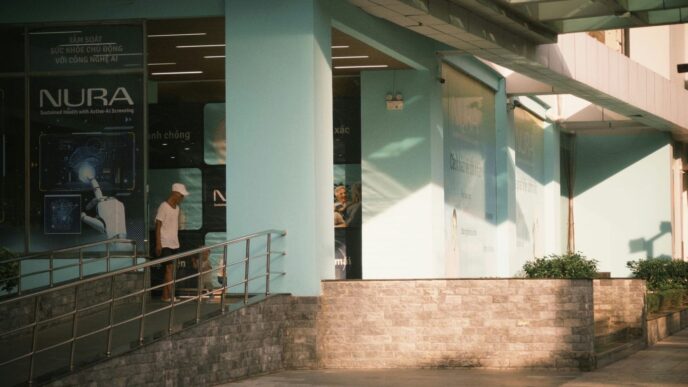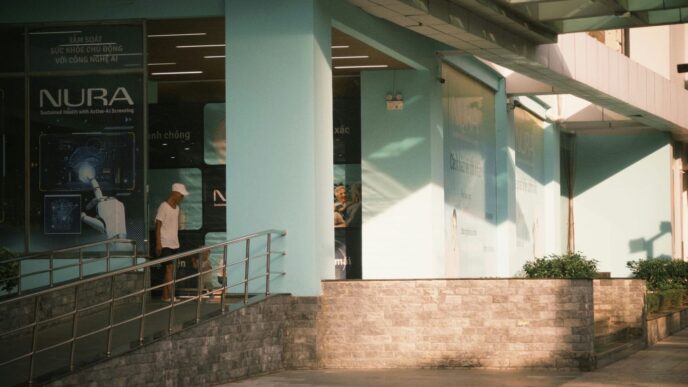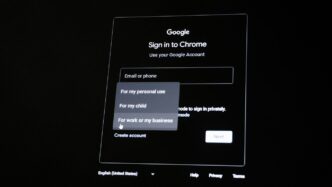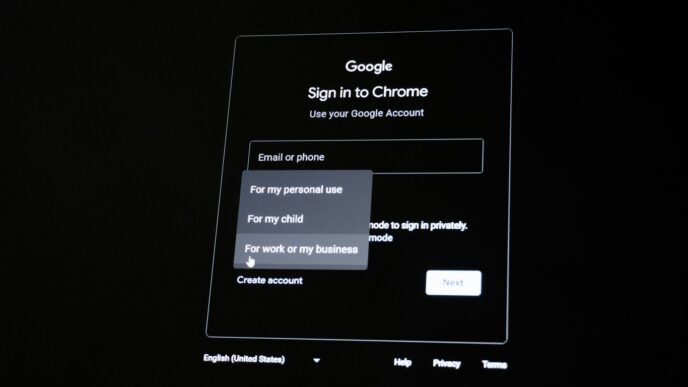Having trouble getting into your ChatGPT Pro account? It’s a common frustration, especially when you rely on this AI tool for work or personal projects. You might hit a wall with error messages, find your password doesn’t work, or just get stuck on a loading screen. This guide is here to help you sort out those annoying ChatGPT Pro login issues. We’ll go through the most frequent problems and give you simple steps to get back online quickly, making sure you can use the AI without further hassle.
Key Takeaways
- Check your internet connection and try a different browser or private window if your ChatGPT Pro login isn’t working.
- Clearing your browser’s cache and cookies can fix many login problems by removing old, conflicting data.
- If you signed up using Google, Microsoft, or Apple, you must use the same method to log in to your ChatGPT Pro account.
- Secure your account by setting up two-factor authentication and using strong, unique passwords for your ChatGPT Pro login.
- For mobile access, use the official ChatGPT app or your device’s web browser, ensuring you’re using the correct login method.
Resolving Common ChatGPT Pro Login Errors
It can be really annoying when you can’t get into your ChatGPT Pro account. You might be trying to get some work done, or maybe you’re just curious about the latest AI developments, and suddenly, you hit a wall. Don’t worry, most login problems aren’t the end of the world. They usually stem from a few common issues that are pretty straightforward to fix.
Understanding Login Obstacles
Sometimes, the issue isn’t with your account at all, but with the tools you’re using to access it. A shaky internet connection can mess with the login page loading or cause the authentication process to just give up. Your web browser can also be a troublemaker. Old data stored in your browser’s cache and cookies can get mixed up with how websites work, leading to weird login loops or error messages. Plus, some browser add-ons, like ad-blockers or security tools, might accidentally block the necessary scripts for logging in. Even using a VPN can sometimes cause problems, as certain services might block IP addresses associated with VPNs to stop abuse.
Addressing "Already A User" Messages
If you’re trying to sign up and get a message saying "There is already a user with this email," or something similar, it usually means you’ve either started the sign-up process before and didn’t finish it, or you’re trying to log in with the wrong method. For instance, if you initially signed up using your Google account, you must continue to use that same Google login method. If you’re not sure which method you used originally, try logging in with your email and password, then try with Google, and then with Microsoft. Using an incognito or private browsing window can help here too, as it provides a clean slate.
Troubleshooting "Suspicious Login Behavior" Warnings
Seeing a warning about "suspicious login behavior" can be a bit alarming, but it’s usually a protective measure by OpenAI. If this happens, try clearing your browser’s cache and cookies. Switching to a different network, like using your phone’s data instead of Wi-Fi, can also help. If you’re using a VPN, try turning it off temporarily. Sometimes, the system just needs a little break, so waiting about an hour before trying to log in again might do the trick, especially if you’ve had a few failed attempts. If the problem keeps happening, try a different browser, device, or network, or use a private browsing mode to rule out conflicts with browser extensions.
Essential Steps for a Successful ChatGPT Pro Login
Sometimes, getting into your ChatGPT Pro account feels like trying to unlock a secret level in a game. It’s usually not that complicated, though. A lot of the time, the issue is with the tools you’re using to get online, not your actual account.
Verifying Internet Connectivity
First things first, make sure your internet is actually working. A shaky connection can stop the login page from loading right or cause the whole process to just give up. It sounds basic, but you’d be surprised how often this is the culprit. Try opening another website to see if it loads.
Checking Browser Settings and Extensions
Your web browser can also be a bit of a troublemaker. Old data stored in your browser’s cache and cookies can mess with how websites work, leading to weird login loops or error messages. Also, some browser add-ons, like ad-blockers or security tools, might accidentally block the bits of code needed for the login to finish. It’s worth trying to disable them one by one to see if that helps. Using a VPN can sometimes cause problems too, as certain services might block connections from VPNs to stop abuse.
Utilizing Incognito or Private Browsing
If you’re having trouble, try opening a private or incognito window in your browser. This mode usually starts fresh, without using your existing cookies or cache. If you can log in this way, it strongly suggests that your regular browser session has some data that’s causing the problem. You can then go back to your normal browser and clear out the specific cookies for OpenAI to fix it. For quick access, you might want to bookmark the direct login link: chat.openai.com/auth/login.
Clearing Browser Data for ChatGPT Pro Access
Sometimes, your browser gets a little too helpful, storing bits of old information that can actually mess with new logins. Think of it like trying to read a new book while someone keeps leaving old bookmarks in it – it just gets confusing.
The Role of Cache and Cookies
Your web browser keeps a stash of temporary files, called cache and cookies. They’re meant to make websites load faster by remembering things like your login details or site preferences. But, if this data gets old or corrupted, it can cause all sorts of login problems, like getting stuck on a loading screen or being sent back to the login page over and over. It’s like that old bookmark causing trouble for your new book.
Step-by-Step Data Clearing Process
Don’t worry, clearing this stuff out is usually pretty simple. Here’s a general rundown, though the exact steps might look a bit different depending on your browser:
- Find Browser Settings: Look for a
Alternative Login Methods for ChatGPT Pro
Sometimes, remembering yet another password can be a hassle, or maybe you just prefer using accounts you already have set up. Luckily, ChatGPT Pro offers a few different ways to get you logged in without needing to create a brand new username and password combination.
Leveraging Google Account Sign-In
If you’re already logged into your Google account on your browser, this is usually the quickest way to get into ChatGPT Pro. Just look for the "Continue with Google" button on the login screen. You might be asked to pick which Google account you want to use if you have more than one logged in. After that, Google handles the authentication, and you’re in. It’s pretty straightforward and means one less password to manage.
Using Microsoft Account Authentication
Similar to the Google option, you can also use your Microsoft account to log in. Find the "Continue with Microsoft" button. If you’re already signed into your Microsoft services, it’ll likely just ask for a quick confirmation. This is a good choice if you’re more integrated into the Microsoft ecosystem. It uses the security measures already in place with your Microsoft account, which is a nice bonus.
Exploring Apple ID Integration
For those who use Apple devices, logging in with your Apple ID is another convenient option. Click "Continue with Apple." You’ll then be prompted to authenticate using your Apple ID credentials. A neat feature here is the option to hide your email address, which can add an extra layer of privacy if that’s something you’re looking for. It’s a simple process that ties into the security you already trust with your Apple devices.
Password Management and Security for ChatGPT Pro
Keeping your ChatGPT Pro login secure is pretty important, especially as you start using it more. It’s not just about getting in; it’s about making sure no one else does. Think of your password like the key to your digital house – you wouldn’t just hand it out, right?
Secure Password Reset Procedures
So, what happens if you forget your password? It’s a common thing, honestly. OpenAI makes it fairly simple to get back in. You’ll head to the login page, pop in your email, and then look for a "Forgot password?" link. After confirming your email again, a reset link will be sent. Just click that, create a new password, and you’re good to go. Make sure to check your spam folder if that email doesn’t show up right away. When you’re creating a new password, try to make it a good one – something with at least 12 characters, mixing uppercase and lowercase letters, numbers, and symbols. It really makes a difference for security. You can find more tips on creating strong passwords on this guide.
Implementing Two-Factor Authentication
This is a big one for security. Two-factor authentication, or 2FA, adds another lock to your account. Even if someone gets your password, they still need a second piece of information, usually a code from an app on your phone, to get in. It’s a really solid way to protect your account. To set it up, you usually go into your account settings, find the security section, and enable 2FA. They’ll give you some recovery codes too, which you absolutely must save somewhere safe. These are your backup if you lose access to your phone.
Recognizing and Avoiding Phishing Attempts
Phishing is basically when someone tries to trick you into giving up your login details, often by pretending to be OpenAI. They might send an email that looks official, asking you to click a link and log in. The best rule here is to never click links in emails to log into ChatGPT. Always go directly to the website yourself. If an email looks weird, has bad grammar, or asks for your password urgently, it’s probably a scam. OpenAI won’t email you asking for your password, so be suspicious of anything that does.
Troubleshooting ChatGPT Pro on Mobile Devices
Sometimes, getting ChatGPT Pro to work on your phone or tablet can be a bit tricky. It’s not always as straightforward as using it on a computer. Let’s break down how to get things running smoothly.
Accessing via Mobile Browser
If you prefer not to use the app, you can always access ChatGPT Pro through your phone’s web browser. Just open up Chrome, Safari, or whatever browser you use, and head over to the usual chat.openai.com address. The login process is pretty much the same as on a desktop. Make sure you’re using the latest version of your browser for the best experience. Sometimes, older versions can cause login hiccups. If you’re having trouble, try clearing your browser’s cache and cookies, just like you would on a computer. You might also want to add the login page to your home screen for easier access next time.
Using the Official ChatGPT Mobile App
OpenAI has an official app, and it’s usually the most reliable way to use ChatGPT on the go. If you haven’t already, download it from your device’s app store. Once installed, open it up and follow the login prompts. It’s designed to work well on mobile, so you might find it’s a bit quicker and easier than using the browser. Keep the app updated, as updates often include bug fixes that can prevent login issues. If your phone supports it, enabling biometric login (like fingerprint or face ID) can make logging in even faster and more secure.
Mobile-Specific Login Authentication
When logging in on a mobile device, whether through the browser or the app, you might encounter specific authentication steps. For instance, if you initially signed up using your Google or Microsoft account, you’ll need to use that same method to log in on your phone. Trying to switch methods can lead to errors like "This user already exists." If you’re seeing unusual login behavior warnings, it might be because your mobile network is routing traffic in a way that looks suspicious to OpenAI’s systems. In such cases, try switching from Wi-Fi to your mobile data, or vice versa. Disabling any VPNs you might be running on your phone is also a good idea, as they can sometimes interfere with the login process.
When to Seek Further Assistance for ChatGPT Pro Login
So, you’ve tried all the usual tricks – clearing cache, checking your internet, even trying a different browser – and you’re still locked out of your ChatGPT Pro account. It happens. Sometimes, the issue is bigger than just your local setup. It’s time to look at external factors and know when to call in the cavalry.
Identifying Server Status Issues
Before you start thinking it’s something you did, it’s smart to check if ChatGPT itself is having a bad day. Websites, even big ones, can go down for maintenance or due to unexpected problems. The quickest way to check this is by visiting the official OpenAI server status page. If you see reports of outages or high traffic, then the problem isn’t with your login, but with the service itself. In this case, patience is your best friend. You’ll just have to wait until things are back up and running smoothly. It’s like waiting for the bus; sometimes you just have to stand there and wait for it to arrive.
Contacting OpenAI Support
If the servers are fine and you’re still stuck, it might be time to reach out directly. OpenAI has a support team that can help with account-specific problems that you can’t fix on your own. When you contact them, be ready to explain exactly what you’ve tried already. This includes details like:
- The exact error message you’re seeing.
- The steps you’ve already taken to troubleshoot.
- The browser and device you’re using.
- Whether you’ve tried accessing it from a different network.
Providing this information helps them diagnose the issue faster. You can usually find a "Support" or "Contact Us" link on the OpenAI website, often in the footer or help section. Think of it as getting some expert advice, kind of like those startup advice sessions you can find in London KPMG is offering free weekly drop-in sessions.
Considering Alternative Networks or Devices
Sometimes, the problem might be with your specific network or device configuration. If you’re on Wi-Fi, try switching to your mobile data, or vice versa. This can help determine if your current network is somehow blocking access. Similarly, if you’ve been trying on your laptop, give your phone a shot, or try a completely different computer if possible. This helps isolate whether the issue is tied to a particular device or its settings. It’s a process of elimination, really. If it works on another network or device, you know where to focus your troubleshooting efforts next.
Wrapping Up Your Login Troubles
So, if you’ve hit a wall trying to get into your ChatGPT account, don’t sweat it too much. Most of the time, these login hiccups are pretty common and usually fixable with a few simple steps. We’ve gone over checking your internet, clearing out that browser gunk, and making sure your login details are spot on. Remember, sometimes it’s just a glitch with the browser or a temporary server issue. Keep those troubleshooting steps handy, and you should be back to chatting with the AI in no time. And hey, for good measure, make sure your account is locked down tight with a strong password and maybe that two-factor authentication thing – it’s a good habit to get into.