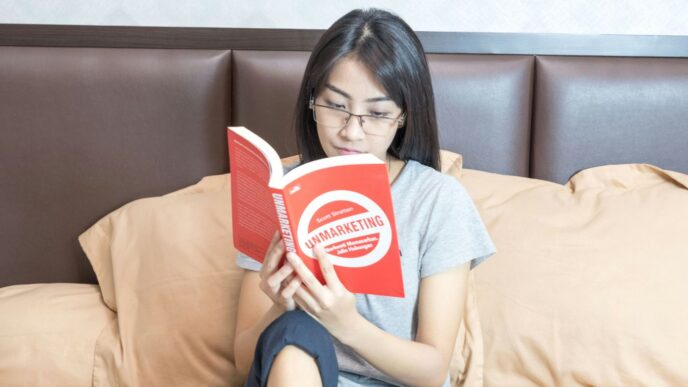Troubleshooting Your Claude Login
Getting locked out of your Claude account can really throw a wrench in your day, especially when you’re trying to get things done. It’s not just annoying; it can mess up your workflow and make you miss deadlines. This guide is here to help you figure out why you can’t log in and what to do about it. We’ll go through the common reasons and give you simple steps to fix them so you can get back to using Claude without any more hassle.
Verify Your Internet Connection
First things first, make sure your internet is actually working. It sounds obvious, but sometimes the simplest things are the easiest to overlook. Try loading another website, like a news site or a search engine. If that doesn’t load either, the problem is likely with your internet service, not Claude.
- Test your connection: Open a different website to confirm your internet is active.
- Switch networks: If you’re on Wi-Fi, try using your mobile data, or vice versa. This helps pinpoint if the issue is with your specific network.
- Check router/modem: Sometimes a quick restart of your router or modem can clear up connection problems.
Check Your Login Credentials
This is another common culprit. It’s easy to mistype your email or password, or maybe you’ve forgotten which email you used. Double-check everything you’re typing.
- Case Sensitivity: Passwords are case-sensitive, so make sure your Caps Lock key isn’t accidentally on.
- Correct Fields: Ensure you’re putting your email in the email field and your password in the password field. It’s surprisingly easy to mix them up.
- Typos: Carefully re-type your email address and password. Even a small typo can prevent you from logging in.
Reset Your Claude Password
If you’ve checked your credentials and are still having trouble, it might be time to reset your password. Most services have a straightforward way to do this.
- Go to the Claude login page.
- Look for a link that says something like "Forgot Password?" or "Reset Password."
- Click on it and follow the instructions. Usually, this involves entering your email address, and you’ll receive an email with a link to create a new password.
- Make sure to choose a strong, unique password that you haven’t used elsewhere.
Resolving Browser-Related Login Issues
Sometimes, the issue isn’t with Claude itself, but with the browser you’re using to access it. Think of your browser as the doorway to Claude; if the doorway is a bit grimy or has a weird lock, you might have trouble getting in. Let’s clear up some common browser hiccups that can stop you from logging in.
Clear Browser Cache and Cookies
Over time, your browser stores bits of information from websites you visit. This is called cache and cookies. While it usually speeds things up, sometimes this stored data gets old or corrupted, and it can mess with how websites, like Claude, work. Clearing it out is like giving your browser a fresh start.
Here’s a general idea of how to do it, though the exact steps might vary a little depending on your browser:
- Find your browser’s settings or preferences menu. This is usually under a "three dots" or "three lines" menu in the top corner.
- Look for an option related to privacy, security, or browsing data.
- Select "Clear browsing data" or something similar.
- Make sure "Cookies and other site data" and "Cached images and files" are checked. You can usually choose a time range; selecting "All time" is best for troubleshooting.
- Click the button to clear the data.
After clearing, close and reopen your browser, then try logging into Claude again.
Disable Browser Extensions
Browser extensions are those little add-ons that can change how your browser works – think ad blockers, password managers, or VPNs. While often helpful, some extensions can interfere with website logins by blocking certain scripts or connections. It’s worth checking if an extension is the culprit.
To do this:
- Go to your browser’s extensions or add-ons menu.
- Try disabling them one by one. After disabling each one, try logging into Claude. If it works, you’ve found the problematic extension!
- If disabling them all at once works, you can then re-enable them gradually to pinpoint the specific one causing trouble.
Address Outdated Cookies
Sometimes, even after clearing your cache, specific cookies might linger or cause issues. Logging out and then logging back in can sometimes force a refresh of these cookies. If that doesn’t work, a more forceful approach might be needed. Some browsers allow you to manage cookies on a per-site basis. You could try removing only the Claude-related cookies. This is a bit more advanced, but if clearing everything didn’t help, it’s a good next step. You can usually find this option within the privacy or site settings, often under a section like "Cookies and site data" or "Manage website data."
Addressing Common Claude Login Errors
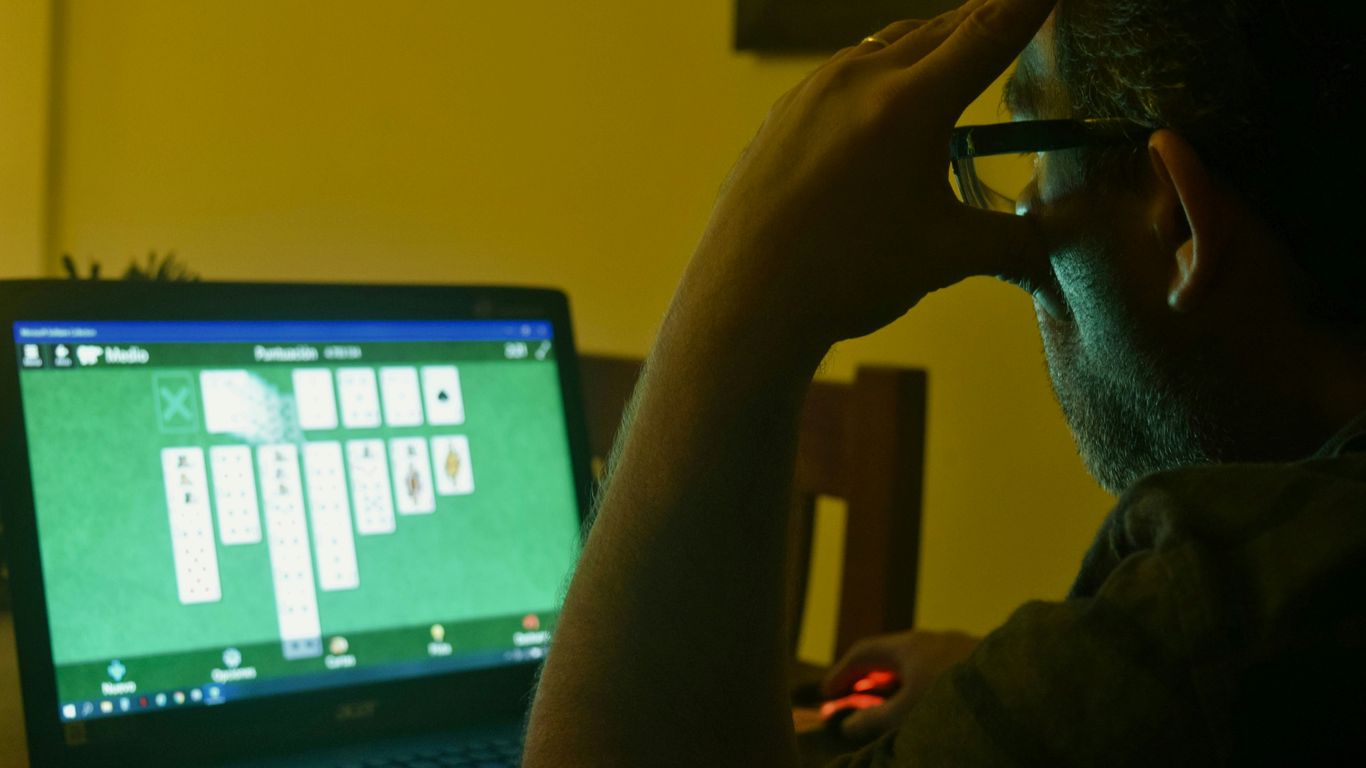
Sometimes, logging into Claude just doesn’t work as expected. It can be really annoying when you’re trying to get something done. Let’s break down some of the usual suspects and how to fix them so you can get back to using Claude without the hassle.
Handling Incorrect Credentials
This is probably the most common reason people can’t log in. It sounds simple, but it’s easy to make a mistake. Claude uses a few ways to sign you in, and each has its own little quirks.
- Email Magic-Link: If you sign in with your email, Claude sends a special link. Make sure you’re checking the correct inbox, including spam or junk folders. This link is only good for a short time, so try to click it soon after it’s sent. If it expires, just request a new one.
- Google/Apple Sign-In: When using Google or Apple to sign in, ensure you’re using the exact same account you used when you first set up your Claude account. Sometimes people have multiple Google accounts, and it’s easy to pick the wrong one.
- Password: While Claude primarily uses magic links for email sign-ins, if you’re using a different service that requires a password, double-check that Caps Lock isn’t on and that you’re not accidentally typing your username into the password field. A simple typo can be the culprit.
Troubleshooting Geographic Restrictions
While Claude aims to be widely available, there might be times or locations where access is limited. This isn’t usually about your login details but rather about where you’re trying to access the service from.
- VPN Usage: If you’re using a VPN, try disabling it temporarily. Some services block VPN IP addresses to prevent abuse or comply with regional regulations. If disabling the VPN lets you log in, you might need to find a VPN server in a permitted region or contact Claude support for guidance.
- Network Restrictions: Sometimes, networks like those in schools or workplaces might have their own restrictions that interfere with accessing certain services. If you’re on such a network, try logging in from a different network, like your home internet, to see if that resolves the issue.
Resolving Subscription Authentication Issues
If you’re a paid subscriber and suddenly can’t access premium features or even log in, it’s likely related to how your subscription is being recognized.
- Check Subscription Status: First, log into your account management portal (usually linked from the Claude website) to confirm that your subscription is active and hasn’t expired or encountered a payment issue. Sometimes a payment card might expire, or a bank might decline a charge, which can temporarily suspend your account benefits.
- Clear Browser Data: As mentioned in other sections, clearing your browser’s cache and cookies can often fix authentication problems. Old data stored in your browser might be conflicting with the current subscription status.
- Contact Support: If you’ve confirmed your subscription is active and clearing your browser data doesn’t help, it’s time to reach out to Claude’s customer support. They can check your account on their end and help resolve any backend issues with subscription recognition.
Account Access and Security
Getting into your Claude account and keeping it safe is pretty straightforward, but there are a few things to keep in mind. If you ever lose access to the email or the Google/Apple account you used to sign up, don’t panic. Claude doesn’t use traditional passwords, relying instead on magic links sent to your email or your existing Google/Apple login. This means you’ll need to recover access to those accounts first. For your email, use your provider’s recovery options. If it’s a Google or Apple account, use their respective recovery processes. If you’re really stuck, reaching out to Anthropic support from the email address you originally registered with might help them verify your identity manually.
It’s also important to understand how Claude handles your data. Generally, your prompts aren’t used for training unless you specifically opt in. However, for certain API or Enterprise agreements, there might be different data retention policies. Always check the terms that apply to your specific usage.
Here are some key points for maintaining secure access:
- Use strong recovery methods for your email and linked accounts. This is your primary defense if you can’t log in.
- Avoid using public Wi-Fi for sensitive actions like logging in. If you must use public Wi-Fi, make sure you’re using a trusted VPN.
- Regularly review your active sessions. Most services allow you to see where you’re logged in and disconnect any unrecognized sessions. It’s a good habit to check this monthly.
- Be wary of phishing attempts. Never share your login details or personal information if someone contacts you claiming to be from Claude or Anthropic, especially if they ask for your password (which Claude doesn’t even use).
Creating an account is also a simple process, but you do need an account to use Claude. It’s not something you can just jump into without signing up first. This requirement helps Anthropic manage usage and maintain security for everyone.
Platform Status and Connectivity
Sometimes, the issue isn’t with your computer or your login details at all. It could be that Claude itself is having a bit of a moment. When you can’t connect, it’s a good idea to check if the service is actually up and running for everyone else.
Before you start fiddling with your settings, take a moment to see if there’s a known issue with Claude’s services. This can save you a lot of unnecessary troubleshooting. You can usually find this information on the official status page. It’s like checking the weather before you plan a picnic – you want to know if the conditions are right.
- Visit the official status page: status.anthropic.com
- Look for any reported incidents or maintenance.
- Check community forums or social media for widespread reports of downtime.
Seeing a ‘503 Service Unavailable’ error usually means the server is just too busy to handle your request right now. It’s a temporary hiccup on their end. The best course of action here is patience.
- Wait a few minutes: These errors often resolve themselves within a short period, typically 2-5 minutes.
- Don’t panic or reinstall: Trying to reinstall Claude or change your settings won’t fix a server-side problem.
- Check the status page again: If the error persists, the status page might have more information.
An ‘Internal Server Error’ is another message that points to a problem on Claude’s servers, not yours. It’s a bit of a catch-all for unexpected issues happening behind the scenes. Like the 503 error, this usually requires waiting for the Claude team to sort things out.
- Give it a little time: These issues are typically resolved within 1-3 minutes as backend processes catch up.
- Avoid making configuration changes: Since it’s a server problem, your local setup isn’t the cause.
- See if others are reporting it: Checking community channels can confirm if it’s a widespread issue. It’s kind of like when the space shuttle has a problem; you wait for mission control to fix it, not try to fix it yourself from the ground. Virgin Galactic is making strides in spaceflight, but even they rely on robust systems working correctly. VSS Unity is a marvel, but it needs the ground crew to be operational.
Advanced Claude Login Solutions
Sometimes, the usual fixes just don’t cut it. If you’re still having trouble getting into Claude, we’ll look at some more involved steps. This section is for when you’ve tried the basics and need to dig a little deeper into potential issues with your setup or how Claude interacts with other tools.
Complete Reset Procedure for Claude Code
If you suspect something is fundamentally wrong with your Claude integration, especially if you’re using it for coding or development, a full reset might be necessary. This isn’t about your password, but rather clearing out any corrupted data or configurations that might be causing login failures or unexpected behavior. Before you start, make sure you’ve backed up any important project files or configurations.
Here’s a general approach:
- Uninstall Claude Integration: If you’re using Claude through a specific plugin or IDE extension (like for VS Code), uninstall it completely. Go to your IDE’s extension manager and remove the Claude-related package.
- Clear Application Data: Locate and delete any local data or cache files associated with the Claude integration. The exact location varies by operating system and the specific tool, but often it’s in your user profile’s AppData (Windows), Library (macOS), or .config (Linux) folders.
- Reinstall Claude Integration: Once the old data is gone, reinstall the Claude integration or plugin. Make sure you’re downloading the latest version from a trusted source.
- Re-authenticate: After reinstallation, you’ll likely need to log in and re-authenticate your Claude account within the new integration. Follow the prompts carefully.
Troubleshooting VS Code Integration
Visual Studio Code is a popular tool, and issues with its Claude integration can be tricky. If you’re seeing login errors specifically within VS Code, it’s often related to how the extension manages your authentication tokens or interacts with your network.
- Check Extension Settings: Open VS Code settings and look for the Claude extension’s specific configuration. Ensure your API key or login method is correctly entered. Sometimes, a simple copy-paste error can cause problems.
- Token Expiration: Authentication tokens can expire. Try logging out of the Claude extension within VS Code and then logging back in. This usually forces a refresh of your credentials.
- Conflicting Extensions: Other VS Code extensions might interfere. Try disabling other extensions one by one, restarting VS Code each time, to see if the Claude login issue resolves. If it does, you’ve found your culprit.
- Proxy/Firewall Issues: If your VS Code setup uses a proxy or has strict firewall rules, it might be blocking the extension from reaching Claude’s servers. Check your VS Code network settings and your system’s firewall.
Managing File and Project Permissions
While not directly a login issue, incorrect file or project permissions can sometimes manifest as access problems that feel like login failures, especially in development environments. If Claude is supposed to interact with your files or projects and isn’t working, permissions could be the cause.
- Read/Write Access: Ensure that the user account running VS Code (or whatever tool you’re using) has the necessary read and write permissions for the project directories and files Claude needs to access.
- Folder Ownership: In some systems, especially Linux or macOS, file ownership can prevent applications from accessing data. Verify that your user account owns the project folders.
- Cloud Storage Sync Issues: If your project files are stored in a cloud service (like Dropbox, Google Drive, OneDrive) and are currently syncing, Claude might be trying to access a file that’s locked or not fully downloaded. Wait for the sync to complete before attempting to use Claude with those files.
Wrapping Up Your Claude Login Journey
So, you’ve made it through the troubleshooting steps. Hopefully, you’re now logged in and ready to get back to whatever you were doing with Claude. It can be a real pain when these things happen, especially when you’ve got stuff to get done. Remember those basic checks like your internet and making sure you typed everything right – they solve more problems than you’d think. If you’re still stuck, don’t forget about the password reset or clearing out your browser’s temporary files. And if all else fails, reaching out to their support team is always an option. Keep those login details safe, and hopefully, your next login will be smooth sailing.