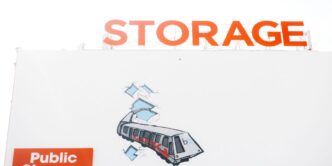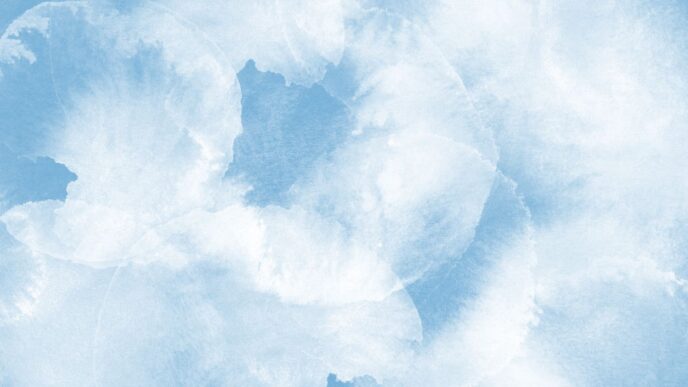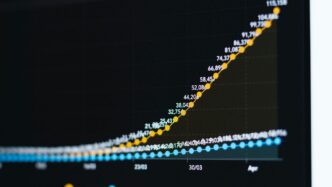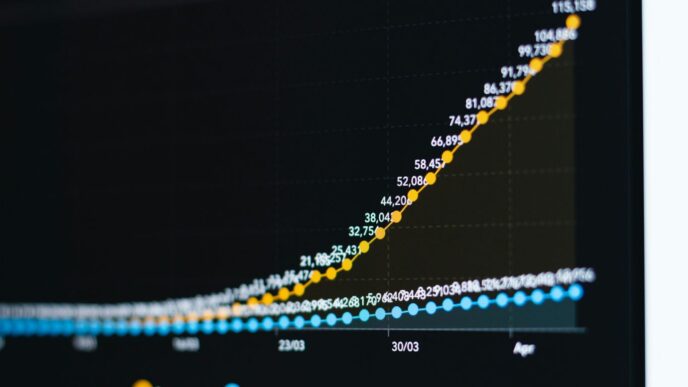So, you’re using Dropbox, huh? It’s pretty handy for keeping your files online and sharing them with folks. But here’s the thing: they don’t just give you endless space. There’s a limit, especially on the free plan. It’s called the dropbox free storage limit, and knowing about it can save you a lot of headaches. If you hit that limit, things can get a bit messy. This article will walk you through what that limit means, what happens if you go over, and how to keep your files organized so you don’t run into trouble.
Key Takeaways
- The Dropbox free storage limit is 2 GB for basic accounts; going over this can stop file syncing and might even lead to data removal.
- You can check your current storage use directly in your Dropbox account settings.
- To avoid hitting the limit, regularly clean up old or duplicate files and compress large items.
- You can get more free space by inviting friends or doing special tasks Dropbox offers.
- If you consistently need more room, consider upgrading your plan or moving some files to different cloud services or external drives.
Understanding the Dropbox Free Storage Limit
Defining the Dropbox Free Storage Limit
Okay, so what is the Dropbox free storage limit? Basically, it’s the amount of digital space Dropbox gives you without paying a dime. Dropbox Basic users get 2 GB of storage space. It’s enough for some documents and photos, but it fills up fast. Think of it like a small apartment – great for a minimalist, but not so much if you’re a digital packrat. It’s important to understand this limit right from the start, so you don’t get caught off guard later when you can’t upload that huge video project. You can check how much storage space you have anytime in your account settings.
Dropbox Storage Limits Across Different Plans
Dropbox isn’t a one-size-fits-all kind of deal. They have different plans with different storage limits. Here’s a quick rundown:
- Dropbox Basic: 2 GB (free)
- Dropbox Plus: 2 TB
- Dropbox Family: 2 TB (shared among up to 6 users)
- Dropbox Professional: 3 TB
- Dropbox Business: Varies depending on the plan and number of users.
Upgrading to a paid plan gives you way more room to breathe. If you’re constantly bumping against the 2 GB limit, it might be time to consider upgrading your Dropbox plan. The paid plans also come with extra features, like more sharing options and better security.
How to Check Your Current Dropbox Storage Usage
It’s super easy to see how much space you’re using. Here’s how:
- Log in to your Dropbox account on the website.
- Click on your avatar (profile picture or initials) in the top right corner.
- Select "Settings" from the dropdown menu.
- Go to the "Plan" tab.
You’ll see a bar graph showing your total storage, how much you’ve used, and how much is still available. This is your Dropbox storage usage dashboard. Keeping an eye on this will help you avoid hitting that limit and having to scramble to delete files.
Consequences of Exceeding Your Dropbox Free Storage Limit
Impact on File Uploads and Syncing
So, you’re bumping up against that 2GB limit on your free Dropbox account? It’s not just a number; it directly affects how you use Dropbox. Once you exceed your limit, you’ll find that you can no longer upload new files to your Dropbox. Think of it like a full parking lot – no more spaces available. This also means that syncing across your devices will stop working. If you make changes to a file on your computer, those changes won’t be reflected on your phone or other devices because Dropbox can’t sync the updated file. It’s a real pain when you rely on Dropbox to keep everything up-to-date.
Potential for Data Deletion
This is where things get serious. Dropbox isn’t just going to stop you from adding more files; they might actually start deleting your existing ones! If you’re a Dropbox Basic user and you’re over your storage quota, Dropbox may be subject to data deletion. They’ll send you notifications about deleting your most recent data to make room within your plan limit. To prevent deletion, it’s recommended that Basic users manage their files to align with the plan limit or consider upgrading to a higher-tier plan for additional storage. They usually start with the most recent files, working backward, and only files you "own" (i.e., not shared with you) are at risk. Still, it’s a scary thought to lose important documents or photos because you didn’t manage your storage.
Notifications and Warnings from Dropbox
Dropbox isn’t going to blindside you with data deletion. They’ll send you a series of notifications and warnings before they take any drastic action. You’ll typically receive multiple emails letting you know that you’re over your limit and that you need to take action. These warnings will usually include instructions on how to check how much storage space you have, how to free up space, or how to upgrade your account. Pay attention to these warnings! Ignoring them could lead to losing your files. It’s like ignoring the low fuel light in your car – eventually, you’re going to run out of gas. Dropbox gives you a chance to avoid that digital breakdown.
Strategies for Efficient Dropbox Storage Management

Regularly Reviewing and Organizing Files
Okay, so first things first, let’s talk about keeping things tidy. Think of your Dropbox like a digital closet; if you don’t clean it out regularly, it’s going to overflow. I try to set aside some time each month to go through my files. I sort them into folders based on project, date, or whatever makes sense to me. It’s also a good time to rename files so they’re easier to find later. Trust me, future you will thank you for not naming everything "Document1.docx".
Compressing Large Files for Space Saving
Large files can eat up your storage faster than you think. Compressing them is a great way to save space, especially for things like photos and videos. You can use built-in tools on your computer or dedicated compression software. Here’s a quick rundown of some common compression formats:
- ZIP: Good for general file compression.
- JPEG: Great for photos, but can lose some quality.
- MP4: Ideal for videos, offering a good balance between size and quality.
Before uploading, compress those big files. It’s a simple step that can make a big difference. You can also free up space by compressing older files that you don’t access often.
Deleting Unnecessary and Duplicate Files
This one’s pretty self-explanatory, but it’s amazing how many duplicate and unnecessary files can accumulate over time. Old drafts, outdated documents, random screenshots… they all add up. I make it a point to delete anything I don’t need anymore. And don’t forget to empty the trash! Those deleted files are still taking up space until you do. It’s also worth using a duplicate file finder to identify and delete files that are just taking up space unnecessarily.
Increasing Your Dropbox Free Storage Limit
So, you’re bumping up against that Dropbox free storage limit, huh? It’s a common problem. Don’t worry, there are a few tricks you can try before you have to start paying. Let’s explore some ways to expand your digital real estate without spending a dime.
Earning Free Storage Through Referrals
One of the easiest ways to get more space is by referring friends. Dropbox gives you extra storage when someone signs up using your referral link. It’s a win-win! They get a new cloud storage account, and you get more room for your files. The amount of storage you get per referral varies, but it’s usually around 500MB. Keep an eye on your account to see how much storage space you’ve earned.
Participating in Dropbox Promotions and Offers
Dropbox occasionally runs promotions where you can earn extra storage. These promotions might involve linking your Dropbox account to other services or completing specific tasks. For example, they might offer bonus space for trying out a new feature or participating in a survey. These offers don’t come around all the time, so keep an eye on your email and the Dropbox website for announcements. Sometimes, you can snag a sweet deal like 25GB of Dropbox space just for participating!
Completing Account Tasks for Bonus Space
Another way to boost your free storage is by completing certain tasks within your Dropbox account. These tasks are usually simple and designed to help you get the most out of Dropbox. They might include:
- Enabling two-factor authentication to secure your account.
- Taking a tour of Dropbox features.
- Connecting your social media accounts.
- Providing feedback on new features.
By completing these tasks, you can often unlock a small amount of bonus storage. It might not be a ton, but every little bit helps! Plus, you’re making your account more secure and learning more about how to use Dropbox effectively. It’s a good idea to regularly check your account settings for any available tasks that offer bonus space.
Alternative Solutions for Managing Your Data
Sometimes, sticking with just Dropbox isn’t the best move, especially when you’re bumping up against that free storage limit. Luckily, there are other ways to handle your files without constantly deleting stuff or paying for more space. Let’s explore some options.
Upgrading to a Paid Dropbox Plan
Okay, this might seem obvious, but it’s worth mentioning. Upgrading to a paid Dropbox plan is the most direct way to get more storage. If you’re heavily invested in the Dropbox ecosystem and find its features indispensable, paying for a plan could be a worthwhile investment. They offer different tiers, so you can pick one that fits your needs and budget. It’s a simple solution if you’re already comfortable with how Dropbox works.
Transferring Files to Other Cloud Services
There are tons of other cloud storage services out there, and many offer competitive features and pricing. Consider spreading your files across multiple services. For example, if you’re a Google user, Google Drive for Android might be a natural fit. Windows users might prefer OneDrive for Windows. Here’s a quick rundown of some popular alternatives:
- Google Drive: Integrates seamlessly with Google’s suite of apps.
- Microsoft OneDrive: Great for Windows users and those using Microsoft 365.
- iCloud: A solid choice for Apple users.
- Box: Known for its business-focused features.
Using multiple services can help you manage your storage more effectively and take advantage of each platform’s strengths. Plus, it’s a good idea to have backups in different places, just in case.
Utilizing External Storage Devices
Don’t forget the old-school option: external hard drives and USB drives. These are great for archiving files you don’t need to access regularly. You can simply move files from your Dropbox to an external drive to free up space. This is a one-time cost, and you have complete control over your data. Just remember to keep your external storage devices in a safe place and back them up too! It’s a simple, reliable way to keep your files safe and accessible without relying solely on cloud storage.
Common Scenarios Leading to Exceeding the Limit
It’s easy to go over your Dropbox storage limit without even realizing it. Let’s look at some common situations that can lead to this problem.
Downgrading from a Paid Plan
One of the most frequent reasons people suddenly find themselves over the limit is downgrading from a paid Dropbox plan. Maybe you no longer need the extra storage, or you’re trying to cut costs. When you switch back to the free Basic plan, you’re limited to 2 GB of storage. If you have more than 2 GB stored, you’ll immediately exceed the limit. It’s a good idea to manage Dropbox files before downgrading.
Changes in Team Account Status
If you’re part of a Dropbox team account (like a Business or Family plan), your storage situation is tied to the team’s subscription. If the team’s subscription lapses, or if you’re removed from the team, your individual account might revert to the Basic plan. This can cause you to exceed the limit if you were relying on the team’s shared storage. It’s a good idea to free up space before leaving a team account.
Trial Period Expiration
Dropbox often offers free trials of its paid plans. These trials give you access to a larger amount of storage for a limited time. Once the trial period ends, your account automatically reverts to the Basic plan. If you’ve uploaded a bunch of files during the trial, you’ll likely exceed the 2 GB limit when the trial expires. Make sure you earn more storage before the trial ends.
Preventing Future Dropbox Free Storage Limit Issues
Proactive Monitoring of Storage Usage
It’s easy to forget how much space you’re using until you get that dreaded ‘almost full’ notification. The best way to avoid hitting your Dropbox limit is to keep an eye on your storage. Dropbox has a storage usage dashboard that shows you exactly what’s taking up space. Check it regularly! Maybe set a monthly reminder. This way, you can catch potential problems before they become actual problems. It’s like checking your bank account – a little bit of attention can save you a lot of headaches later. You can also set up alerts to notify you when you’re nearing your limit. This proactive approach helps you manage your Dropbox storage limit effectively.
Implementing a Consistent File Management Routine
Think of your Dropbox like a digital closet. If you just throw everything in there without organizing, it’s going to get messy fast. A consistent file management routine is key. This means:
- Creating a clear folder structure. Use folders for projects, clients, or types of files.
- Naming files consistently. Use a standard naming convention so you can easily find what you need.
- Archiving old projects. Move completed projects to an "Archive" folder to keep your main Dropbox clean.
- Deleting unnecessary files regularly. Get rid of those old drafts, duplicates, and files you don’t need anymore. Emptying the trash is also important to free up space.
Understanding Shared Folder Impact on Storage
Shared folders can be tricky. Even though someone else owns the folder, the files still count against your storage quota if you’re a member. So, if you’re in a lot of shared folders, they could be eating up a significant chunk of your space. Here’s what to keep in mind:
- Be mindful of the size of shared folders. If a shared folder is huge, consider if you really need access to all those files.
- Communicate with the folder owner. If you notice a lot of unnecessary files in a shared folder, let the owner know. Maybe they can clean it up.
- Consider alternatives for large shared files. For very large files that multiple people need to access, consider using a dedicated file-sharing service or a network drive instead of Dropbox. This can help you avoid exceeding the Dropbox storage limits.
Conclusion
So, there you have it. Dealing with Dropbox storage limits doesn’t have to be a huge headache. It’s really about knowing what you’ve got, what you’re using, and then making smart choices. Whether that means cleaning out old files, grabbing some free space through referrals, or just deciding to pay for a bigger plan, there are plenty of ways to keep your stuff organized and accessible. The main thing is to stay on top of it so you don’t get caught off guard with a full account. A little bit of effort goes a long way here, trust me.
Frequently Asked Questions
What is the free storage limit for Dropbox?
Dropbox offers a free basic plan that gives you 2 GB of storage space. This is a good starting point for most users, but if you need more room, you’ll need to look at other options.
What happens if I use more storage than my limit?
If you go over your storage limit, you won’t be able to upload new files or sync existing ones. Dropbox will also send you warnings, and if you don’t fix the issue, they might start deleting your most recent files to get you back under the limit.
How can I see how much Dropbox storage I’m using?
You can check your storage usage directly on the Dropbox website or through their desktop and mobile apps. Look for a section that shows how much space you’ve used out of your total allowance.
Can I get more free Dropbox storage?
Yes, there are several ways! You can invite friends to join Dropbox, take part in special promotions, or complete certain tasks within your account, like setting up two-factor authentication. Each of these can earn you extra free space.
What are some good ways to manage my Dropbox storage?
To manage your storage better, regularly delete old or unnecessary files, compress large files before uploading them, and organize your files into folders. This helps keep your space tidy and prevents you from hitting the limit too quickly.
What should I do if I keep running out of storage?
If you consistently need more space, you can upgrade to a paid Dropbox plan. Another option is to move some of your files to other cloud services or store them on external hard drives.