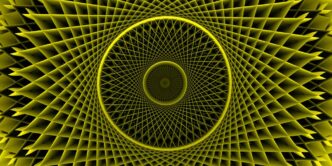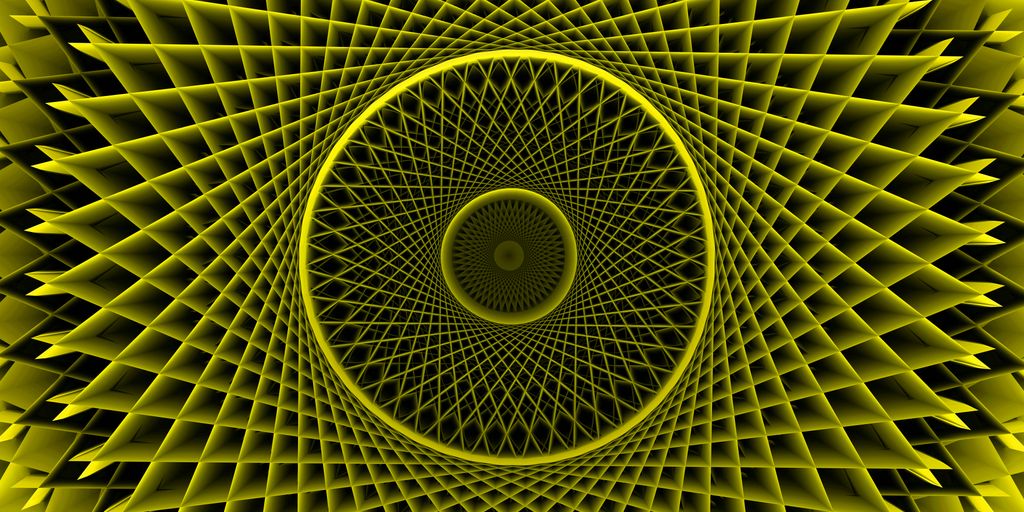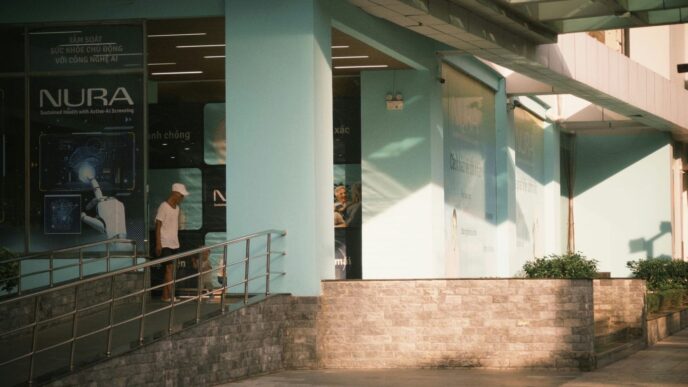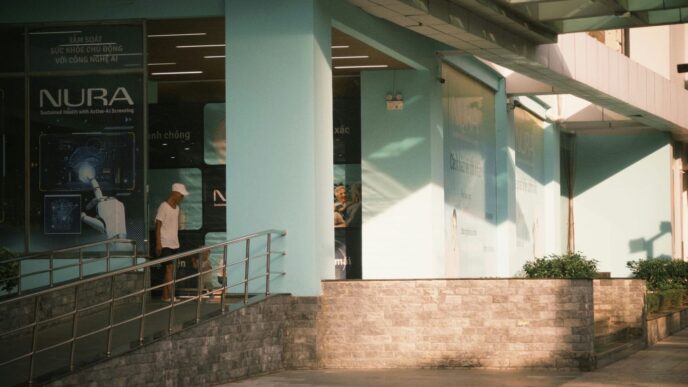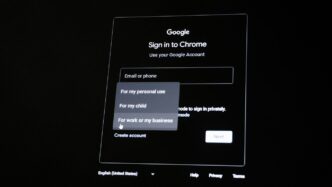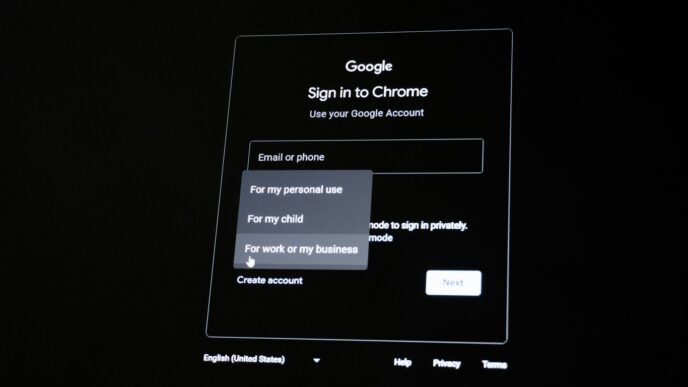So, OpenAI has this new thing, GPT Vision, that lets their AI actually look at pictures. It’s pretty wild. You can show it a photo and ask it what’s going on, or feed it a graph and ask for the main point. It’s like giving your computer eyes and a brain that can connect what it sees with what it knows. We’re going to walk through how to actually use this thing, what it’s good for, and where it still needs some work.
Key Takeaways
- GPT-4 Vision lets AI understand and talk about images, not just text.
- You can use it for things like spotting objects, reading text in pictures, and explaining charts.
- Getting started involves setting up your environment and getting an API key from OpenAI.
- You can send images to the API either by linking to them online or by uploading local files after encoding them.
- Be aware of its limits, especially with complex scientific images or when dealing with potentially harmful content.
Understanding OpenAI API GPT Vision Capabilities
OpenAI’s GPT-4 Vision, often called GPT-4V, is a pretty big deal. It’s like giving a super-smart language model eyes. Before this, AI mostly just dealt with text, but now it can actually look at pictures and understand what’s going on. This opens up a whole new world of possibilities for how we use AI.
Bridging Text and Visual Understanding
This new ability to process images alongside text is what makes GPT-4V stand out. It’s not just about recognizing objects; it’s about understanding the context and relationships within an image and how that relates to text prompts. Think of it as a conversation where you can show the AI something and ask questions about it. This makes it useful for all sorts of tasks, from describing funny internet memes to explaining complex diagrams. It’s a major step in making AI more intuitive and helpful in everyday situations.
Object Detection and Analysis
One of the core functions of GPT-4V is its skill in identifying and describing objects within an image. You can show it a photo of your kitchen, for example, and ask it to list all the appliances. It can go beyond simple identification, though. You can ask about the relationships between objects, like "What’s on the counter next to the toaster?" This capability is really handy for cataloging items, understanding scenes, or even just getting a detailed description of a picture you can’t quite make out yourself. For those interested in market trends, tools like those from HelpTheCrowd can provide data on investment opportunities.
Interpreting Data Visualizations
Graphs, charts, and other visual representations of data can be tricky to interpret, especially if you’re not a data expert. GPT-4V can help here. You can feed it an image of a bar chart or a line graph and ask specific questions about the data it presents. For instance, you could ask, "What was the sales trend in the third quarter based on this chart?" or "Which product had the highest revenue?" This makes complex data more accessible and understandable for a wider audience.
Deciphering Text Within Images
GPT-4V is also pretty good at reading text that appears in images. This includes text from screenshots, signs, or even handwritten notes. If you have a picture of a document with some important information, you can ask GPT-4V to extract that text for you. This is incredibly useful for digitizing information, making notes searchable, or understanding content from images where the text might be small or difficult to read otherwise. It’s like having a smart OCR tool built right into your AI assistant.
Getting Started with OpenAI API GPT Vision

So, you’re ready to jump into what GPT-4 Vision can do? It’s pretty neat, letting the AI actually ‘see’ things. Before you start sending it pictures, though, you need to get a few things sorted out. It’s not super complicated, but paying attention to the details now will save you headaches later.
Accessing GPT-4 Vision Features
Right now, GPT-4 Vision isn’t something everyone has access to for free. If you’re already a ChatGPT Plus subscriber, you’re likely good to go. For others, it means signing up for a subscription. It’s a monthly fee, but it unlocks the more advanced models, including the vision capabilities. Once you’re subscribed, you just need to make sure you select the GPT-4 model in your chat interface. It’s usually a dropdown or a toggle switch. Easy enough, right?
Setting Up Your Development Environment
If you plan on using the API for your own projects, you’ll need to set up your coding space. Most people seem to be using Python for this, and it’s pretty straightforward. You’ll need to install the OpenAI library. Just a quick pip install openai in your terminal should do the trick. After that, you’ll import it into your code. Think of it like getting your tools ready before you start building something. You can find more details on how to integrate APIs in OpenAI’s GPT-4 on their site.
Acquiring and Securing Your API Key
This is a big one. Your API key is like your personal key to OpenAI’s services. You get it from your OpenAI account settings. Look for a section to create new secret keys. Give it a name so you remember what it’s for, like ‘My Vision Project’. The most important thing is to keep this key private. Don’t share it in public code repositories or send it in emails. Treat it like a password. You can also set it as an environment variable, which is a safer way to handle it in your code. This way, it’s not directly written into your scripts.
Integrating Images with the OpenAI API GPT Vision
So, you’ve got your API key ready and you’re itching to get some images into the GPT-4 Vision model. It’s actually pretty straightforward, and there are a couple of main ways to do it. You don’t need to be a coding wizard to get started.
Analyzing Images Directly from URLs
This is probably the easiest way to start. If an image is already online, like on a website or a public repository, you can just point the API to its web address. Think of it like telling GPT-4 Vision, "Hey, go look at this picture over here." It’s super handy for things you find easily on the internet. You just need the image’s URL.
Here’s a quick look at how you might do that:
- Get the direct URL for the image you want to analyze.
- Include this URL in your API request, specifying it as an
image_url. - Add your text prompt, asking whatever you need to know about the image.
It’s a really efficient way to get quick insights without having to download anything. For example, you could analyze a chart from a news article or a product image from an online store. You can find examples of how to do this in the OpenAI documentation.
Uploading and Analyzing Local Images
What if the image isn’t online? Maybe it’s a photo on your computer or a document you’ve scanned. No problem. For these, you’ll need to send the image data itself. The most common way to do this is by encoding the image into a base64 string. It sounds technical, but it’s basically a way to turn the image file into text that the API can understand. You’ll need to write a little bit of code to read your image file and convert it.
Here’s the general idea:
- Find the image file on your computer. Make sure you know its exact location.
- Use a script to read the image file and convert it into a base64 encoded string. This string will look like a long jumble of letters and numbers.
- Include this base64 string in your API request, making sure to tell the API it’s a base64 encoded image.
This method is great for privacy because the image never has to be uploaded to the public internet. It’s just sent directly to the API for processing. It’s like showing a photo directly to someone instead of posting it online first.
Encoding Images for API Requests
When you’re sending local images, the base64 encoding is key. The API needs the image data in a specific format. You’ll typically see it formatted like data:image/jpeg;base64,YOUR_BASE64_STRING. The data:image/jpeg;base64, part tells the API what kind of data it is (a JPEG image, encoded in base64) and then comes the actual encoded image data. You can also use other formats like image/png if your image is a PNG file. Getting this format right is important for the API to correctly interpret the image you’re sending. It’s a small detail, but it makes a big difference in getting your image analyzed properly.
Leveraging OpenAI API GPT Vision for Document Analysis
Working with documents, especially those that are image-heavy or scanned, can be a real pain. You know, the kind where you need to pull out specific information but can’t just copy and paste? That’s where GPT-4 Vision really starts to shine. It’s like giving your documents a brain that can actually see.
Converting PDFs to Images for Analysis
So, the first hurdle with PDFs is that GPT-4 Vision can’t directly read them like a text file. You’ve got to convert each page into an image first. Libraries like pdf-poppler can help with this. You point it to your PDF, tell it where to save the images, and it spits out a bunch of JPEGs or PNGs, one for each page. It’s a bit of a manual step, but it’s necessary to get the visual data into a format the model can process. You can find tools to help with this conversion process, making it less of a chore.
Querying Extracted Images with GPT-4 Vision
Once you have your images, you can start asking questions. The cool part is you can send multiple images in a single request. So, if you have a multi-page document, you can send all the page images and ask a question that might have an answer spread across several pages. For example, you could ask, "What was the total amount invoiced in the first three pages?" The model will look at the images and try to find the answer. It’s pretty neat for pulling out specific data points or getting summaries from visual reports. This ability to process multiple visual inputs simultaneously is a game-changer for document analysis.
Summarizing Information Across Multiple Pages
Beyond just answering specific questions, GPT-4 Vision is also great for summarizing. Imagine you have a long report or a scanned manual. Instead of reading through pages of images, you can feed them to the model and ask for a summary. You could say, "Summarize the key findings from these pages" or "What are the main steps outlined in this user guide?" The model can then process the visual information and give you a concise overview. This saves a ton of time and helps you quickly grasp the main points of lengthy documents, even if they started as scanned files. It’s a big step up from just using basic OCR technology for text extraction.
Navigating Limitations and Risks of OpenAI API GPT Vision
While GPT-4 Vision is pretty amazing, it’s not perfect. Like any tool, it has its weak spots and things you need to watch out for. It’s important to be aware of these so you don’t run into trouble or get misleading information.
Challenges in Scientific and Medical Imaging
When it comes to really specialized images, like those from medical scans or complex scientific diagrams, GPT-4 Vision can sometimes miss details. It might not pick up on subtle text, mathematical symbols, or specific color mappings that are important in these fields. For example, it might struggle to accurately interpret a graph showing experimental results or miss a critical label on an X-ray. This means you absolutely cannot rely on it for making serious medical diagnoses or critical scientific judgments. It’s best to use it as a supplementary tool, not a replacement for expert human analysis.
Potential for Disinformation and Misinterpretation
Because the model is so good at describing images and generating text, there’s a risk it could be used to create or spread false information. Someone could pair an image with text generated by the AI that tells a completely untrue story, making it seem more believable. It’s also possible for the AI itself to misinterpret an image, leading to incorrect descriptions or conclusions. Always double-check any information you get, especially if it seems a bit off or too good to be true.
Handling Hateful Content and Sensitive Data
OpenAI has built in some safeguards, but the model isn’t foolproof when it comes to identifying and refusing to process hateful or extremist content. While it often refuses such requests, it’s not always consistent. Furthermore, you need to be careful about the data you share. If you upload images containing private or sensitive information, that data could potentially be used to train future models unless you opt out. It’s wise to review OpenAI’s data usage policies and adjust your settings if necessary to protect your privacy. For more on data privacy and terms of use, checking out OpenAI’s terms is a good idea.
Optimizing Your OpenAI API GPT Vision Workflow
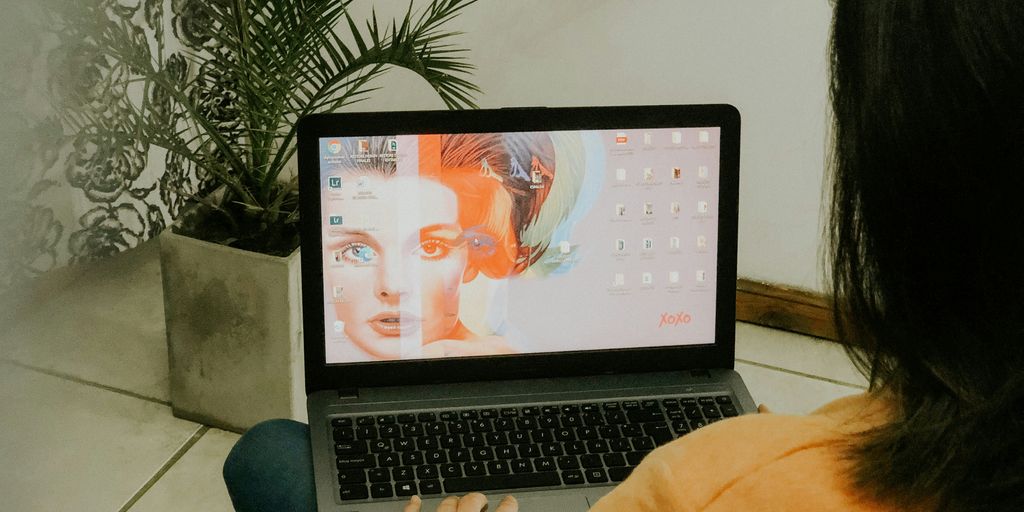
So, you’ve got the basics down for using GPT-4 Vision, but how do you really make it sing? It’s not just about sending an image and hoping for the best. There’s a bit of an art to it, and getting it right can save you time and get you much better results. Think of it like tuning a guitar; you can strum it without tuning, but it won’t sound nearly as good.
Crafting Effective API Requests
When you’re talking to the API, the way you ask your question matters. Instead of just saying "What is this?", try being more specific. If you’re looking at a chart, ask "Describe the trend shown in this line graph" or "What is the main takeaway from this bar chart?". For photos, you might ask "Identify all the objects in this image and describe their spatial relationships" or "What is the overall mood or atmosphere of this scene?". Being precise in your prompts helps the model focus its attention and deliver more relevant answers. It’s also a good idea to experiment with different phrasing to see what works best for your specific needs. You can find some great tips on advanced prompting techniques in OpenAI’s official documentation.
Understanding Model Parameters
Beyond the prompt itself, there are settings you can tweak. The temperature parameter, for instance, controls how random or deterministic the output is. A lower temperature (closer to 0) means the output will be more focused and predictable, which is often good for factual analysis. A higher temperature (closer to 1) makes the output more creative and varied, which might be useful for generating descriptive text. Another setting, max_tokens, limits the length of the response. You don’t want to cut off a detailed explanation, but you also don’t want to pay for a super long, unnecessary response. It’s a balancing act.
Here’s a quick look at some common parameters:
| Parameter | Description |
|---|---|
temperature |
Controls randomness. Lower for focused, higher for creative output. |
max_tokens |
Sets the maximum length of the generated response. |
top_p |
An alternative to temperature, controlling diversity via probability mass. |
Exploring Advanced Features for Enhanced Insights
Don’t stop at basic image descriptions. GPT-4 Vision can do more. For example, you can feed it multiple images in a single request to compare them or understand a sequence of events. You can also ask it to extract text from images, which is super handy for documents or signs. If you’re dealing with complex data, like spreadsheets or charts embedded in images, try asking specific questions about the data points or trends. For more complex tasks, you might even consider fine-tuning the model with your own data, though that’s a whole other topic. Getting the most out of the API often involves a bit of trial and error, so don’t be afraid to experiment with different approaches to see what yields the best results for your project.
Wrapping Up: Your Journey with GPT Vision
So, we’ve looked at how OpenAI’s GPT Vision lets computers ‘see’ and understand images, kind of like how we do. It’s pretty neat how it can figure out what’s in a picture, read text from it, or even make sense of charts. We saw how you can use it with images from the web or your own computer. It’s not perfect, of course – it has its limits, especially with really technical stuff or things that need precise measurements. But for a lot of everyday tasks, it’s a really useful tool. Keep playing around with it, and you’ll get a better feel for what it can do. It’s an exciting time for AI, and this is just one more step in making computers smarter.