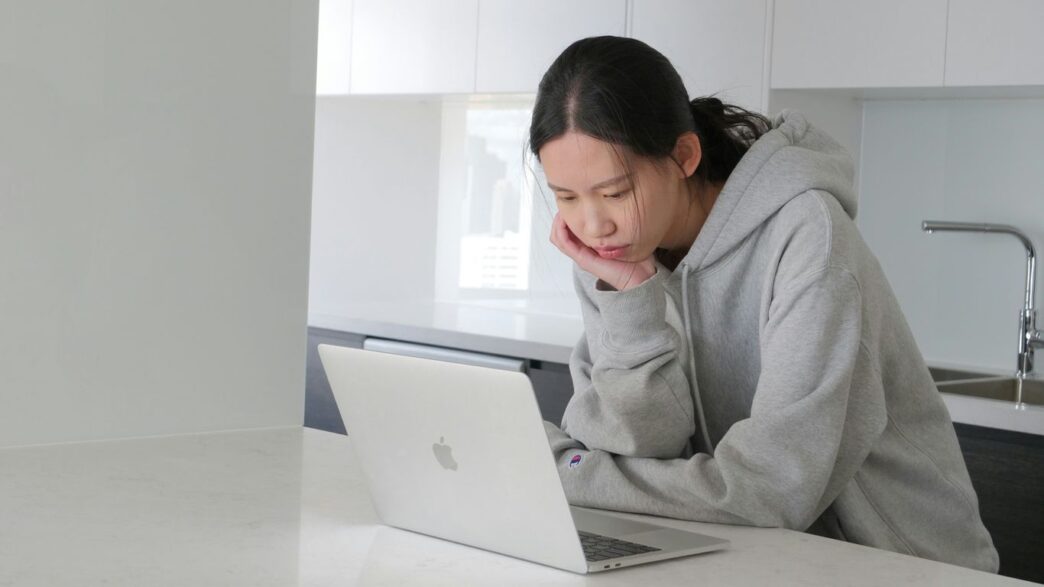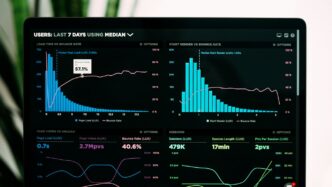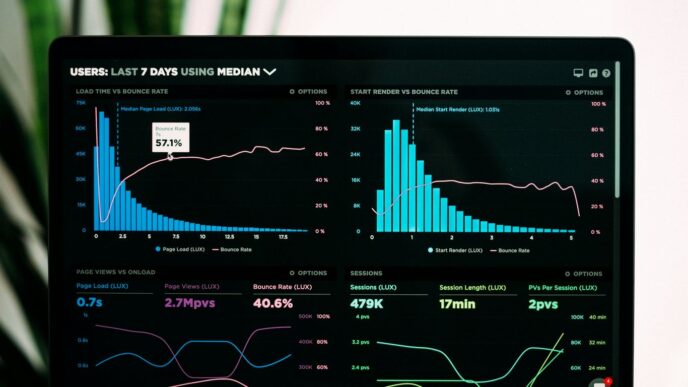So, you’re trying to use ChatGPT, but it’s just not cooperating. Maybe it’s slow, giving you errors, or just plain not working. It happens! Lots of people run into issues with this powerful AI tool. Don’t sweat it, though. We’ve put together some common reasons why ChatGPT might be giving you trouble and some simple ways to fix it so you can get back to whatever you were doing.
Key Takeaways
- Check the official OpenAI status page to see if ChatGPT servers are down for everyone.
- Ensure your internet connection is stable and try restarting your router if you suspect an issue.
- Clear your browser’s cache and cookies, or try using an incognito window or a different browser.
- Disable browser extensions one by one to find out if one is causing conflicts with ChatGPT.
- If web access fails, try using the official ChatGPT mobile app.
Investigating ChatGPT Connectivity and Server Issues
Sometimes, ChatGPT just doesn’t seem to want to play nice. Before you start thinking it’s some deep, complex problem, let’s look at the most common culprits: connectivity and server-side hiccups. It’s easy to blame the AI itself, but often, the issue lies with how it’s trying to reach you, or if its own digital home is having a rough day.
Confirming ChatGPT Service Availability
First things first, is ChatGPT actually working for anyone else? It’s like checking if the power is out in your neighborhood before calling the electric company. The easiest way to check if ChatGPT is down for everyone is to visit OpenAI’s official status page. If you see reports of high error rates or service disruptions, then it’s not just you. You can also check third-party sites like Down Detector to see what other users are reporting. If the service is indeed down, the best you can do is wait it out. Sometimes these outages are brief, and other times they can last a few hours, especially if there’s a surge in users.
Troubleshooting Internet Connection Stability
If the status page looks clear, the next suspect is your own internet connection. ChatGPT relies on a steady stream of data to work, so a shaky connection can cause all sorts of weird behavior, from slow responses to outright
Resolving Browser-Related ChatGPT Problems
Sometimes, the issue with ChatGPT not working isn’t with the AI itself, but with the browser you’re using. Think of your browser as the doorway to ChatGPT; if the doorway is a bit grimy or blocked, things won’t get through smoothly. Let’s look at how to clean up that doorway.
Clearing Browser Cache and Cookies
Your browser keeps a lot of temporary data, like cookies and cache files, to make websites load faster. But sometimes, this data can get old or corrupted, causing problems with newer web applications like ChatGPT. Clearing these out is often the first and easiest fix. It’s like giving your browser a fresh start. Just a heads-up, this will log you out of most websites, so you’ll need to sign back in. You can usually find this option in your browser’s settings under ‘Privacy’ or ‘History’.
Managing Browser Extensions and Conflicts
Browser extensions are super handy, but they can also mess with how websites work. An extension that modifies web pages or blocks certain content might accidentally interfere with ChatGPT. The best way to check this is to disable all your extensions and then try using ChatGPT. If it works, you can re-enable them one by one to find the culprit. It’s a bit like a detective game for your browser.
Utilizing Incognito Mode for Diagnosis
Using your browser’s incognito or private browsing mode is a quick way to see if extensions or cached data are the problem. These modes typically run without extensions and don’t use your existing cache. If ChatGPT works fine in incognito mode, it strongly suggests that an extension or your regular browser data is causing the issue. It’s a good diagnostic step before you start clearing everything out.
Trying Alternative Web Browsers
If clearing cache and disabling extensions doesn’t help, the problem might be specific to your current browser. Maybe there’s a compatibility issue or a setting you’re unaware of. Trying a different browser, like Chrome, Firefox, or Edge, can help you figure this out. If ChatGPT works perfectly in another browser, you know the issue is with your primary browser’s setup. You might even find a new favorite browser for interacting with AI tools, perhaps even for hosting text-based conversations on platforms like Talkshow App.
Addressing Account and Access Disruptions
Sometimes, you just can’t get into your ChatGPT account, or you find yourself stuck in a loop trying to log in. It’s super frustrating when you’re ready to get some work done and the system just won’t let you in. This usually boils down to a few common issues, and thankfully, most of them are pretty straightforward to fix.
Resolving Login Loop Issues
Getting stuck in a login loop means the system keeps asking for your credentials without actually letting you access your account. This can happen for a variety of reasons. One common culprit is an unverified email address; OpenAI often sends a confirmation email when you first sign up, and if you haven’t clicked that link, you might be stuck. Another reason could be using a different login method than you initially set up, which can sometimes confuse the system. Browser issues, like old cookies or cached data interfering with the login process, are also frequent offenders. The simplest first step is often to ensure your email is verified with OpenAI.
Here are a few things to try:
- Check your email: Look for a verification email from OpenAI and click the link. If you can’t find it, try requesting a new one.
- Clear your browser’s cache and cookies: This can remove any old data that might be causing the login problem.
- Try a different login method: If you usually use Google or Apple to log in, try your direct email and password, or vice versa.
Resetting Passwords for Access
Forgetting your password is a classic problem, but thankfully, most services have a way to reset it. If you’re locked out because you can’t remember your password, head over to the ChatGPT login page and look for a ‘Forgot Password’ link. You’ll typically be asked to enter the email address associated with your account. After that, you should receive an email with instructions on how to create a new password. Make sure to choose a strong, unique password that you haven’t used elsewhere. If you’re having trouble getting the password reset email, it might be worth checking your spam or junk folders, or even trying to contact support if the issue persists.
Understanding Rate Limits and Request Errors
ChatGPT, especially when accessed via its API, has limits on how many requests you can send within a certain time frame. If you’re sending too many prompts too quickly, you might hit these limits, leading to errors like the ‘429 Too Many Requests’ message. This is basically the system telling you to slow down. Free users tend to hit these limits more often than paid subscribers. If you find yourself constantly running into this, consider reducing how often you send prompts or looking into upgrading your plan for higher limits. Sometimes, simply waiting a few minutes before trying again can resolve the issue as the limits reset.
Optimizing System Performance for ChatGPT

Sometimes, even when everything else seems fine, ChatGPT can act up. This usually means your computer or phone is just a bit overloaded, making it hard for the AI to run smoothly. Think of it like trying to run a marathon after a huge meal – not ideal.
Managing System Resources Effectively
Your device has a limited amount of power, called system resources. When you have too many programs or browser tabs open, they all start using up this power. This can leave ChatGPT with not enough resources to work properly, leading to slow responses or even crashes. It’s a good idea to close down anything you’re not actively using when you’re trying to get work done with ChatGPT. This frees up your system’s power so the AI can do its job without struggling.
- Close unnecessary applications: If you have other software running in the background that you don’t need, shut it down. This includes things like music players, video editors, or even other chat programs.
- Limit browser tabs: Each browser tab uses up resources. Try to keep only the tabs you absolutely need open while using ChatGPT.
- Restart your device: Sometimes, a simple restart can clear out temporary files and processes that are hogging resources, giving your system a fresh start.
Ensuring Software and Operating System Updates
Software developers are always working to improve their programs, and this includes your operating system and web browser. Keeping everything updated is really important for making sure ChatGPT works as it should. Older versions of software might not be compatible with the latest changes made to ChatGPT, which can cause all sorts of glitches. Think of it like trying to use a brand new app on an old phone – it might not work right.
- Operating System: Check for updates for Windows, macOS, Linux, or your mobile OS. These updates often include performance improvements and bug fixes.
- Web Browser: Make sure your Chrome, Firefox, Safari, or Edge is the latest version. Browsers get updated frequently to improve speed and security.
- ChatGPT-related software: If you use any specific apps or tools that connect to ChatGPT, check if they have updates available too.
Addressing Mobile App Loading Errors
If you’re using ChatGPT on your phone or tablet and it’s not loading correctly, it could be a few things. Sometimes, the app itself might have a temporary glitch, or your phone’s storage might be getting full, which can slow things down. Low battery can also sometimes affect how well apps run.
- Check storage space: If your phone is almost full, try deleting some old photos or apps you don’t use anymore. This can make a big difference.
- Clear app cache: On your phone’s settings, you can usually find an option to clear the cache for specific apps. This can fix loading issues without deleting your data.
- Ensure full charge: Plug in your device and let it charge. Sometimes, low power can cause apps to behave strangely.
Navigating Content Moderation and Prompt Errors
Sometimes, even when everything seems fine with your internet and browser, ChatGPT just won’t give you the answer you’re looking for. This often boils down to how you’re asking the question, or sometimes, the system itself flagging your request. It can be frustrating when you’re trying to get work done, but understanding these issues can help you get back on track.
This error pops up when ChatGPT’s internal safety filters decide your prompt might be problematic. It’s like a digital bouncer checking IDs – sometimes it’s right, but other times, it stops perfectly innocent conversations. This can happen if your prompt accidentally uses words that are flagged, even if the context is harmless, or if the system misinterprets a complex request as something risky. It’s a bit of a blunt instrument, really.
Simplifying and Rewording Prompts
If you hit a moderation snag, the first thing to try is making your prompt simpler and clearer. Think about cutting out any potentially sensitive words or phrases, even if you don’t think they’re a big deal. Sometimes, just rephrasing the question can make a world of difference. Instead of asking for something indirectly, try being more direct.
Here’s a quick way to approach it:
- Review your prompt: Look for words that might be misinterpreted.
- Rephrase: Try asking the same thing in a different way.
- Break it down: If it’s a complex request, split it into smaller, simpler questions.
- Be direct: Avoid slang or overly casual language that could be misunderstood.
Handling Unprocessable Entity Messages
Another common hiccup is the ‘Unprocessable Entity’ message. This basically means ChatGPT received your request, but it couldn’t figure out what to do with it. It’s like handing someone a puzzle box with no instructions – they don’t know how to open it. This often happens with very long, complicated prompts, or when the format of your request is unusual. The system just doesn’t have a clear path to process what you’ve sent.
To fix this:
- Shorten your prompt: Try making your request more concise.
- Check for formatting errors: Make sure you haven’t accidentally included strange characters or formatting.
- Simplify the request: Focus on the core information you need.
It’s all about making it as easy as possible for the AI to understand and act on your instructions. If these errors persist, it might be worth checking OpenAI’s status page to see if there are broader system issues, or simply trying again later.
Exploring Alternatives When ChatGPT Fails
Sometimes, even the best tools hit a snag. If ChatGPT isn’t cooperating, don’t let your workflow stop. There are other AI assistants out there that can help you get things done. It’s good to have a backup plan, right? Think of it like having a spare tire for your car – you hope you don’t need it, but it’s smart to have one.
Identifying Alternative AI Chatbots
The AI world is pretty big these days, and lots of companies are making their own chat tools. Some of these are really good and can do many of the same things ChatGPT does, like writing text, answering questions, or even helping you brainstorm ideas. It’s worth checking out what else is available.
Here are a few popular ones to consider:
- Microsoft Copilot: This one is built into many Microsoft products and can access current information from the web, which is a big plus. It often gives pretty accurate answers.
- ChatSonic: Another strong contender, ChatSonic also connects to the internet for up-to-date info and is known for its good performance.
- YouChat: If you’re looking for something that uses older but still capable technology, YouChat is an option. It’s based on the GPT-3 model and can be a solid free choice when other services are down.
Each of these has its own strengths. Some might be better for creative writing, while others excel at providing factual information. It really depends on what you need them for.
Leveraging Third-Party Applications
Beyond just direct chatbot replacements, there are other apps and services that use AI technology, including versions of large language models, to help you with specific tasks. These might not be a direct chat interface, but they can still be super useful.
For example, you might find writing assistants that help you draft emails or blog posts, or tools that summarize long documents. Many of these applications integrate AI in the background, so you get the benefit without needing to directly interact with a chatbot. Keep an eye out for software that promises to boost productivity in areas you care about – chances are, AI is powering it.
Utilizing the Official Mobile Application
If you’re primarily using ChatGPT through a web browser on your computer, but it’s acting up, remember that OpenAI also has an official mobile app. Sometimes, issues can be specific to the web version or even your browser setup. Trying the dedicated app on your phone or tablet can be a quick way to see if the problem is with the service itself or just how you’re accessing it.
Plus, mobile apps are often optimized for performance on smaller devices and can provide a different user experience. If the web version is giving you trouble, downloading the official app might be the easiest way to get back to using the service without a hitch. It’s a simple step that can often get you back up and running quickly.
Wrapping Up: Getting ChatGPT Back on Track
So, ChatGPT can be a bit finicky sometimes, right? We’ve gone over a bunch of reasons why it might not be working, from simple internet hiccups to more complex server issues or even your browser acting up. The good news is, most of these problems have pretty straightforward fixes. Usually, just checking your connection, clearing out some browser junk, or maybe trying a different browser can do the trick. If it’s a bigger problem, like the whole service being down, sometimes you just have to wait it out. Don’t forget to keep your software updated too, as that can make a difference. And hey, if all else fails, there are other AI tools out there you can try. The main thing is not to get too frustrated; usually, a little bit of troubleshooting will get you back to chatting with your AI in no time.