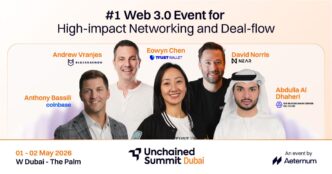Losing your precious photos can be a real headache. Maybe you accidentally hit delete, or they just vanished after an update. Whatever happened, knowing how to get them back from iCloud is super important. This guide will walk you through different ways to recover your pictures, so you don’t have to say goodbye to those special memories forever. We’ll cover everything from simple fixes to more involved steps, all focused on icloud photos recovery.
Key Takeaways
- Always check your ‘Recently Deleted’ album first; photos stay there for 30 days.
- iCloud backups can bring back lost photos, but be careful, as restoring can overwrite current data.
- You can often find and download photos directly from iCloud.com.
- Mac users with Time Machine backups have another option for photo recovery.
- If you’re really stuck, Apple Support might be able to help, especially with technical problems.
Understanding iCloud Photo Storage
Before we jump into getting your photos back, let’s talk about how iCloud Photo Storage actually works. It’s more than just a place where your pictures hang out; it’s a whole system. Knowing the ins and outs can really help when you’re trying to recover something.
How iCloud Photos Works
Okay, so here’s the deal: iCloud Photos is designed to keep all your photos and videos synced across all your Apple devices. When you take a photo on your iPhone, it automatically uploads to iCloud, and then it’s available on your iPad, Mac, and even on iCloud.com. This means your photos are stored in the cloud, not just on one device. iCloud stores photos and videos in their original, full-resolution formats, including HEIF, JPEG, RAW, PNG, GIF, TIFF, HEVC, and MP4, along with special formats. It’s pretty convenient, but it also means understanding how storage and syncing work is key.
The 30-Day Recovery Window
Here’s a little safety net that Apple provides: when you delete a photo or video from your iCloud Photos, it doesn’t vanish immediately. Instead, it goes into a "Recently Deleted" album. This album keeps your deleted stuff for 30 days. Think of it as a grace period. If you realize you accidentally deleted something, you have a month to get it back. After 30 days, though, it’s gone for good from there, so time is of the essence.
Checking Your iCloud Storage
Before you start worrying about lost photos, make sure you have enough space in your iCloud account. If your storage is full, it can mess with syncing, and you might think photos are missing when they’re just not syncing properly. Here’s how to check your storage:
- On iPhone or iPad: Go to Settings > [Your Name] > iCloud.
- On Mac: Go to System Preferences > Apple ID > iCloud.
- Online: Sign in to iCloud.com and check your account settings.
If you’re running low, you might need to upgrade your storage plan or clear out some old files. Nobody wants to pay for more storage, but it’s better than losing all your photos, right?
Initial Steps for iCloud Photos Recovery
Checking the Recently Deleted Album
Okay, so you’ve accidentally deleted some photos and are now in a panic? Don’t worry, the first place to check is the "Recently Deleted" album. This is like a safety net that holds your deleted photos for 30 days before they’re gone forever. Think of it as the recycle bin for your memories. Here’s how to find it:
- On your iPhone or iPad, open the Photos app, tap "Albums," and scroll down to find "Recently Deleted."
- On your Mac, open the Photos app and look for "Recently Deleted" in the sidebar.
- On iCloud.com, sign in, click "Photos," and then find "Recently Deleted" in the sidebar. It’s pretty straightforward. If you find your photos, just select them and hit "Recover." Easy peasy!
Restoring from an iCloud Backup
If your photos aren’t in the Recently Deleted album, don’t lose hope just yet. You might be able to restore them from an iCloud backup. This is like going back in time to a point when your photos still existed. But, a word of caution: restoring from a backup will replace everything on your device with the data from that backup. So, make sure you back up anything new you want to keep before you do this. Here’s the gist:
- Back up your current device (just in case!).
- Go to Settings > General > Reset > Erase All Content and Settings.
- Follow the setup steps until you get to the Apps & Data screen.
- Choose "Restore from iCloud Backup" and sign in.
- Pick the backup that contains your photos and wait for the magic to happen. It can take a while, so be patient.
Recovering Photos Using iCloud.com
Another way to try and get your photos back is through iCloud.com. This is especially handy if you don’t have your device with you. Just head to the website, sign in with your Apple ID, and click on "Photos." You can browse your library and see if your missing photos are there. If you find them, just select them and download them. If they aren’t immediately visible, check the Recently Deleted album on iCloud photos as well. Here’s a quick rundown:
- Go to iCloud.com on a computer and sign in.
- Click on "Photos."
- Look for your missing photos in your library.
- If you find them, select and download them.
- Check the Recently Deleted album if they’re not in your main library.
Advanced iCloud Photos Recovery Methods
Using Time Machine to Restore iCloud Photos (Mac Users)
If you’re a Mac user and religiously use Time Machine, you might be in luck! Time Machine can be a lifesaver for restoring iCloud Photos that seem to have vanished. It essentially creates backups of your entire system, including those iCloud-synced files chilling on your hard drive. Here’s the gist:
- Connect your Time Machine backup drive.
- Open the Photos app (but then close it!).
- Navigate to your user Library (usually hidden, so you might need to Google how to unhide it) -> Mobile Documents -> com~apple~CloudDocs -> Photos.
- Open Time Machine from the menu bar.
- Go back in time to a date before you deleted the photos.
- Select the photos or folders and hit "Restore."
It’s a bit technical, but way better than losing those precious memories forever. If you need to recover lost iPhone data, this is a great method.
Exploring Third-Party Recovery Tools
Okay, so the official Apple methods didn’t work? There are third-party data recovery tools out there that claim to be able to dig deeper and find those lost photos. I’m always a bit wary of these, but some people swear by them. Just be super careful! Do your research, read reviews, and make sure the tool is legit before handing over any money or, worse, your data. Some of these tools work by scanning your device for remnants of deleted files. They aren’t magic, and success isn’t guaranteed, but they might be worth a shot if you’re desperate. Just remember to back up your device before using any of these tools, just in case things go south.
Contacting Apple Support for iCloud Photos Recovery
When all else fails, it’s time to call in the big guns: Apple Support. Seriously, don’t underestimate them. If your photos disappeared due to some weird iCloud glitch or a technical issue on Apple’s end, they might be able to help in ways you can’t. Be prepared to explain exactly what happened, when it happened, and what steps you’ve already taken to try and recover the photos. The more information you can give them, the better. You can reach them through the Apple Support website, by phone, or by scheduling an appointment at an Apple Store. It might take some time and patience, but it’s worth a try if those photos are super important to you. Plus, they can sometimes offer insights into why the photos disappeared in the first place, which could help prevent it from happening again.
Detailed Guide to Restoring Photos on Different Apple Devices
Restoring iCloud Photos on iPhone and iPad
Your iPhone or iPad is probably where you take most of your photos, so it makes sense that it’s also the easiest place to try and get them back. Beyond just checking the Recently Deleted album, there are a few other things you can try. First, make sure iCloud Photos is actually turned on.
Here’s how to check:
- Go to Settings > Your Name > iCloud.
- Tap "Photos".
- Make sure the "iCloud Photos" toggle is switched on. If it was off, turn it on and give it some time to download your library. It might take a while, especially if you have a lot of photos.
Another thing to try is force-closing the Photos app and restarting it. It sounds simple, but it can often fix minor syncing issues. To do this:
- Swipe up from the bottom of the screen (or double-click the home button on older devices) to open the app switcher.
- Swipe the Photos app up and off the screen to close it.
- Reopen the Photos app and see if your photos are back.
Finally, if all else fails, try restarting your iPhone or iPad. It’s the classic tech support advice for a reason!
- For Face ID devices: Press and hold the side button and either volume button until the power off slider appears.
- For Home button devices: Press and hold the side or top button until the power off slider appears.
- Drag the slider to turn off your device.
- After the device turns off, press and hold the side button again until you see the Apple logo.
Restoring iCloud Photos on Mac
If you’re a Mac user, you’ve got a few more options for getting your photos back. Just like with iPhone and iPad, the first thing to check is your iCloud Photos settings.
- Open the Photos app.
- Go to Photos > Settings (or Preferences in older macOS versions).
- Click on the "iCloud" tab.
- Make sure "iCloud Photos" is checked. Also, make sure "Download Originals to this Mac" is selected if you want the full-resolution versions of your photos on your computer.
It’s also a good idea to make sure your macOS and the Photos app are up to date. Sometimes, outdated software can cause syncing problems. You can check for updates by going to the Apple menu > System Settings > General > Software Update. Install any available updates and restart your Mac.
If you’re still having trouble, you can try rebuilding the Photos library. This can fix database issues that might be preventing your photos from showing up. Here’s how:
- Close the Photos app.
- Hold down Option + Command while opening the Photos app.
- From the repair options, select "Repair Library".
- Follow the prompts to complete the repair process. This might take a while, so be patient.
Restoring iCloud Photos on Windows PC
Even if you’re a Windows user, you can still access and restore your iCloud photos. The easiest way to do this is by using iCloud for Windows. You can download it from the Microsoft Store or Apple’s website. Once you’ve installed it, open the app and sign in with your Apple ID. Make sure the box next to "Photos" is checked, and then click "Options". Select "iCloud Photos" and "Download new photos and videos to my PC". Click "Done" and then "Apply". Your photos will then download to your PC in the iCloud Photos folder.
Alternatively, you can also access your iCloud photos through iCloud.com on your Windows PC. Just open your browser, go to iCloud.com, and sign in with your Apple ID. Click on "Photos", and you should be able to browse or search for your missing photos. You can then select the photos you want to save and click the download button to save them to your PC.
Troubleshooting Common iCloud Photos Recovery Issues
Recovering photos from iCloud isn’t always smooth sailing. Sometimes things go wrong, and you’re left scratching your head. Let’s look at some common problems and how to fix them.
Photos Not Appearing After iCloud Photos Recovery
So, you’ve gone through the steps, but your photos are nowhere to be found? Don’t panic! Here’s what to check:
- First, make sure you have a stable internet connection. iCloud needs to sync, and a weak connection will prevent that.
- Double-check that you’re signed in with the correct Apple ID. It sounds obvious, but it’s easily overlooked.
- Go to your device settings and ensure iCloud Photos is enabled. If it’s off, turn it on and give it some time to sync.
- Speaking of time, large libraries can take a while to sync. Be patient.
- Check your iCloud storage. If you’re out of space, new photos won’t sync, and restored ones might not appear.
Incomplete Photo Restoration
Only some of your photos came back? That’s annoying, but fixable. Here’s what to do:
- Did you delete the missing photos more than 30 days ago? If so, they’re gone from the Recently Deleted album.
- If you restored from an iCloud backup, verify that the backup actually contained all your photos. Maybe they were missing before you even deleted them.
- Look for the photos in albums or other locations within your library. Sometimes they end up in unexpected places.
- Check if the photos were shared via iCloud Shared Albums. If so, they might not be in your main library.
iCloud Syncing Issues
Is iCloud just not playing nice? Here are some troubleshooting steps:
- Sign out of iCloud and then sign back in. It’s the classic "turn it off and on again" trick, but it often works.
- Make sure your device’s operating system is up to date. Outdated software can cause syncing problems.
- Reset your network settings. This can resolve connectivity issues that are interfering with syncing.
- Disable iCloud Photos and then re-enable it. This can force a fresh sync and resolve any glitches.
Here’s a quick table summarizing common issues and solutions:
| Issue | Possible Solutions content
Preventing Future iCloud Photos Loss

Okay, so you’ve (hopefully) managed to get your photos back. Now, let’s talk about how to stop this from happening again. Nobody wants to go through the stress of photo recovery more than once, right?
Enabling iCloud Photo Library
Turning on iCloud Photo Library is your first line of defense. It automatically uploads and stores your photos and videos to the cloud. This means if your phone takes a swim or your computer crashes, your memories are still safe and sound. To turn it on:
- On your iPhone or iPad, go to Settings > Your Name > iCloud > Photos, and toggle on "iCloud Photos."
- On your Mac, go to System Preferences > Apple ID > iCloud, and check the box next to "Photos."
Regularly Backing Up Your Devices
Don’t just rely on iCloud Photo Library alone. Think of it as your primary backup, but having a secondary backup is always a smart move. Regularly backing up your entire device ensures that even if something goes wrong with iCloud, you have another copy of everything. You can back up to iCloud or to your computer. If you need help with unlocking a disabled iPhone, backing up your device is a good idea.
- iCloud Backup: Go to Settings > Your Name > iCloud > iCloud Backup, and tap "Back Up Now."
- Computer Backup (Mac): Connect your iPhone to your Mac, open Finder, select your device, and click "Back Up Now."
- Computer Backup (PC): Connect your iPhone to your PC, open iTunes, select your device, and click "Back Up Now."
Using Additional Cloud Storage Services
Consider using other cloud storage services in addition to iCloud. Services like Google Photos, Dropbox, or OneDrive can provide an extra layer of protection. Think of it as having multiple safety nets. If one fails, you have others to catch you. Plus, some of these services offer features that iCloud doesn’t, like advanced search capabilities or better photo organization. Here’s a quick comparison:
| Service | Free Storage | Paid Storage Options | Key Features |
|---|---|---|---|
| Google Photos | 15 GB | Yes | Excellent search, face recognition, sharing |
| Dropbox | 2 GB | Yes | File sharing, collaboration |
| OneDrive | 5 GB | Yes | Integration with Microsoft Office |
Comparing iCloud Photos Recovery Methods

Okay, so you’ve accidentally deleted some photos and are trying to figure out the best way to get them back. There are a few different routes you can take, and each has its pros and cons. Let’s break down the main options.
Recently Deleted Album vs. iCloud Backup
The Recently Deleted album is your first stop and easiest option. It’s like the recycle bin for your photos, holding onto deleted images for 30 days. If you just accidentally zapped a pic, this is where you want to look. iCloud Backup, on the other hand, is a full device restore. It’s more of a nuclear option, best if you’re dealing with a bigger problem, like a phone reset or data corruption. But remember, restoring from an iCloud backup will wipe your current device data, so back up anything new first!
iCloud.com vs. Time Machine for iCloud Photos
iCloud.com is handy because you can access your photos from any computer. It’s great for grabbing a few missing images without messing with your devices. Time Machine is a Mac-specific backup system. If you’re a Mac user and regularly back up your system, Time Machine can be a lifesaver. It lets you go back in time and restore your entire photo library as it existed on a specific date. It’s more involved than iCloud.com but can recover larger chunks of data. If you’re looking for a sobriety app, this isn’t it, but it’s great for photo recovery.
When to Seek Apple Support for iCloud Photos
When should you throw in the towel and call in the pros? If you’ve tried everything else and still can’t recover your photos, or if you suspect there’s a deeper technical issue, it’s time to contact Apple Support. They might be able to help with account issues, server-side problems, or other weird glitches that are beyond your control. Just be prepared to explain what happened and what steps you’ve already taken. They can’t always work miracles, especially if the photos are gone for good, but it’s worth a shot if you’re desperate.
Conclusion
Losing pictures can really sting, you know? It’s like a piece of your past just vanishes. But honestly, with a little know-how, you can usually get those iCloud photos back. Whether you’re just checking the ‘Recently Deleted’ folder, pulling from an old backup, or even reaching out to Apple for help, there are ways to fix it. This guide laid out a bunch of options to help you recover those special moments. And hey, a quick tip for the future: turn on iCloud Photo Library, back up your devices often, maybe use another cloud service, and even save stuff to an external drive. Doing these things can really help keep your photos safe and sound for years to come.
Frequently Asked Questions
How long do deleted photos stay in iCloud?
iCloud Photos keeps your deleted pictures for 30 days in a special folder called ‘Recently Deleted.’ After that, they’re usually gone for good. So, it’s important to act fast!
Why can’t I see my photos after restoring from iCloud?
If your photos aren’t showing up, first check your internet connection. Then, make sure you’re signed into the right Apple ID and that iCloud Photos is turned on in your device settings. Sometimes, it just takes a little while for everything to sync up.
Can I get back photos that were permanently deleted from iCloud?
Yes, if you have a backup of your device saved in iCloud from before the photos were deleted, you can restore your device from that backup. Just remember, this will replace everything currently on your device with what was in that backup.
How do I check my iCloud storage space?
You can check your iCloud storage by going to Settings > [Your Name] > iCloud on your iPhone or iPad. On a Mac, it’s in System Settings > [Your Name] > iCloud. This shows how much space you’re using and if you need more.
When should I contact Apple Support for photo recovery?
If you’ve tried everything and still can’t find your photos, reaching out to Apple Support is a good next step. They might have special tools or information to help with more complex recovery situations.
What’s the best way to prevent losing photos in the future?
To keep your photos safe, always make sure iCloud Photos is turned on so they automatically save to the cloud. Also, regularly back up your device, and consider using another cloud service like Google Photos for an extra copy.