So, you’ve got a new Fitbit Charge 5 and you’re wondering how to get it all set up? It can seem a little daunting at first, with all the buttons and apps, but honestly, it’s pretty straightforward. We’ll walk you through the whole process, from downloading the app to understanding what all those stats mean. You’ll be tracking your steps and sleep in no time!
Key Takeaways
- To start, you need to download the free Fitbit app from your phone’s app store (Google Play or Apple App Store).
- Make sure your Charge 5 is charged and then follow the on-screen prompts in the app to connect it.
- You’ll likely need to accept terms and conditions and pair your tracker via Bluetooth.
- The app will guide you through software updates and initial setup instructions.
- Once set up, you can explore features like workout tracking, notifications, and health monitoring directly from the app and your tracker.
Downloading the Fitbit App
Alright, so you’ve got your shiny new Fitbit Charge 5, and now you need the app to make it all work. It’s pretty straightforward, honestly. You’ll need your smartphone for this, whether it’s an iPhone or an Android.
Locate the Fitbit App
First things first, you need to find the Fitbit app. Think of it like finding the right key for your new gadget.
- For Android users: Head over to the Google Play Store. You know, that colorful triangle icon on your phone. Just tap the search bar at the top and type in "Fitbit". The official app should pop right up – usually the first one you see.
- For iPhone users: You’ll want to open up the Apple App Store. Find that blue icon with the white ‘A’. Again, just use the search function and type "Fitbit".
Install the Application
Once you’ve found it, the next step is to get it onto your phone.
- Look for a button that says "Install" or "Get". It’s usually green. Tap that.
- Your phone might ask for permission to download. Just give it the go-ahead.
- The app will download and install automatically. It doesn’t take too long, usually just a minute or two depending on your internet speed.
Create Your Fitbit Account
Now that the app is on your phone, you need to set up your Fitbit profile. This is how the app and your Charge 5 will talk to each other.
- Open the Fitbit app you just installed. You’ll likely see options to "Sign In" or "Join Fitbit". Since this is your first time, you’ll want to choose "Join Fitbit" or something similar.
- You’ll be asked to enter some basic information like your email address and create a password. Make sure it’s a password you’ll remember!
- You’ll also need to provide some personal details like your height, weight, and date of birth. This helps the app calculate things like your calorie burn and step distance more accurately. Don’t worry, it’s all standard stuff for fitness trackers.
Setting Up Your Fitbit Charge 5
So, you’ve got your shiny new Fitbit Charge 5. That’s awesome! Now, let’s get it ready to track all your activity. It’s not too complicated, really. The first thing you’ll want to do is make sure your Charge 5 has some juice. Plug it into the magnetic charger that came in the box. You should feel a little vibration and see a charging icon pop up on the screen. It’s best to keep it charging throughout the setup process, as it can use up battery pretty quickly.
Connect Your Tracker to Power
This step is pretty straightforward. Your Fitbit Charge 5 comes with a special magnetic charger. Just line up the pins on the charger with the contacts on the back of your tracker. It should snap into place magnetically. If it’s connected correctly, the tracker will vibrate, and a charging symbol will appear on its display. Make sure it’s charging before you proceed to the next step.
Initiate Device Setup
Once your tracker has some power, open the Fitbit app on your smartphone or tablet. If you haven’t already, you’ll need to create a Fitbit account. The app will guide you through this, asking for basic info like your name, age, height, and weight. After that, look for an option like "Set Up a Device" within the app. Your Charge 5 should appear in the list of available Fitbit models. Tap on it to begin the setup.
Pair Your Tracker via Bluetooth
Now, the app will prompt you to pair your Charge 5 with your phone using Bluetooth. You’ll likely see a four-digit code appear on your Fitbit’s screen. Enter this code into the app when prompted. You’ll also need to accept a Bluetooth pairing request on your phone. Make sure Bluetooth is turned on on your phone before you start this. It’s also a good idea to keep your phone and tracker close together during this process. You might also be asked to update your Fitbit’s software at this point. Just tap "Update Now" and wait for it to finish. This might take a few minutes, so be patient. You’ll then go through some quick on-screen instructions about how to use your new tracker. You can skip these if you’re already familiar with Fitbit devices, or take a moment to review them. For more details on using your device, you can check out the Fitbit Charge 5 overview.
Completing the Initial Setup
So, you’ve got your Fitbit Charge 5 all charged up and paired with your phone. That’s awesome! Now comes the part where you actually get it ready to go. It’s not super complicated, but there are a few things to tick off the list.
First up, you’ll probably see a prompt to accept the Fitbit Terms and Conditions. It’s a good idea to give these a quick look-over before you tap ‘I accept’. It’s just part of making sure everything’s official.
Next, the app will likely ask you to confirm your tracker is connected to its charger. This is important because the setup process can use up a fair bit of battery. Once it’s detected, it should move on automatically. You might also see a four-digit code pop up on your Charge 5’s screen. Just type that into the app when it asks. Make sure your phone’s Bluetooth is on for this part, as it’ll need to pair up.
After that, there’s a good chance your Fitbit will want to update its software. Go ahead and tap ‘Update Now’. Just keep your phone or tablet close by while it does its thing. This can take a few minutes, so be patient.
Finally, you’ll likely go through some onboarding instructions. These are usually pretty quick and show you the basics of how to use your new device. You can skip through them if you’re already familiar with Fitbit trackers, but they can be helpful if this is your first one. Once all that’s done, your Fitbit Charge 5 should be all set to go! You can explore the Fitbit app for more options and to see all your stats.
Navigating Your Fitbit Charge 5
Once your Fitbit Charge 5 is all set up, you’ll want to know how to get around its interface. It’s pretty straightforward, mostly involving taps and swipes on the touchscreen.
Understand Basic Navigation
Getting around your Charge 5 is mostly about using the touchscreen. You can tap on icons to select things, and swipe in different directions to see various screens and menus.
- Swipe left or right: This lets you cycle through different apps and features like workouts, alarms, timers, and health scans.
- Swipe up: This is where you’ll find your daily stats. Think steps, heart rate, Active Zone Minutes, and more.
- Swipe down: This brings up quick settings. You can toggle Do Not Disturb mode, adjust screen brightness, activate water lock, and access general settings.
- Double-tap the screen: This is your quick way back to the main clock face, no matter where you are in the menus.
View Your Daily Statistics
Checking your progress throughout the day is easy. Just swipe up from the main clock screen. You’ll see a summary of your activity, including:
- Steps taken
- Heart rate
- Active Zone Minutes
- Calories burned
- Distance covered
Keep swiping up, and you can often see more detailed information, like your sleep data or SpO2 levels, depending on what you’ve set up.
Customize Your Clock Face
Your Fitbit Charge 5 can look how you want it to. You can change the clock face to suit your style or to show the stats that matter most to you.
- Open the Fitbit app on your phone.
- Tap on your profile picture.
- Select your Charge 5 device.
- Go to ‘Clock Faces’.
- Browse the available designs and tap on one you like.
- Tap ‘Set as Clock Face’.
Some clock faces even let you customize which stats are displayed directly on the watch face itself. Just tap the screen after selecting a new clock face to see if customization options are available.
Utilizing Fitbit Charge 5 Features
Now that your Fitbit Charge 5 is all set up, let’s talk about how to really make it work for you. This device is more than just a step counter; it’s packed with tools to help you understand your body and manage your day.
Track Your Workouts Effectively
Getting a good workout logged is pretty straightforward. You can use the Exercise app right on your Charge 5. Just tap it, pick from over 20 different activity types – whether you’re running, cycling, or doing yoga – and start tracking. You’ll see your stats in real-time, and if you’re using GPS, it’ll even map your route later in the Fitbit app. Don’t worry if you forget to start it manually sometimes; the SmartTrack feature can automatically detect and record activities that last at least 15 minutes. It’s like having a little coach on your wrist.
Manage Notifications During Exercise
Nobody wants their workout interrupted by a constant stream of phone alerts. To avoid this, you can use the Exercise Focus setting. When you start a workout using the Exercise app, you can silence notifications. This way, you can concentrate on your activity without distractions. It’s a simple setting that makes a big difference when you’re trying to get in the zone. You can check your phone’s notifications later, maybe even improve your Android phone’s efficiency while you’re at it.
Set Up Fitbit Pay for Purchases
Forget fumbling for your wallet or phone when you need to pay for a coffee or hop on public transport. Your Fitbit Charge 5 comes with Google Wallet, which means you can make contactless payments directly from your wrist. Setting it up is done through the Fitbit app in the ‘wallet’ section. Once it’s configured with your payment cards, you can simply tap your tracker at compatible terminals. It’s a really convenient way to pay on the go.
Advanced Charge 5 Health Tracking
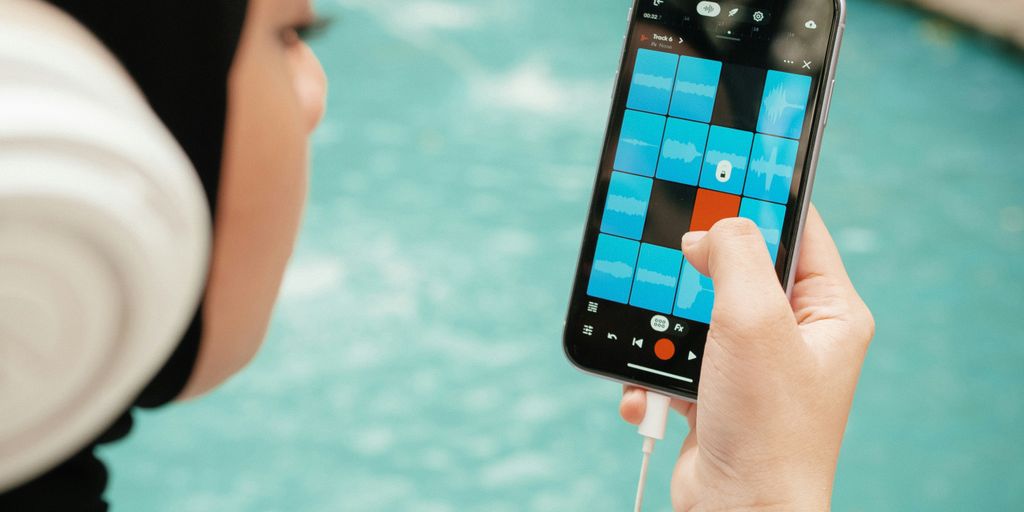
Your Fitbit Charge 5 is more than just a step counter; it’s packed with features to give you a deeper look into your health. You can really get a handle on your well-being with these advanced tools.
Monitor Stress Levels with EDA Scan
Ever feel overwhelmed? The EDA Scan app on your Charge 5 can help. It looks for tiny electrical changes in your skin, which might be your body reacting to stress. By using this regularly, you can start to see patterns and figure out what might be triggering your stress. Tracking these responses can be a big step toward managing your stress better. You can find more details on how to use this feature in the Fitbit app.
Track Blood Oxygen Saturation
Understanding your blood oxygen levels, or SpO2, can offer insights into your overall health, especially during sleep. Your Charge 5 estimates your SpO2 while you’re sleeping. This data, when viewed over time in the Fitbit app, can help you spot changes that might be worth discussing with a doctor. It’s a neat way to keep tabs on a less obvious, but important, health metric. For more on how to check your SpO2, you can look up how to track blood oxygen.
Receive Heart Rate Notifications
Your heart rate is a pretty good indicator of what’s going on inside. The Charge 5 can alert you if it notices your heart rate is unusually high or low when you haven’t been exercising. This kind of heads-up can be really useful for staying aware of your cardiovascular health. It’s just another way the Charge 5 helps you stay informed about your body’s signals.
You’re All Set Up!
So there you have it. Getting your Fitbit Charge 5 connected and ready to go is pretty straightforward once you know the steps. You’ve downloaded the app, paired your device, and even got a peek at Fitbit Premium. Now you can start tracking your activity, monitoring your health, and really making the most of your new gadget. If you hit any snags, just remember to double-check that charger connection and your phone’s Bluetooth. Happy tracking!
Frequently Asked Questions
What do I need to set up my Fitbit Charge 5?
To get your Fitbit Charge 5 up and running, you’ll need a smartphone or tablet. Make sure it runs on iOS 15 or newer, or Android 9 or newer. You can’t set it up using a computer. Also, be sure to download the free Fitbit app from your phone’s app store before you start.
How do I connect my Fitbit Charge 5 to my phone?
First, download the Fitbit app and create an account. Then, plug your Charge 5 into its charger. Open the app, select ‘Set Up a Device,’ and choose Charge 5 from the list. Follow the app’s instructions, which will include entering a code shown on your Fitbit screen and accepting a Bluetooth pairing request. Keep your phone and Fitbit close during this process.
What information do I need to provide when creating a Fitbit account?
When you first set up your Fitbit account, you’ll be asked for basic details like your name, age, height, and weight. This information helps the app accurately track things like your steps, distance covered, and calories burned.
How can I see my daily stats on my Fitbit Charge 5?
It’s super simple! Just swipe up from the main clock screen on your Fitbit. You’ll see your progress for steps, heart rate, active minutes, and other important health information right there.
Can I use my Fitbit Charge 5 to make payments?
Yes, you can! Your Charge 5 has a feature called Fitbit Pay, which works with Google Wallet. You can add your credit or debit cards in the Fitbit app to make purchases or use public transport in supported areas, all from your wrist.
What health features does the Fitbit Charge 5 offer?
The Charge 5 is packed with health features! It can help you manage stress by tracking your body’s response using an EDA scan. It also estimates your blood oxygen levels (SpO2) while you sleep and can even notify you if your heart rate seems unusually high or low, keeping you informed about your well-being.














