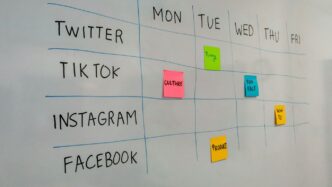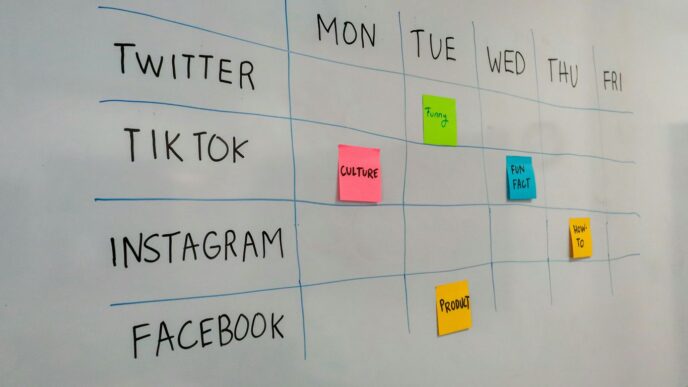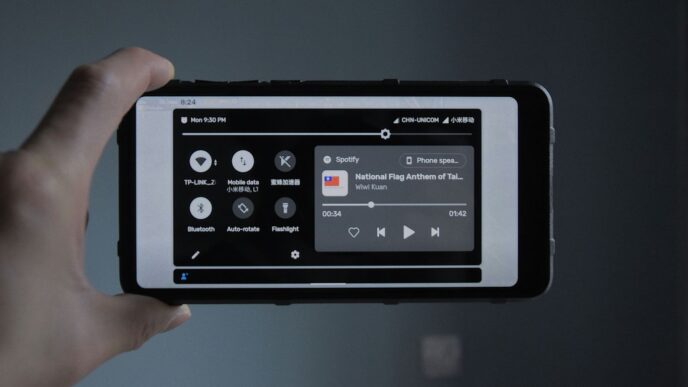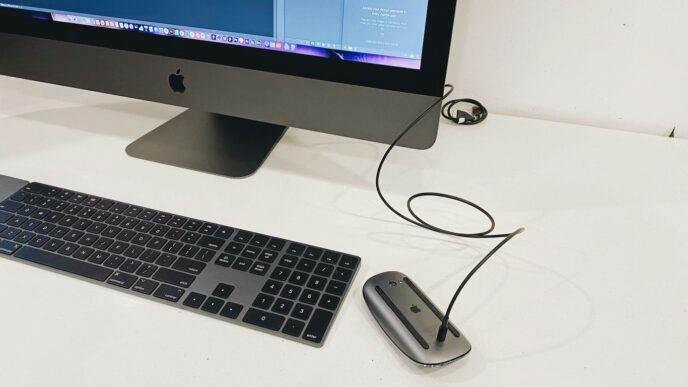Keeping your iPhone’s battery healthy is important for everyday use. If your battery runs out quickly, it can be frustrating. Luckily, there are many simple steps you can take to make your battery last longer. This guide will show you how to adjust settings and habits to improve your iPhone’s battery life.
Key Takeaways
- Turn off features like Always-On Display to save battery.
- Use Low Power Mode when your battery is low.
- Limit background activities by turning off app refresh.
- Keep your iPhone updated for the best battery performance.
- Charge your iPhone in small spurts instead of letting it drain completely.
Adjusting Display Settings for Better Battery Life
Turn Off Always-On Display
The Always-On Display feature can drain your battery significantly. To turn it off, go to Settings > Display & Brightness > Always On Display and toggle it off. This simple step can help you save battery life throughout the day.
Enable Auto-Brightness
Using Auto-Brightness can help your screen adjust to different lighting conditions, which can save battery. To enable it, navigate to Settings > Accessibility > Display & Text Size and turn on Auto-Brightness. This way, your screen won’t be brighter than necessary, helping to conserve energy.
Reduce Screen Timeout
Setting a shorter screen timeout can also help save battery. Go to Settings > Display & Brightness > Auto-Lock and choose a shorter duration. This will ensure your screen turns off quickly when not in use, reducing battery drain.
Adjusting these display settings can lead to a noticeable improvement in your iPhone’s battery life. Every little change counts!
Managing Background Activities
Disable Background App Refresh
To save battery life, it’s important to turn off Background App Refresh. This feature allows apps to update in the background, which can drain your battery. You can disable it completely or just for specific apps. Here’s how:
- Go to Settings.
- Tap on General.
- Select Background App Refresh.
- Choose Off or select specific apps to disable.
Close Unused Apps
Another way to conserve battery is to close apps you’re not using. When apps run in the background, they can still use battery power. To close apps:
- Swipe up from the bottom of the screen (or double-click the Home button).
- Swipe left or right to find the app you want to close.
- Swipe up on the app to close it.
Limit Location Services
Location services can also drain your battery. To manage this:
- Go to Settings.
- Tap on Privacy.
- Select Location Services.
- Choose which apps can access your location and set them to While Using the App or Never.
By managing background activities, you can significantly improve your iPhone’s battery life. Every little change counts!
Optimizing Charging Habits
Use Optimized Battery Charging
Optimized Battery Charging is a feature that helps maintain your battery’s health. It charges your iPhone to 80% and waits to finish charging until just before you wake up. This prevents overcharging, which can harm your battery over time.
Avoid Overcharging
Keeping your phone plugged in all night can lead to battery damage. Instead, try to unplug it once it reaches 100%. If you can, charge your phone during the day when you can keep an eye on it.
Charge in Small Spurts
Charging your iPhone in small amounts is better for the battery. Here are some tips:
- Charge for 10-20 minutes when you can.
- Avoid letting the battery drop below 20% too often.
- Try not to keep it above 80% for long periods.
Remember, taking care of your battery now can help it last longer in the future!
Utilizing Built-In Battery Features
Enable Low Power Mode
Activating Low Power Mode is a simple way to extend your battery life. This feature reduces background activity and optimizes performance when your battery is low. To turn it on, swipe down from the top right corner of your screen and tap the battery icon. Your battery icon will turn yellow, indicating that Low Power Mode is active.
Monitor Battery Health
Keeping an eye on your battery’s health is crucial. You can check this by going to Settings > Battery > Battery Health & Charging. Here, you can see the maximum capacity of your battery and whether it’s operating at peak performance. This helps you understand if your battery needs replacement.
Use Battery Usage Insights
Understanding which apps drain your battery can help you manage your usage better. Go to Settings > Battery to see a list of apps and their battery consumption. This insight allows you to make informed decisions about which apps to limit or close.
Tip: Regularly checking your battery health and usage can help you maintain your iPhone’s performance and longevity.
| Feature | Description | How to Access |
|---|---|---|
| Low Power Mode | Reduces background activity to save battery life. | Control Center or Settings |
| Battery Health | Shows the maximum capacity and performance status of your battery. | Settings > Battery > Battery Health |
| Battery Usage Insights | Displays which apps are using the most battery. | Settings > Battery |
Adjusting Connectivity Settings
Turn Off Unused Wireless Connections
To save battery life, it’s important to turn off any wireless connections you aren’t using. This includes:
- Wi-Fi: If you’re not connected to a network, turn it off to stop your phone from searching for available networks.
- Bluetooth: Disable Bluetooth when you’re not using it, as it constantly looks for devices to connect to.
- Cellular Data: If you don’t need internet access, consider turning off cellular data.
Disable Bluetooth When Not in Use
Bluetooth can drain your battery by constantly searching for devices. To turn it off:
- Open the Control Center.
- Tap the Bluetooth icon to disable it.
- Alternatively, go to Settings > Bluetooth and toggle it off.
Use Wi-Fi Instead of Cellular Data
Using Wi-Fi is generally more battery-efficient than cellular data. Here’s how to ensure you’re using Wi-Fi:
- Connect to Wi-Fi whenever possible.
- Disable cellular data in Settings > Cellular to avoid accidental usage.
- Remember: Using Wi-Fi can help you save battery life while still staying connected.
Tip: Regularly check your connectivity settings to ensure you’re not using unnecessary services that can drain your battery.
By managing your connectivity settings, you can significantly improve your iPhone’s battery life. Stay connected, but smartly!
Managing Notifications Efficiently
Disable Non-Essential Notifications
To save battery life, it’s important to limit the number of notifications you receive. Turning off unnecessary notifications can help reduce battery drain. Here’s how:
- Open the Settings app.
- Scroll down to find the app you want to adjust.
- Tap on Notifications and toggle off notifications for that app.
Use Focus Mode
Apple’s Focus Mode allows you to control which notifications come through during specific times. This can help you concentrate and save battery. You can set it up by:
- Going to Settings > Focus.
- Choosing the Focus mode you want to customize.
- Selecting which apps and people can send notifications during that time.
Turn Off Vibration Alerts
Vibration alerts can also drain your battery. To turn them off:
- Go to Settings > Sounds & Haptics.
- Toggle off Vibrate on Ring and Vibrate on Silent.
Managing notifications effectively not only helps in saving battery but also reduces distractions, allowing you to focus better on your tasks.
By following these steps, you can significantly improve your iPhone’s battery life while still staying connected to what matters most.
Summary Table of Notification Management Tips
| Action | Description |
|---|---|
| Disable Non-Essential Notifications | Turn off notifications for apps you don’t need. |
| Use Focus Mode | Limit notifications during specific times. |
| Turn Off Vibration Alerts | Disable vibrations to save battery. |
By managing your notifications wisely, you can enjoy a longer-lasting battery life on your iPhone while keeping your focus on what’s important.
Optimizing App Settings
Disable Auto-Play Videos
Auto-play videos can quickly drain your battery. To save power, turn off this feature in your apps. Here’s how:
- Open the app settings.
- Look for video settings.
- Toggle off auto-play.
Limit Background Data Usage
Apps running in the background can consume battery life. To limit this:
- Go to Settings > Cellular.
- Scroll down to see which apps use data.
- Disable background data for apps you don’t need.
Turn Off Push Email
Push email can be a battery drainer. Instead, set your email to fetch manually or at longer intervals.
- Open Settings > Mail.
- Tap on Fetch New Data.
- Choose Manual or set a longer time interval.
Managing app settings wisely can significantly extend your battery life.
By following these steps, you can enjoy your iPhone without worrying about battery drain. Remember, every little change helps!
Maintaining Battery Health

Avoid Extreme Temperatures
Keeping your iPhone away from extreme heat or cold is crucial. High temperatures can damage your battery and reduce its lifespan. Try to store your device in a cool, dry place.
Remove Case While Charging
If your phone gets hot while charging, consider taking off the case. This helps it cool down and prevents overheating, which can harm the battery.
Store Device Half-Charged
When you’re not using your iPhone for a while, store it with a charge of about 50%. This helps maintain the battery’s health over time.
Remember, taking care of your battery can extend its life significantly.
Summary of Tips
- Use a quality charger to avoid damage.
- Charge in small spurts instead of letting it drop too low.
- Monitor your battery health regularly to catch issues early.
| Action | Importance |
|---|---|
| Avoid extreme temperatures | Prevents battery damage |
| Remove case while charging | Reduces overheating risk |
| Store half-charged | Maintains battery health |
Using Power-Saving Accessories
Invest in a Battery Case
A battery case can be a game-changer for your iPhone. It not only protects your phone but also provides extra power when you need it most. Here are some benefits:
- Extended battery life: Keep your phone running longer without needing to find a charger.
- Convenience: Charge your phone on the go without carrying extra cables.
- Protection: Many battery cases also offer drop protection.
Use a Portable Charger
A portable charger is another great accessory. It allows you to charge your phone anywhere. Here’s why you should consider one:
- Versatility: Works with multiple devices, not just your iPhone.
- Compact size: Many are small enough to fit in your pocket.
- Fast charging: Look for models that support quick charge technology.
Choose Energy-Efficient Accessories
When buying accessories, opt for those that are energy-efficient. This can help save battery life in the long run. Consider:
- LED chargers: They use less power than traditional chargers.
- Smart plugs: Control when your devices charge to avoid overcharging.
- Eco-friendly materials: Some accessories are made from sustainable materials, which is better for the environment.
Using the right accessories can significantly improve your iPhone’s battery life. Investing in quality products pays off in the long run!
Regularly Updating Software
Keeping your iPhone’s software up to date is crucial for maintaining battery life. Apple frequently releases updates that can improve battery performance and fix bugs that may drain your battery. Here’s how to ensure your device is always updated:
Keep iOS Updated
- Go to Settings > General > Software Update.
- If an update is available, tap Download and Install.
- Make sure your device is connected to Wi-Fi and has enough battery life.
Update Apps Regularly
- Open the App Store.
- Tap on your profile icon at the top right.
- Scroll down to see pending updates and tap Update All.
Enable Automatic Updates
- Go to Settings > App Store.
- Turn on App Updates under Automatic Downloads.
Regular updates not only enhance performance but also help in protecting your privacy by fixing security vulnerabilities.
By following these steps, you can ensure that your iPhone runs smoothly and efficiently, helping to extend its battery life.
Customizing Audio and Visual Settings

Lower Audio Volume
To save battery life, lowering your audio volume can make a significant difference. Here are some tips:
- Use the volume buttons on the side of your iPhone to adjust the sound.
- Consider using headphones instead of the phone’s speakers, as they often require less power.
- Mute your phone when not in use to prevent unnecessary sound alerts.
Turn Off Haptic Feedback
Haptic feedback can drain your battery. To turn it off:
- Go to Settings.
- Tap on Sounds & Haptics.
- Toggle off Haptic feedback.
Reduce Motion Effects
Reducing motion effects can help save battery. Here’s how:
- Go to Settings > Accessibility > Motion.
- Toggle on Reduce Motion. This will limit animations and transitions, which can help extend battery life.
By making these simple adjustments, you can significantly improve your iPhone’s battery performance. Remember, every little bit helps!
Summary Table of Settings
| Setting | Action Required |
|---|---|
| Audio Volume | Lower using side buttons |
| Haptic Feedback | Turn off in Settings |
| Motion Effects | Reduce in Accessibility |
Final Thoughts on Boosting Your iPhone’s Battery Life
In conclusion, keeping your iPhone’s battery healthy is really important. By following the steps we’ve discussed, you can make your battery last longer and work better. Simple changes like turning off features you don’t use, managing notifications, and using Low Power Mode can make a big difference. Remember, a little effort goes a long way in ensuring your iPhone stays powered throughout the day. So, take these tips to heart, and enjoy a longer-lasting battery!