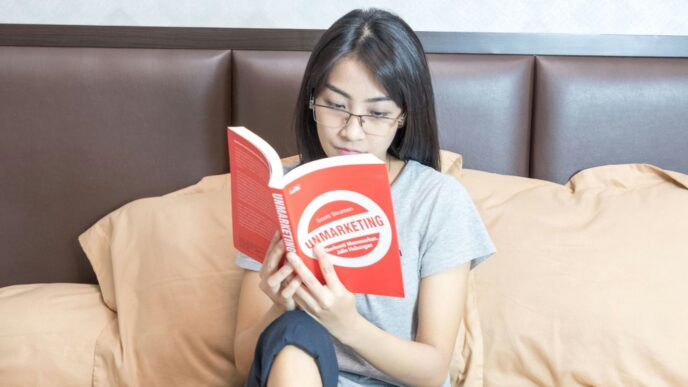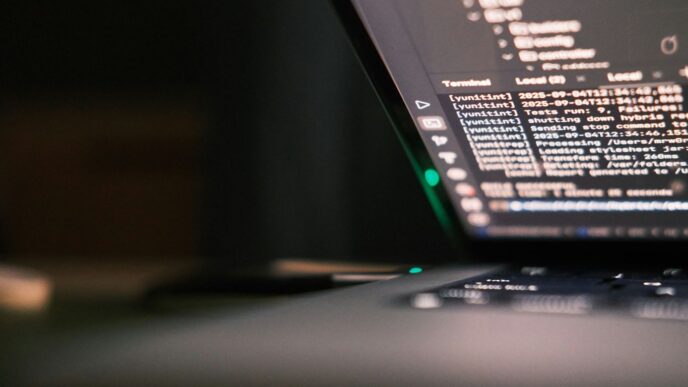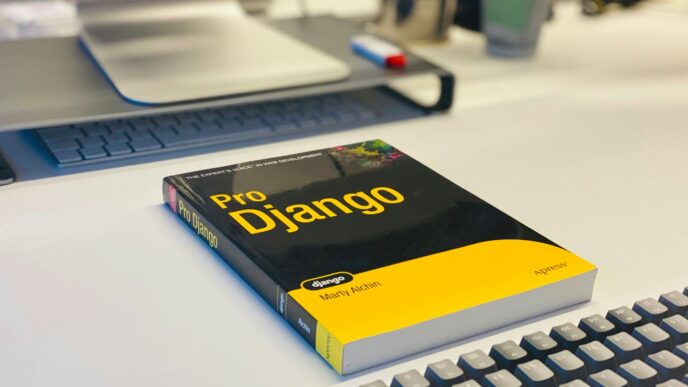Sometimes, reading Python code just isn’t enough to see what’s really going on. You can stare at lines for hours and still miss how variables change, or why a bug keeps popping up. That’s where a python visualizer comes in handy. These tools let you watch your code run step by step, showing exactly what’s happening behind the scenes. They’re useful for beginners trying to learn and for experienced folks tracking down tough bugs. With a python visualizer, you can actually see how your program flows, how data moves, and where things go wrong, all without guessing.
Key Takeaways
- A python visualizer breaks down code execution so you can see each step as it happens.
- Watching variables and data structures change in real time helps you spot bugs faster than with print statements.
- Visualizers make tricky concepts like recursion and dynamic programming easier to understand by showing them in action.
- These tools are great for both learning and teaching, making programming less abstract and more hands-on.
- Choosing the right python visualizer depends on your project size, the features you need, and whether you want to share your work with others.
Unlocking Code Execution Flow with a Python Visualizer
Using a Python visualizer helped me finally see what my code was actually doing, instead of just guessing from print statements. With a visualizer, every step your code takes is right in front of you—and that extra clarity can reveal all sorts of details you might miss otherwise. Below you’ll find how visualizers open up the logic and structure of Python programs.
Understanding Step-by-Step Execution
Walking through your code one instruction at a time might sound slow, but it pays off. You see exactly which line runs next, how each decision leads to another, and what functions are being called along the way. This approach makes it easier to catch mistakes early. Plus, it’s way better than staring at a wall of text.
- You follow execution as it happens, not after the fact.
- Control flow (like if-else, loops) is much easier to track.
- Even unfamiliar code becomes readable when you watch how it runs.
For some reference, retro software once relied on much simpler debugging tools, which never gave these kinds of visuals; that shift is as big as going from the early computer viruses with animated effects to modern cybersecurity tools.
Tracking Variable State Changes Graphically
One of the biggest headaches is figuring out how and when variables change. Visualizers show you variables on a timeline. At each step, you see the value before and after, so there’s no mystery.
Here’s what a step-by-step variable watch usually reveals:
| Step | Variable Name | Value Before | Value After |
|---|---|---|---|
| 1 | total | 0 | 5 |
| 2 | total | 5 | 10 |
| 3 | count | 2 | 3 |
This kind of charting is done live, so if you wonder why your total skips a number or your count stops too soon, you’ll spot it right away.
Revealing Function Interactions in Real Time
Functions call other functions, pass data, return results—and when you’re just reading code, it all blurs together. Visualizers draw it out, showing the stack of who-called-what, what gets returned, and how data moves around.
- Watch call stacks build up with each function call.
- See arguments passed and return values received.
- Spot bugs where a function returns at the wrong time or with the wrong value.
When function flow gets messy, these steps lay it all out, line by line. It’s like pausing action on your favorite game to watch how every character moves—except it’s your code.
In short, a Python visualizer takes the guesswork out of understanding your program’s flow, making it much less daunting to track down issues or explain your thinking to someone else.
Mastering Debugging Techniques Using Python Visualizers

Debugging is where things get real in coding. It’s one thing to write a program and another to get it running without those annoying, unpredictable bugs. Python visualizers make this process a lot less mysterious and, honestly, a bit less stressful. With these tools, you don’t just search for errors—you see exactly what’s happening in your code with each step.
Identifying Logical Errors Visually
It’s wild how a bit of visualization can instantly reveal issues that would have taken hours to track down with print statements. When you use a visualizer, you can stop at each line and literally watch variables as they change. Many bugs hide in plain sight when you see how values update and flow. For example, when working through a function, you might see a list not updating as expected or a variable jumping to a weird value. Visual cues like color changes or highlighted lines make those logical hiccups stick out.
- Step through the code line by line
- Observe variable states on the side
- Notice unexpected jumps in logic or skipped code blocks
Pinpointing the Exact Source of Bugs
Some bugs seem to play hide-and-seek, especially in big chunks of code. A Python visualizer acts like a highlighter, showing what happened right before things went wrong. Instead of guessing, you’re looking at real-time execution and seeing exactly where variables start acting up. For instance, a misplaced if-else condition or an off-by-one error becomes obvious when you see the code’s path.
Here’s a comparison to traditional approaches:
| Approach | Average Time to Spot Bug | Ease of Identifying Error |
|---|---|---|
| Print Statements | High | Low |
| Manual Inspection | Very High | Low |
| Python Visualizer | Low | High |
The table shows that visualizers usually catch errors quicker and with less hassle than old-school methods.
Comparing Visual Feedback to Traditional Debugging
Using console outputs or walking through code line-by-line can get confusing fast, especially if you’re debugging loops or nested functions. With a visualizer, everything is laid out. You can see the code flow, watch functions call each other, and spot odd behavior at a glance. If you’re working with complex data like lists or dictionaries, seeing them update in real time beats reading a wall of log data every time.
- Immediate feedback on every code change
- See call stacks and function relationships clearly
- Easier to connect bugs to actual code behavior
Some visualizers also support interactive features for debugging, making the process even smoother. All in all, Python visualizers turn debugging from a guessing game into a clear, understandable process, even for those tricky, intermittent bugs.
Visualizing Data Structures and Algorithms for Deeper Insight
Grasping how data structures and algorithms work isn’t always natural if you just look at lines of code. That’s where a Python visualizer can make a real difference. By watching each step as your program runs, you get to see exactly how your data changes and how your logic actually unfolds. Here’s how visualizers can really help you get what’s happening in your code:
Observing Data Structure Transformations
Working with lists, dictionaries, stacks, or custom classes feels a lot simpler when you can watch them change. Visualizers let you:
- Track how a linked list grows one node at a time.
- Spot the moment a list is shuffled or sorted in place.
- See how items are added to or removed from sets, queues, or dictionaries.
Tools like Matplotlib are popular for creating data structure visuals, especially if you want to plot changes or statistics as your program runs.
Clarifying Recursive and Dynamic Programming Logic
Recursion and dynamic programming can twist your head around, even for experienced folks. Visualizers lay out:
- The call stack frame by frame, so you don’t lose track of where you are.
- Parent/child relationships between recursive calls.
- Memory usage and value caching, which matters for performance and understanding results.
Here’s a table showing what visualizers can offer for recursive and dynamic code:
| Feature | Benefit |
|---|---|
| Stepwise call stack | Pinpoints the sequence of function calls |
| Return value visibility | Reveals how results are built up |
| Subproblem overlap highlighting | Shows when values are reused or redundant |
Spotting Algorithmic Bottlenecks Easily
Trying to figure out why your code is running slowly? Python visualizers provide some clues:
- You see exactly where the program gets stuck or takes too long.
- It’s easy to compare different sorting or searching methods side by side.
- Watching execution patterns helps you identify wasteful loops or repeated logic.
With these perspectives, it’s much easier to rework slow operations or pick the right algorithm without guesswork. In short, Python visualizers don’t just show what happens—they help you actually understand why.
Optimizing Code Performance with a Python Visualizer
Python visualizers do more than just help you spot bugs—they can seriously help you make your code run faster and more efficiently. Sometimes it’s not obvious where your program is getting bogged down, especially in larger projects. A visualizer shines a light on slow spots and wasteful code in a way that’s tough to catch from reading raw text or scrolling through print statements.
Detecting Inefficient Code Patterns
A Python visualizer lets you see bottlenecks as your code runs, making slowdowns impossible to miss. A few common inefficiencies you might uncover:
- Tight, nested loops repeatedly running more times than needed.
- Unintentional repeated calculations inside frequently-called functions.
- Copying large data structures instead of referencing them.
By breaking down the logic of each part of your program, the visualizer can help you figure out what’s slowing things down and whether some lines are doing extra work.
Visualizing Memory Usage and Execution Time
It’s not just about how fast your code finishes—how much memory it eats up matters, too. Python visualizers can track both time and memory usage as you step through your code. This makes it obvious which parts of your program are chewing through memory, and how different implementations stack up:
| Section | Time Used (ms) | Memory Used (KB) |
|---|---|---|
| Load Data | 200 | 1024 |
| Process Each Item | 1500 | 2048 |
| Write Output | 50 | 256 |
With this feedback, you can quickly focus on the worst offenders, rather than guessing which part might be too slow or use too much RAM.
Enhancing Algorithm Efficiency Through Visualization
Here’s what happens when you use a visualizer to polish up your algorithms:
- Run your code in the visualizer and watch how the data flows.
- Identify repetitive or expensive steps, like extra sorting or searching.
- Swap out those steps for more efficient logic, maybe using a better data structure or avoiding repeated work.
This process is a lot more straightforward when you can see each call and each value as it happens. It’s especially useful for recursive functions or anything that deals with large data sets.
In short, using a Python visualizer to optimize code performance doesn’t feel like guesswork—you see what’s happening in real time. That clarity can save you hours of trial and error while making your programs run better every time you hit run.
Harnessing Python Visualizers for Learning and Teaching
Python visualizers have really changed how people pick up programming skills and teach the basics. They break down code execution into simple visuals, making even the toughest concepts much easier to absorb. Instead of reading lines of code and guessing what happens, you see the story of your code unfold live. This isn’t just handy for students—teachers get an interactive way to explain those tricky parts that textbooks always gloss over.
Bridging the Gap for Programming Beginners
Learning to program can feel overwhelming. Variable changes, loops, and function calls often seem mysterious. Python visualizers close this gap by:
- Presenting each line of code as an animation, revealing how the program advances
- Showing variable updates, making it easy to follow logic and spot mistakes
- Reducing fear by making programming less abstract and easier to relate to
A lot of beginners say that seeing how their code behaves—not just reading about it—helps connect the pieces much faster. For more tips on reaching different learners, sometimes planning concise content makes lessons stick better.
Supporting Advanced Programmers and Educators
Experienced developers also benefit from visualizers, and so do the folks who teach:
- Quickly break down and troubleshoot complicated codebases, thanks to dynamic visuals
- Clearly present high-level ideas like memory management or advanced function interactions
- Use step-through modes to highlight hidden bugs or performance hiccups in real time
Educators find the platform makes their explanations far more engaging—students ask better questions and remember details better, since they’re responding to what they actually see.
Demonstrating Core Programming Concepts Visually
Some programming ideas just don’t make sense on paper. Recursion, call stacks, scope, and how objects interact can all be a mystery. Visualizers make these concepts click:
- Step-by-step displays highlight how loops and conditionals change over time
- The flow of recursive calls comes to life, making backtracking patterns obvious
- Data structure changes—like growing a linked list—are clear and trackable
Here’s a simple comparison table showing what visualizers bring to the table versus traditional code reading:
| Technique | Traditional Console | Python Visualizer |
|---|---|---|
| Track variable changes | Manual print/output | Automatic visuals |
| Understand call stack | Hard, not obvious | Shown stepwise |
| Spot logic errors quickly | Time-consuming | Immediate feedback |
Wrapping up, learning and teaching with Python visualizers feels more like following a conversation than getting lost in a mess of code. Both newbies and seasoned pros come away with a clearer sense of what’s really going on under the hood.
Collaborative Debugging and Sharing with Python Visualizers
Python visualizers aren’t just for solo programming sessions—they’ve become a way for people to work through bugs and tough code together. If you’re facing a problem that just won’t budge, sharing your visual execution trace can make all the difference. Many modern visualizers allow you to do more than just see your code; you can share the visuals and flow with a single link.
Sharing Visual Execution Traces Online
One of the standout features of tools like PythonTutor.com is how easy it is to share your code’s execution trace. You don’t need to explain everything from scratch. Instead, you can send a link to your step-by-step visualization, and anyone—whether a peer or a mentor—can follow your logic in real time. The process usually goes like this:
- Write or paste your code into the visualizer.
- Run the visualizer to generate the execution flow.
- Click on ‘Share’ or ‘Generate Link’ to create a unique URL.
- Send this link to whomever you want—classmates, teachers, or online forums.
Seeking Help with Visual Code Representations
Trying to describe bugs in words is tough. With visualizations, you show what happens at each step, making it clear where things go off track. When you share these visual traces, people helping you can:
- See the exact line where your code starts to misbehave.
- Watch variable values as they change through the code.
- Comment more specifically about what’s really happening—not just guessing from error messages.
This method cuts down on back-and-forth messages and makes problem-solving much quicker.
Building a Community for Collaborative Learning
With easy sharing comes a sense of community that you don’t get from coding alone. Online groups and classes now use visual code sharing to work as teams, offer feedback, or even teach. Here are a few real ways these communities use shared visual traces:
- Pair programming—one person drives, the other navigates, both seeing the same visual flow.
- Peer review—students review each other’s work visually before submitting assignments.
- Study groups—members each take turns explaining tricky logic using shared visual examples.
Often, you’ll find that visual traces make it easier to spot what’s missing in your understanding or point out subtle mistakes, and you get to help others along the way.
| Collaborative Feature | Traditional Debugging | With Visualizer |
|---|---|---|
| Direct Code Sharing | Yes | Yes |
| Execution Flow Sharing | No | Yes (with links) |
| Real-Time Joint Exploration | Limited | Strong |
| Commenting on Code Steps | Difficult | Straightforward |
Sharing through Python visualizers isn’t just helpful—it’s changing how people learn and fix code together. A bit less lonely, a lot more effective.
Choosing the Right Python Visualizer for Your Needs
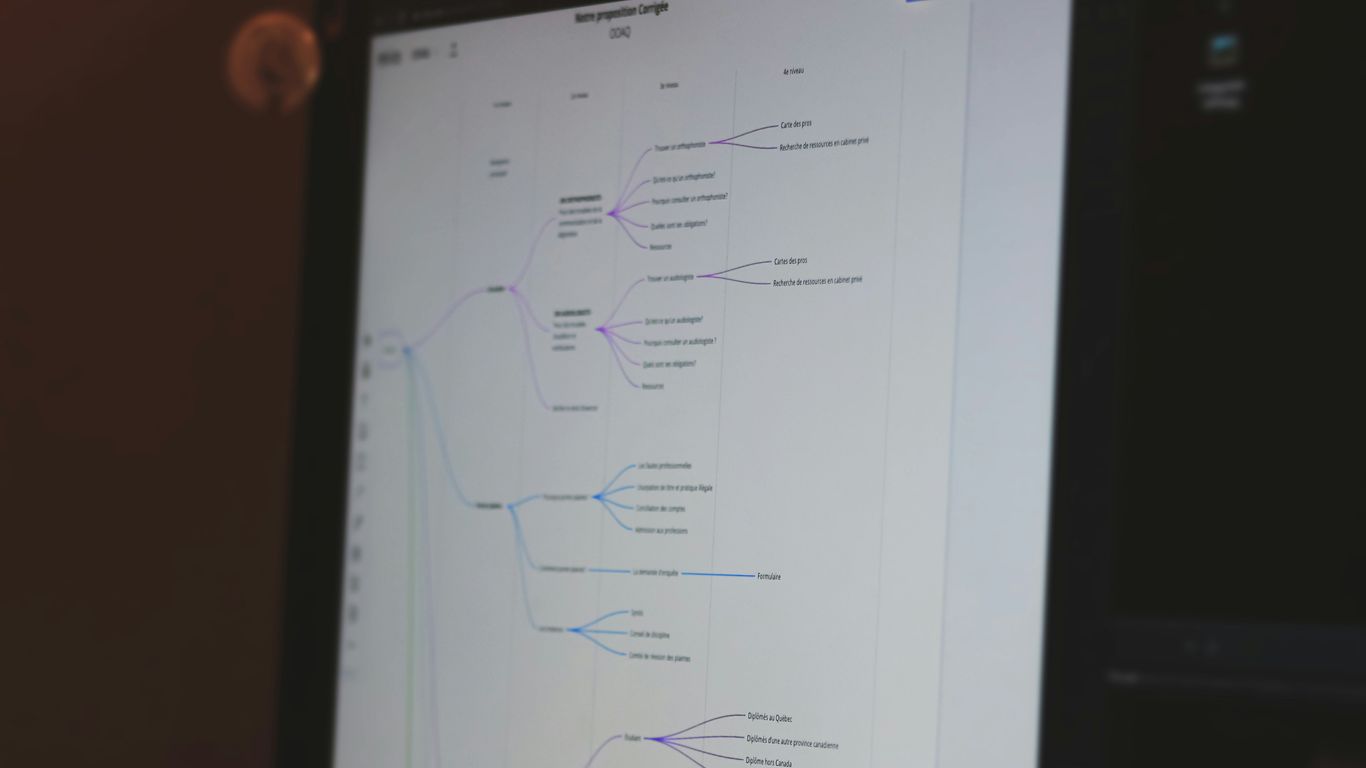
Trying to pick a Python visualizer isn’t as clear-cut as you’d hope. There are all kinds out there—some run in your browser, some are built into big IDEs, and others are just plain simple. Here’s how to break down your choices before getting lost in features and settings.
Exploring Features of Popular Tools
Not every visualizer suits every workflow, so it’s smart to check out what each offers before you commit.
- Ease of use matters, especially if you’re just starting or want to focus on code, not tool setup.
- Supported Python versions can be a dealbreaker (Python 3, anyone still on 2?).
- Some tools, like PythonTutor.com, make it simple to step through your code line by line—really helpful for beginners trying to puzzle out why their code acts up.
- Support for sharing or exporting visualizations can help with getting feedback or collaborating, especially if you’re working with others, much like video creation tools help teams collaborate.
Here’s a simple table comparing a few well-known options side by side:
| Visualizer | Online/Offline | Code Step-through | Data Structure Views | Shareable Output |
|---|---|---|---|---|
| PythonTutor.com | Online | Yes | Yes | Yes |
| Thonny IDE | Offline | Yes | Basic | No |
| Visual Studio Code (w/ plugin) | Offline/Online | Yes | Some | Depends |
Understanding Tool Limitations and Best Use Cases
Be aware that every tool comes with trade-offs:
- Web-based visualizers are great for quick debugging and sharing, but maybe not for handling big files or advanced use cases.
- Standalone applications might let you work with complex projects, but they can have a learning curve or require more setup.
- Not all visualizers play nice with non-standard libraries or advanced Python features like generators, threading, or custom classes.
Best use cases vary a lot:
- Teaching or learning? Go for simple interfaces and stepwise execution.
- Debugging heavy codebases? A plugin in your favorite IDE can help.
- Need to share what went wrong with others? Pick one with easy sharing.
Selecting Visualizers Based on Project Complexity
Project size and complexity should steer your decision. For little scripts or classroom examples, a browser tool like PythonTutor.com is perfect—fast load, no fuss, super clear output. When you step into bigger projects, tools built into full IDEs become more appealing. They can handle lots of files and let you trace more complex execution paths with fewer hiccups.
If you’re not sure, try:
- For small code blocks or data structure visualization, stick with PythonTutor or a similar site.
- For professional, multi-file projects, see what your main IDE supports—often you can install an add-on to get basic or even advanced visualization features right there.
- When easy collaboration is key, choose a tool that lets you send visualizations via links or files.
There isn’t one tool that’s perfect for everyone, but knowing what features matter to you makes picking a lot less overwhelming. Test out a few—many are free—before you settle. If something feels clunky or confusing, move on. Visualizers should make understanding code easier, not more complicated.
Conclusion
So, that’s the gist of using a Python visualizer. Honestly, once you try it, you’ll probably wonder how you ever managed without one. These tools take the guesswork out of debugging and make it much easier to see what’s actually happening in your code. Whether you’re just starting out or you’ve been coding for a while, watching your program run step by step can clear up a lot of confusion. You get to see variables change, functions call each other, and bugs reveal themselves right in front of you. Next time you’re stuck or just want to double-check your logic, give a visualizer a shot. It might save you a lot of time—and maybe even a headache or two.
Frequently Asked Questions
What is a Python visualizer and how does it help with debugging?
A Python visualizer is a tool that shows you how your code runs, step by step, using pictures and diagrams. It helps you see how your variables change, how functions call each other, and where errors might happen. This makes it easier to find and fix bugs.
Can beginners use Python visualizers, or are they just for advanced programmers?
Python visualizers are great for beginners and experts alike. For new programmers, these tools make it easier to understand what the code is doing. For advanced users, visualizers help spot tricky bugs and optimize code.
How do Python visualizers show data structures and algorithms?
Python visualizers draw pictures of lists, dictionaries, and other data structures as your code runs. You can watch how these structures change, which helps you understand things like loops, recursion, and how algorithms work.
Are there any limits to what Python visualizers can do?
Yes, most visualizers work best with small pieces of code and basic data types. They might not support big projects, code that uses outside libraries, or programs that run for a long time. They’re mainly designed for learning and simple debugging.
How can I share my code and its visual output with others?
Many Python visualizers, like PythonTutor.com, let you share a link to your code and its visual steps. This is useful if you want to ask for help or show someone how your code works.
What should I look for when choosing a Python visualizer?
Pick a visualizer that matches your needs. For simple code and learning, choose one that’s easy to use and shows clear pictures. If you’re working on more complex projects, look for tools with extra features, but remember that some visualizers have limits on what they can handle.