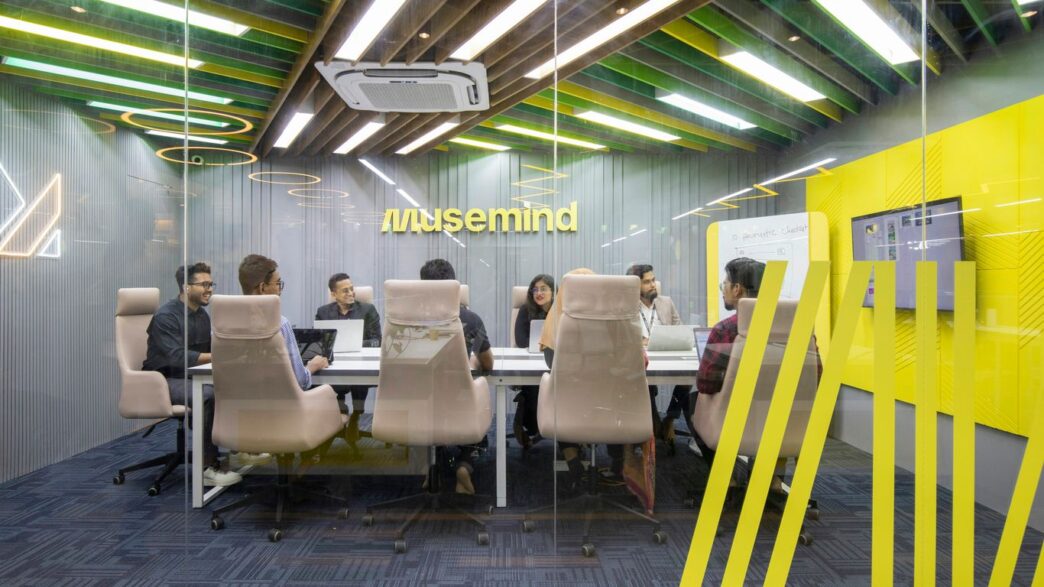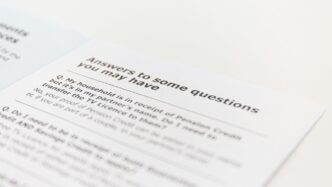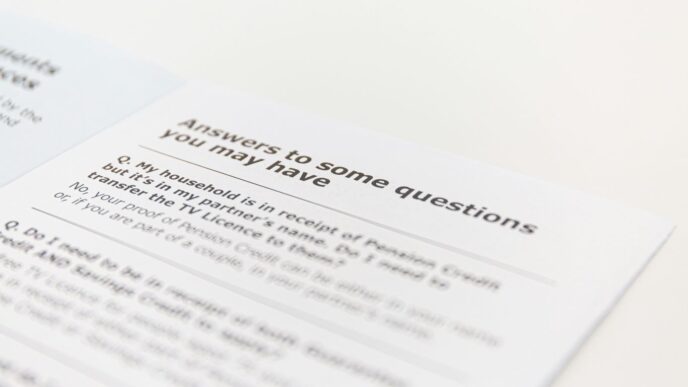Getting ready for a Selenium interview can feel like a lot, right? There are so many things to remember. This guide breaks down the top 50 Selenium interview questions and answers for 2025, covering everything from the basics to more complex topics. We’ll look at what Selenium is, its different parts, and how it compares to other tools. Plus, we’ll go over common questions about finding elements, handling pop-ups, and making sure your tests run smoothly across different browsers. Think of this as your cheat sheet to help you feel more confident and prepared for whatever your interviewer throws at you.
Key Takeaways
- Selenium is a widely used open-source tool for automating web browser actions, making it a staple in web application testing.
- Understanding Selenium’s core components like WebDriver, IDE, and Grid is essential for explaining its functionality.
- Knowing how to locate elements using various strategies (ID, XPath, CSS selectors) is a frequent interview topic.
- Handling dynamic web elements, waits, and browser pop-ups are critical skills that interviewers often probe.
- Familiarity with testing frameworks like TestNG and JUnit, along with annotations, demonstrates a deeper understanding of test automation practices.
1. What Is Selenium?
So, what exactly is Selenium? At its core, Selenium is a widely used, open-source framework designed for automating web browsers. Think of it as a tool that lets you write instructions for a browser to follow, making repetitive tasks much easier. It was first created back in 2004 by Jason Huggins, who was working on a web application and found manual testing to be a real time sink. He developed a way to make the browser do the work for him.
Selenium isn’t just one single program; it’s actually a suite of different tools, each with its own purpose. This collection allows testers to tackle various aspects of web application testing. The main components you’ll hear about are:
- Selenium IDE: This is like a record-and-playback tool, great for quickly creating simple tests, especially if you’re just starting out.
- Selenium WebDriver: This is the more powerful, programmatic interface. It lets you write test scripts in various programming languages and interact directly with web elements, offering much more control and flexibility.
- Selenium Grid: This component is for running tests across multiple machines and browsers simultaneously, which speeds things up considerably.
One of the biggest draws of Selenium is its flexibility. It supports a bunch of different programming languages, like Java, Python, and C#, and it works across most major web browsers, including Chrome, Firefox, and Edge. This broad compatibility means you can test your web applications pretty much anywhere. If you’re looking to get a handle on these tools, checking out a Selenium interview questions resource can be a good starting point.
2. Selenium Components
Selenium isn’t just one thing; it’s more like a toolkit, a whole suite of tools designed for automating web browsers. Think of it as a collection where each piece has a specific job. This modular approach means you can pick and choose what you need for your particular testing setup.
At its core, the Selenium suite is generally broken down into a few main parts:
- Selenium IDE: This is like a beginner’s friend. It’s a browser extension, often for Firefox, that lets you record your actions and then play them back. It’s super handy for quickly creating simple test scripts or prototyping. It’s not the most powerful tool for complex scenarios, but it gets the job done for basic stuff.
- Selenium WebDriver: This is where the real power lies for most automation engineers. WebDriver is a set of APIs that let you write test scripts in various programming languages like Java, Python, or C#. It communicates directly with the browser, giving you much finer control over web elements and actions. It’s the primary interface for creating robust and maintainable automation frameworks.
- Selenium Grid: When you need to run tests across different browsers and operating systems simultaneously, Grid is your go-to. It lets you distribute your test execution across multiple machines and environments, which can significantly speed up your testing process. It’s great for parallel execution and getting faster feedback on how your application behaves everywhere.
These components work together, but WebDriver is often the central piece that most people interact with daily when building serious automation projects. Understanding how these parts fit together is key to mastering Selenium for your interview preparation.
3. Selenium WebDriver vs. Selenium RC
Okay, so let’s talk about Selenium WebDriver versus Selenium RC. It’s a pretty common question, and understanding the difference is key. Think of Selenium RC (Remote Control) as the older sibling. It worked by injecting JavaScript into the browser to control it. This meant it had to go through an extra layer, which, honestly, made it a bit slower and sometimes less reliable. It was also a bit more complex under the hood.
WebDriver, on the other hand, is the newer, more direct approach. It talks to the browser using the browser’s own native automation commands. This makes it faster and generally more stable. It also has a cleaner architecture and doesn’t rely on that JavaScript injection, which is a big deal for how it interacts with web elements. For instance, WebDriver can handle elements more realistically, even ones that might be disabled in RC. It’s like the difference between telling someone what to do through a translator versus giving them direct instructions.
Here’s a quick rundown of some key differences:
- Architecture: RC used a JavaScript layer, while WebDriver uses native browser commands.
- Speed: WebDriver is generally faster due to its direct communication.
- Element Handling: WebDriver interacts more realistically with page elements.
- API Design: WebDriver’s APIs are considered cleaner and less redundant than RC’s.
While RC had its place, WebDriver really became the go-to for most automation tasks because of these improvements. It’s a big reason why many teams moved towards modern automation practices. It’s important to know these distinctions as you prepare for your interviews.
4. Selenium 3.0 vs. Selenium 2.0
So, you’re probably wondering what the big deal is between Selenium 2.0 and 3.0. It’s not like upgrading your phone where everything looks completely different. Think of it more like a solid update that smoothed out some rough edges and made things generally better.
Selenium 2.0 was a pretty big deal because it brought together the original Selenium project with WebDriver. This merger gave us a much more stable and direct way to talk to browsers. Before this, Selenium RC was the main thing, but it had a bit of a clunky architecture. Selenium 2.0 basically phased out RC, though it kept some backward compatibility for a while.
Then came Selenium 3.0. This version really focused on stability and fixing bugs that were hanging around. The biggest architectural change was that Selenium 3.0 completely deprecated Selenium RC. This meant that the reliance on the old RC architecture was gone, and everything was built on the more modern WebDriver. It also meant that browser vendors started providing their own drivers, which made things more standardized. You could say Selenium 3.0 was about refining what WebDriver offered and cleaning up the codebase. It made the whole process of automating tests more reliable and less prone to weird errors. If you’re looking to get a handle on automation, understanding these shifts is pretty helpful for your website’s online presence.
5. Advantages of Selenium
So, why is Selenium such a big deal in the test automation world? Well, for starters, it’s completely free. You don’t have to shell out any cash for licenses, which is a huge plus for any team, especially smaller ones. Plus, because it’s open-source, there’s a massive community behind it. If you get stuck, chances are someone else has already figured it out and shared the solution online. It’s pretty great for getting tech integrated into businesses.
Here are some of the main perks:
- Cost-Effective: Being open-source means no licensing fees. You save money right from the start.
- Broad Language Support: You can write your tests in languages you’re already comfortable with, like Java, Python, C#, or Ruby. This makes it easier for your team to jump in.
- Cross-Browser and Cross-Platform: Write a test once, and it should run on pretty much any browser (Chrome, Firefox, Edge, Safari) and any operating system (Windows, macOS, Linux). This saves a ton of time.
- Scalability with Selenium Grid: Need to run tests on multiple machines and browsers at the same time? Selenium Grid lets you do that, speeding up your testing cycles significantly.
- Integration Capabilities: It plays nicely with other testing frameworks like TestNG and JUnit, giving you more power and flexibility in how you structure your tests.
Basically, Selenium offers a lot of flexibility and power without breaking the bank. It’s a solid choice for automating web application testing.
6. Test Automation Concepts
So, what’s the deal with test automation? Basically, it’s about using software to run tests for you. Instead of you clicking around and checking things manually, a program does it. This means you can set up tests that run automatically, check if the software is doing what it’s supposed to, and then tell you if everything looks good or if there’s a problem.
Think of it like this: you write down a set of instructions, and then a robot follows those instructions perfectly every single time. This is super handy for tasks that you have to do over and over, like checking if a login page still works after you’ve made some changes to the website. Automating these repetitive checks saves a ton of time and makes sure things don’t get missed.
Here are some of the main ideas behind test automation:
- Efficiency: Tests run much faster than a person can. This means you can get through more testing in less time.
- Accuracy: Computers don’t get tired or make silly mistakes like humans sometimes do. This leads to more reliable test results.
- Coverage: You can run more tests, covering more parts of the software, which helps catch more bugs before they become big problems.
- Regression Testing: This is a big one. When you change something in the software, you want to make sure you haven’t broken anything else. Automation makes it easy to re-run a whole suite of tests to check for these
7. Programming Languages Supported
One of the big draws of Selenium is its flexibility when it comes to programming languages. You’re not locked into one way of doing things. This means you can often use the language you’re already most comfortable with, or the one that best fits your project’s existing tech stack. It really opens up the possibilities for who can contribute to test automation.
Selenium WebDriver supports a good range of popular languages, which is pretty handy.
Here’s a quick rundown of the main ones:
- Java: This is a really common choice, especially in enterprise environments. It’s robust and has a huge community, so finding help or libraries is usually easy.
- Python: Lots of people like Python for its readability and straightforward syntax. It makes writing test scripts feel less like a chore.
- C#: If you’re working in a .NET shop, C# is a natural fit. It integrates well with the Microsoft ecosystem.
- JavaScript: With JavaScript being the language of the web, using it for browser automation makes a lot of sense. It’s great for front-end focused testing.
- Ruby: Known for its elegant syntax, Ruby can make test code quite clean and expressive.
There are a few others too, like PHP and Perl, but these are the ones you’ll most likely encounter in job descriptions or team discussions. The key takeaway is that Selenium doesn’t force you into a specific language; it lets you choose what works best for you and your team.
8. Cross-Browser Testing
So, you’ve built a slick web app, and it works perfectly on your machine. Great! But what happens when someone tries to access it using a different browser, like Firefox or Safari, instead of Chrome? That’s where cross-browser testing comes in. It’s basically about making sure your website or application behaves consistently and looks good across all the major web browsers out there.
Why bother? Well, people use all sorts of browsers, and if your site breaks on one, you’re potentially losing users. It’s not just about whether the buttons work; it’s also about how things are displayed. Colors, fonts, layouts – they can all look a bit different depending on the browser. Selenium WebDriver is a big help here because it lets you automate tests that run on different browsers. You can set up your tests to execute on Chrome, Firefox, Edge, and Safari, and then check if everything is as it should be. This way, you catch those pesky browser-specific bugs before your users do. It’s a good idea to have a plan for which browsers and versions you’ll test, too. You don’t necessarily need to test every single browser ever made, but hitting the most popular ones is a smart move. This helps you enhance your Selenium automation framework with better compatibility.
Here’s a quick look at what you might check:
- Functionality: Do all the interactive elements, like buttons and forms, work correctly?
- Layout: Does the page structure remain intact, without elements overlapping or breaking out of place?
- Performance: Does the application load and respond at a reasonable speed on different browsers?
- Visuals: Are fonts, images, and colors displayed as intended?
Running these tests manually can be a real drag, which is why automating them with Selenium is so popular. It saves a ton of time and makes the whole process much more reliable.
9. Locating Elements
Alright, let’s talk about finding things on a webpage with Selenium. This is super important because without a way to pinpoint specific buttons, text fields, or links, your automation scripts are pretty much useless. Selenium gives us a bunch of tools, called locators, to do just that. Think of them as addresses for the elements you want to interact with.
The most reliable locators are usually IDs and CSS selectors.
Here’s a breakdown of the common ways you can find elements:
- ID: This is usually the best option if an element has a unique ID. It’s fast and straightforward.
driver.findElement(By.id("username")) - Name: You can locate elements using their
nameattribute. This is handy for form elements, but names aren’t always unique.driver.findElement(By.name("password")) - Class Name: This uses the element’s CSS class. Be careful, as class names can be shared by multiple elements.
driver.findElement(By.className("login-button")) - Tag Name: This finds elements based on their HTML tag, like
<div>,<input>, or<a>. It’s often used when you need to find all elements of a certain type.driver.findElements(By.tagName("a")) - Link Text: Perfect for finding links (
<a>tags) when you know the exact text they display.driver.findElement(By.linkText("Click Here")) - Partial Link Text: Similar to link text, but you only need a part of the link’s text.
driver.findElement(By.partialLinkText("Click")) - XPath: This is a really powerful way to navigate the entire structure of a web page, kind of like a map. It can be complex but lets you find elements even when other methods fail, or when you need to traverse up and down the page structure.
driver.findElement(By.xpath("//button[contains(text(),'Submit')]")) - CSS Selector: Another very popular and often faster alternative to XPath. It uses CSS syntax to select elements.
driver.findElement(By.cssSelector("input[type='text']"))
Choosing the right locator is key. You want something stable that won’t break if the page layout changes slightly. Often, you’ll find yourself using a mix of these, depending on what’s available for the specific element you’re targeting. For instance, if an element has a unique ID, use that. If not, a CSS selector or XPath might be your next best bet. Learning how to select the right locator is a big step in mastering Selenium. You can find more details on selecting the right locator to help you out.
10. Handling Alerts and Pop-ups
Web applications often throw up alerts or pop-ups that can interrupt your automated tests if you’re not ready for them. These are usually JavaScript-generated messages that require some kind of user interaction, like clicking ‘OK’ or ‘Cancel’. Selenium WebDriver has a specific way to deal with these.
The key is to switch your driver’s focus to the alert itself. You can’t just click on it like a regular web element. Once you’ve switched, you get a few options:
- Accept: This is like clicking the ‘OK’ button. You use the
accept()method for this. - Dismiss: This is like clicking the ‘Cancel’ button. The
dismiss()method does the trick. - Get Text: Sometimes you need to read what the alert says. The
getText()method lets you grab that text. - Send Keys: For prompt alerts that ask for user input, you can use
sendKeys()to type something into the alert’s text field before accepting or dismissing it.
It’s pretty common to see these pop-ups, so knowing how to handle them is a big part of writing reliable Selenium scripts. You’ll often find yourself using these methods when dealing with confirmations or user input fields that pop up unexpectedly. For example, when you try to close a tab without saving, a confirmation alert might appear. You’d use driver.switchTo().alert().accept() or driver.switchTo().alert().dismiss() depending on what you want to do. If you’re working with Selenium Python, the Alert class is your go-to for managing these interactions.
11. Waits in Selenium
When you’re automating tests with Selenium, things don’t always happen instantly. Web pages load at different speeds, and elements might take a moment to appear or become clickable. If your script tries to interact with something that isn’t ready yet, you’ll get an error. That’s where waits come in. They tell Selenium to pause for a bit, giving the browser time to catch up.
Selenium offers two main types of waits: implicit and explicit.
Implicit waits are pretty straightforward. You tell WebDriver to wait a certain amount of time before it throws an error when it can’t find an element. This wait applies to every element lookup from that point forward. It’s like saying, "If you can’t find this button right away, just give it up to 10 seconds before you complain." It’s set once and affects all subsequent element searches.
Explicit waits, on the other hand, are more specific. You define a particular condition that must be met before the script moves on. This could be waiting for an element to be visible, clickable, or for some text to appear. You use WebDriverWait along with ExpectedConditions for this. It’s like saying, "Wait here until this specific ‘Submit’ button is actually clickable, but no more than 15 seconds." This gives you much finer control over when your script proceeds.
There’s also something called a "fluent wait." Think of it as a more customizable version of an explicit wait. It lets you set things like how often Selenium should check for the condition (polling interval) and what exceptions to ignore while waiting. It’s useful for more complex scenarios where you need that extra bit of fine-tuning.
And then there’s Thread.sleep(). You can use this to pause your script for a fixed duration, no matter what. However, it’s generally not recommended for test automation because it’s inefficient. Your script will wait for the full duration even if the element appears much sooner. It’s better to use implicit or explicit waits whenever possible.
12. Handling Multiple Windows and Tabs
Sometimes, your automated tests will need to interact with more than one browser window or tab. This happens a lot in web apps, maybe when a link opens in a new tab or a pop-up appears for login. Selenium WebDriver has ways to manage this.
The key is understanding window handles. Each browser window or tab gets a unique identifier, called a handle. You can get a list of all these handles using driver.getWindowHandles(). This gives you a set of strings, where each string is a handle.
To switch your test’s focus from the current window to another one, you use driver.switchTo().window(windowHandle). You just need to provide the specific handle of the window you want to work with. It’s like telling Selenium, "Okay, now pay attention to this window."
Here’s a typical workflow:
- Get all handles: First, grab all the window handles using
driver.getWindowHandles(). This is usually stored in aSet<String>. - Identify the target window: You’ll need a way to figure out which handle belongs to the window you want. This might be by checking the window’s title or URL.
- Switch to the window: Once you know the handle, use
driver.switchTo().window(targetHandle)to move your focus. - Perform actions: Now you can interact with elements in that specific window.
- Switch back: When you’re done, you’ll likely want to switch back to your original window. You’ll need to have stored its handle earlier to do this using
driver.switchTo().window(originalHandle).
13. Keyboard and Mouse Actions
Sometimes, you need to do more than just click a button or type some text. Think about things like right-clicking to open a context menu, or maybe dragging and dropping an item from one place to another. Selenium has a way to handle these more complex user interactions, and it’s all thanks to the Actions class. This class is pretty neat because it lets you build up a sequence of actions, almost like writing down steps for a computer to follow.
You start by creating an instance of the Actions class, passing your WebDriver instance to it. From there, you can chain together various methods to simulate what a user would do. For instance, you can simulate pressing down a keyboard key like Ctrl or Shift using keyDown(), or releasing it with keyUp(). If you need to type a whole string or a combination of keys, sendKeys() is your go-to. It’s also useful for sending special keys like ENTER or TAB.
When it comes to mouse actions, the Actions class really shines. You can move the mouse cursor to a specific element with moveToElement(), perform a simple click with click(), or even a double-click using doubleClick(). Need to open a context menu? That’s what contextClick() is for. One of the more involved actions is drag-and-drop, which you can achieve with dragAndDrop(). You specify the element to pick up and the element to drop it onto.
Here’s a quick look at some common actions:
- Mouse Actions:
moveToElement(WebElement target): Moves the mouse to the center of the given element.click(): Clicks the element the mouse is currently over.doubleClick(WebElement target): Performs a double-click on the target element.contextClick(WebElement target): Performs a right-click on the target element.
- Keyboard Actions:
sendKeys(CharSequence keysToSend): Sends a sequence of keys to the element the mouse is currently over.keyDown(CharSequence key): Simulates pressing a modifier key (like Ctrl, Shift, Alt).keyUp(CharSequence key): Simulates releasing a modifier key.
After you’ve put together all the actions you want to perform in sequence, you absolutely have to call the .perform() method. Without it, nothing actually happens! It’s like writing a to-do list but never actually starting the tasks. This class is really helpful for testing features that rely on these kinds of intricate user inputs, making your automated tests more robust. You can find more details on how to use the Actions class in Selenium to simulate these interactions.
14. Iframes
You know, sometimes web pages get a bit complicated. They embed other web pages right inside them, and these are called iframes. Think of it like a window within a window. If your Selenium script needs to interact with anything inside one of these iframes, you can’t just do it directly. Selenium needs to be told to switch its focus over to that specific iframe first. It’s a bit like telling your remote control to change channels, but instead, you’re telling Selenium to change its view.
So, how do you actually do this? Well, Selenium WebDriver has a handy switchTo().frame() method. You can tell it which frame to switch to in a few ways:
- By Index: Frames are numbered starting from zero. So,
driver.switchTo().frame(0)would switch to the very first iframe on the page. - By Name or ID: If the iframe has a
nameoridattribute, you can use that. For example,driver.switchTo().frame("myFrameName")ordriver.switchTo().frame("frameId123"). - By WebElement: You can also find the iframe element first using a locator and then pass that element to the
switchTo().frame()method.
Once you’re done interacting with elements inside the iframe, you’ll want to switch back to the main page content. For that, you use driver.switchTo().defaultContent(). If you’re dealing with nested iframes (an iframe within another iframe), you can use driver.switchTo().parentFrame() to move up one level.
It’s pretty straightforward once you get the hang of it, but it’s definitely a common stumbling block for beginners. Getting this right is key for testing pages with complex layouts. If you’re looking for visual examples, there are some great video tutorials out there that show this in action, like those you can find from top freelance video producers.
15. Stale Element Exceptions
You’ve probably run into a "Stale Element Reference Exception" at some point when working with Selenium. It’s one of those common hiccups that can throw a wrench in your automation scripts. Basically, this error pops up when the element you’re trying to interact with is no longer attached to the page’s Document Object Model (DOM). Think of it like trying to grab a toy that’s just been snatched away – the reference you had is now outdated.
This usually happens because the page content changed after you found the element. Maybe the page reloaded, or some JavaScript dynamically updated a part of the page, invalidating the element’s original reference. It’s a bit like the web page itself is playing a game of hide-and-seek with your script.
So, how do you deal with this? There are a few ways to handle it:
- Re-locate the element: The most straightforward approach is to simply find the element again. After the DOM changes, you’ll need to re-query the page to get a fresh reference to the element.
- Use explicit waits: Instead of just hoping the element is there, use explicit waits. This tells Selenium to wait for a specific condition, like the element becoming visible or clickable, before proceeding. This can often prevent the stale element issue in the first place by synchronizing your script with the page’s state. You can find more on handling dynamic elements.
- Retry mechanism: For situations where elements might briefly disappear and reappear, you can implement a retry loop. This would involve trying to interact with the element, and if a StaleElementReferenceException occurs, re-finding and re-trying the action a few times before giving up.
It’s a bit of a dance between your script and the web page, and understanding why these exceptions happen is half the battle in writing robust automation.
16. Browser Back Button Simulation
Sometimes, you need your automated tests to mimic what a real user would do, and that includes hitting the back button. Selenium makes this pretty straightforward. You can easily simulate pressing the browser’s back button using a simple command.
The navigate().back() method is your go-to for this. It tells the WebDriver instance to go back one step in the browser’s history, just like clicking the back arrow in your browser window. This is super handy when you’re testing workflows that involve moving between pages and then returning to a previous state.
Here’s how it generally works:
- Initiate Navigation: First, you’ll typically navigate to a page using
driver.get("some_url"). - Perform an Action: Then, you might click a link or button that takes you to a new page.
- Go Back: Finally, you use
driver.navigate().back()to return to the original page.
This functionality is part of the broader navigation capabilities within Selenium WebDriver, allowing you to control the browser’s history. You can also move forward using navigate().forward() or refresh the current page with navigate().refresh(). It’s all about giving you control over the browser’s journey during your tests. For more details on these navigation actions, you can check out the WebDriver navigation documentation.
It’s a basic but important piece of the puzzle when you’re trying to build robust and realistic automated test scripts that cover various user interactions.
17. API and Web Services Testing
While Selenium is primarily known for automating browser interactions, its capabilities can extend to testing APIs and web services, though it’s not its main focus. Think of it as using a powerful tool for a slightly different job. Selenium can interact with web services by sending HTTP requests and then validating the responses. This is often done by using libraries within the programming language you’re using with Selenium, like Java or Python.
For instance, you might use a library to send a GET request to an API endpoint and then check if the returned JSON or XML data matches what you expect. This is great for verifying that the backend services are working correctly before the UI is even fully built or stable.
Here’s a simplified look at how you might approach it:
- Send a Request: Use a library (like Apache HttpClient in Java or the
requestslibrary in Python) to send a request (GET, POST, PUT, DELETE) to your API endpoint. - Receive the Response: Capture the response from the API, which usually comes back in formats like JSON or XML.
- Validate the Response: Check the status code (e.g., 200 OK), headers, and the actual data within the response body to make sure it’s correct.
This approach helps ensure that the underlying data and logic are sound, even if the user interface is still in development. While tools like Postman or RestAssured are more specialized for API testing, Selenium can be a handy option if you’re already using it for UI tests and want to add some basic API checks without introducing another tool.
18. TestNG vs. JUnit
When you’re automating tests with Selenium, you’ll often hear about JUnit and TestNG. They’re both popular frameworks for running your tests, but they have some key differences that might make one a better fit for your project than the other. Think of them as different toolboxes for organizing and executing your automated checks.
TestNG really shines when it comes to flexibility and advanced features. For instance, TestNG lets you group your tests, which is super handy. You can tag tests as ‘regression’ or ‘smoke,’ and then easily run just those specific groups. JUnit, on the other hand, doesn’t have this built-in grouping capability, making it a bit harder to manage larger test suites.
Here’s a quick rundown of some other distinctions:
- Setup and Teardown: TestNG offers more granular control over setup and teardown methods. You can set things up before the entire suite runs (
@BeforeSuite), before a specific test (@BeforeTest), or even before each method (@BeforeMethod). JUnit has similar concepts, but TestNG’s options are more extensive. - Test Dependencies: TestNG allows you to define dependencies between tests. This means one test can be set to run only after another test has successfully completed. This isn’t a feature you’ll find directly in JUnit.
- Data-Driven Testing: TestNG makes data-driven testing, where you run the same test with different data inputs, much simpler with its
@DataProviderannotation. This is great for testing various scenarios without writing duplicate code. - Reporting: TestNG generally provides more detailed and customizable test reports out of the box compared to JUnit, which can be a big help when analyzing test results.
While JUnit is a solid choice, especially if you’re already familiar with it or working in a Java ecosystem that heavily relies on it, TestNG often provides more power and flexibility for complex Selenium automation projects. It’s not about one being definitively ‘better,’ but rather which one aligns best with your project’s needs and your team’s preferences.
19. Annotations in Selenium
So, you’re working with Selenium and you’ve probably seen these little symbols starting with an ‘@’ sign before certain methods or classes. Those are annotations, and they’re actually pretty handy.
Think of them as special tags that give extra information about your code. In Java, which is super common with Selenium, annotations are like metadata. They don’t change how your code runs directly, but they tell frameworks and tools how to treat your code. For Selenium, especially when you’re using test runners like TestNG or JUnit, annotations are how you tell the framework which methods are actual tests, which ones should run before or after tests, and so on.
Here are some of the most common ones you’ll bump into:
@Test: This is the big one. Any method marked with@Testis recognized as a test case that the framework should execute.@BeforeMethod: Methods with this annotation will run right before each@Testmethod. Good for setting up things that need to be fresh for every single test.@AfterMethod: Conversely, these run after each@Testmethod. Useful for cleaning up resources or resetting states.@BeforeClass: This one runs just once before any of the test methods in a particular class are executed. Great for setup that only needs to happen once per class.@AfterClass: And this runs just once after all the test methods in a class have finished. Perfect for final cleanup.
There are others too, like @BeforeSuite, @AfterSuite, @BeforeTest, and @AfterTest, which let you control execution at even broader levels, like for an entire suite of tests or a specific group of tests.
Using these annotations helps keep your test code organized and makes it easier to manage the flow of your automated tests. It’s all about telling the testing framework exactly what you want it to do and when.
20. Selenese
So, what exactly is Selenese? Think of it as the language Selenium uses to talk to your web application during testing. It’s basically a set of commands that tell Selenium what to do, like clicking a button, typing into a field, or checking if something is visible on the page. It’s pretty straightforward, really.
Selenese commands are generally grouped into a few main categories:
- Actions: These are commands that perform some kind of operation on the web page. Examples include
opento navigate to a URL,clickto click an element, ortypeto enter text into an input field. - Accessors: These commands are used to get information about the state of the web page. For instance,
getTextretrieves the text of an element, orgetLocationgets the current URL. - Assertions: These are the commands that verify something on the page. You might use
verifyTextPresentto check if specific text exists, orverifyTitleto confirm the page’s title. These are super important for knowing if your test is actually passing or failing.
While Selenese itself is the core language, tools like Selenium IDE allow you to record these commands as you interact with the application, making it easier to build test scripts without writing a ton of code from scratch. It’s a neat way to get started, especially if you’re new to test automation. You can even export these recorded scripts into other programming languages if you need more complex logic later on, kind of like how Virgin Galactic is making space travel more accessible with new technology.
21. Limitations of Selenium

While Selenium is a powerhouse for web automation, it’s not a one-size-fits-all solution. It’s important to know its boundaries so you don’t run into unexpected issues.
First off, Selenium is strictly for web applications. If you’re looking to automate desktop software or native mobile apps, Selenium alone won’t cut it. You’ll need to bring in other tools like Appium for mobile or specific libraries for desktop automation. It also can’t handle CAPTCHAs or barcode readers directly, which are common security and data entry features.
Another area where Selenium shows its limits is in reporting and test management. It doesn’t have built-in features for generating detailed test reports or managing your test cases. You’ll typically need to integrate it with frameworks like TestNG or JUnit to get that functionality.
Here are some of the key limitations:
- Cannot automate desktop applications: Selenium is designed for browsers, not for native desktop software.
- Limited mobile app testing: While it can test mobile web browsers, it doesn’t directly automate native mobile applications.
- No built-in reporting: Test results and management require external tools.
- Cannot handle CAPTCHAs: These are designed to prevent automation.
- Requires programming knowledge: You need to know at least one supported programming language to write effective scripts.
- No official technical support: Being open-source, you rely on community forums for help.
Also, dealing with dynamic web elements can sometimes be tricky, and browser inconsistencies can pop up, making cross-browser testing a bit more involved than just running the same script everywhere. Page load times can also be a factor, and Selenium isn’t always the most efficient tool for managing those scenarios perfectly.
22. Browser Support

When you’re working with Selenium, one of the big pluses is how many different browsers it can handle. You’re not stuck with just one or two; Selenium plays nice with most of the popular ones out there. This means you can write your tests once and then run them across Chrome, Firefox, Safari, Edge, and even older ones like Internet Explorer. It’s pretty handy because different browsers can sometimes show or behave a little differently, and you want to catch those issues.
To make this happen, Selenium uses specific drivers for each browser. Think of them as translators. You’ve got ChromeDriver for Chrome, GeckoDriver for Firefox, and so on. These drivers let Selenium talk directly to the browser and tell it what to do. You just need to make sure you have the right driver installed for the browser you want to test.
Here’s a quick look at some of the common browser drivers:
- ChromeDriver: For Google Chrome.
- GeckoDriver: For Mozilla Firefox.
- EdgeDriver: For Microsoft Edge.
- SafariDriver: For Apple Safari.
- InternetExplorerDriver: For Internet Explorer.
This broad support is a big reason why Selenium is so widely used for web testing. It helps make sure your website or application works correctly for as many users as possible, no matter which browser they prefer.
23. Selenium 4 Features
Selenium 4 really shook things up, bringing some pretty neat improvements over its predecessors. One of the biggest changes is its integration with the Chrome DevTools Protocol. This means you can now easily grab network data and performance metrics right from your tests, which is super handy for debugging and understanding how your web app is behaving under the hood. No more juggling multiple tools for that.
Then there are the relative locators. Before, you were pretty much stuck with IDs, names, or CSS selectors. Now, you can find elements based on their position relative to other elements on the page. Think above, below, toLeftOf, toRightOf, and near. It makes your locators more readable and less brittle if the page structure changes slightly. It’s a nice way to make your scripts more robust.
Selenium Grid also got a facelift. It now plays nicely with Docker, which makes setting up and scaling your parallel test runs across different browsers and environments a whole lot simpler. You can spin up test environments much faster. Plus, Selenium 4 standardized the WebDriver API, meaning browser vendors now provide their own drivers, which should lead to better compatibility and quicker updates. It feels more polished overall.
24. Driver.get() Method
So, you’ve got your Selenium WebDriver set up and you’re ready to start testing. The driver.get() method is pretty much your first stop. It’s how you tell your browser, controlled by Selenium, which web page to load. Think of it as typing a URL into the address bar and hitting Enter, but you’re doing it with code.
This method is fundamental for navigating to any URL you want to interact with.
Here’s the basic idea:
- You need to provide the full URL, including the
http://orhttps://part. If you forget that, Selenium will likely throw an error. It’s like trying to visit a website without typingwww.– it just won’t work right. - Once you call
driver.get("your-url-here"), Selenium will instruct the browser to load that page. It’s important to know thatget()waits for the page to fully load before your script moves on to the next command. This is different from some other navigation methods that might return immediately.
Let’s look at a quick example in Java:
import org.openqa.selenium.WebDriver;
import org.openqa.selenium.chrome.ChromeDriver;
public class NavigateToPage {
public static void main(String[] args) {
// Set the path to your ChromeDriver executable
System.setProperty("webdriver.chrome.driver", "path/to/chromedriver.exe");
// Initialize the WebDriver
WebDriver driver = new ChromeDriver();
// Navigate to a website
driver.get("https://www.example.com");
// You can then perform other actions on the page...
System.out.println("Page title is: " + driver.getTitle());
// Close the browser
driver.quit();
}
}
This snippet shows how to open Chrome and go to example.com. The driver.getTitle() line is just to show that the page has loaded and you can start interacting with it. It’s a simple but powerful command that gets your automation journey started.
25. ExecuteScript() Method and more
So, you’ve got your Selenium tests humming along, but sometimes the browser just doesn’t do exactly what you need it to do directly through WebDriver commands. That’s where executeScript() comes in handy. This method lets you run JavaScript code right inside the browser your test is controlling. Think of it as a backdoor to directly tell the browser what to do using its own language.
Why would you bother with this? Well, sometimes you need to interact with elements in ways that are tricky or just not built into Selenium’s standard commands. Maybe you need to manipulate the Document Object Model (DOM) in a specific way, scroll to an element that’s not quite visible, or even trigger some custom JavaScript functions that are part of the web page itself. executeScript() makes all of that possible.
Here are a few common scenarios where executeScript() is a lifesaver:
- DOM Manipulation: Need to change an attribute of an element, add a class, or remove something from the page? JavaScript can do it.
- Scrolling: Sometimes,
element.click()doesn’t work because the element isn’t in the viewport. You can use JavaScript to scroll the page until the element is visible. - Getting Data: You can even use
executeScript()to retrieve information from the browser, like the value of a hidden input field or the text content of an element that’s hard to locate otherwise. - Handling Alerts: While Selenium has specific methods for alerts,
executeScript()can also be used to interact with them, though it’s usually more straightforward to use the dedicatedswitchTo().alert()methods.
When you use executeScript(), you pass your JavaScript code as a string. You can also pass arguments to your JavaScript function if needed. And the cool part? Your JavaScript code can actually return values back to your Selenium script. This opens up a lot of possibilities for more dynamic and powerful test automation. It’s a really useful tool to have in your Selenium toolbox when you hit those edge cases.
Wrapping Up Your Selenium Prep
So, we’ve gone through a bunch of common Selenium questions, from the basics to some trickier stuff. Hopefully, this list has given you a good idea of what to expect and helped you feel more ready for your next interview. Remember, knowing the answers is one thing, but being able to explain them clearly and maybe even give a quick example is even better. Keep practicing, maybe try out some of the scenarios we talked about, and you’ll do great. Good luck out there!
Frequently Asked Questions
What exactly is Selenium, and why do people use it for testing?
Selenium is like a free helper tool that lets you test websites automatically. Instead of clicking around manually, you write instructions, and Selenium follows them to see if the website works correctly. It’s super helpful because it can test on many different browsers and computers, and you can write these instructions in various programming languages like Java or Python.
What are the main parts or tools that come with Selenium?
Selenium isn’t just one thing; it’s a collection of tools. Think of Selenium IDE as a recorder that can record your actions and play them back. Selenium WebDriver is the main engine that lets you write code to control browsers directly. Then there’s Selenium Grid, which helps you run your tests on many computers and browsers at the same time, making testing much faster.
What’s the big deal about Selenium WebDriver compared to older versions like Selenium RC?
Selenium WebDriver is like the newer, smarter version. Older versions (like RC) had to talk to a server, which then told the browser what to do. WebDriver talks directly to the browser, making it faster and more reliable. It’s like having a direct line instead of going through a middleman.
Why is Selenium considered better than other testing tools out there?
Selenium is fantastic because it’s free to use (open-source), which saves a lot of money. It also works with almost all popular web browsers (like Chrome, Firefox, Edge) and supports many programming languages. Plus, there’s a huge community of people using and improving Selenium, so you can always find help and new ideas.
What does ‘test automation’ mean, and why is it good?
Test automation means using software, like Selenium, to run tests automatically instead of doing them by hand. This is great because it saves a lot of time, reduces mistakes that humans might make, and allows you to test more thoroughly and frequently. It helps make sure websites are stable and work well for everyone.
What happens if Selenium tries to find something on a webpage, but it’s already changed or gone?
Sometimes, when Selenium is looking for a button or a text box, the webpage might change it or remove it before Selenium can interact with it. This causes an error called a ‘stale element exception.’ To fix this, you might need to refresh the page or try finding the element again using a slightly different method.