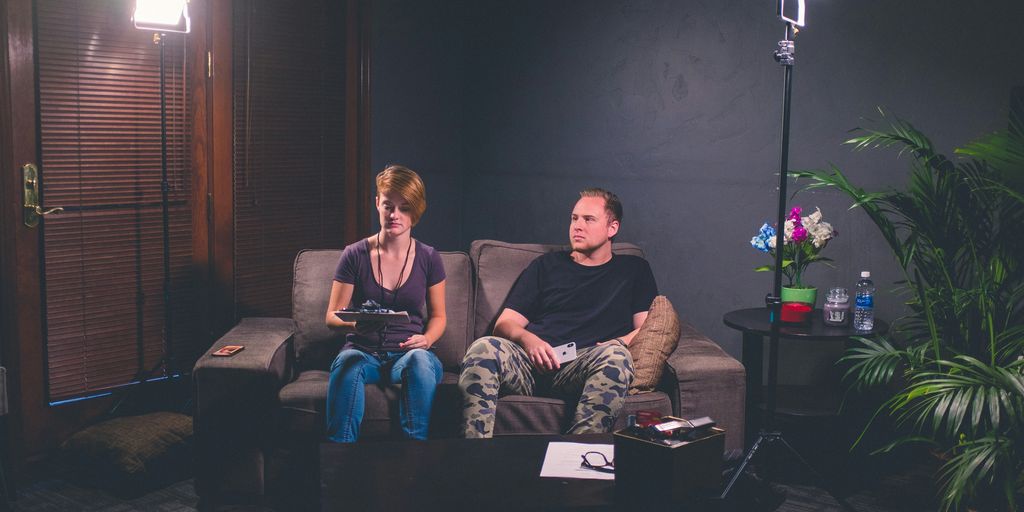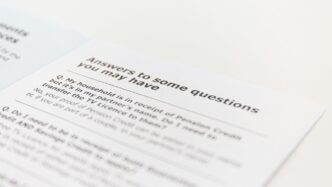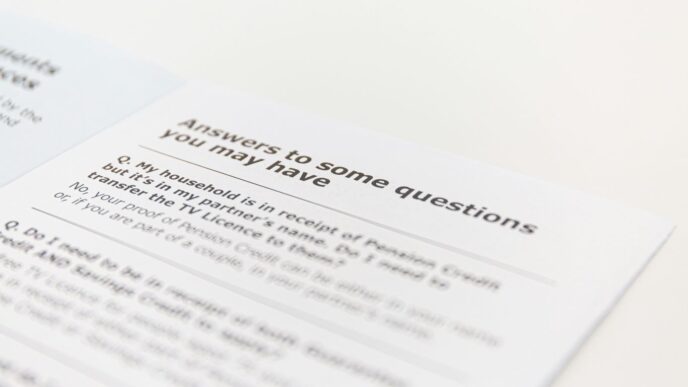So, you’re getting ready for a job interview, huh? And it’s for a role that uses Selenium? Good for you! This article is packed with some of the top selenium interview questions and answers you might hear in 2025. We’re going to cover the basics, the tricky stuff, and everything in between. The goal here is to help you feel super ready and confident when you walk into that interview room. Let’s get started!
Key Takeaways
- Selenium is a free, open-source tool for automating web application testing.
- It works across different browsers and operating systems, which is pretty handy.
- Selenium has a few main parts: WebDriver, IDE, Grid, and Remote Control.
- Understanding how these parts work together is important for testing.
- Knowing about browser drivers and how they connect to Selenium is also a big deal.
1. Selenium
Okay, so Selenium. What is it? Well, in simple terms, it’s a tool that lets you automate web browsers. Think of it as a robot that can control your browser, clicking buttons, filling out forms, and checking if everything works as it should. It’s mostly used for testing web applications, but you can use it for other things too, depending on what you need. Selenium is a popular automated software testing tool, holding a significant market share of 26.12% in the testing and QA category.
Selenium is a powerful tool for automating web browsers.
Why would you use Selenium? Here are a few reasons:
- Saves Time and Money: Automating tests means you don’t have to pay someone to manually click through everything every time you make a change. This saves both time and money.
- Improves Accuracy: Humans make mistakes. Robots, when programmed correctly, don’t. Automation reduces the chance of errors in your testing.
- Supports Multiple Browsers: Selenium works with Chrome, Firefox, Safari, and more. This means you can test your application on different browsers to make sure it works for everyone.
But it’s not all sunshine and rainbows. Selenium has some limitations:
- No Built-in Support: Since it’s open-source, there’s no dedicated tech support to call when things go wrong. You’re mostly on your own, relying on community forums and documentation.
- Can’t Test Desktop Apps: Selenium is designed for web applications. If you need to test a desktop application, you’ll need a different tool.
- Dynamic Elements Can Be Tricky: Sometimes, web elements change dynamically, making them hard to locate with Selenium. This requires some clever coding to handle.
Selenium can be integrated with third-party tools like JUnit and TestNG for test management. These experts earn up to $202,500 per annum in the USA.
2. Selenium WebDriver
Selenium WebDriver is a big deal. It’s the tool that lets your code directly control a web browser. Think of it as the muscle behind your automated tests. It’s not just about clicking buttons; it’s about simulating real user interactions.
Components of Selenium WebDriver
WebDriver isn’t just one thing; it’s made of several parts that work together:
- Browser Drivers: These are like translators. They take commands from WebDriver and tell the browser what to do. You’ll need a different driver for Chrome (ChromeDriver), Firefox (GeckoDriver), etc.
- Client Libraries: These let you write your tests in languages like Java, Python, or C#. They provide the functions you use to interact with the browser.
- WebDriver API: This is the set of commands you use to control the browser – things like
findElement(),click(), andsendKeys(). - JSON Wire Protocol: This is how the client libraries and browser drivers talk to each other. It makes sure everything is consistent, no matter what browser you’re using.
Launching Different Browsers
Want to test on Chrome, Firefox, and Safari? No problem. Here’s how you launch different browsers using WebDriver:
- Get the Drivers: Download the right driver for each browser you want to use. Make sure they’re in a place your system can find them (like in your PATH).
- Initialize WebDriver: In your code, create an instance of the WebDriver for the browser you want. For example,
WebDriver driver = new ChromeDriver();for Chrome. - Run Your Tests: WebDriver will open the browser and run your tests. Easy peasy.
WebDriver’s Purpose
WebDriver’s main job is to give you a way to control web browsers with code. It lets you do all sorts of things, like open pages, fill out forms, click buttons, and check if things are working right. It supports many browsers, which is great for cross-browser testing. Plus, you can use different programming languages, so you can write tests in whatever language you like best.
Selenium WebDriver: Not a Library
It’s important to know that Selenium WebDriver isn’t a library. It’s more like an interface. It defines how your code should talk to the browser drivers. The client libraries are the actual libraries you use in your code.
3. Selenium IDE
Selenium IDE (Integrated Development Environment) is the simplest tool in the Selenium suite. It’s a record-and-playback tool, primarily available as a browser extension for Chrome and Firefox. Think of it as a quick way to create basic test cases without needing to write code. It’s great for beginners or for quickly prototyping tests, but it does have limitations when it comes to complex testing scenarios.
What is Selenium IDE?
Selenium IDE is a browser extension that lets you record your interactions with a website. It then translates those interactions into a test script that you can replay. It’s super easy to use – just click record, perform the actions you want to test, and then stop recording. The IDE generates the Selenium commands automatically. It’s a good starting point for understanding how Selenium works, but it’s not really suited for large, complex automation projects.
Advantages of Selenium IDE
- Ease of Use: It’s incredibly simple to pick up, even if you have no coding experience. The record-and-playback feature makes creating basic tests a breeze.
- Rapid Prototyping: You can quickly create test cases to validate functionality without spending a lot of time writing code. This is great for initial exploration and proof-of-concept testing.
- Learning Tool: It’s a good way to learn the basics of Selenese commands and how Selenium interacts with web elements.
Limitations of Selenium IDE
- Limited Browser Support: Originally, Selenium IDE was primarily a Firefox extension. While newer versions support Chrome, its cross-browser testing capabilities are still limited compared to WebDriver.
- Lack of Advanced Features: It doesn’t support complex logic, data-driven testing, or custom reporting. For more advanced testing, you’ll need to use Selenium WebDriver.
- Maintainability Issues: Test scripts generated by the IDE can be difficult to maintain, especially as your application grows and changes. The scripts can become brittle and break easily.
Using Selenium IDE
- Installation: Install the Selenium IDE extension from the Chrome Web Store or Firefox Add-ons.
- Recording: Open the IDE, navigate to the website you want to test, and start recording. Perform the actions you want to include in your test case.
- Playback: Stop recording and then play back the test case to verify that it works as expected. You can edit the generated script to modify or add assertions.
Selenium IDE vs. Selenium WebDriver
While Selenium IDE is great for simple tasks, Selenium WebDriver is much more powerful and flexible. WebDriver allows you to write test scripts in various programming languages (Java, Python, C#, etc.) and provides a rich set of APIs for interacting with web elements. It also supports multiple browsers and allows for more complex testing scenarios. Think of Selenium IDE as a stepping stone to Selenium WebDriver.
4. Selenium Grid
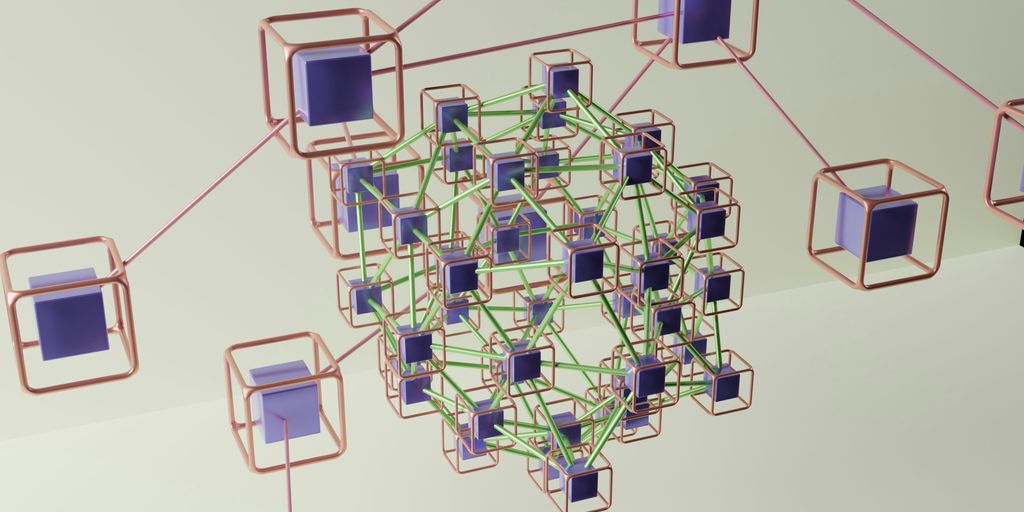
Selenium Grid is super useful when you need to run your tests on different machines at the same time. It lets you do parallel testing across various browsers and operating systems, which can save a ton of time. Think of it as a traffic controller for your tests, distributing them where they need to go.
Here’s why it’s cool:
- Speeds up test execution by running tests in parallel.
- Supports cross-browser testing, ensuring your app works everywhere.
- Helps manage different environments, like different OS versions.
It’s made up of a hub and nodes. The hub is the central point that receives the tests, and the nodes are the machines where the tests actually run. You can set up nodes with different browsers and OS combos to get full coverage. If you’re looking to master Selenium interview questions, understanding Grid is a must.
5. Selenium Remote Control
Selenium Remote Control (RC) was the flagship project of Selenium for a while. Think of it as the OG way to write tests in your favorite programming language. It’s a bit older now, but understanding it can give you some context on how Selenium evolved.
The RC server was key, accepting commands from your test script and then telling the browser what to do using Selenium Core JavaScript commands.
Here’s a bit more about it:
- It allowed you to write tests in various programming languages, which was a big deal back then.
- It worked by injecting JavaScript into the browser, which could sometimes be a bit clunky.
- It’s largely been superseded by WebDriver, which offers a more direct and stable way to interact with browsers. If you’re looking for seamless IT solutions for your business, consider modern automation tools.
While RC isn’t used as much these days, it’s still good to know about, especially if you’re working with older projects or want to understand the history of Selenium.
6. Browser Drivers
Browser drivers are a super important part of Selenium. They’re basically the bridge that lets your Selenium code talk to the actual web browser. Without them, your automation scripts wouldn’t be able to control Chrome, Firefox, or any other browser.
Think of it like this: Selenium provides the instructions, but the browser driver is the one who carries them out in the browser itself. Each browser (Chrome, Firefox, Edge, Safari, etc.) needs its own specific driver. You have to download the correct driver executable and make sure Selenium knows where to find it. It’s a bit of a pain to set up initially, but once it’s done, it’s smooth sailing.
Here’s a quick rundown of what you need to do:
- Download the correct driver: Go to the official Selenium website or the browser vendor’s site (e.g., ChromeDriver for Chrome) and download the driver that matches your browser version.
- Set the system path: Add the directory containing the driver executable to your system’s PATH environment variable. This lets Selenium find the driver without you having to specify the full path in your code. Alternatively, you can specify the path directly in your code.
- Instantiate the driver: In your Selenium code, create an instance of the appropriate driver class (e.g.,
ChromeDriver,FirefoxDriver).
For example, to launch Chrome, you’d do something like this (in Java):
System.setProperty("webdriver.chrome.driver", "/path/to/chromedriver");
WebDriver driver = new ChromeDriver();
driver.get("https://www.example.com");
That System.setProperty line is key – it tells Selenium where to find the ChromeDriver executable. If you’ve added the driver to your system path, you can skip that line. The Selenium WebDriver uses these drivers to automate browser actions.
Different browsers have different quirks and behaviors, so using the correct driver is crucial for reliable test automation. If you use the wrong driver, or an outdated version, you’ll likely run into all sorts of weird errors and unexpected behavior. So, keep your drivers up to date!
7. Test Automation
Test automation is a big deal these days. It’s all about using software to run tests, check results, and make sure everything works as expected. The main goal is to make testing faster, more reliable, and less prone to human error. Think of it as having a robot army of testers that never get tired or make mistakes (well, almost never).
Why bother with test automation? Well, for starters, it saves a ton of time. Instead of manually clicking through every button and link, you can write a script that does it for you. This is especially useful for repetitive tasks that would drive a human tester crazy. Plus, automation can improve accuracy. Computers follow instructions precisely, so you can be sure that your tests are always carried out the same way. This is super important for complex applications where even a small mistake can cause big problems.
Here’s a quick look at some of the benefits:
- Speed: Automated tests run much faster than manual tests.
- Accuracy: Reduces the risk of human error.
- Coverage: Allows you to test a wider range of scenarios.
- Cost: Saves money in the long run by reducing testing time.
Of course, test automation isn’t a magic bullet. It requires an initial investment of time and effort to set up the scripts and frameworks. But once you’ve got it up and running, it can pay off big time. There are many Selenium with Python interview questions that cover this topic, so it’s worth getting familiar with the basics.
8. Automation Testing
So, you’ve heard about automation testing, right? It’s basically using software to run tests on your applications. Instead of someone manually clicking through everything, a script does it for you. This can save a ton of time and effort in the long run.
Think of it this way: imagine you have to test the same login process 100 times after every small code change. Doing that by hand? No thanks! Automation testing lets you write a script once, and then run it over and over again without any human intervention. It’s about validating functionality, performance, and reliability, all without someone sitting there clicking buttons.
Here’s why people are so into it:
- Speed: Automated tests run way faster than manual tests. This means quicker feedback on code changes.
- Coverage: You can run a wider range of tests, covering more scenarios than you could manually.
- Accuracy: Computers don’t get tired or make typos. Automation reduces the risk of human error.
There are a bunch of tools out there to help with automation. Some popular ones include Selenium, Watir, and TestComplete. Each has its strengths and weaknesses, so it’s worth checking them out to see what fits your needs. For functional automation, tools like Selenium testing are commonly used. For non-functional stuff, you might look at JMeter or LoadRunner.
And it’s not just about running tests. Automation can also help with things like:
- Setting up test data
- Comparing results
- Generating reports
Basically, it’s about making the whole testing process more efficient and reliable. It’s a big deal in modern software development.
9. Selenese
So, you’ve heard about Selenium, but what’s this ‘Selenese’ thing people mention? Think of it as the special language that Selenium uses for its commands. It’s not a full-blown programming language like Python or Java, but more like a set of specific instructions you give to test a website. This is what you’ll be working with directly if you use Selenium IDE, the record-and-playback tool. It’s designed to be pretty straightforward.
Selenese is basically the collection of commands that tell your test script what to do on a web page. These commands are broken down into three main types, which makes them easier to manage. The growth of the automation testing market has shown how important simple, effective tools are for teams just starting out.
Here’s a quick look at the three categories of Selenese commands:
- Actions: These are the commands that actually do something on the web page. They mimic user behavior, like clicking a button, typing text into a field, or selecting an option from a dropdown menu. An example would be the
clickortypecommand. - Accessors: These commands are used to get information from the web page and save it. You might want to grab the title of the page or the text from a specific element and store it in a variable for later use. The
storeTitlecommand is a good example of an accessor. - Assertions: This is where the actual testing happens. Assertions check if something on the page is what you expect it to be. For instance, you can use an assertion to confirm that a certain piece of text is present or that the page title is correct. If the check fails, the test stops and reports an error. A common one is
assertTextPresent.
So, when you build a test in Selenium IDE, you’re really just putting together a sequence of these Action, Accessor, and Assertion commands to walk through a user journey and check for the right outcomes.
10. TestNG
TestNG, short for "Test Next Generation," is a powerful testing framework that plays nicely with Selenium. It’s designed to make your testing life easier and more organized. I remember when I first started using it, I was blown away by how much it improved my workflow. Let’s get into the details.
TestNG Advantages
TestNG brings a bunch of cool features to the table. Here’s a quick rundown:
- Parallel Execution: TestNG lets you run tests at the same time, which can seriously cut down on how long your test suite takes to run. This is a game-changer when you have a ton of tests.
- Annotations: It uses annotations like
@Test,@BeforeTest, and@AfterTestto help you structure your test code. These annotations make it super clear what each part of your code is supposed to do. - Parameterization: You can run the same test with different sets of data. This is awesome for data-driven testing, where you want to make sure your code works with all sorts of inputs.
- Dependency Management: TestNG lets you set up dependencies between tests. This means you can make sure certain tests run before others, which is great for making sure your tests are reliable.
- Reporting: It generates detailed HTML reports that make it easy to see which tests passed, which failed, and why. These reports are a lifesaver when you’re trying to debug issues.
- Listeners: You can use custom listeners to handle test events and create custom reports. This gives you a ton of flexibility in how you manage your tests.
- Data Providers: TestNG supports data-driven testing through data providers, allowing you to feed data into test methods dynamically. This is super useful for testing with large datasets.
The TestNG.xml File
The TestNG.xml file is where you configure how TestNG runs your tests. It’s like the control panel for your test suite. Here’s what you can define in it:
- Suites: A suite can hold multiple test classes.
- Test Classes: These are the classes that contain your test methods.
- Parameters: You can set up data-driven testing configurations here.
- Parallel Execution: Configure how you want your tests to run in parallel.
- Listeners: Add custom listeners for handling test events.
- Suite-Level Parameters: Set parameters that apply to the whole suite.
By tweaking the TestNG.xml file, you can really fine-tune how your tests run, customize your reports, and manage dependencies. It’s a key part of making your Selenium tests efficient. Understanding TestNG configuration is a must for any automation engineer.
Annotations in Detail
Annotations are a big deal in TestNG. They’re like little labels that tell TestNG what to do with your code. Here are some of the most common ones:
@BeforeSuite: Runs once before all tests in the suite.@AfterSuite: Runs once after all tests in the suite.@BeforeTest: Runs before each test.@AfterTest: Runs after each test.@BeforeClass: Runs once before the first test method in the class.@AfterClass: Runs once after the last test method in the class.@BeforeMethod: Runs before each test method.@AfterMethod: Runs after each test method.@Test: Marks a method as a test method.
Using these annotations helps you keep your code organized and makes it easier to understand what’s going on. They’re a fundamental part of using TestNG effectively.
Conclusion
So, there you have it. Getting ready for a Selenium interview can feel like a lot, but if you go over these questions, you’ll be in good shape. Remember, it’s not just about knowing the answers, but also about showing you understand how Selenium works and how you can use it. Keep practicing, stay updated on new stuff, and you’ll be ready to land that job. Good luck out there!
Frequently Asked Questions
What exactly is Selenium?
Selenium is a free, open-source set of tools used for testing web applications automatically. It helps make sure websites work correctly across different browsers and operating systems like Windows, Mac, and Linux. You don’t need to buy a license to use it, which is a big plus. It can also work with other tools like TestNG to help manage tests and create reports.
What are the different pieces that make up Selenium?
Selenium is made up of several important parts: Selenium IDE, Selenium WebDriver, Selenium Grid, and Selenium Remote Control (RC). Each part has a special job to help with different kinds of web testing.
Why is Selenium a good choice for automated testing?
Using Selenium for testing has many good points. It saves a lot of time by doing tests much faster than a person could. It also makes tests more accurate because computers don’t make mistakes like people do. Plus, it can test websites on many different web browsers and computer systems, making sure everything works everywhere.
What is automation testing?
Automation testing means using special software to run tests on other software. Instead of a person clicking buttons and typing things, a computer program does it. This helps find problems quickly and makes sure the software works as it should.
What are the benefits of using automation testing?
Automation testing helps make software better and faster. It finds bugs early, which saves money and time. It also makes sure that every part of the software is tested the same way every time, so you can be sure the quality is consistent. This means new features can be added more often without worrying about breaking old ones.
What is Selenese, and how is it used?
Selenese is the special language used in Selenium IDE to write test commands. Think of it as a list of instructions that tell Selenium what to do, like ‘click this button’ or ‘type text here’. These commands help Selenium interact with web pages just like a person would.