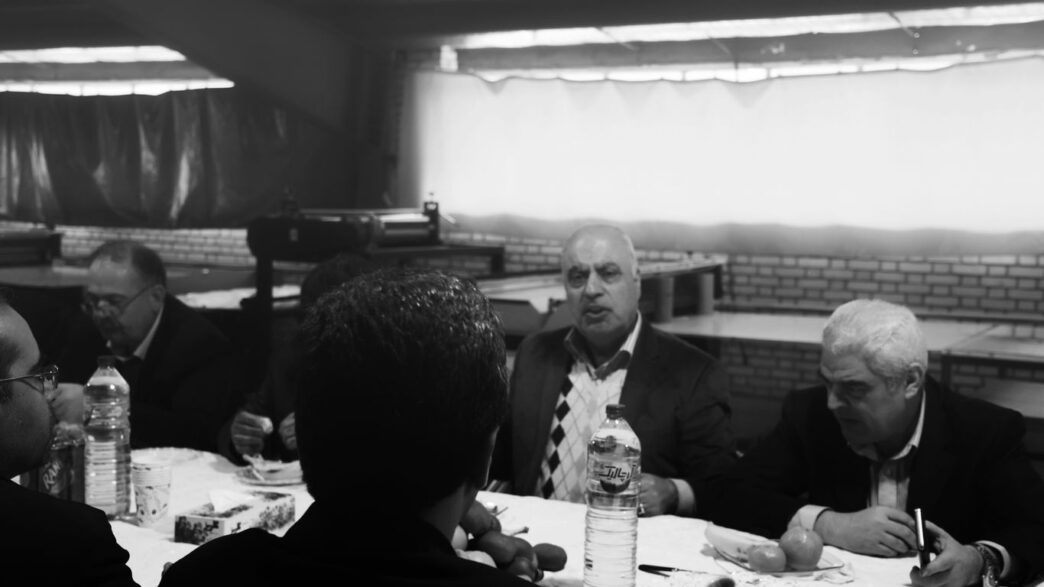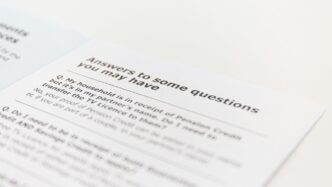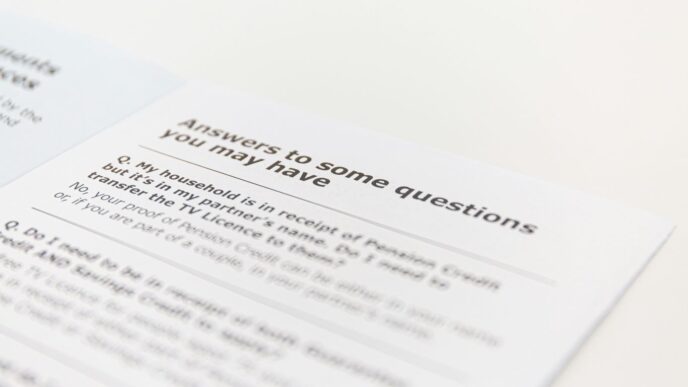Getting ready for a VMware interview can feel like a lot, especially if you’re an experienced pro. You want to show you know your stuff, but also that you can handle real-world problems. We’ve put together some common VMware interview questions and answers for experienced folks. Think of this as a cheat sheet to help you feel more confident and prepared for whatever they throw at you. Let’s get you ready to nail that next interview.
Key Takeaways
- Understand the core VMware products like vSphere, ESXi, and vCenter, and how they work together.
- Be ready to explain VM management concepts like snapshots, vMotion, and storage provisioning (thick vs. thin).
- Know about advanced features such as DRS for resource balancing and Fault Tolerance (FT) for uptime.
- Familiarize yourself with networking and security aspects, including VLANs, NSX, and data encryption.
- Prepare to discuss troubleshooting common issues and how High Availability (HA) keeps things running.
Understanding Core VMware Concepts
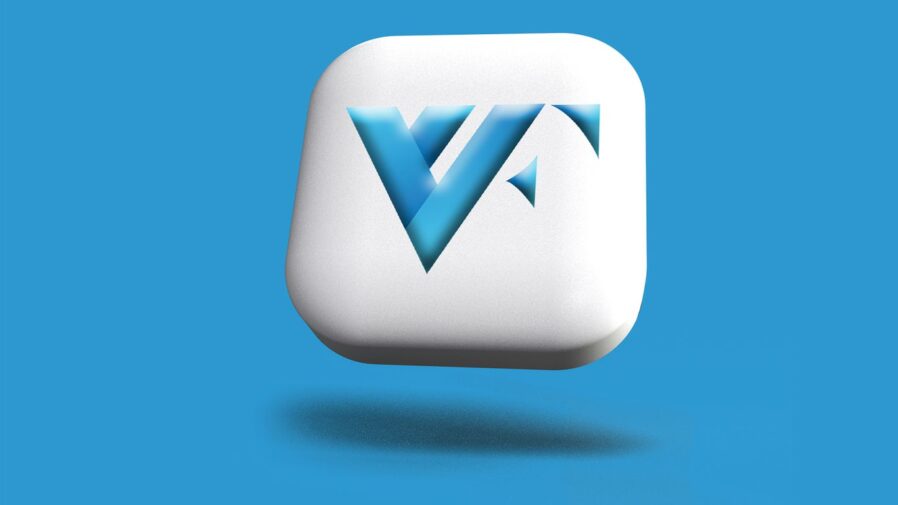
So, you’re looking to get a handle on the basics of VMware, huh? It’s not as complicated as it sounds, really. At its heart, VMware is all about virtualization. Think of it like this: instead of having a bunch of separate physical servers, each running just one operating system and one application, VMware lets you run many of these virtual machines on a single piece of hardware. This is a pretty big deal for IT departments because it means you can use your hardware much more efficiently. It’s a core part of how modern data centers and cloud environments operate today.
Key Differences: vSphere, ESXi, and vCenter
People often throw these terms around, and it can get confusing. Let’s break it down.
- vSphere is the umbrella term. It’s VMware’s whole suite of virtualization products. It’s the big picture, the entire platform that lets you manage your virtual environment.
- ESXi is the hypervisor. This is the software that actually gets installed directly onto your server hardware. It’s what creates and runs the virtual machines. You can think of it as the engine that makes everything go.
- vCenter Server is the management console. It’s where you go to control and manage all your ESXi hosts and the virtual machines running on them. It’s like the control tower for your entire virtual airport. Without vCenter, you’d have to manage each ESXi host individually, which would be a real pain, especially in larger setups. Having a centralized place to manage everything makes life so much easier, and it’s key for features like vMotion and DRS. You can find out more about how to create effective training videos on product understanding.
Defining a Datastore and VMkernel Functionality
When you’re working with VMware, you’ll hear about datastores. Basically, a datastore is where your virtual machine files live. It’s like a virtual hard drive shelf. These can be local storage on an ESXi host, or they can be shared storage accessed over a network, like NFS or iSCSI. The VMkernel is another piece of the puzzle. It’s a special part of the ESXi operating system that handles all the low-level tasks. This includes managing storage access, network communication, and scheduling resources for your virtual machines. It’s the hidden engine that makes sure everything runs smoothly, handling things like VMotion and storage I/O. It’s pretty important for making sure your virtual machines can talk to the storage and the network properly.
Mastering Virtual Machine Management
Alright, let’s talk about managing virtual machines (VMs) in a VMware setup. It’s not just about spinning them up; it’s about keeping them running smoothly and efficiently. Think of it like managing a fleet of cars – you need to know how to maintain them, move them around, and make sure they have the right fuel and tires.
The Purpose and Mechanics of Snapshots
Snapshots are like a "save point" for your VM. They capture the state of a virtual machine at a specific moment in time – including its disk, memory, and settings. Why would you use one? Well, before making significant changes, like applying a big software update or reconfiguring a critical service, taking a snapshot is a smart move. If something goes wrong, you can easily revert the VM back to that saved state. It’s a safety net. However, it’s important to remember that snapshots aren’t a replacement for proper backups. They can also impact performance if left in place for too long, so use them wisely and clean them up when they’re no longer needed.
VMotion: Live Migration Explained
VMotion is one of those features that really makes virtualization shine. It allows you to move a running virtual machine from one physical ESXi host to another with zero downtime. Imagine you need to perform maintenance on a server that’s hosting a critical VM. Instead of scheduling an outage, you can use VMotion to move that VM to another host, do your work, and then move it back. Pretty neat, right? For VMotion to work, a few things need to be in place: the ESXi hosts must be part of the same vCenter Server, they need access to the same shared storage, and they should be on compatible hardware. It’s a bit like moving house without having to pack everything up and shut down your life.
Thick vs. Thin Provisioning: Storage Strategies
When you create a virtual disk for a VM, you have to decide how it’s going to use storage. This is where thick and thin provisioning come in.
- Thick Provisioning: This method allocates all the disk space you specify for the VM upfront. It’s like buying a whole pizza even if you only plan to eat a couple of slices. There are two types:
- Lazy Zeroed: Space is allocated, but the blocks are only zeroed out when they are first written to.
- Eager Zeroed: All blocks are zeroed out when the disk is created. This takes longer but can offer better performance.
- Thin Provisioning: This is more space-efficient. The VM disk file only grows as data is actually written to it. It’s like ordering pizza by the slice – you only pay for what you eat. This is great for saving storage space, especially when you have many VMs. However, you need to keep an eye on the datastore’s capacity, as thin disks can eventually fill it up if not managed. Choosing between them often comes down to balancing storage costs with performance needs and your comfort level with managing storage capacity. For many modern deployments, thin provisioning is a popular choice for its flexibility, similar to how Desktop as a Service offers flexibility in desktop management.
Advanced VMware Features and Benefits
So, you’ve got the basics down, but what about the stuff that really makes VMware shine in a production environment? We’re talking about features that automate tasks, keep your VMs running no matter what, and make your storage work smarter. Let’s get into it.
VMware DRS: Automating Resource Balancing
Think of VMware DRS, or Distributed Resource Scheduler, as the traffic cop for your virtual machines. When your hosts start getting overloaded, DRS steps in. It looks at which VMs need more CPU or memory and, if necessary, uses vMotion to move them to a less busy host. This keeps your applications running smoothly without you having to manually shuffle VMs around. It’s all about making sure resources are used efficiently across your cluster. You can configure DRS to be fully automatic, or you can set it to give you recommendations before it makes any moves. It’s a real time-saver, especially in busy data centers.
Understanding VMware Fault Tolerance (FT)
What happens if a physical server suddenly dies? With standard High Availability (HA), your VM restarts on another server, but there’s a brief interruption. Fault Tolerance (FT) takes this a step further. It creates a secondary, mirrored copy of your VM that runs on a different host. This secondary VM is kept in sync with the primary one in real-time. If the primary VM’s host fails, the secondary VM instantly takes over with zero downtime. It’s like having a live backup that’s always ready to go. This is fantastic for mission-critical applications where even a few seconds of downtime is unacceptable. You can learn more about how VMware handles these situations by looking at the VMware hiring process.
Benefits and Use Cases of VMware vSAN
VMware vSAN is a pretty neat piece of technology that turns the local storage in your servers into a shared storage pool. Instead of needing a separate, expensive storage array, vSAN lets you use the disks you already have. This can significantly cut down on hardware costs.
Here are some of the main advantages:
- Cost Savings: Reduces the need for dedicated SAN hardware.
- Simplicity: Easier to manage storage directly within vSphere.
- Scalability: You can add more storage by simply adding more disks or servers to your cluster.
It’s a great option for environments that need flexible and cost-effective shared storage, like virtual desktop infrastructure (VDI) or general server virtualization where you want to avoid complex storage area networks.
Networking and Security in VMware Environments
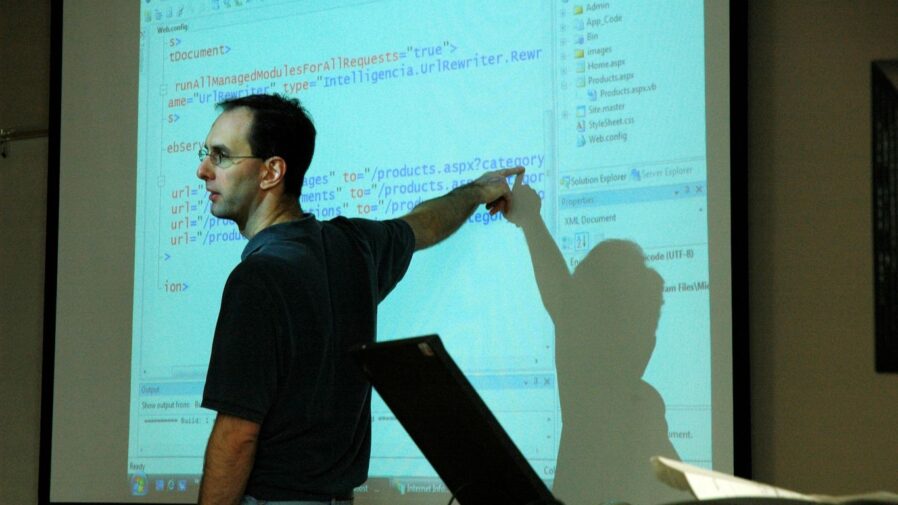
When you’re working with VMware, especially in a professional setting, how you handle networking and security is a big deal. It’s not just about getting VMs online; it’s about keeping them safe and making sure they talk to each other properly.
Configuring Virtual Machine Networking
So, how do you set up networks for your virtual machines? In VMware Workstation, for example, you’ve got a few options. There’s Bridged, which basically makes your VM another device on your physical network, getting its own IP address. Then you have NAT, where the VM shares your host’s IP but stays on its own little subnet, good for accessing the internet without being directly exposed. Finally, Host-Only creates a private network just for your VMs and the host, totally cut off from the outside world. Choosing the right one depends on what you need the VM to do. Do you need it to be seen by other devices on your network, or do you want it isolated? It’s a pretty straightforward choice once you know the goal. Setting up these networks is a core part of making sure your virtual environment functions as intended, and understanding these basic VMware network types is a good starting point.
Securing VM Traffic with VLANs and NSX
Now, let’s talk security. You can’t just let all your virtual machines chat freely. Segregating traffic is key. This is where VLANs come in handy. By putting different types of traffic, like management data or sensitive application data, onto separate VLANs, you limit who can talk to whom. It’s like having different hallways in a building for different departments. Beyond VLANs, VMware NSX offers more advanced network virtualization and security. NSX allows you to create micro-segmentation, which means you can set very specific firewall rules between individual VMs, not just at the network level. This drastically reduces the attack surface. Imagine having a tiny security guard for every single room in your building, not just at the main entrance. This level of control is pretty powerful for keeping your virtual environment locked down.
Implementing Encryption for VM Data
Encryption is another layer of defense. You can encrypt your virtual machine data, both when it’s sitting still on the storage (at rest) and when it’s moving across the network (in transit). Encrypting data at rest means that even if someone somehow got physical access to your storage drives, the data would be unreadable without the decryption key. For data in transit, it’s similar – it protects against eavesdropping. This is especially important if you’re dealing with sensitive information or need to meet compliance standards. It adds a significant barrier for anyone trying to snoop or steal your data. Keeping your data protected is a big part of managing a secure virtual environment.
Troubleshooting and High Availability
When things go sideways in a virtual environment, knowing how to get them back on track is key. We’re talking about keeping your virtual machines (VMs) running smoothly and making sure they can bounce back if something breaks.
Configuring High Availability (HA) for VMs
Setting up vSphere High Availability (HA) is pretty straightforward, but there are a few things to keep in mind. Basically, HA watches your ESXi hosts. If a host goes down, HA automatically restarts the VMs that were running on it onto other healthy hosts in the cluster. It’s like having a backup plan ready to go.
Here are some points to consider when configuring HA:
- Cluster Setup: Ensure your ESXi hosts are part of a vSphere cluster. HA works at the cluster level.
- Network Configuration: You’ll need a dedicated network for HA heartbeats. This helps HA communicate effectively without getting bogged down by regular VM traffic.
- Datastore Heartbeat: HA also uses datastores to monitor host status. Make sure your datastores are accessible by all hosts in the cluster.
- Admission Control: This feature prevents the cluster from becoming over-provisioned if a host fails. It helps reserve resources so that restarted VMs have enough power to run.
Common Issues and Resolution Strategies
Sometimes, VMs just don’t behave. Maybe they’re slow, or they won’t start up. The first thing I usually check is resource allocation. Are the VMs getting enough CPU, memory, and disk I/O? You can see this in the vSphere client. If resources look okay, I’ll dig into performance metrics using tools like ESXTOP. This can show if there’s a bottleneck somewhere, like network traffic or disk activity being too high. Sometimes, the problem is inside the VM itself, so checking application logs or using the guest OS’s task manager is a good next step. Don’t forget to check if VMware Tools are up to date; they really help with performance. If all else fails, looking at the VMware logs can give you clues about what’s happening at the hypervisor level. It’s a bit like being a detective for your servers.
Ensuring Continuous Operation with HA
While vSphere HA is great for restarting VMs after a host failure, it does involve a brief downtime while the VM boots up on a new host. For those really critical applications where even a few minutes of downtime is unacceptable, there’s vSphere Fault Tolerance (FT). FT creates a live copy of your VM that runs in lockstep with the primary. If the primary host fails, the secondary VM takes over instantly, with zero interruption. It’s a bit more resource-intensive because it needs duplicate resources for both VMs, but for mission-critical workloads, it’s a lifesaver. Think of HA as a quick reboot and FT as a seamless handover. Choosing between them really depends on how much downtime your applications can tolerate. For managing your IT infrastructure, understanding these options is key to keeping services running, much like how field service organizations need to manage their spare parts inventory to avoid issues.
Differentiating VMware Products
VMware has a pretty wide range of products, and sometimes it can get a little confusing trying to figure out what does what, especially when you’re looking at different versions or specific use cases. Let’s break down a few that often come up.
VMware Workstation vs. VMware Fusion
These two are really aimed at the desktop virtualization user, the individual who needs to run different operating systems or test software on their own laptop or desktop. Think of them as powerful virtual machines for your personal computer.
- VMware Workstation: Primarily for Windows and Linux desktops. It’s been around for a long time and is known for its robust feature set for developers and IT pros who need to run multiple OS environments on their Windows or Linux machines. It supports things like 3D graphics acceleration and advanced networking configurations.
- VMware Fusion: This is the Mac equivalent. If you’re on a Mac and want to run Windows, Linux, or even another macOS virtual machine, Fusion is your tool. It’s designed to integrate well with the macOS environment, offering features like Unity mode, which lets Windows apps run on your Mac desktop as if they were native.
The main difference is the host operating system they are designed for: Workstation for Windows/Linux, and Fusion for macOS. Both allow you to create, run, and manage virtual machines, but they are tailored to their respective desktop platforms.
The Role of VMware vShield
Now, vShield is a bit older, and you might not hear about it as much these days because its functionality has largely been integrated into other, more modern VMware security products, particularly VMware NSX. Back in the day, vShield was VMware’s security suite for virtualized environments. It provided:
- Network security: Think firewalls and intrusion detection/prevention systems (IDS/IPS) for your virtual machines.
- Edge security: Protecting the perimeter of your virtual data center.
- Security for workloads: Applying security policies directly to the virtual machines themselves, regardless of their location.
It was an important step in bringing enterprise-grade security to the virtual world, but the landscape has evolved, and products like NSX offer a much more comprehensive and software-defined approach to networking and security. If you’re working with newer deployments, you’ll likely be focusing on NSX rather than vShield.
Understanding VMware Data Protection (VDP)
VMware Data Protection, or VDP, was VMware’s built-in backup solution for vSphere environments. It was designed to provide disk-based backup and recovery for virtual machines. Key aspects included:
- Integration with vCenter: It was managed directly through the vCenter Server interface.
- Deduplication: It used deduplication technology to save storage space.
- Application-aware backups: It could back up applications like Microsoft SQL Server and Exchange in a consistent manner.
However, it’s important to note that VMware has largely moved away from VDP as a standalone product. In current environments, most organizations rely on third-party backup solutions that integrate with VMware’s vSphere APIs. These solutions, like Veeam, Rubrik, or Cohesity, often provide more advanced features, better scalability, and broader support. So, while understanding VDP is good for historical context or if you encounter older setups, the focus for modern backup strategies is on these external tools. For those looking to get certified, understanding the broader ecosystem of data protection is key, as demonstrated by the requirements for the VMware Cloud Foundation Administrator certification. It’s all about protecting your virtualized assets effectively.
Wrapping Up Your VMware Interview Prep
So, we’ve gone through a bunch of common VMware questions. It’s a lot, I know. But really, it’s about showing you know your stuff and can handle real-world problems. Think about what we covered – the basics, how things work, and how you’d fix common issues. Practice saying the answers out loud, maybe even explain them to a friend. The goal isn’t just to memorize answers, but to really get how these tools help businesses run smoothly. Good luck with your interview; you’ve got this!
Frequently Asked Questions
What exactly is VMware, and why do people use it?
Think of VMware as a way to run many ‘pretend’ computers inside one real computer. It’s like having multiple operating systems, like Windows and Linux, all working at the same time on a single machine. This saves space, energy, and makes managing computers much easier.
Can you explain the difference between vSphere, ESXi, and vCenter in simple terms?
Sure! vSphere is the whole package, like a toolbox for making and managing these pretend computers. ESXi is the main tool inside that box, the ‘engine’ that actually makes the pretend computers run. vCenter is like the ‘control panel’ that lets you manage lots of ESXi engines and pretend computers all from one place.
What’s a ‘snapshot’ in VMware, and when would I use it?
A snapshot is like taking a ‘save point’ for your pretend computer. It captures everything about it at a specific moment. If you mess something up later, like installing bad software, you can go back to that saved point. It’s super handy before making big changes.
What does ‘VMotion’ do?
VMotion is a really cool feature that lets you move a pretend computer that’s currently running from one real computer to another, without anyone noticing! It’s like moving a live show from one stage to another without stopping the performance. This is great for maintenance or balancing workloads.
What’s the deal with ‘Thick’ versus ‘Thin’ disk space for virtual machines?
When you create a pretend computer, you decide how its storage works. ‘Thick’ means it claims all the disk space it might ever need right away. ‘Thin’ is smarter; it only uses the space it’s actually using at the moment, and can grow as needed. Thin usually saves you a lot of space.
How does VMware help keep things running smoothly and prevent downtime?
VMware has features like High Availability (HA) and Distributed Resource Scheduler (DRS). HA automatically restarts pretend computers on another working machine if their current one breaks. DRS helps spread the work evenly across all your real machines so none get overloaded, which also helps prevent problems.